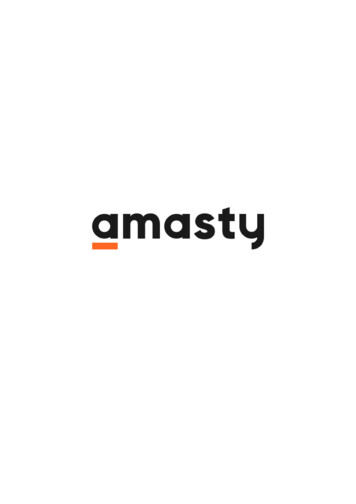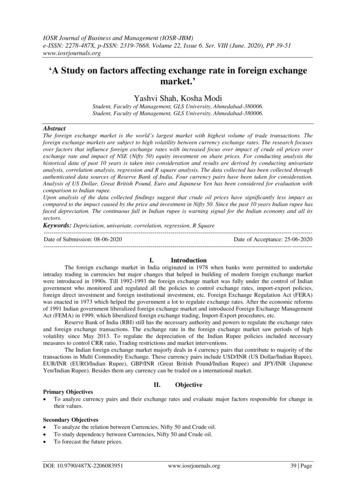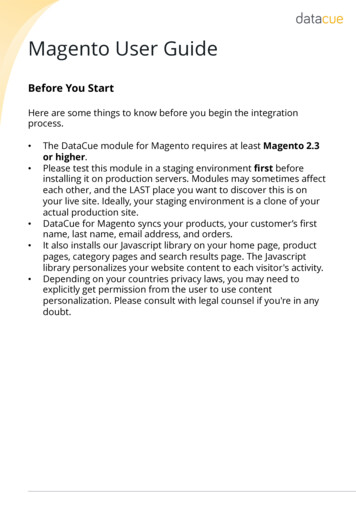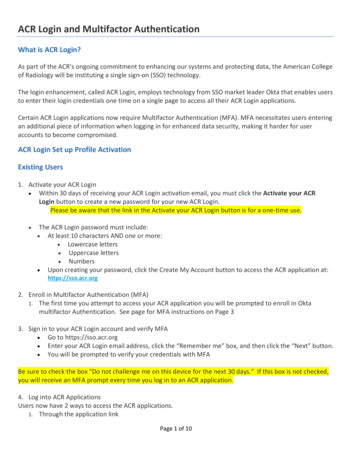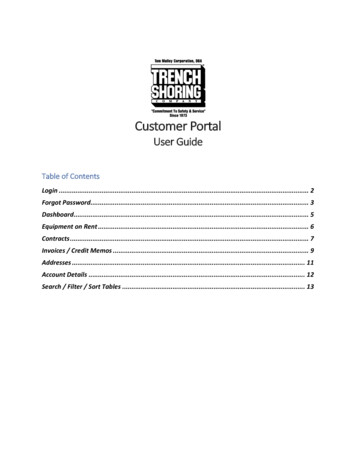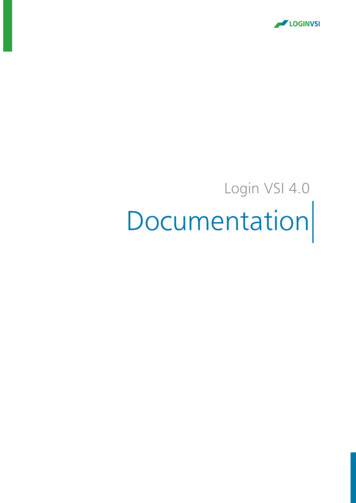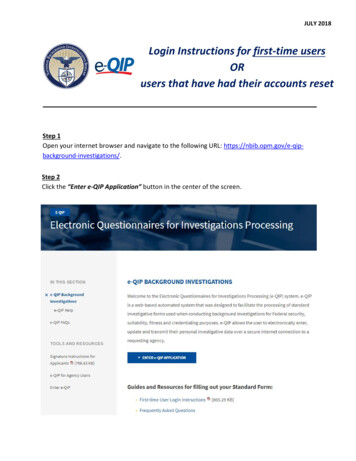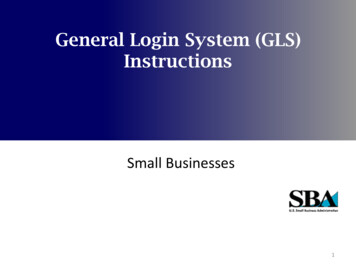
Transcription
General Login System (GLS)InstructionsSmall Businesses1
Table of Contents1.2.3.4.5.6.7.8.9.10.11.OverviewSBA Account LoginRequest User IDGLS Sign InUpdate PasswordWelcome ScreenUpdate ProfileRequest Application AccessE8(a), HUBZone, and WOSB AccessApplication Access Approval ProcessApplication Access3456789121415162
OverviewThe General Login System (GLS) controls access to SBA applications. This document provides instructions forSmall Businesses on how to use GLS.So what's covered in this document? How to access SBA applications by creating a user profile How to get an SBA User ID and Password How to update your profile informationIf you are an SBA Banking Partner or an SBA Employee or SBA Contractor, refer to the instructions for yourrelationship.3
SBA Account LoginThe SBA Account Login screen. The URL is https://eweb.sba.gov/gls4
Request User ID Complete the data entry fields in the screen below for the person who will be using the application. Define your own User ID. SBA will use the submitted User ID to identify your account. Once submitted, SBA will send the Password associated with the User ID to the e-mail address provided.5
GLS Sign InSign into GLS using the User ID and Password e-mailed to the authorized user.6
Update Password You must change your Password to one only you know.The Password must be at least 8 characters, contain at least two letters and one number.At least one letter must be upper case.Passwords expire every 90 days. Starting 15 days prior to the expiration date, you will be given the optionto change the password. After 90 days, you will be required to change it.7
Welcome Screen Please read the GLS disclaimer. To agree to the terms, click ‘OK’. Otherwise, use the ‘Log Off’ button to exit GLS.8
Update ProfileTo edit a profile, click either on the Profile button or on the link ‘Update Profile’ to make any changes toprofile information.9
Update Profile Update any other information in your profile. Your business’ EIN/SSN and DUNS information must match what is in SAM.10
Update ProfileOnce profile information has been submitted, users will see the screen below. All users have access to the SBA Phone Directory. You will be notified if your SSN/EIN and DUNS number are not in the System for Award Management (SAM)www.sam.gov. This information is necessary if you are going to request access to HUBZone or E8(a) or Woman Owned SmallBusiness (WOSB). SAM business registration is at www.sam.gov11
Request Application Access To request access to SBA Applications click on the ‘Access’ link at the top of the GLS screen. Only the EIN/SSN andDUNS number are required for access to E8(a), HUBZone, and WOSB. Access to other applications is subject to the approval of the associated SBA Program Office12
Request Application Access You will see a list of available applications. Click on any application you want to access, and request whateverrole(s) you need. For E8(a), HUBZone, and WOSB, you will be prompted to select the appropriate business information from yourprofile. For those requiring SBA Program Office approval, you will see a pop-up message. Click OK to clear the message.13
E8(a), HUBZone, or WOSB AccessIf requesting access to E8(a) or HUBZone or WOSB, and the business is already in the SAM application, you willsee the following screen and will be able to access the application:If the business is not in the SAM application, you will see the screen below. Business must be entered into SAMprior to requesting access to SBA E8(a), SBA HUBZone, or WOSB applications. SAM business registration is atwww.sam.gov14
Application Access Approval ProcessIf Program Office approval is required, users will receive an e-mail notification from IT Security(gls@sba.gov) that the request for approval has been sent to the appropriate SBA Program Office.Once the user is notified by e-mail that access has been granted to the systems, the user will need to login to the GLSsystem again.15
Application AccessAfter clicking OK on the Welcome screen, you will see the following screen with all applications you canaccess.16
For E8(a), HUBZone, and WOSB, you will be prompted to select the appropriate business information from your profile. For those requiring SBA Program Office approval, you will see a pop-up message. Click OK to clear the message. 13 . E8(a), HUBZone, or WOSB Access