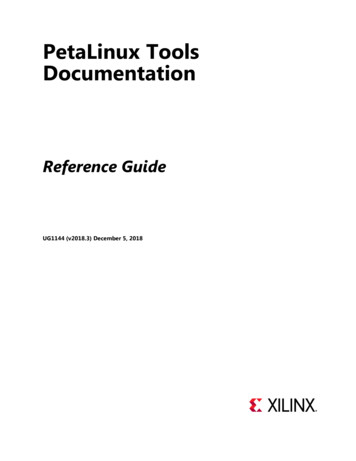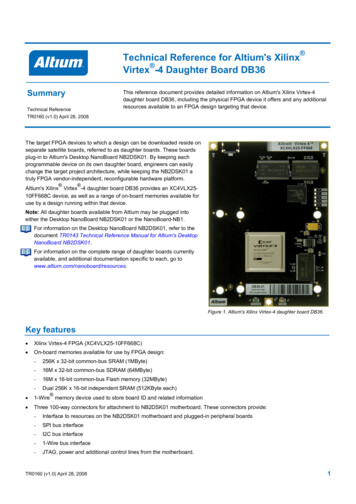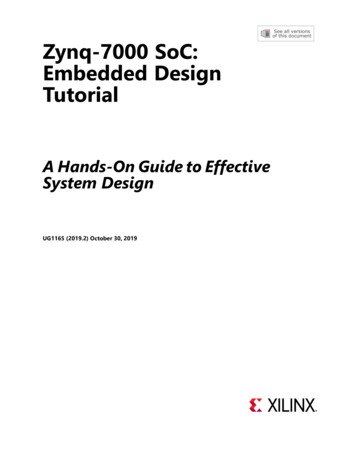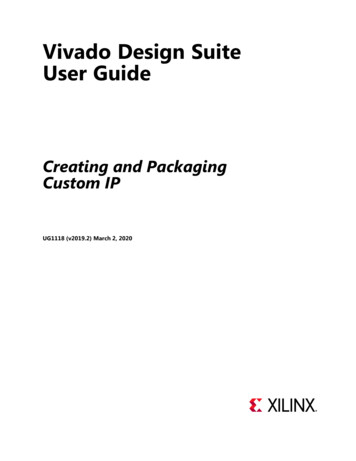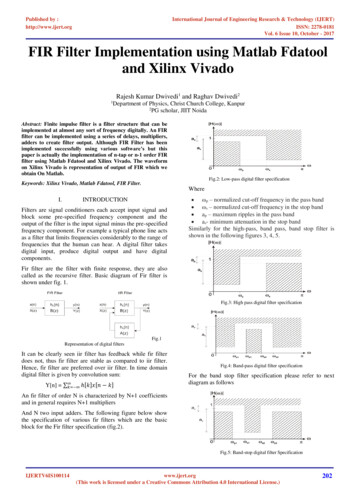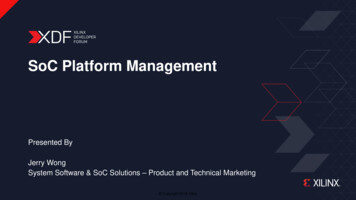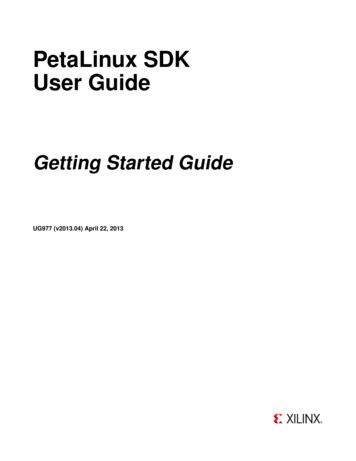
Transcription
PetaLinux SDKUser GuideGetting Started GuideUG977 (v2013.04) April 22, 2013
Notice of DisclaimerThe information disclosed to you hereunder (the "Materials") is provided solely for the selection and use of Xilinx products. To the maximum extentpermitted by applicable law: (1) Materials are made available "AS IS" and with all faults, Xilinx hereby DISCLAIMS ALL WARRANTIES ANDCONDITIONS, EXPRESS, IMPLIED, OR STATUTORY, INCLUDING BUT NOT LIMITED TO ARRANTIES OF MERCHANTABILITY,NON-INFRINGEMENT, OR FITNESS FOR ANY PARTICULAR PURPOSE; and (2) Xilinx shall not be liable (whether in contract or tort, includingnegligence, or under any other theory of liability) for any loss or damage of any kind or nature related to, arising under, or in connection with, theMaterials (including your use of the Materials), including for any direct, indirect, special, incidental, or consequential loss or damage (including loss ofdata, profits, goodwill, or any type of loss or damage suffered as a result of any action brought by a third party) even if such damage or loss wasreasonably foreseeable or Xilinx had been advised of the possibility of the same. Xilinx assumes no obligation to correct any errors contained in theMaterials or to notify you of updates to the Materials or to product specifications. You may not reproduce, modify, distribute, or publicly display theMaterials without prior written consent. Certain products are subject to the terms and conditions of the Limited Warranties which can be viewed athttp://www.xilinx.com/warranty.htm; IP cores may be subject to warranty and support terms contained in a license issued to you by Xilinx. Xilinxproducts are not designed or intended to be fail-safe or for use in any application requiring fail-safe performance; you assume sole risk and liability foruse of Xilinx products in Critical Applications: http://www.xilinx.com/warranty.htm#critapps. Copyright 2012 Xilinx, Inc. Xilinx, the Xilinx logo, Artix, ISE, Kintex, Spartan, Virtex, Vivado, Zynq, and other designated brands included hereinare trademarks of Xilinx in the United States and other countries. All other trademarks are the property of their respective owners.Revision HistoryDateVersionNotes2009-11-191.1Initial version for SDK 1.1 release2011-11-261.3Updated for PetaLinux SDK 1.3 release - PowerPC 440 support2011-04-012.1Updated for PetaLinux SDK 2.1 release - new procedure for rebuildingreference designs based on Xilinx 13.12012-08-033.1Updated for PetaLinux SDK 3.1 release2012-09-0312.9Updated for PetaLinux SDK 12.9 release2012-12-172012.12Updated for PetaLinux SDK 2012.12 release2013-04-222013.04Updated for PetaLinux SDK 2013.04 releaseGetting Started GuideUG977 (v2013.04) April 22, 2013www.xilinx.com1
Table of ContentsRevision History. . . . . . . . . . . . . . . . . . . . . . . . . . . . . . . . . . . . . . . . . . . . . .1Table of Contents . . . . . . . . . . . . . . . . . . . . . . . . . . . . . . . . . . . . . . . . . . . . . .2About this Guide . . . . . . . . . . . . . . . . . . . . . . . . . . . . . . . . . . . . . . . . . . . . . .Prerequisites . . . . . . . . . . . . . . . . . . . . . . . . . . . . . . . . . . . . . . . . . . . . . . .33Installation . . . . . . . . . . . . . . . . . . . . . . . . . . . . . . . . . . . . . . . . . . . . . . . . . .Environment Setup . . . . . . . . . . . . . . . . . . . . . . . . . . . . . . . . . . . . . . . . . . . .44Test a Pre-built PetaLinux Image . . . . . . .Test Pre-Built PetaLinux Image with QEMU .Test Pre-Built PetaLinux Image on HardwareTroubleshooting . . . . . . . . . . . . . . . .55810Rebuilding the Reference Design Software ImageCompile PetaLinux Reference Design Software . .Test New Software Image with QEMU . . . . . . .Test New Software Image on Hardware . . . . . .Software Image Network Download . . . . . . . .1212151616Customising a Hardware Reference Design . . . . . .Build a Hardware Project Based on Reference DesignBuilding and installing fs-boot . . . . . . . . . . .Creating a New PetaLinux Software Platform . . . . .Synchronise Hardware and Software Platforms . . . .Rebuilding the new software image . . . . . . . . . .Test the Customised PetaLinux Image with QEMU . .Test the Customised PetaLinux Image on Hardware .1919202021212222Appendix A: QEMU with Customised Subnet Settings . . . . . . . . . . . . . . . . . . . . . . . . .QEMU with petalinux-boot-prebuilt . . . . . . . . . . . . . . . . . . . . . . . . . . . . . . . . . . . .QEMU with petalinux-qemu-boot . . . . . . . . . . . . . . . . . . . . . . . . . . . . . . . . . . . . .232323Appendix B: IP Address Configuration . . . . . . . . . . . . . . . . . . . . . . . . . . . . . . . . . .IP Address Configuration with ifconfig . . . . . . . . . . . . . . . . . . . . . . . . . . . . . . . . . .IP Address Configuration through PetaLinux Web Demo . . . . . . . . . . . . . . . . . . . . . . . .242424Additional Resources . . . . . . . . . . . . . . . . . . . . . . . . . . . . . . . . . . . . . . . . . . .References . . . . . . . . . . . . . . . . . . . . . . . . . . . . . . . . . . . . . . . . . . . . . . . .2828Getting Started GuideUG977 (v2013.04) April 22, 2013.www.xilinx.com2
About this GuideThis document provides basic information on how to start working with the PetaLinux SDK. PetaLinux is theonly Embedded Linux System Development Kit specifically targeting FPGA-based System-on-Chip designs.With PetaLinux, you can: Synchronise your hardware platform and software platform in one step Easily propagate your user application to MicroBlaze or Zynq Embedded Linux systems Test your MicroBlaze or Zynq Linux system in a virtual machine environment using QEMU.The following sections will describe PetaLinux installation, reference design verification with both QEMU andhardware, reference design software recompilation and verification, and reference design hardware rebuild andverification.Please note: the reader of this document is assumed to have basic Linux knowledge such as how to run Linuxcommands.PrerequisitesThis getting started document assumes that the following prerequisites have been satisfied: Minimum workstation requirements: 2GB RAM (recommended minimum for Xilinx tools) Pentium 4 2GHz CPU clock or equivalent 5 GB free HDD space Recommended OS: CentOS / RHEL 5 (32-bit), or Ubuntu 10.04 (32-bit or 64-bit) Xilinx ISE and EDK Tools 14.4 or 14.5 (required for building and downloading FPGA hardwarebitstreams) Your workstation has tftpd server running. There exists a "/tftpboot" directory on your workstation and all users have read/write permissions toit. A serial communication program such as minicom or kermit has been installed; the baud rate of theserial communication program has been set to 115200bps. If you wish to work on hardware designs, Xilinx tools must be installed. Please refer to Xilinx installationdocumentation and procedures.Getting Started GuideUG977 (v2013.04) April 22, 2013www.xilinx.com3
InstallationPlease refer to the PetaLinux SDK Installation Guide (UG976) to install PetaLinux and PetaLinux BSPs (BoardSupport Package). A PetaLinux BSP includes at least one hardware platform configuration, software platformconfiguration, pre-built hardware bitstream and software images for a reference design.WARNING: Ensure that at least one PetaLinux BSP has been installed.Environment SetupAfter PetaLinux has been successfully installed, setup the PetaLinux working environment by running thePetaLinux setup script as follows:1. Source the set up script. cd path-to-installed-PetaLinux source settings.shWARNING: Only run one of these scripts - whichever is appropriate for your terminal shell You must run the settings script each time you open a new terminal window or shell. The PetaLinuxtools will fail otherwise. You must be within the PetaLinux root directory (e.g. "/home/user/petalinux-v2013.04final-full") to source the settings file.2. Verify that the PetaLinux working environment has been set: echo PETALINUX/home/user/petalinuxEnvironment variable " PETALINUX" should point to the path to the installed PetaLinux. Your echo outputmay be different from this example, it depends on where you installed PetaLinux.Getting Started GuideUG977 (v2013.04) April 22, 2013www.xilinx.com4
Test a Pre-built PetaLinux ImageSo far, you have successfully installed PetaLinux, one or more BSPs and setup the PetaLinux workingenvironment. Now, you can try one of the reference designs shipped with your BSP package. This is achievedwith the petalinux-boot-prebuilt command, which is used to boot reference designs under softwaresimulation (QEMU) as well as on a hardware board.Test Pre-Built PetaLinux Image with QEMUPetaLinux provides QEMU support such that the PetaLinux software image can be tested in a simulatedenvironment, without any hardware.WARNING: In order to use the virtual networking features of QEMU you must have root access on thelocal machine. Please refer to the PetaLinux SDK QEMU System Simulation Guide (UG982) for moredetails.To test the PetaLinux reference design with QEMU, follow these steps:1. Boot a reference design PetaLinux image with petalinux-boot-prebuilt command: petalinux-boot-prebuilt -p reference design name -qThe -q option tells petalinux-boot-prebuilt to boot QEMU, instead of real hardware via JTAG. e.g,for the "Xilinx-ZC702-14.5" reference design: petalinux-boot-prebuilt -p Xilinx-ZC702-14.5 -qTo see a list of the installed reference designs, run petalinux-boot-prebuilt with the --help option: petalinux-boot-prebuilt --helpThe available PetaLinux reference designs will be listed at the bottom of the help text. On the consolewhere you boot the reference design with QEMU, you should see the PetaLinux booting messages similarto this example:Getting Started GuideUG977 (v2013.04) April 22, 2013www.xilinx.com5
Test Pre-Built PetaLinux Image with QEMUINIT: version 2.88 bootingStarting Bootlog daemon: bootlogd.Creating /dev/flash/* device nodesConfiguring network interfaces. udhcpc (v1.20.2) startedSending discover.xemacps e000b000.ps7-ethernet: Set clk to 124999998 Hzxemacps e000b000.ps7-ethernet: link up (1000/FULL)Sending select for 192.168.11.3.Lease of 192.168.11.3 obtained, lease time 864000/etc/udhcpc.d/50default: Adding DNS 172.19.128.1/etc/udhcpc.d/50default: Adding DNS 172.19.129.1done.starting Busybox inet Daemon: inetd. done.Starting uWeb server:INIT: Entering runlevel: 5Starting network benchmark server: netserver.Starting syslogd/klogd: doneStopping Bootlog daemon: bootlogd. \ ( ) / / / / \ / ‘ ’ \ \ \/ / / ( \ \ \ \ , \ / \ , / /\ \PetaLinux v2013.04 (Yocto 1.3) Xilinx-ZC702-14 5 ttyPS0Xilinx-ZC702-14 5 login:Figure 1: petalinux-boot-prebuilt with QEMU2. Login to PetaLinux with the default user name root and password root.3. Try the PetaLinux web demo:(a) Determine the IP address of the QEMU system. By default, all reference designs use DHCP toobtain an IP address. When booting in QEMU, a DHCP server is automatically started on the virtualnetwork port.You can see the IP address of the PetaLinux system by reading the boot message similar to this:udhcpc (v1.14.3) startedSending discover.Sending select for 192.168.10.2.Lease of 192.168.10.2 obtained, lease time 864000adding dns 192.168.0.1above the PetaLinux banner on the QEMU console.In this example, the IP address of the QEMU system is 192.168.10.2.Alternatively, you can use the ifconfig command on the QEMU console to get the PetaLinux System’sIP address:Getting Started GuideUG977 (v2013.04) April 22, 2013www.xilinx.com6
Test Pre-Built PetaLinux Image with QEMU # ifconfigeth0Link encap:Ethernet HWaddr 00:0A:35:00:22:01inet addr:192.168.10.2 Bcast:192.168.10.255Mask:255.255.255.0UP BROADCAST RUNNING MTU:1500 Metric:1RX packets:82 errors:0 dropped:0 overruns:0 frame:0TX packets:67 errors:0 dropped:0 overruns:0 carrier:0collisions:0 txqueuelen:1000RX bytes:13069 (12.7 KiB) TX bytes:11936 (11.6 KiB)Interrupt:2loLink encap:Local Loopbackinet addr:127.0.0.1 Mask:255.0.0.0UP LOOPBACK RUNNING MTU:16436 Metric:1RX packets:0 errors:0 dropped:0 overruns:0 frame:0TX packets:0 errors:0 dropped:0 overruns:0 carrier:0collisions:0 txqueuelen:0RX bytes:0 (0.0 B) TX bytes:0 (0.0 B)The inet addr of eth0 is the IP address of the QEMU system.By default, the QEMU subnet is configured as 192.168.10.0/24. If this conflicts with your localnetwork, please refer to Appendix A: QEMU with Customised Subnet Settings to manually specifyan alternative virtual subnet.If DHCP acquisition fails under QEMU, the most likely cause is your local firewall blocks the DHCPrequest. In such a case, please refer to Appendix B:IP Address Configuration to set the PetaLinuxsystem IP address manually.(b) Open a web browser on your workstation. Type:"http:// PetaLinux system IP Address "in the web browser’s address bar. In this example, it is"http://192.168.10.2"You should see the homepage of the PetaLinux web demo:Getting Started GuideUG977 (v2013.04) April 22, 2013www.xilinx.com7
Test Pre-Built PetaLinux Image on HardwareFigure 2: PetaLinux Web DemoTest Pre-Built PetaLinux Image on HardwarePetaLinux BSPs include pre-built FPGA bitstreams for each reference design, allowing you to quickly bootPetaLinux on your hardware. Here are the steps to test a pre-built PetaLinux image with hardware:1. Power cycle the board.2. Choose the correct board for the reference design. The naming mechanism of a PetaLinux referencedesign is as follows:" a - b - c - d - e "a) Vendor: the vendor of the board e.g. Xilinx.b) Board: the name of the board e.g. SP605.c) Bus Architecture: the type of architecture e.g. AXI.IMPORTANT: The Bus Architecture section has replaced the ’MMU’ string since PetaLinux SDK v2.1.d) Base Name: the base name e.g. ’full’.e) Xilinx Version: the version of the Xilinx tools that were used to synthesize the design e.g. 14.5.e.g.: "Xilinx-SP605-AXI-full-14.5" means: the reference design uses the Xilinx SP605 development board as the hardware platform; the hardware design of this reference design targets Xilinx tools 14.5 version;Getting Started GuideUG977 (v2013.04) April 22, 2013www.xilinx.com8
Test Pre-Built PetaLinux Image on Hardware the reference design uses the AXI Bus Architecture.3. Connect the JTAG port on the board with the JTAG cable to your workstation.4. Connect the serial port on the board to your workstation. If there are both DCE and DTE connectors onthe board, use DCE.5. Connect the Ethernet port on the board to the local network via a network switch.6. Power on the board.7. Open a console on your workstation and then start your preferred serial communication program (e.g.kermit, minicom) with the baud rate set to 115200 on that console.8. Run the petalinux-boot-prebuilt command as follows on your workstation: petalinux-boot-prebuilt -p reference design name This command will take some time to finish, please wait until you see the shell prompt again on thecommand console.The figures below are examples of the messages on the workstation command console and on the serialconsole: petalinux-boot-prebuilt -p Xilinx-ZC702-14.5LEVEL 3 BOOT:Configuring the FPGA.FPGA configuration completed.Downloading FSBLFSBL download completed.Downloading and booting Linux Kernel from RAM memory, this may take a few minutes.Downloading and booting U-Boot from RAM memory, this may take a few minutes.Launching XMD for file download and boot.This may take a few minutes, depending on the size of your image.Done.Connect hyperterminal or kermit at 115200 baud.Type "help" on the U-Boot prompt.Launching XMD for file download and boot.This may take a few minutes, depending on the size of your image.Done.Connect hyperterminal or kermit at 115200 baud.Login using root/root as the username and passwordFigure 3: Workstation console output for successful petalinux-boot-prebuiltGetting Started GuideUG977 (v2013.04) April 22, 2013www.xilinx.com9
TroubleshootingINIT: version 2.88 bootingStarting Bootlog daemon: bootlogd.Creating /dev/flash/* device nodesConfiguring network interfaces. udhcpc (v1.20.2) startedSending discover.xemacps e000b000.ps7-ethernet: Set clk to 124999998 Hzxemacps e000b000.ps7-ethernet: link up (1000/FULL)Sending select for 192.168.11.3.Lease of 192.168.11.3 obtained, lease time 864000/etc/udhcpc.d/50default: Adding DNS 172.19.128.1/etc/udhcpc.d/50default: Adding DNS 172.19.129.1done.starting Busybox inet Daemon: inetd. done.Starting uWeb server:INIT: Entering runlevel: 5Starting network benchmark server: netserver.Starting syslogd/klogd: doneStopping Bootlog daemon: bootlogd. \ ( ) / / / / \ / ‘ ’ \ \ \/ / / ( \ \ \ \ , \ / \ , / /\ \PetaLinux v2013.04 (Yocto 1.3) Xilinx-ZC702-14 5 ttyPS0Xilinx-ZC702-14 5 login:Figure 4: Serial console output of petalinux-boot-prebuiltBy default, network settings for PetaLinux reference designs are configured using DHCP. The output yousee may be slightly different from the above example, depending upon which PetaLinux reference designyou test.9. Type user name root and password root on the serial console to log into the PetaLinux system.10. Determine the IP address of the PetaLinux system by reading the boot messages above the PetaLinuxbanner or alternatively, by running ifconfig on the system console.11. Open a web browser and type:"http:// PetaLinux System IP Address "in the address bar of the web browser. You should be able to see the PetaLinux web demo homepage.TroubleshootingIf your local network does not have a DHCP server, the PetaLinux system will fail to acquire an IP address.If so, follow the same procedure described for the QEMU boot to manually specify the address. If theGetting Started GuideUG977 (v2013.04) April 22, 2013www.xilinx.com10
Troubleshootingpetalinux-boot-prebuilt command fails, it is typically from a JTAG connectivity failure. Please ensure theboard is powered on and your JTAG cable is properly connected. Please refer to the Xilinx JTAG cable andtools documentation for more detailed troubleshooting.Getting Started GuideUG977 (v2013.04) April 22, 2013www.xilinx.com11
Rebuilding the Reference Design Software ImageSo far, you have tested the PetaLinux reference design pre-built software image both with QEMU and onhardware. You can also rebuild the software image of a reference design software platform. The followingsubsections describe how to do it and how to test the resulting image.Compile PetaLinux Reference Design SoftwareFirst of all, let’s look at how to re-compile the PetaLinux reference design software image.1. Go to the petalinux-dist directory by running this command on the workstation: cd PETALINUX/software/petalinux-dist2. Run make menuconfig inside the petalinux-dist directory: make menuconfigTIP: Remember to always source the "settings.sh" script in each new terminal window, before workingwith PetaLinux.PetaLinux SDK uses a cross-compiler to build PetaLinux. The cross-compiler should be from the PetaLinuxSDK toolchains. If it is detected that a different compiler is provided which is not from the PetaLinuxSDK toolchain an error is generated. If you want to use an external compiler, you will need to set theEXTERN COMPILER environment variable.This command will show the PetaLinux configuration menu on the console. Here is an example:Getting Started GuideUG977 (v2013.04) April 22, 2013www.xilinx.com12
Compile PetaLinux Reference Design SoftwareFigure 5: PetaLinux configuration menu3. Select the Vendor sub-menu and then select the vendor of of the PetaLinux reference design you wantto rebuild, e.g., Xilinx.4. Select the Vendor Products sub-menu, e.g., Xilinx Products, and then select the reference designplatform you want to rebuild, e.g., "Xilinx-SP605-AXI-full-14.5". Here is an example of theplatform selection result:Getting Started GuideUG977 (v2013.04) April 22, 2013www.xilinx.com13
Compile PetaLinux Reference Design SoftwareFigure 6: PetaLinux configuration menu - Vendor/Product Selection default settings5. Exit the menuconfig and select Yes to question Do you wish to save your new kernel configuration?6. It takes some time for PetaLinux to configure the Linux kernel settings. Please wait until the shell promptshows again on the command console.7. Run make to compile the PetaLinux software image: make clean make8. The PetaLinux compilation progress will show on the console. Wait until the compilation finishes.TIP: A detailed compilation log will be in " PETALINUX/software/petalinux-dist/build.log" file. Running make PV 1 will both show the compilation details on the console and save it in the"build.log" file.When the PetaLinux compilation finishes, the generated images will be in the " PETALINUX/software/petalinux-dist/images" and "/tftpboot" directories.Here is an example of the PetaLinux compilation progress output:Getting Started GuideUG977 (v2013.04) April 22, 2013www.xilinx.com14
Test New Software Image with ]]]Building ./user-modulesBuilding kernel modulesBuilding ./user-appsBuilding ./demo-appsBuilding demoapp:fwupgradeBuilding demoapp:gpio-demoBuilding demoapp:uWebGenerating romfs:vendorsGenerating romfs:includeInstalling headersGenerating romfs:rootfsSetting up romfs configSetting up stage configUpdating for armv7a-vfp-neonUpdating package managerExpanding rootfsSetting up romfs:sys initGenerating romfs:libGenerating romfs:includeInstalling headersGenerating romfs:./user-modulesGenerating romfs:./user-appsGenerating romfs:./demo-appsInstalling demoapp:fwupgradeInstalling demoapp:gpio-demoInstalling demoapp:uWebInstalling kernel modulesStripping kernel modulesromfs postprocessingConfiguring u-bootBuilding u-bootRelocating u-bootBuilding image filesFigure 7: PetaLinux compilation progress outputThe final software image is the image.elf file, living in the " PETALINUX/software/petalinux-dist/images" folder. A copy is also placed in the "/tftpboot" directory or your development workstation, tosupport network-based kernel boot.Test New Software Image with QEMUNow you have successfully rebuilt the software system image, it is time to test it out.1. Use petalinux-qemu-boot command to test the newly built PetaLinux software image: petalinux-qemu-bootThe system boot messages will be shown on the console where QEMU is running.2. When you see the login prompt on the QEMU console, login as root.Getting Started GuideUG977 (v2013.04) April 22, 2013www.xilinx.com15
Test New Software Image on HardwareYou may follow the same instructions described previously for exploring the QEMU image, for accessing theweb demo, finding and changing the system IP address, and troubleshooting DHCP / firewall issues.TIP: With no options specified, petalinux-qemu-boot boots the most recently built software image You may run petalinux-qemu-boot --help to see how to specify an alternative software imagerather than the default, and see other options of for command.Test New Software Image on HardwareNext, let’s test the rebuilt software image on the real hardware. Follow the instructions from the previous TestPre-built PetaLinux Image on Hardware section, to connect the board, serial and JTAG correctly.1. Use petalinux-boot-prebuilt to program the FPGA with the reference design pre-built bitstream: petalinux-boot-prebuilt -p reference design name -l 1This command will take a few moments, please wait until you see the shell prompt shows again on thecommand console.The -l 1 option to petalinux-boot-prebuilt signals to do a Level 1 boot, that is, only configure theFPGA. Level 2 is FPGA u-boot, and Level 3 is FPGA pre-built Linux image.2. Use petalinux-jtag-boot to download the built Linux image to the board and boot it: petalinux-jtag-bootThis command will take a few minutes, downloading the entire kernel image over the JTAG link. Pleasewait until the shell prompt displays again on the serial console.IMPORTANT: Currently Direct Kernel Boot via petalinux-jtag-boot supports MicroBlaze only, forZynq, you can copy the kernel image to SD card or QSPI flash or use u-boot netboot to boot the kernel.3. Watch the serial console, you should see the Linux booting messages shown on the serial console.You can now repeat the previous steps for connecting to the board via the serial console and the network demo.Software Image Network DownloadAs the name suggests, the petalinux-jtag-boot command uses the Xilinx JTAG cable to download thesystem software image, and takes several minutes. This process can be made much more rapid by using thenetworking capabilities of the u-boot bootloader, which is enabled by default in all PetaLinux systems.1. Make sure that the Linux image is in your TFTP directory "/tftpboot".Getting Started GuideUG977 (v2013.04) April 22, 2013www.xilinx.com16
Software Image Network Download2. Use petalinux-boot-prebuilt to program the FPGA with the reference design pre-built bitstream: petalinux-boot-prebuilt -p reference design name -l 13. This command will take a few moments, please wait until you see the shell prompt again on the commandconsole.4. Use petalinux-jtag-boot to download the u-boot image to the board and boot it: petalinux-jtag-boot -u5. Watch the serial console. When you see Hit any key to stop autoboot on the console, press akey to stop auto boot, as shown below.U-Boot 2013.01 (Apr 17 2013 - 10:58:28)DRAM: 1 GiBWARNING: Caches not enabledMMC:zynq sdhci: 0SF: Detected N25Q128 with page size 64 KiB, total 16 MiB*** Warning - bad CRC, using default Gem.e000b000for Xilinx-ZC702-14.5BOOTP broadcast 1DHCP client bound to address 192.168.11.2Hit any key to stop autoboot: 0U-Boot-PetaLinux Figure 8: U-boot6. Check if the u-boot environment variable serverip is set to your workstations IP by running the U-bootprint command on the serial console:U-Boot-PetaLinux print serveripThe serverip variable defines the IP address from which u-boot will attempt to load the kernel image,using the TFTP protocol. It should correspond to the IP address of your workstation. When PetaLinuxbuilds u-boot, it automatically set your workstations IP as the default u-boot serverip. However, anypreviously saved u-boot settings in flash will override this default.7. Set the u-boot serverip to the IP of your workstation by running this command on the u-boot:U-Boot-PetaLinux set serverip Your workstation IP 8. Download the PetaLinux image with TFTP and then boot the image by running this command on u-boot:Getting Started GuideUG977 (v2013.04) April 22, 2013www.xilinx.com17
Software Image Network DownloadU-Boot-PetaLinux run netbootYou should be able to see the PetaLinux booting messages on the serial communication console.Using u-boot and TFTP to load new kernel images is a great time-saver during the system development process,taking just seconds, instead of minutes that are required for a full JTAG boot of the Linux image.Getting Started GuideUG977 (v2013.04) April 22, 2013www.xilinx.com18
Customising a Hardware Reference DesignSo far, we have tested the pre-built hardware bitstream and the software image of the reference design, andhave rebuilt the software image and tested it. In this section, we will customise the reference design.Build a Hardware Project Based on Reference DesignThe PetaLinux reference designs contain hardware project files which you can rebuild and customise. Here arethe instructions to rebuild a reference design hardware system:1. Go to the "user-platforms" directory in the PetaLinux tree: cd PETALINUX/hardware/user-platformsThis directory is intended to hold your own hardware projects, keeping them separate from Xilinx providedBSPs.2. Copy the existing reference design: cp -r ./reference-designs/ Reference Design Name My Design Name e.g. cp -r ./reference-designs/Xilinx-SP605-AXI-full-14.5 my-hw-project3. Go to the the " My Design Name " directory: cd my-hw-project4. Launch Xilinx XPS in command mode: xps -nw system.xmpIt may take a few moments for XPS to load the hardware project, please wait until you see the XPS shellprompt:XPS%5. Build the hardware in the XPS shell:XPS% run bitsIt will take quite some time to rebuild the hardware project. When it finishes building hardware project, youcan see the XPS shell prompt shows again. Once this process completes, the FPGA bitstream is ready.6. Next, you need to build the fs-boot bootloader.Getting Started GuideUG977 (v2013.04) April 22, 2013www.xilinx.com19
Creating a New PetaLinux Software PlatformBuilding and installing fs-boot1. Export to SDK:XPS% run exporttosdk2. Close XPS, by entering the exit command:XPS% exit3. Change directory to the fs-boot subdirectory: cd fs-boot4. Launch the init bram build step: make init bramThis will build the PetaLinux BSP, the fs-boot bootloader application, and initialise the FPGA bitstreamwith the fs-boot program.5. Change directory back up to the reference design folder: cd .Creating a New PetaLinux Software PlatformYou could use the existing reference design software platform for this new hardware project, but it is a goodchance to try the petalinux-new
This getting started document assumes that the following prerequisites have been satisfied: Minimum workstation requirements: 2GB RAM (recommended minimum for Xilinx tools) Pentium 4 2GHz CPU clock or equivalent 5 GB free HDD space Recommended OS: CentOS / RHEL 5 (32-