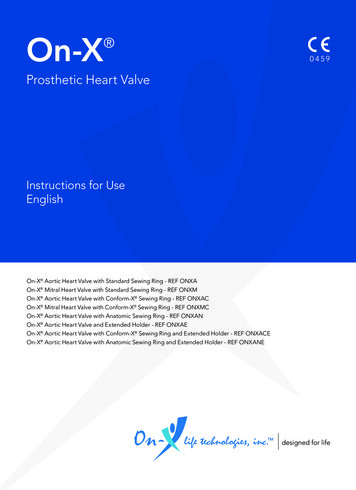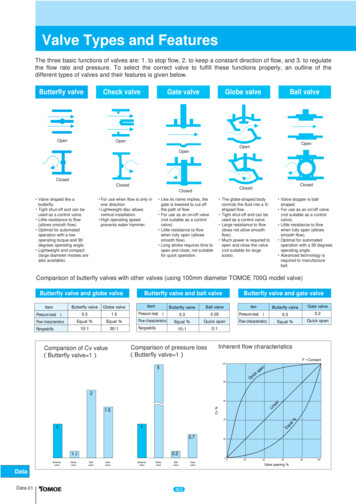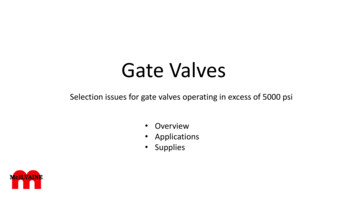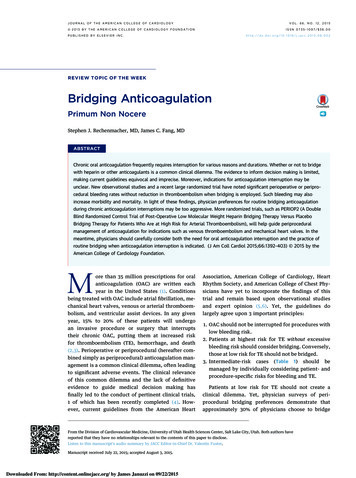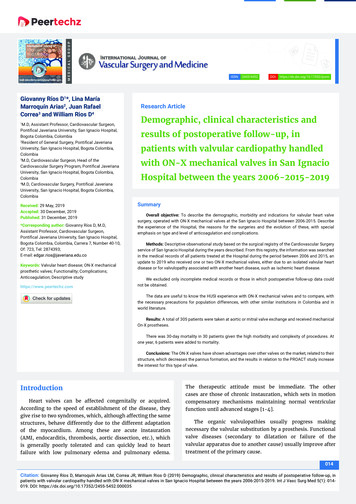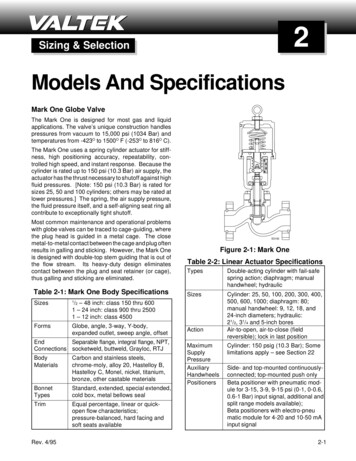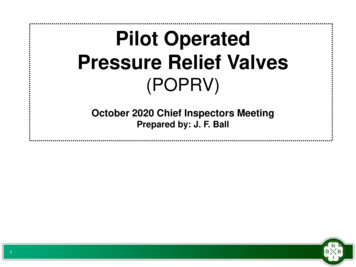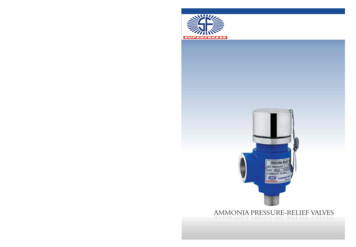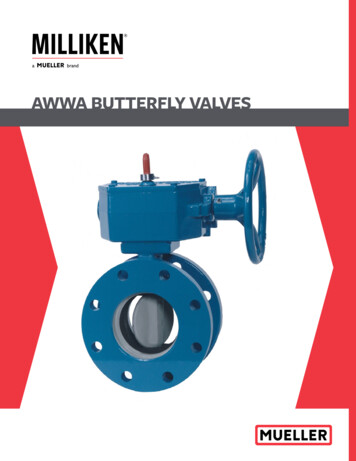Transcription
CT Transcatheter Aortic ValveReplacement (TAVR) PlanningVPMC-13165C
TAVR: Overview of the ApplicationOverview: CT Transcatheter Aortic Valve Replacement (TAVR) planning assists with theassessment of the aortic valve and in pre-operational planning and post-operativeevaluation of transcatheter aortic valve replacement procedures.Some key features of the application include: Comprehensive template of measurements, including diameter, area, angle, circumference andlength.Automated segmentation and centerlines of aorta and aortic root for assessment and deliveryapproach.Three-point aortic valve plane definition.Display of C-Arm angle for device placement.Flexibility to enable planning for the transfemoral, subclavian and transapical deliveryapproaches.Create new, add or modify stent planning templates with the Custom Device Template Editor.Ability to load multiple volumes or series, allowing users to analyze diastolic, systolic andaccess phases with combined reporting.Optimized viewing for cardiac valves and calcium.2
TAVR-Workflow:The Steps:Select StudyChoose Protocol and PresetVolume NavigationSet Valve PlanePredict the angle of implantation. (C-Arm Angles)Measure/Modify Annulus Diameter/Annulus SizeMeasure/Modify Sinotubular Junction (STJ) Diameter /SizeMeasure/Modify Sinus of Valsalva Width/HeightMeasure Annulus to LM and RCA HeightApply Aortic-Iliac Access and review Auto CenterlineVessel ExtendEdit Centerline and ContoursMeasure/Modify Maximum Ascending Aorta DiameterMeasure/Modify Minimal Abdominal Aorta DiameterMeasure/Modify Maximum Thoracic Aorta DiameterMeasure/Modify Aortic Neck AngleMeasure/Modify Left/Right Common Iliac/External Iliac/Femoral ArteriesMaximum Tortuosity Left/Right IliacAdd New MeasurementsSet Diameter ThresholdsReview specialized Presets (Calcium/Leaflet view)Modify/Create New TemplatesCreate Batch and SnapshotsDistribute Finding and Reports 3
TAVR-Select StudyLaunchVitrea Double-click the TAVRapplication. ORSelect Series andchoose a specific dataset. Click on AdvancedViewer.TIP: User can load up to 4 series at one time. Hold CTRL when selecting each series.4
TAVR-Protocol and Preset Select ProtocolVascular: TAVR CT. Select Pick.5
TAVR-Viewer The viewing screen displaysthree oblique MPRs and a 3Dview. The TAVR workflowmeasurement list isdisplayed.Click the arrow next toWorksheet to display theTAVR Worksheet.6
TAVR-Volume Navigation You can rename thevolumes when multipleseries are loaded. Click on the Volume youwant to rename.Click on the icon next toVol. 1.Rename the volume.Click OK.Repeat for the remainingvolumes.Click Next torename theother volumes.
TAVR-Set Valve Plane Place the crosshair at thebottom of oneof the cusps on the long axisview. Continue within the same viewand scroll to locate the bottom ofthe second cusp.Rotate the red line until itintersects both cusps.Move across to view the otherlong axis image.Rotate the red line until it isparallel with the cusps.The short axis view displaysthe valve plane.Cine throughvalve until 3cusps come intoview. Adjust thecrosshair rotationas needed.
TAVR-Set Valve Plane Select Valve Plane fromthe measurements list.Scroll to identify the leftcoronary cusp.Deposit the second pointon the nadir at the lowestpoint of the coronary cusp. Select the axial image.Deposit the first point onthe right nadir at thelowest point of thecoronary cusp.The axial viewis selectedwhen placingthe valve planepoints.
TAVR-Set Valve Plane Scroll to identify the noncoronary cusp. Deposit thethird point on the nadir atthe lowest point of the cusp. The valve plane is nowidentified in purple.Take a Snapshot.TIP: Click on the valve points in any plane to edit.
TAVR-Delete Valve Points To Delete or Delete Allvalve points.Right-click a valve pointmarker.Select from the options. Hide orShow theplaneprojectionORRight-click on theMeasurement Findings.Select from the options.You can edit allmeasurements.
TAVR- C-Arm AnglesThe valve plane is automatically generated and superimposed on the 3D images topredict the angle of implantation. Rotate until the points areperpendicular to the valveplane.C-Arm angle displays onthe lower left corner.Take a Snapshot. 3D view must be in the APposition.Click Valve Plane.Center and rotate the redright cusp equal distancebetween the green noncoronary cusp and the blueleft cusp.To Zoom theimage, clickand hold thespyglass.
TAVR-Measure/Modify Annulus Diameter Select Annulus Diameterin the findings list.Pressing thespacebar willtoggle to thenextmeasurement. Double click in the axialview.Automatic measurementsare displayed.Hover over the end pointsand drag to edit.Check the box in the Donecolumn.Take a Snapshot.TIP: Only measurements selected as Done display on the Report.
TAVR-Edit/Delete Measurement Make sure themeasurement is notchecked under Done. Right click themeasurement andDelete/Delete All.Click on themeasurement you want tocorrect.The measurement will behighlighted in purple.Click ruler and measure.
TAVR-Measure/Modify Annulus Size Click Annulus Size in thefindings list.The ROI tool will be active bydefault. Double click in the axial image.Edit the size by dragging thepencil around the borders.You may include or excludecalcium.ORClick around the perimeter ofthe area of interest placinganchor points.Double click to connect thepoints.To edit: re-draw with the pencil.
TAVR-Measure/Modify Annulus Size Right click over thecircumferencemeasurement.Select Smooth.Reapply as many times tosmooth the contour. Check Done.Take a Snapshot.16
TAVR-Measure/Modify Sinotubular Junction Diameter Close crosshair bypressing H on thekeyboard.Scroll and locate theSinotubular Junction.Double click in the axialimage.Modify the measurementby moving over the endpoint and dragging.Check Done.Take a Snapshot. Click SinotubularJunction Diam. on theMeasurement list.Ruler is active by default.
TAVR-Measure/Modify Sinotubular Junction SizeClick aroundthe Regionand plotpoints.Double clickto end willapply the ROI. Click Sinotubular JunctionSize on the measurementlist.The ROI tool will be activeby default. Double click in the axialimage or plot anchorpoints around the region ofinterest.Edit the size by dragging thepencil. You may include orexclude Calcium.Check Done.Take a Snapshot.Right-clickon themeasurementand selectSmooth.
TAVR-Measure/Modify Sinus of Valsalva Width Close crosshair bypressing H on thekeyboard.Scroll and locate theSinus of Valsalva.Double click in the axialimage.Edit the measurementby moving over the endpoint and dragging.Check Done.Take a Snapshot .Reminder:Measurebelow theCoronaryArteriesAdd additionalmeasurements byselecting theruler. Click Sinus of ValsalvaWidth in theMeasurements list.Ruler is active by default.
TAVR-Measure/Modify Sinus of Valsalva Height Click on the SinotubularJunction Size.This provides alignment forthe Sinus of Valsalva Heightto Annulus Valve Plane. Hold the ALT tab down inthe plane that you want tosee the crosshair.Place the mouse on themiddle of the crosshair.Press R on the keyboard toenable the ruler.Click and drag down tothe Valve Plane.Do not movethe mousewhen placedon thecrosshair.
TAVR-Measure/Modify Sinus of Valsalva Height Right-click on themeasurement.Click on Sinus ofValsalva Height. Check Done.Take a Snapshot.
TAVR-Measure/Modify Annulus to LM Height ClickAnnulus to LM Height onthe measurement list.The Ruler will be activeby default. Locate the Left Main ostiaon the coronal or sagittalview.Click and drag down tothe valve plane.Modify the measurementby moving over the endpoint and dragging.Check Done.Take a Snapshot.
TAVR-Measure/Modify Annulus to RCA Height Click Annulus to RCAHeight onthe measurement list.The Ruler will be active bydefault. Locate the ostia of theRCA on the coronal orsagittal view.Click and drag down to thevalve plane.Modify the measurementby moving over the endpoint and dragging.Check Done.Take a Snapshot.You will need todecide if youwant to draw astraight line orangle towardsthe valve plane.
TAVR- Aortic- Iliac Access Click the volume for theaortic-iliac measurements.Click Show Vessel. Click on the One-uparrow to display theCPR view and crossvessel views larger.24
TAVR–Auto Centerline The software automatically: Removes bone Creates a centerline for the:Common AortaRight-Aortic IliacLeft-Aorta IliacA 3D, curved planar reformattedview and a cross vessel view aredisplayed.
TAVR– Vessel Analysis Functions Click the arrow next toBatch to expand the worklist. Vessel Analysis Tools willbe visible.
TAVR–Vessel Extend Review the centerline for theCommon Aorta, RightAortic-Iliac and LeftAortic-Iliac. It may be necessary toextend the vesselproximal or distal.Locate the measurementyou wish to extend.Click on the name of thevessel.Click Extend.Click inside the lumen ofthe vessel proximal or distalto the end point.27
TAVR–Verify and Edit Centerline Verify the Centerlinefor accuracy. To edit the centerline,right-click on the CPR view.Select Edit Centerline.28
TAVR–Edit Centerline Click and deposit points toadjust the centerline. Red line showsedited centerline.Green line showscurrent centerline.Click Apply whencomplete.Click Close to end.29
TAVR–Edit ContourRight click in CPR view.Select Edit Contours. Click and drag the pen to editcontours.Uncheck Lumen or Wall willremove contours. Removalof wall contours will assist inedits to the lumen contour ifthey are adjacent.Click Apply to save edits.Click Close when finished.You will need to make aminimum of 2 edits to applychanges.30
TAVR-Measure/Modify Maximum Ascending Aorta DiameterThe measurementswhich are checkedas Done are savedin the volumeselected. ClickMax AscendingAorta Diam. on theMeasurements list. Click on the volume whichshows the ascending aorta.
TAVR-Measure/Modify Maximum Ascending Aorta DiameterThehistogram willdisplay awide redcircle. Clickto changethe display mode of thevessel to a straight vesselview. Click and hold the mouseon the blue slider.Move the blue slider upand down.The axial ROI view willupdate the measurement.Locate the maximummeasurement for theAscending Aorta in the ROIbox.
TAVR-Measure/Modify Maximum Ascending Aorta Diameter Ruler is activated whenselecting Measurement.Double click in the axialROI box.The measurement isdisplayed in the ROI box. Adjust and modify themeasurement by movingover the end point anddragging.Check Done.Take a Snapshot.Click on theZoom tool to view theentire vessel.
TAVR-Measure/Modify Minimum Abdominal Aorta Diameter Click Min Abdominal AortaDiam on the Measurementlist.The ruler is automaticallyactivated. Click and hold the mouseon the blue slider.Move the blue slider upand down.The axial ROI view willupdate the measurement.Locate the minimummeasurement for AscendingAorta in the ROI box.Check Done.Take a Snapshot.The histogram willdisplay a small redcurve.
TAVR-Measure/Modify Maximum Thoracic Aorta Diameter Click Max Thoracic AortaDiam on the findings list.The ruler is automaticallyactivated. Click and hold the mouseon the blue slider.Move the blue slider upand down.The axial ROI view willupdate the measurement.Locate the maximummeasurement for the MaxThoracic Aorta Diameter inthe ROI box.Check Done.Take a Snapshot.Thehistogram willdisplay awide redcircle.
TAVR-Measure/Modify Aortic Neck AngleZoom tool islocated on theCPR view. Click to deposit the firstpoint in the straightenedCPR view.Review the angle in the 3Dimage and makeadjustments on the CPRvessel by dragging the lineup and down.Move to second angle onthe CPR vessel and click.Move to end point on theCPR vessel and click.Aortic NeckAngle isdisplayed.Check Done.Take a Snapshot. ClickAortic Neck Angle on thefindings list. Angle tool isactive by default.
TAVR-Right and Left Common Iliac Click the Right CommonIliac. Ruler will be active bydefault. Click and hold the mouseon the blue slider.Move the blue slider upand down.The axial ROI view willupdate the measurement.Locate the minimummeasurement for Rightand Left Common Iliac.Check Done.Take a Snapshot.Repeat for the Left Common Iliac.
TAVR-Right and Left External Iliac Click the Right External Iliac.Ruler will be active by default. Click and hold the mouseon the blue slider.Move the slider up anddown.The axial ROI view willupdate the measurement.Locate the diametermeasurement for Right orLeft External Iliac in the ROIbox.Check Done.Take a Snapshot.Repeat for the Left External Iliac.
TAVR-Right and Left Femoral Click the Right Femoral.Ruler will be active bydefault. Click and hold the mouseon the blue slider.Move the slider up anddown.The axial ROI view willupdate the measurement.Locate the diametermeasurement for Right orLeft femoral artery in theROI box.Check Done.Take a Snapshot.Repeat for the Left Femoral.
TAVR- Max tortuosity Right Iliac Select Tortuosity from thedropdown menu on thestraightened view.Drag the blue slider to themaximum tortuosity of thevessel. Click Max tortuosity RightIliac.Tortuosity is automaticallycalculated and only locatedin the Report.Repeat for the Left Iliac.
TAVR- Add New Measurements To add a new measurementto the list click the Ruler orROI.Create a measurement.Add Ruler to MeasurementList. Enter Name forMeasurement.Select OK.The new measurement willbe located on Measurementsand in the Report.Check Done.Take a Snapshot.
TAVR-Diameter Threshold Drag the blue line to look at theminimum diameters of thevessels. To enter a desired threshold.Right-click the inset view.Click Set Threshold Line.Set the thresholdline to a minimumdiameter.This provides avisual account ofthe diameter of thevessel lumen forcatheterplacement.Enter the Diameter Threshold.Click OK.42
TAVR- Aortic Calcium View Uncheck Show Vessel.Click on Win/Lev.The crosshair is removedfrom the image.Select Preset Calcium. Batch the series.AP and Oblique views arehelpful.Take a Snapshot.
TAVR- Leaflet Calcium View Turn off Show Vessel.Select Preset LeafletCalcium. Rotate the image superiorto inferior.Click crosshair on valve.Click Trim.Trim the yellow borderscentering on the valve.Rotate and win/lev to viewvalves.Take a Snapshot.44
Modify/Create New Template Right click on anymeasurement.Select Edit MeasurementLists. Copy current Template.Rename the Template.Select OK.45
Modify/Create New Template Select New.Name your measurement.Select the Associated Tool.Select the Parent Vessel. Delete any measurements you do notwant to keep.Click the up and down arrows torearrange the order of themeasurements.Click the Report Order box torearrange the order of themeasurements in the Report.Select Save.46
Modify/Create New Template Modified template is locatedunder the templates menu. 47
TAVR- Semi Transparent Batch Rotation Click Show Base.Move the Transparencybar to desired level. Select the Batch tab.Click the degree of rotation.Click the Direction of therotation.
TAVR- Semi Transparent Batch Rotation Type the name in the SeriesDescription.Click Batch for PACS.Click Movie for an avi.file forpresentations. Choose More Options toModify Batch settings.
TAVR-Distribute Findings/ Report Page Click Report. Hold down the CTRL Keyand highlight selectedimages or batches.Click Export.Choose Destination.Click Export.
TAVR-Distribute Findings/Report Template To Export the TAVRTemplate, click on ExportReport. Choose Destination.Click Export.
Notes:
TAVR-Select Study 4 Double-click the TAVR application. Launch Vitrea OR Select Series and choose a specific data set. Click on Advanced Viewer. TIP: User can load up to 4