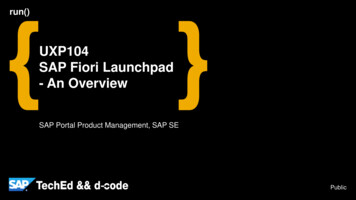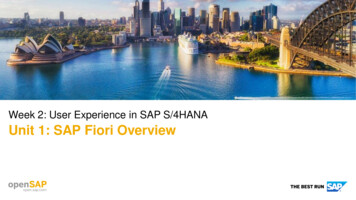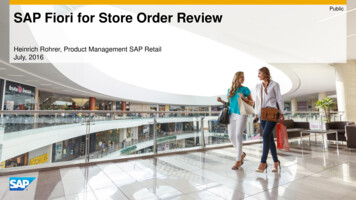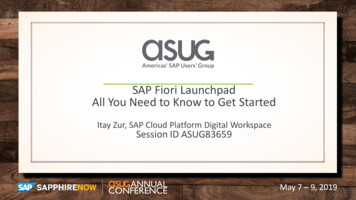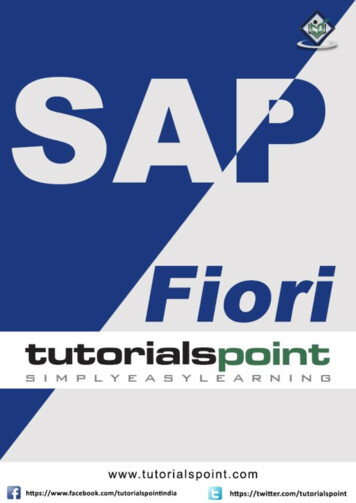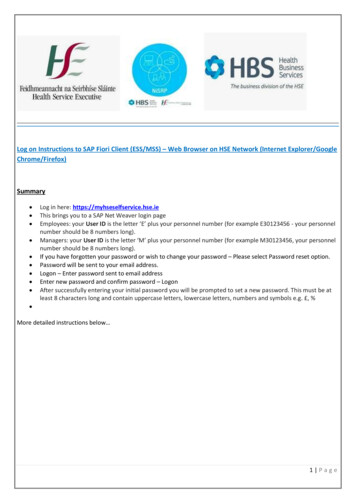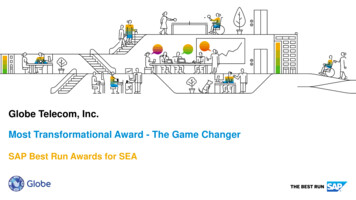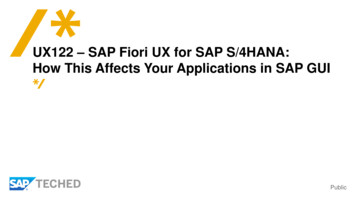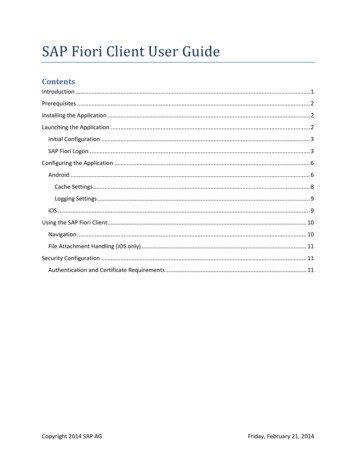
Transcription
SAP Fiori Client User GuideContentsIntroduction . 1Prerequisites . 2Installing the Application . 2Launching the Application . 2Initial Configuration . 3SAP Fiori Logon . 3Configuring the Application . 6Android . 6Cache Settings . 8Logging Settings . 9iOS . 9Using the SAP Fiori Client . 10Navigation . 10File Attachment Handling (iOS only) . 11Security Configuration . 11Authentication and Certificate Requirements . 11Copyright 2014 SAP AGFriday, February 21, 2014
IntroductionSAP Fiori is a collection of Web applications that are designed to be multichannel: both desktop andmobile browser. This means a single instance of the application supports end users regardless of thedevice they are using. This is critical in a world where mobile devices, like smartphones and tablets,outnumber laptop and desktop computers.Running business applications in browsers on mobile devices presents challenges in performance,security, and the consistency of end-user experience: you do not have the same control over thenetwork, device, or the browser application that you have with assets deployed within the companyfirewall.For example, Fiori application assets, like the Web content files that comprise the application, arecached by the mobile browser; but they may be quickly purged (within several hours or sooner) by themobile device without the user’s knowledge. Subsequent loads of SAP Fiori (after the browser cache hasbeen purged by the device) cause the full application assets to be retrieved again. Because mobiledevice browsers manage their own performance and memory footprints, any performance benefit auser obtains from the browser caching application resources between sessions is lost when the browserarbitrarily purges its cache.To help address these problems, SAP created the SAP Fiori Client, a native application runtime for SAPFiori on Android and iOS devices. The app acts as an enterprise enhancement to the mobile browserwhen SAP Fiori applications are running. It uses the same multi-channel SAP Fiori Web application, butusers get more consistent performance through the enhanced cache management features in the SAPFiori Client. The application, a native mobile app built using the open source Apache Cordovaframework, renders SAP Fiori application content, and provides more reliable asset caching (HTML, CSS,JavaScript files, and more) plus, on iOS, an enhanced attachment viewing process.SAP Fiori Client implements a cache management strategy that allows the native application to maintainits own cache of SAP Fiori application assets. Therefore, the application is not affected by browser cacheissues. When the application runs for the first time, it retrieves the SAP Fiori application assets from theserver just as the mobile browser does. On subsequent loads, however, the application uses localcached assets for the application. During operation, the application detects when updates are availableto SAP Fiori applications and, when an update is detected, purges its existing cache of SAP Fioriapplication assets and pulls the updated content from the server.What this means is that SAP Fiori Client performance is comparable to the mobile browser on initialapplication load, and after an update has been made to the application; but at all other times it operatesusing the cached SAP Fiori assets. The benefit for SAP Fiori application users is increased overallperformance for application loads, as the periodic purge of browser content no longer affects SAP Fiori.The application currently supports devices running Android 4.1.3 through 4.3, iOS 6, and 7.This guide shows you how to configure and use the SAP Fiori Client on your device.Copyright 2014 SAP AG1
SAP Fiori Client User GuidePrerequisitesThe SAP Fiori Client requires the following components to be installed on the servers: SP05 of the SAP UI Add-On Ver. 1.0 (software component UI INFRA)SAP NetWeaver 7.40 SP04 (SAP UI)You can reduce the server load level using SAP Note 1942086 “SAPUI5 Cache Buster for Applications –Update via Scheduled Report,” which is available with UI INFRA 100 SP07 and SAP UI 740 SP07.Installing the ApplicationThe SAP Fiori Client is a native application that must be installed on your device. The installation may beperformed automatically by a system administrator, or you can download the application directly fromyour device manufacturer’s app store. The application installs the following icon on your device’s homescreen:Figure 1 – SAP Fiori Client Application IconLaunching the ApplicationLaunch the application by tapping the application icon shown in Figure 1.Copyright 2014 SAP AG2
SAP Fiori Client User GuideInitial ConfigurationThe first time you launch the application, you are prompted to enter a URL for your organization’s SAPFiori server, as shown in Figure 2. Enter the URL and click OK.Figure 2 – SAP Fiori Client Initial ConfigurationSAP Fiori LogonAfter configuring the application for your Fiori environment, when you start the application, you see theFiori logon screen shown in Figure 3. At this point, you can type your user name and password then tapLog On to access your SAP Fiori applications.Copyright 2014 SAP AG3
SAP Fiori Client User GuideFigure 3 – SAP Fiori Logon ScreenIf your company’s implementation of SAP Fiori can be accessed only while your device is connected to avirtual private network (VPN) and you are not connected to the VPN, the application shows the screen inFigure 4. Connect to the VPN, then tap the Reload button to reload the Logon page from the SAP Fioriserver.Copyright 2014 SAP AG4
SAP Fiori Client User GuideFigure 4 – SAP Fiori Client Error PageIf the application is not properly configured, you see the page shown in Figure 4 when you launch it.Configure the SAP Fiori URL in the application’s settings as described in the following section.When an update to the SAP Fiori application has been detected on the server, the SAP Fiori Clientapplication will notify the user before downloading the update as shown in Figure 5.Copyright 2014 SAP AG5
SAP Fiori Client User GuideFigure 5 – SAP Fiori Update NotificationConfiguring the ApplicationTo configure the SAP Fiori Client, you must access the application’s settings screen. Use the instructionsin the following sections to configure the application.AndroidNewer Android devices do not expose a menu button, so on these devices, double-tap on a blank areaof the SAP Fiori Client application screen to open the toolbar shown in Figure 6.Figure 6 – SAP Fiori Client ToolbarCopyright 2014 SAP AG6
SAP Fiori Client User GuideTap the three dots aligned in a vertical bar at the right side of the toolbar; the application opens a popup menu. Tap the Settings menu; you see the settings screen shown in Figure 7.Older Android devices expose a menu button a user can tap to display application options. On thesedevices, when you tap the menu button the device opens a pop-up menu above the button. Tap theSettings menu that appears, to see the settings screen shown in Figure 7.Figure 7 – SAP Fiori Client Settings Screen on AndroidThe Fiori URL field points to the SAP Fiori Client application to your organization’s Fiori implementation.Tap the Fiori URL field, and the application shows the Fiori URL input field shown in Figure 8. Type orpaste the Fiori URL into the field and tap the OK button to continue.Copyright 2014 SAP AG7
SAP Fiori Client User GuideFigure 8 – SAP Fiori Client URL Entry on AndroidThe remaining fields on the Settings screen are for testing and debugging purposes and are described inthe following sections.Cache SettingsOne of the benefits SAP Fiori Client provides is an improved cache manager for Fiori Web assets. As partof the application troubleshooting process, you may be instructed to open the Settings screen and tapthe Clear button to force the application to clean out its cache of Fiori application assets.Figure 9 – SAP Fiori Client Cache StatisticsCopyright 2014 SAP AG8
SAP Fiori Client User GuideTap the Statistics button to display the Cache Statistics screen shown in Figure 9. The screen shows howoften the SAP Fiori Client can serve a request from its local cache versus how often it must connect tothe Fiori server for application assets. To reset the application’s statistics, tap the Reset button.Logging SettingsThe SAP Fiori Client application can log detailed information about its operation, then display theinformation to the user. By default, logging is disabled; to enable it, set the Status switch to On as shownin Figure 7. With logging enabled, you can set the application’s log level by tapping the current log level(shown as ‘Error’ in Figure 7) then selecting from one of the following options: Error – instructs the application to write only error messages to the log.Info – instructs the application to write errors and some additional information to the log.Debug – instructs the application to write detailed information (including errors) to the log. Thisoption generates the most information about the application’s operation and may slowapplication performance more than the other options.Once logging is enabled, and after the application has been used for a while, you can tap the View LogFile item shown in Figure 7 to display the current contents of the log.iOSOn iOS, the SAP Fiori Client Settings screen is not available from within the application. Instead, youmust navigate to the iOS Settings application, then scroll through the list of applications and open theentry for the SAP Fiori Client. The Settings application opens a screen similar to the one shown in Figure10.Figure 10 – SAP Fiori Client Settings Screen on iOS 7The settings screen options are very similar to the ones supported on Android. Refer to the previoussection for information about the different options.Copyright 2014 SAP AG9
SAP Fiori Client User GuideThere’s no option for viewing the log file from the settings application. To view the log file after enablingit, hold two fingertips against the screen for a few seconds; the activity menu shown in Figure 11 willappear at the bottom of the screen. Tap the ‘Log’ button to open the log file.Figure 11 – SAP Fiori Client Activity MenuUsing the SAP Fiori ClientOnce configured to connect to the appropriate Fiori instance, the application renders the Fioriapplication content just as it does within the mobile browser. Navigation between Fiori apps and otheraspects of Fiori is handled by Fiori, so there is limited need for the standard URL input field andnavigation buttons provided by the mobile browser. There are, however, some navigational capabilitiesprovided by the SAP Fiori Client, which are described in the following sections.NavigationIf you get stuck in the SAP Fiori Launchpad or one of the SAP Fiori apps, double-tap on the applicationscreen to open the SAP Fiori Client toolbar shown in Figure 12.Figure 12 – SAP Fiori Client Toolbar on AndroidTap the Home icon (Figure 13) to open the SAP Fiori Launchpad, and the Reload icon (Figure 15) toreload the current page.Figure 13 – Home IconFigure 14 – Back ButtonFigure 15 – Reload IconOn iOS, to open the toolbar, hold two fingertips against the screen for a few seconds; the pop-uptoolbar shown in Figure 11 will appear at the bottom of the screen. Tap the Home icon (Figure 13) toopen the SAP Fiori Launchpad. Tap the Back icon (Figure 14) to navigate to the previous page within theSAP Fiori application. Tap the Reload Page icon (Figure 15) to reload the current page.Copyright 2014 SAP AG10
SAP Fiori Client User GuideFile Attachment Handling (iOS only)When a Web application user opens an attachment embedded in a page, the browser opens an externalapplication to render the attachment, and the user is taken away from the Web application context towork with the attachment. The user must then perform a cumbersome set of steps to return to theoriginal application.In the SAP Fiori Client, attachments are launched in a window within the application. On dismissing theattachment window, the user returns directly to his or her original context in the Fiori application. Thisprovides a more seamless integration of attachments into the application and gives users a quicker andeasier way to return to SAP Fiori.Security ConfigurationDue to the nature of the SAP Fiori Client application, there are no settings a user or administrator canset to configure the security of the application. The SAP Fiori Launchpad and associated Webapplications manage the logon process as well as access to data.Authentication and Certificate RequirementsSAP Fiori Client supports the standard Fiori SSO configuration. The application does not support basicauthentication and will not operate in an environment where a self-signed certificate is used.Copyright 2014 SAP AG11
iOS On iOS, the SAP Fiori Client Settings screen is not available from within the application. Instead, you must navigate to the iOS Settings application, then scroll through the list of applications and open the entry for the SAP Fiori Client. The Settings applicat