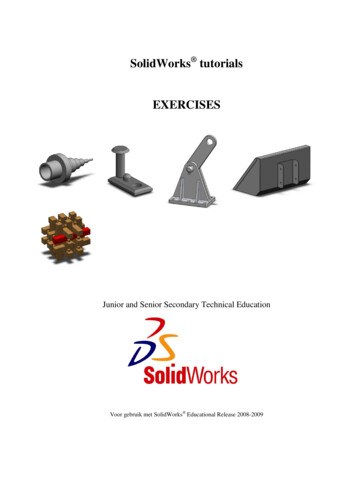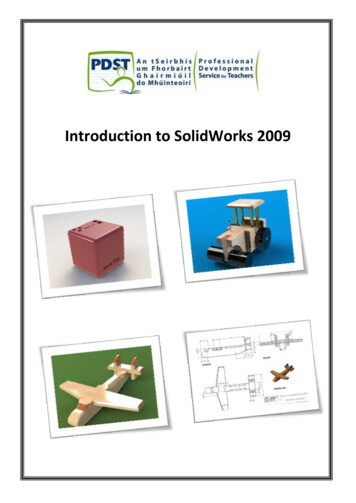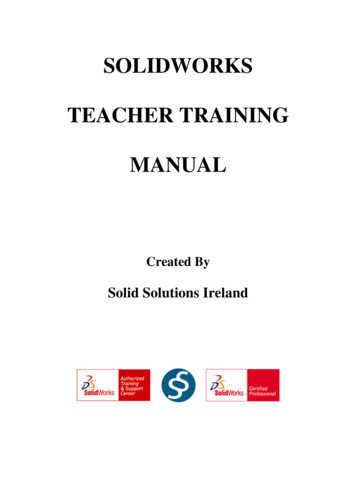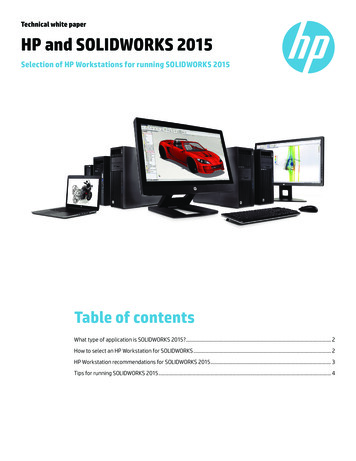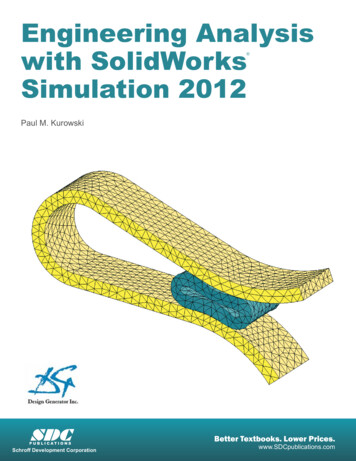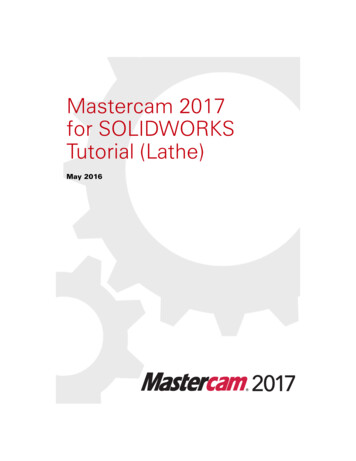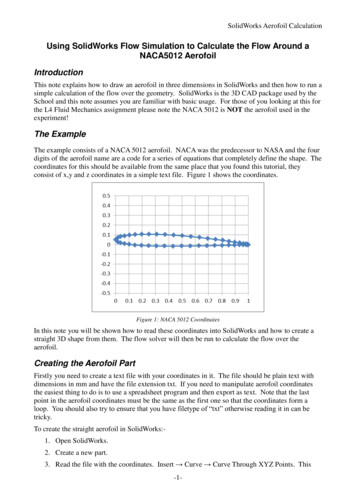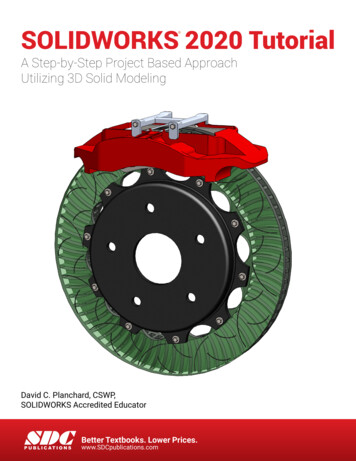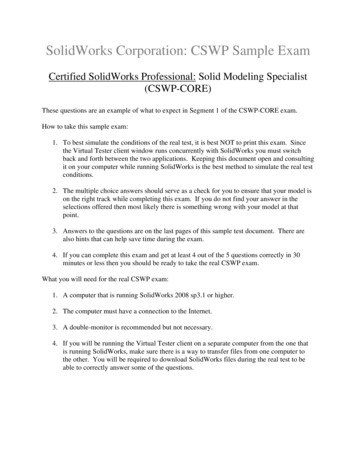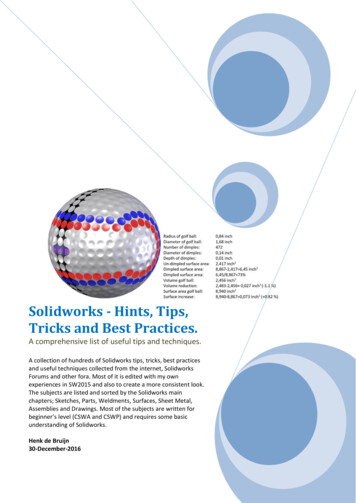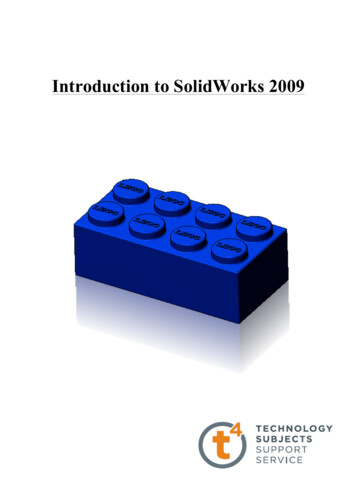
Transcription
Introduction to SolidWorks 2009 Part Modelling – Lego BlockIntroduction to SolidWorks 2009Design & Communication Graphics1
Introduction to SolidWorks 2009 Part Modelling – Lego BlockGetting startedThe first part that you will build is a Lego Brick. To begin building the part, youneed to open a new SolidWorks part document. The new part document will becreated based on a template. A template forms the foundation of a newdocument. The template can include user-defined parameters, annotations,or geometry. Templates allow you to define your only specific parameters, andthen open new documents with those customised settings already set.In this way, you define parameters only once and the new documents are createdwith the customised settings. This saves a lot of repetitive work each time youuse SolidWorksNote: The Sensors (only available in SW’s 2009) tool located in the FeatureManagermonitors selected properties in a part or assembly and alerts you when they deviatefrom a pre-specified limit. There are four sensor types: Mass properties, Measurement,Interference Detection and Simulation data.Starting SolidWorks and Opening a New PartStart the SolidWorks application.Click the Start menu from the Windows interface.Click All Programs, SolidWorks 2008, SolidWorks 2008.Tip: You can quickly start a SolidWorks session by double-clicking the left mouse buttonon the desktop shortcut, if there is a shortcut icon on the system desktop.Open a new part.Click Newfrom the Menu Bar toolbar. The NewSolidWorks Document dialog box is displayed.Note: When SolidWorks 2008/09 is installed itautomatically references the templates from 2006.Click the Part templateClick OK from the New SolidWorks Documentdialog box. A new Part document window isdisplayed.Design & Communication Graphics2
Introduction to SolidWorks 2009 Part Modelling – Lego BlockSet System units.Click Options, Document Properties tabfrom the Menu Bar toolbar. The DocumentProperties - Drafting Standard dialog box isdisplayed.ANSI is the default Overall drafting standard.Click Units. Select MMGS, (millimeter, gram, second).Click inside the Length Decimals box. Select .12decimal places from the dropdown menu for Basic unitlength. Accept the default settings.Click OK from the Document Properties - Units dialog box. Return to the SolidWorks Graphics area.Begin SketchingSolid models are built from features. Initially, features are based on 2D sketches. The sketch is the basis for a3D model. Create a 2D sketch that you will later make into a 3D solid.Sketches are flat or planar. In the same way as we need a sheet of paper on which to sketch you need to choosea plane on which to sketch in SolidWorks. A SolidWorks part contains three default sketch planes. Theyrepresent the Front, Top, and Right planes.Left click on the Top plane and choose SketchChoose S on the keyboard. A context sensitive toolbar appears with a variety of sketch tools.Note: The toolbar appears where the cursorwas last clicked.Similar commands are grouped into consolidated flyout buttons on the toolbar.These buttons appear with an arrow next to them eg. Rectangle.Design & Communication Graphics3
Introduction to SolidWorks 2009 Part Modelling – Lego BlockClick the Centre Rectangle toolfrom the shortcut toolbar. The RectanglePropertyManager is displayed. The Centre Rectangle toolis displayed on the mouse icon.Place the centre of the rectangle on the originand drag the rectangle as shown.Left click in the graphics area to position therectangle.Press Esc on the keyboard to exit the commandZoom to fit.Press the f key on the keyboard to return to the full Graphics area.Note: The horizontal and coincident geometrical relations areautomatically added.Smart DimensionChoose S to activate the shortcut toolbar and choose Smart Dimension.Add the dimensions shown across.The sketch turns black and is fully definedExiting the sketch.Three options exist to exit the sketch. As in SolidWorks 2006 you may exit the sketch by choosingExit Sketchfrom the confirmation corner or choose Exit Sketchfrom the CommandManagerThe third option, new to SW 2008, is to double left click on a blank space in the graphics areaDesign & Communication Graphics4
Introduction to SolidWorks 2009 Part Modelling – Lego BlockAccessing a sketch to edit it.If you wish to edit an existing sketch left click on the sketch in the feature managerand choose Edit SketchRenaming features on creationTo enable this feature Choose Tools, Options, FeatureManager – Name feature on creationExtruding the Lego Brick.The extrude tool may be accessed in two ways.1. Click the Features tab from the CommandManager. The Features toolbar is displayed. Select the ExtrudedBoss/Base tool. The Extrude PropertyManager is displayedor2. Choose S on the keyboard. The context sensitive toolbar appears withappropriate feature tools available. Choose Extruded Boss/BaseSet the End Condition and Depth.Select Blind for End Condition in Direction 1. Enter a Depth of 10mm.You can use the up and down arrow buttons next to the Depth box to changethe value by 10mms (default in system options) at a time.Click OK from the Extrude PropertyManager. The Extrude1 feature iscreated.Tip: Instant3D provides the ability to clickand drag geometry and dimensionmanipulator points to resize or createfeatures directly from the Graphicsarea. Use the on-screen ruler tomeasure your modifications.Design & Communication Graphics5
Introduction to SolidWorks 2009 Part Modelling – Lego BlockUsing Instant3DDouble click on the top surface of the model. An arrowwill appear pointing upwards.Click and hold the tip of the arrow with the left hand mouse button. Drag the cursor, a ruler will appear. Movethe cursor over the ruler and drag the cursor to change the Depth of the extrude in realtime. Press Esc to exitInstant3D and record the changes.Note: Ensure Instant 3D is enabled on the Features toolbar.EnabledDisabledNote: Return the Depth of Extrude1 to 10mm to continue with the exercise.Saving Your WorkSave the part document as Lego Brick.sldprt.You can save your files as often as you wish. However, there are really only twosituations that require you to save your work: After you have done something you want to keep. Before you try something that you are not sure will work.Note: A file saved in a later version of SolidWorks cannot be opened in an earlier version i.e. ASolidWorks model created in SW2008 cannot be opened in SW2006.Shell featureTo create a wall thickness of 1mm we use the shell command. The shell command may be chosen from thecommandmanager by selecting the features tab or by using the S key on the keyboardNote: When the S key is chosen the pop-up toolbar does not contain the shell command. However, the buttonmay be added by right clicking on the toolbar and choose customise.Choose the features category and drag the shell commandto the toolbar.The shell command will appear on the pop-up toolbareach time it is activated from then on.Design & Communication Graphics6
Introduction to SolidWorks 2009 Part Modelling – Lego BlockInsert 1mm as thickness value for the wallsof the Brick.Choose the underneath of the Brick asFaces to remove.Choose OK.Choose Isometric from the Heads-up View toolbarCreating the cylindrical boss.Right-click the top face of the Lego Brick. The top face is theSketch plane and is highlighted in the Graphics area.Click the Sketch tool from the Context toolbar.Choose Normal to from the heads up toolbarChoose Hidden Lines Visible from the heads up toolbar.Design & Communication Graphics7
Introduction to SolidWorks 2009 Part Modelling – Lego BlockSketch a circle.Click the Circle tool from the pop-up toolbar.Circle PropertyManager is displayed.Add the sketch as shown.Add the tangent relations between the circle and thehidden detail edges as shown.Smart dimension the circle to fully define the sketch.Choose Shaded with Edgesand Isometricfrom the heads up toolbar. Exit the sketchUsing Instant3D to create the Extruded Boss/BaseClick on the sketch in the graphics area, an arrow appears as shown.Click and drag the arrow, as described earlier, to aDepth of 1.6mm.Press Esc to exit Instant3D. Extrude 2 is createdin the FeatureManager.Design & Communication Graphics8
Introduction to SolidWorks 2009 Part Modelling – Lego BlockTesselationThe display of geometry on your system may appear somewhat different from the illustrations. The lines mayappear rougher. This is called tessellation. Tesselation or line display is related to the performance of thecomputer. Higher quality graphics or higher system settings will improve model appearance.Choose Tools, Options, Document Properties. Image Quality Inserting a Fillet FeatureThe Fillet feature rounds sharp edges and faces. We will use the Fillet feature to round the sharp edges of theLego Brick. The Fillet feature requires an edge or face with a specified radius.In general, it is best to follow these few rules when inserting a fillet:1. Add larger fillets before smaller ones. When several fillets converge at a vertex, create the larger filletsfirst.2. Add drafts before fillets. If you are creating a molded or cast part with many filleted edges and draftedsurfaces, in most cases you should add the draft features before the fillets.3. Save cosmetic fillets for last. Try to add cosmetic fillets after most other geometry is in place. If you addthem earlier, it will take longer to rebuild the part.Choose Fillet from the Pop-up toolbarTwo PropertyManager tabs are available:1. Manual. Use this tab to maintain control at the feature level similar to theuse of fillet command in SW2006.2. FilletXpert. Use this tab when you want the SolidWorks software to managethe structure of the underlying features for a constant radius fillet.Fillet / FilletXpert PropertyManagerThe FilletXpert PropertyManager is displayed when you click the FilletXpert tabin the Fillet PropertyManager. The FilletXpert manages, organises, and reordersconstant radius fillets. Use the Add tab to create new constant radius fillets.Use the Change tab to modify existing fillets. Use the Corner tab to create andmanage fillet corner features where exactly three filleted edges meet at a singlevertex.Design & Communication Graphics9
Introduction to SolidWorks 2009 Part Modelling – Lego BlockChoose the FilletXpert tab. Choose the Add tab.Choose the edge at the base of the cylinder as shown. A contextsensitive toolbar appears.Moving the cursor over the buttons will select various otheredges to add the fillet to. Choose the middle one. This willinclude the top edge of the cylinder in the selection.Choose a Radius of 0.25mm.Choose Full previewChoose ApplyChoose the edges shownChoose a Radius of 0.1mm.Choose ApplyDesign & Communication Graphics10
Introduction to SolidWorks 2009 Part Modelling – Lego BlockEditing Extrude2 feature using Instant3DWhen modeling we commonly need to change features as we progress through the modeling stage.To demonstrate the simplicity with which we can edit features using Instant3D we will edit the height ofExtrude2.Double click on the top face of Extrude2.The arrow used to create the feature appears alongwith the Depth dimension of 1.6mm.You may click and drag the arrow along the ruler, asBefore, to change the feature Depth to 2mmorClick on the circle on the extension line of the 1.6mm dimension.Hold and drag the dimension along the ruler to a depth of 2mm.Press Esc to exit.Adding “LEGO” text to the cylindrical face.Select the top face of the cylinder and choose SketchChoose Normal to from the heads up toolbar.Choose Centreline from the context sensitive shortcut toolbarCreate the sketch shown ensuring to capture the automatic relationsChoose Textfrom the Sketch tab in the commandmanager.Choose the centerline as the text guide curveEnter “LEGO” as the Text.Design & Communication Graphics11
Introduction to SolidWorks 2009 Part Modelling – Lego BlockUncheck “Use document font”. SelectSelect Elephant as font type with a height of 1mm. Choose OK.Choose Centre Align to centre the text on the sketch line.Select. Exit the sketch as described earlier.Creating the Extruded CutChoose Extruded Cut from the shortcut toolbar.Choose the LEGO text sketch.Choose a Blind End Condition to a Depth of 0.1mmChoose OKNote: Extruded Cut appears asExtrude3 in the featuremanager and isonly differentiated from the extrudedboss/base, Extrude2, by its symbol.- Extruded Boss/Base- Extruded CutDesign & Communication Graphics12
Introduction to SolidWorks 2009 Part Modelling – Lego BlockPattern featureThe cylindrical feature along with the extruded text and fillets will now be copied to create a further sevenfeatures on the top of the Lego Brick.Choose Linear Patternfrom the feature tab in the commandmanager.Choose Extrude3, Fillet1and Extude2 as featuresto pattern.Choose Directions, Number of Instances and Spacing as outlined below.Choose OKAdding the features underneath.Next we will add the features inside the Lego Brick.These features allow the Bricks to assemble together and aretherefore related to the cylindrical protrusions on the top ofthe Brick.We will create a sketch on the underside of the top surface.Choose Bottom view from the heads up toolbar.Design & Communication Graphics13
Introduction to SolidWorks 2009 Part Modelling – Lego BlockChoose Wireframe from the heads up toolbar.The cylinders located underneath are located tangential to those on topand hence the Lego Bricks assemble correctly in relation to one another.Creating the SketchClick on the surface and choose sketch.From the shortcut toolbar choose Perimeter CirclePerimeter Circle generates a circle based on three pointsdefining the circumference of the circle.Choose the three points, as shown below, ensuring the circle is drawn tangential to the cylinders as shown.The circle remains blue and has yet to be defined.Add a Tangential Relation between the circle and eachof the other three circles.The circle turns black – fully defined.Design & Communication Graphics14
Introduction to SolidWorks 2009 Part Modelling – Lego BlockRepeat the process for the circle on the opposite side.Circle coincident with the originTo construct the third circle coincident with the origin we willuse Circle command from the shortcut toolbar.Create a circle with centre coincident with the origin andradius tangential to the cylinders on top.Note: The tangential relation will fully define the sketch.The wall thickness of the cylindrical features is 0.3mm.We will use the offset command to create this wall thickness.Choose Offsetfrom the shortcut toolbarChoose the offset settings indicated below. Choose the 3 circles. Choose OKChoose Shaded with Edges from the headsup toolbar and rotate the model to the approximateposition shown. Exit the sketch.Design & Communication Graphics15
Introduction to SolidWorks 2009 Part Modelling – Lego BlockCreating the features.Extrude the sketch with an Up to Surface end conditionchoosing the selected face as the Face/Plane up to whichto extrude.Choose OKChoose Isometric from the heads up toolbar.Editing the appearance of the Brick.Edit MaterialYou can apply a material to a part, and create or edit a material with the Materials Editor PropertyManager.The material and its properties are used in COSMOSWorks, COSMOSXpress, PhotoWorks, Mass Propertiesand Material Properties. The response of the part depends on the material it is made from.To edit a material right click on the part name on thetop of the featuremanager design tree and chooseAppearance, Edit Material as in SolidWorks 2006.Choose Plastics, PVC Rigid.The Lego Brick now assumes all of its properties eg massbased on this material.The mass etc of the part may be read from the mass properties.Choose the Evaluate tab from the CommandManager.Select Mass Properties.These values are calculated based on the materialassigned.Design & Communication Graphics16
Introduction to SolidWorks 2009 Part Modelling – Lego BlockRealView GraphicsWith RealView enabled appearance and scenes may be added to create photorealistic views of a model.RealView Graphics uses the graphics card to give more advanced shading in real time, when the model isrotated the rendering is retained.Once a physical material has been applied RealView Graphics may be used to give the model a realisticappearance i.e. a steel physical material could be applied to a model, to facilitate physical properties, but itcould then be enhanced with the appearance of glossy paint.To enable RealView choose View, Display, RealView Graphics Note: The symbol used for RealView in 2008 iswhereas the symbol used in 2009 is. Some of thefunctionality has changed in 2009 and hence we will be approaching the area with 2009 functionality in mind.However, for the remainder of this exercise when accessing RealView we will refer to the 2008 symbol.AppearanceAppearances are the likeness of how a material would look without adding the physical properties.A hierarchy exists when adding appearance to a model; Faces override all other instances in a model Features override bodies but not faces Bodies override documentsBy default the model will appear in default plasticAdding an appearance to the Lego Brick.Right click on any face of the model and chooseAppearance Callout(Note: This icon will appear asin SW 2009)A drop-down menu appears with the various aspects of the model in hierarchical order.Click on the colour swatch next to the part name, Lego brick.The RealView/PhotoWorks Tab appears on the right hand side of the screenand the Colors Appearancemanager on the left as shown overleaf.A preview window appears to preview the resulting render.Design & Communication Graphics17
Introduction to SolidWorks 2009 Part Modelling – Lego BlockWithin the RealView/PhotoWorks tab we can access appearances, scenes, decals and lights folders.Choose Appearances. The categories are listed on top with the various options within each category displayedbelow.Choose Plastic, Medium Gloss, blue medium gloss plastic.The blue medium gloss plastic is applied to the entire part.The colour may be changed by choosing from the colourswatch in the Appearance PropertyManager.Choose OKHow do I apply a different colour to a face?Right click on the face and choose Appearance Callout.In the dropdown menu choose the face option.Follow the same procedure as before for applying the colour.Design & Communication Graphics18
Introduction to SolidWorks 2009 Part Modelling – Lego BlockAdding a sceneDocument scene backgrounds are used to enhance appearances. Scenes are made up of a background and theaddition of lighting. Within the task pane scenes are placed in three categories; Basic, Studio and Presentation.Note: Earlier in the exercise we changed the background to plain white.We checked use plain background colour as opposed to thedocument scene background. Whilst this remains checked we cannotuse the available scenes.Choose Options, System Options, Colors and select Use document scene background as opposed to plain.The default scene “Light Cards” will now be displayed.To view the various scenes choosefrom the task pane. Choose Scenes.Double click on any of the folder categories to display a preview of the variousscenes within that categoryDrag and drop the chosen scene from the task pane into the graphics area.The background updates immediately to reflect the changes.Investigate the various scenes available within the various categories bydragging and dropping them into the graphics area.These scenes may also beaccessed, without preview,under Apply scene onthe heads up toolbarDesign & Communication Graphics19
Introduction to SolidWorks 2009 Part Modelling – Lego BlockNote: A plain white background is available in the basic scenes folder,to facilitate screen grabs, saving as a jpeg etc.Creating a drawingSolidWorks allows you to create drawings from parts or assemblies. These drawings are fully associative withthe parts and assemblies they reference. If dimension is changed on the finished drawing, that changepropagates back to the model. Likewise, if the model is changed, the drawing updates automatically.Drawings communicate three things about the objects they represent: Shape – Views communicate the shape of an object. Size – Dimensions communicate the size of an object. Other information – Notes communicate nongraphic information about manufacturing processes suchas drill, ream, bore, paint, plate, grind, heat treatment, remove burrs, and so forth.Select New, Make Drawing from Part/Assembly, from thestandard toolbar.Choose the DCG A3L template from the available list.The Drawing document is opened with the DCG A3Ltemplate displayed.Note: To change the drawing paper to plain white choose;Tools, Options, Colors, Drawings Paper ColorSelect Edit and choose White. Choose OK.Select Use specified color for drawings paper colorChoose OKThe drawing sheet will now be plain white.Design & Communication Graphics20
Introduction to SolidWorks 2009 Part Modelling – Lego BlockThe view palette, located on the task pane may be usedto insert drawings views.Note: The View Palette tabprovides the abilityto click and drag drawing views into an active sheet.The View Palette contains images of standard views,annotation views, section views.Lego Brick is chosen as the model from which to create the drawings as it wasaccessed when we selected Make Drawing from Part/Assembly.A different model may be chosen usingthe browse feature.Importing drawing views.Note: Ensure Auto-start projected view is ticked. This will allow us to project other views from the parentview.Click and drag the front view from the view paletteonto the drawing sheet.By moving the cursor to the right an end view isprojected from the parent view. Click to add the view.Project a plan view from the parent front view also.Press Esc to stop Auto-start projected viewDrag an isometric view from the view palette.Choose the front view (parent view) and changethe scale to 3:1.Note the end view and plan update to reflect the samescale but the isometric view doesn’t. Why?Because the end view and plan were projected from the front view they adopt the same scale. The isometricview was dragged from the view palette independently and hence keeps its original scale.Design & Communication Graphics21
Introduction to SolidWorks 2009 Part Modelling – Lego BlockNote: When the views are dragged from the view palette they disappearfrom it and are no longer available.Adding dimensionsChoose Model Items from the annotations tabof the commandmanagerChoose the settings shown across. Choose OKDrag the dimensions into the desired positions. Use Smart Dimensionfrom the Annotation tab to add futher dimensions if required.Note The context sensitive toolbar may be accessed within the drawingenvironment at any stage by pressing S on the keyboard.Design & Communication Graphics22
Introduction to SolidWorks 2009 Part Modelling – Lego Block Design & Communication Graphics 2 Getting started The first part that you will build is a Lego Brick. To begin building the part, you need to open a new SolidWorks part document. T