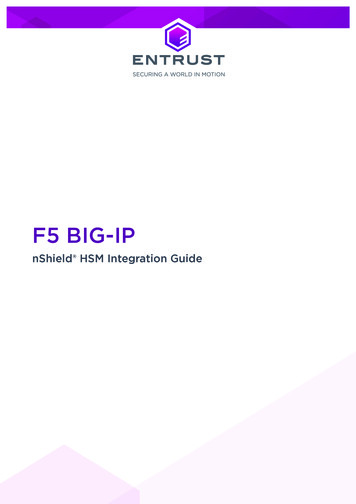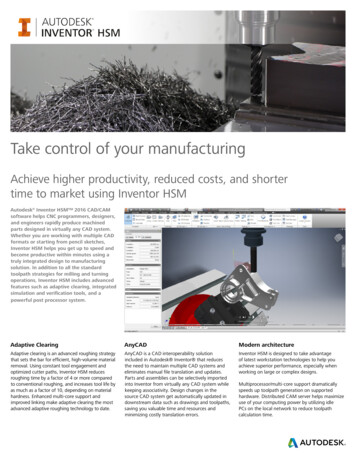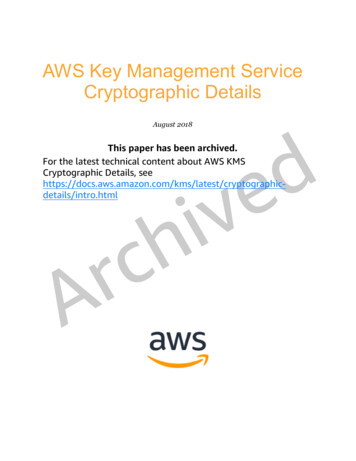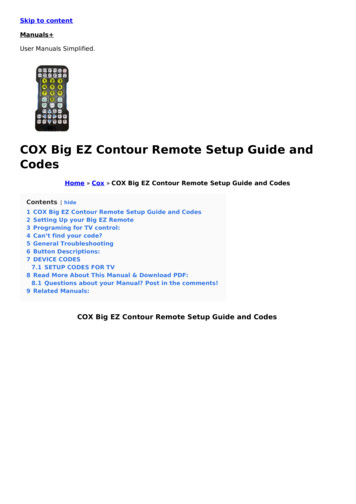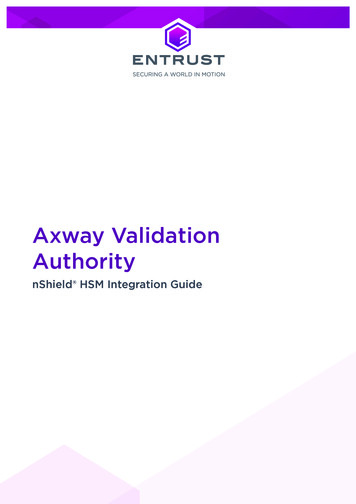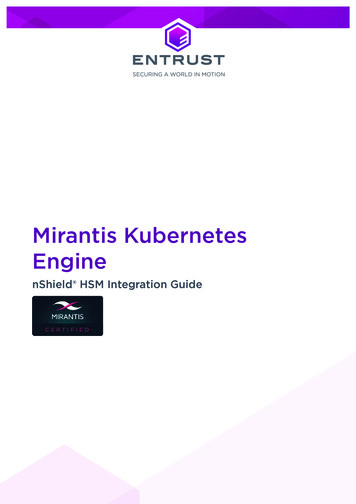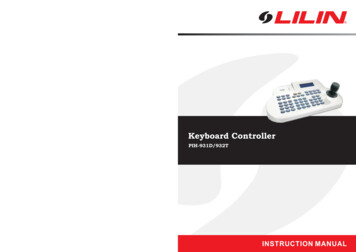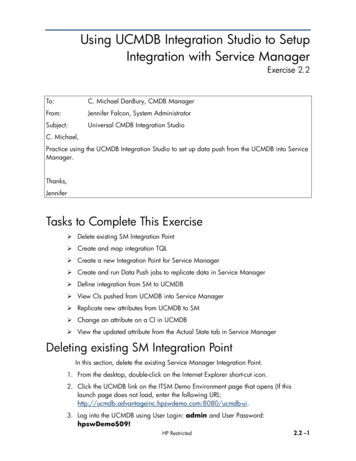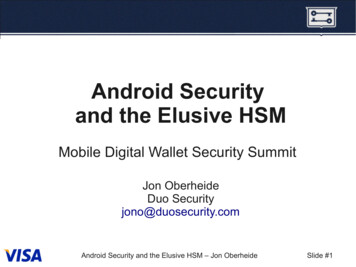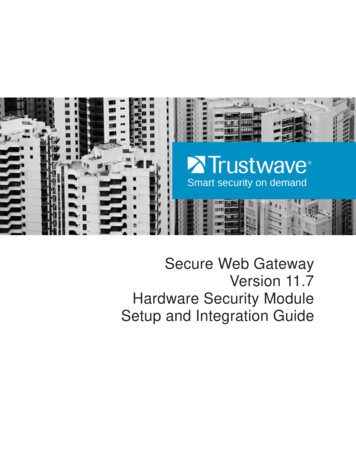
Transcription
Secure Web GatewayVersion 11.7Hardware Security ModuleSetup and Integration Guide
SWG HSM Setup and Integration GuideLegal NoticeCopyright 2015 Trustwave Holdings, Inc.All rights reserved. This document is protected by copyright and any distribution, reproduction, copying, ordecompilation is strictly prohibited without the prior written consent of Trustwave. No part of this documentmay be reproduced in any form or by any means without the prior written authorization of Trustwave.While every precaution has been taken in the preparation of this document, Trustwave assumes noresponsibility for errors or omissions. This publication and features described herein are subject tochange without notice.While the authors have used their best efforts in preparing this document, they make no representation orwarranties with respect to the accuracy or completeness of the contents of this document and specificallydisclaim any implied warranties of merchantability or fitness for a particular purpose. No warranty may becreated or extended by sales representatives or written sales materials. The advice and strategiescontained herein may not be suitable for your situation. You should consult with a professional whereappropriate. Neither the author nor Trustwave shall be liable for any loss of profit or any commercialdamages, including but not limited to direct, indirect, special, incidental, consequential, or other damages.The most current version of this document may be obtained by contacting:Trustwave Technical Support:Phone: 1.800.363.1621Email: support@trustwave.comTrademarksTrustwave and the Trustwave logo are trademarks of Trustwave. Such trademarks shall not be used,copied, or disseminated in any manner without the prior written permission of Trustwave.Revision HistoryVersionDateChanges1.0April 2015First releaseCopyright 2015 Trustwave Holdings, Inc. All rights reserved.ii
SWG HSM Setup and Integration GuideFormatting ConventionsThis manual uses the following formatting conventions to denote specific information.Formats andSymbolsMeaningBlue UnderlineA blue underline indicates a Web site or email address.BoldBold text denotes UI control and names such as commands, menu items, tab and fieldnames, button and check box names, window and dialog box names, and areas ofwindows or dialog boxes.CodeText in Courier New 9 pt in blue indicates computer code or information at acommand line.ItalicsItalics denotes the name of a published work, the current document, name of anotherdocument, text emphasis, to introduce a new term, and path names.[Squarebrackets]Square brackets indicate a placeholder for values and expressions.Notes, Tips, and CautionsNote: This symbol indicates information that applies to the task at hand.Tip: This symbol denotes a suggestion for a better or more productive way to use the product.Caution: This symbol highlights a warning against using the software in an unintendedmanner.Question: This symbol indicates a question that the reader should consider.OverviewCopyright 2015 Trustwave Holdings, Inc. All rights reserved.iii
SWG HSM Setup and Integration GuideTable of ContentsLegal NoticeiiTrademarks . iiRevision History . iiFormatting ConventionsiiiNotes, Tips, and Cautions .iii1 Overview62 Setting up an HSM Device72.12.22.32.4Setting up the Primary Network Interface . 8(If required) Setting up a Secondary Network Interface . 8Configuring the HSM Device in Trustwave SWG . 8Setting up a Scanning Server HTTPS Service to use HSM . 92.4.1 Prerequisites . 92.5 Initializing the Thales License and Enabling Features . 103 Configuring the Remote File System (RFS)114 Creating a Security World114.14.24.34.44.5Prerequisites . 11Creating a Security World from the Unit Front Panel . 12Displaying Information about your Security World. 13Adding an HSM to a Security World . 13Erasing a Module from a Security World . 145 Testing the Installation146 Resetting the HSM Unit156.1 Resetting to the Default Configuration . 156.2 Resetting to the Factory State . 157 HSM Troubleshooting167.1 HSM Add Failure. 167.2 HSM Remove Failure . 167.3 HSM Status Table . 16ivOverviewCopyright 2015 Trustwave Holdings, Inc. All rights reserved.
SWG HSM Setup and Integration Guide8 Appendix A: Security World Options178.1 Security World Basic Options . 178.1.1 Cipher Suite . 178.1.2 K and N Values . 178.1.3 FIPS 140-2 Level 3 Compliance . 188.1.4 UseStrongPrimes Security World Setting . 188.1.5 Remote Operator . 188.2 OCS and Softcard Replacement Options . 198.2.1 Pass Phrase Replacement . 198.2.2 Nonvolatile Memory (NVRAM) Options . 198.3 Security World SEE Options . 208.3.1 SEE Debugging . 208.3.2 Real-time Clock (RTC) Options . 208.4 Security World Replacement Options . 20OverviewCopyright 2015 Trustwave Holdings, Inc. All rights reserved.v
SWG HSM Setup and Integration Guide1 OverviewTrustwave SWG enables you to comply with Federal Information Processing Standards for cryptographymodules (FIPS 140-2) for HTTPS services by integrating a certified Hardware Security Module (HSM)device into the security system topology.An HSM is a physical device in the form of a plug-in card or external device attached directly to acomputer or network server. The device safeguards and manages digital keys for strong authentication incompliance with the hardware and software protection requirements defined by FIPS 140-2. It providescryptographic processing and is responsible for secure key generation, storage and use, while offloadingapplication servers for complete symmetric and asymmetric cryptography.Asymmetric cryptography, or public-key cryptography, is a class of cryptographic algorithms that requiretwo separate keys, one secret (private) and one public. Although different, the two parts of this key pairare mathematically linked. The private key is used to decrypt cipher text or create a digital signature. The public key is used to encrypt plain text or verify a digital signature. Ownership of a public key isproved using an electronic document called a Digital Certificate.The HSM device also enables performance improvements by offloading cryptographic operations, andaccelerating SSL handshakes.SWG uses a dedicated THALES netHSM device that isolates cryptographic processes and keys fromapplications and host operating systems, and is accessible only through tightly controlled cryptographicAPIs.Thales HSMs use a paradigm called Security World to provide a secure environment for all hardwaresecurity devices and key management operations. The Security World is scalable; you can add multiplehardware security devices to a server and share the Security World across multiple servers.The Remote File System (RFS) contains master configuration information for the HSM, the SecurityWorld files, and key data. It can be configured on any computer available via the network.Important Note: For more detailed information on configuring or managing a Thales netHSMhardware security device or an associated Security World, see the nShield Connect and netHSMUser Guide. This document is provided on DVD with the device.Copyright 2015 Trustwave Holdings, Inc. All rights reserved.6
SWG HSM Setup and Integration GuideThe supported HSM topology is illustrated as follows:2 Setting up an HSM DeviceSetting up an HSM Device comprises several steps: Setting up the Primary Network Interface, page 8 (If required) Setting up a Secondary Network Interface, page 8 Configuring the HSM Device in Trustwave SWG, page 8 Setting up a Scanning Server HTTPS Service to use HSM, page 9 Initializing the Thales License and Enabling Features, page 10Copyright 2015 Trustwave Holdings, Inc. All rights reserved.7
SWG HSM Setup and Integration Guide2.1 Setting up the Primary Network InterfaceAfter the hardware is installed and connected, you can set up the primary interface as described in thissection.To set up the primary (default) Ethernet interface:1. From the device front panel menu, selectSystem System configuration Network config Set up interface #1. The following screen isdisplayed:Network configurationEnter IP address forinterface #1:0. 0. 0. 0Enter netmask:0. 0. 0. 0CANCELNEXT2. Enter the IP address and net mask for interface #1. Then press the NEXT navigation button on theright.The following screen is displayed:Network configurationSelect desired linkspeed:auto / 1GbBACKNEXT3. Ensure auto / 1Gb is selected and press the NEXT navigation button on the right.4. To accept the new interface, press the navigation button on the right when prompted.5. To select a later reboot, press the left navigation button when prompted. Then press the navigationbutton on the right to continue the configuration.Note: If you later change any of the IP addresses on the unit, you must update the configurationof all the clients that work with it to reflect the new IP addresses.2.2 (If required) Setting up a Secondary Network InterfaceA second network interface (interface #2) can be set up in the same way as described in section 2.1.2.3 Configuring the HSM Device in Trustwave SWGTo configure an HSM Device in Trustwave SWG:1. In the SWG console, select Administration System Settings HSM Devices.2. In the HSM Devices tree, right-click the HSM Devices root and choose Add Device. The New HSMDevice screen is displayed in the main window.Copyright 2015 Trustwave Holdings, Inc. All rights reserved.8
SWG HSM Setup and Integration Guide3. Specify the Primary Device IP. This must be in the same subnet as the Policy server.The following properties are also displayed: Secondary Device IP (If defined) ESN (Electronic Serial Number) Status (See the HSM Status Table on page 16)4. Connect to the RFS, as described in Configuring the Remote File System on page Error!Bookmark not defined.5. Create the Security World, as described in Creating a Security World on page 11.The status of HSM device should now be synced:2.4 Setting up a Scanning Server HTTPS Service to use HSM2.4.1Prerequisites Initialize the Thales license using the "Features Enabled" card supplied with the device. SeeInitializing the Thales License and Enabling Features on page 10. The number of scanning services allowed to use the HSM appliance must be according to theThales client license limit. The primary or secondary HSM IP must be in the same subnet as one of the scanning servernetwork IPs.Copyright 2015 Trustwave Holdings, Inc. All rights reserved.9
SWG HSM Setup and Integration GuideTo set up a Scanning Server HTTPS Service to use HSM:1. In the SWG console, select Administration System Settings SWG Devices.2. In the Devices tree, select device group device ip Scanning Server HTTPS.3. In the main window, click Edit.4. In the HSM tab, select the available HSM IP and click Save.Important Note: SWG will produce a new certificate in the background.5. Click the Commit button on the toolbar.2.5 Initializing the Thales License and Enabling FeaturesYou initialize the Thales License and enable new features using the Feature-Enabling smart card fromThales e-Security.To initialize the Thales license and enable features:1. Insert the Feature-Enabling smart card into the unit slot.2. From the front panel, select HSM HSM feature enable Read FEM from card.A message is displayed if the features are enabled successfully.Copyright 2015 Trustwave Holdings, Inc. All rights reserved.10
SWG HSM Setup and Integration Guide3 Configuring the Remote File System (RFS)The Remote File System contains the master copy of the unit Security World data for backup purposes.The RFS will be located on the Policy server where the Security World Software is installed.The unit must be able to connect to TCP port 9004 of the RFS on the Policy Server. If necessary, modifythe firewall configuration to allow this connection on either the RFS itself or on a router between the RFSand the unit.To configure the RFS:1. On the unit display screen, use the right-hand navigation button to select System Systemconfiguration Remote file system, and enter the IP address of the Policy Server.You must allow a configuration to be pushed automatically from the RFS to the unit. The auto pushfeature allows future unit configuration to be performed remotely (that is, without access to the frontpanel of the unit).2. To enable auto push, use the right-hand navigation button to select System System configuration Config file options Allow auto push and select ON.4 Creating a Security WorldYou create a Security World with a single unit. If you have more than one module, select one module tocreate the Security World, and then add additional modules to the Security World after its creation.Security World information is stored on the unit operating system’s file system and the RFS computer'shard disk. The information is encrypted using the keys stored on the ACS.Note that the process of creating a Security World: Erases the module Creates a new module key for this Security World Creates a new ACS (Administrator Card Set) to protect this module keyNotes: For Security World options, see Appendix A: Security World Options. For more detailed information on configuring or managing an associated Security World, see thenShield Connect and netHSM User Guide.4.1 PrerequisitesBefore configuring the Security World: You must know the security policy for the module and the number and quorum of Administrator Cardsand Operator Cards to be used. You must have enough smart cards to form the Security World card sets.Copyright 2015 Trustwave Holdings, Inc. All rights reserved.11
SWG HSM Setup and Integration Guide4.2 Creating a Security World from the Unit Front PanelTo create a Security World from the unit front panel:1. From the main menu, select Security World mgmt Module initialization New Security World.2. Enter the default quorum for the ACS. This comprises: The maximum number of cards from the ACS required by default for an operation. This numbermust be less than or equal to the total number of cards in the set. The total number of cards to be used in the ACS. This must be a value in the range 1 – 64.3. Respond to the question Specify all quorums? Select no if you want to enable all operations and use the maximum number specified for allfeatures Select yes if you want to disable individual features or require a lower number of cards for anoperation4. Select the Cipher Suite for the Security World; that is, whether the Security World key is to be an AESkey (original) or AES key (SP800-131 compliant).5. Specify whether the Security World will conform to FIPS 140-2 requirements for roles and services atlevel 3. If not specified, the Security World complies with FIPS 140-2 requirements for level 2.6. If you choose to disable individual features or require a lower number of cards required for anoperation, specify these parameters now.You can select a different number of Administrator Cards (K) to be required for each operation. Youcan also disable recovery and replacement operations and choose to use KNSO to authorize SEE(Secure Execution Engine) operations.7. Specify whether the module is a valid target for remote shares (that is, whether it can import slots).8. Format a card for the ACS as follows:a. Insert a card for the ACS and confirm that you want to use it.b. If the card is not blank, choose whether to overwrite it or to use a different card.c.Choose whether to specify a pass phrase for the card. If you choose to specify a pass phrase:i.Enter the pass phrase.ii.Enter the pass phrase again to confirm it.iii.If the two pass phrases do not match, you must enter the correct pass phrase twice.d. When prompted, remove the card.9. Repeat the previous step to format additional cards for the ACS, setting their pass phrases asdescribed until the ACS is complete.Each prompt screen shows how many cards are required and how many have been used.10. On completion, a message confirms that the Security World has been created.Copyright 2015 Trustwave Holdings, Inc. All rights reserved.12
SWG HSM Setup and Integration Guide4.3 Displaying Information about your Security WorldTo display information about the status of your Security World:1. Select Security World mgmt Display World info from the main menu.2. Run the nfkminfo command-line utility.4.4 Adding an HSM to a Security WorldAfter creating a Security World, you can add additional modules to it. You can restore modules that werepreviously removed from the same Security World in the same way.You can also restore a module to a Security World to continue using existing keys and Operator Cards: After you upgrade the firmware If you replace the moduleNote: The additional modules can be any nShield modules.To add a module to a Security World, you must: Have installed the additional module hardware. Have a copy of the Security World data on the module’s RFS in the Key Management Data directory. Possess a sufficient number of cards from the ACS and the appropriate pass phrases.Adding or restoring a module to a Security World: Erases the Security World data on the module’s internal file system. Reads the required number of cards (K) from the ACS so that it can recreate the key. Reads the Security World data from the RFS. Uses the key from the ACS to decrypt the Security World key. Stores the Security World key in the module’s nonvolatile memory.After adding a module to a Security World, you cannot access any keys that were protected by a previousSecurity World that contained that module.Note: A module cannot use two separate Security Worlds simultaneously.To add a module to a Security World:1. If the module already belongs to a Security World, erase it from that Security World.2. From the main menu, select Security World mgmt Module initialization Load Security World.3. Specify whether the module can use the Remote Operator feature import slots.4. At the prompt, insert an Administrator Card, and enter its pass phrase if required.5. Continue to insert Administrator Cards when prompted until you have inserted the number required toauthorize module reprogramming.Copyright 2015 Trustwave Holdings, Inc. All rights reserved.13
SWG HSM Setup and Integration Guide4.5 Erasing a Module from a Security WorldErasing a module from a Security World deletes from the module all the secret information that is used toprotect your Security World. This returns the module to the factory state. Provided that you still have theACS and the host data, you can restore the keys by adding the module to the Security World.Erasing a module removes any data stored in its nonvolatile memory (for example, data for an SEEprogram or NVRAM-stored keys). To preserve this data, you must back it up before erasing the module.The nvram-backup utility is provided to enable data stored in nonvolatile memory to be backed up andrestored.Note: You do not need the ACS to erase a module. However, unless you have a valid ACS andthe host data for this Security World, you cannot restore the Security World after you haveerased it.After you have erased a module, it is in the same state as when it left Thales e-Security (that is, it has arandom module key and a known KNSO).To erase a module:1. From the main menu, select Security World mgmt Module initialization Erase Security World.When you erase a Security World in this way, the Security World files remain on the RFS.2. Delete these files if you wish to remove Security World completely.You should remove the files manually from the /opt/nfast/kmdata/local directory on the RFS and anyclient computers to which the Security World was copied.5 Testing the InstallationTo test the installation and configuration:1. Log in on the client computer as a regular user, and open a command window.2. Run the command: opt/nfast/bin/enquiryA successful enquiry command returns output in the following format:server:enquiry reply flags noneenquiry reply level Sixserial number ####-####-####-####mode operationalversion #.#.#speed index ###rec. queue ##.##.version serial #remote server port ####Copyright 2015 Trustwave Holdings, Inc. All rights reserved.14
SWG HSM Setup and Integration GuideModule #1:enquiry reply flags noneenquiry reply level Sixserial number ####-####-####-####mode operationalversion #.#.#speed index ###rec. queue ##.##.Rec. LongJobs queue ##SEE machine type PowerPCSXFIf the mode is operational, the unit is installed correctly.3. If the enquiry command returns that the unit is not found:a. Restart the client computer.b. Re-run the enquiry command.6 Resetting the HSM Unit6.1 Resetting to the Default ConfigurationTo reset the unit to its default configuration, select System System configuration Default config andconfirm that you want to set the default configuration.This removes the configuration of the module but does not change its KNETI.6.2 Resetting to the Factory StateTo reset the unit to its original (factory) state, select Factory state from the main menu and confirm thatyou want to return the unit to its factory state.This gives a new KNETI to the unit, which means that you must update the keyhash field of the unit’s entryin the nethsm imports section of the configuration file of all the clients that use it.Copyright 2015 Trustwave Holdings, Inc. All rights reserved.15
SWG HSM Setup and Integration Guide7 HSM TroubleshootingThis section includes descriptions for messages displayed on the SWG console.Note: Backup and restore of HSM configuration is implemented as part of the policy server DBbackup feature available in the SWG console (Administration Policy Server DB backup).7.1 HSM Add FailureErrorDescriptionDevice with IP: xxx.xxx.xxx.xxx already existsCannot add device – An HSM with the entered IP already exists.The HSM Primary IP should be on the samenetwork as the Policy ServerThis requirement prevents degradation of performance.Port CLOSEDThe device is disconnected or an invalid HSM.Error from AnonymousKnetiHash?command: InappropriateObject?The device is not a valid HSM device.Cannot add HSMThe device is not a valid HSM device. No ESN received.Cannot make RFS ServerFailed to perform initial setup.7.2 HSM Remove FailureErrorDescriptionCannot find HSM to removePolicy Server local HSM files cannot be found. Restore from backup.Cannot remove hsm-ESNFailed to delete HSM data. Restore from backup.7.3 HSM Status TableErrorDescriptionSyncedThe configuration is OK and the device is operational.UnknownThe Policy Server is not the RFS server for this HSM. Check the HSMconfiguration via its console.UnconfiguredNo configuration received from the HSM. Check remote push settings.No module foundNo key file for the module found. Restore from backup or create a new SecurityWorld.No Security WorldNo Security World found. Restore from backup or create a new one.Configuration failThe HSM is not configured for remote management, or failed to push configuration.Copyright 2015 Trustwave Holdings, Inc. All rights reserved.16
SWG HSM Setup and Integration Guide8 Appendix A: Security World OptionsYou must decide what kind of Security World you need before you create it. Depending on the kind ofSecurity World you need, you can choose different options at the time of creation. For convenience,Security World options can be divided into the following groups: Security World Basic Options, which must be configured for all Security Worlds OCS and Softcard Replacement, which must be configured if the Security World, keys, or passphrases are to be recoverable or replaceable Security World SEE options, which only need be configured if you are using the nCipher SecureExecution Engine (SEE) Security World Replacement Options, relating to the replacement of an existing Security Worldwith a new Security World.Security World options are highly configurable at the time of creation but, so that they remain secure, theyare not configurable afterwards. For this reason we recommend that you familiarize yourself with SecurityWorld options, especially those required by your particular situation, before you begin to create a SecurityWorld.8.1 Security World Basic OptionsWhen you create a Security World, you must always configure the basic options described in this section.8.1.1Cipher SuiteYou must decide whether to use a cipher suite that uses Triple DES, AES (standard), or AES (SP800-131compliant) Security World keys. The Security World keys are generated during Security World creationand protect the application keys and OCSs.Notes:8.1.2 Due to the additional primality checking required by SP800-131, Security World generationand key generation operations will take longer in SP800-131 compliant Security Worlds. To create a Triple DES Security World, you must use the new-world command-line utility.K and N ValuesYou must decide the total number of cards (N) in a Security World’s ACS and must have that many blankcards available before you start to create the Security World. You must also decide how many cards fromthe ACS must be present (K) when performing administrative functions on the Security World.Note: We recommend that you do not create ACSs for which K is equal to N, because youcannot replace such an ACS if even 1 card is lost or damaged.In many cases, it is desirable to make K greater than half the value of N (for example, if N is 7, to make K4 or more). Such a policy makes it harder for a potential attacker to obtain enough cards to access theSecurity World. Choose values of K and N that are appropriate to your situation. The total number ofcards used in the ACS must be in the range 1 to 64.Copyright 2015 Trustwave Holdings, Inc. All rights reserved.17
SWG HSM Setup and Integration Guide8.1.3FIPS 140-2 Level 3 ComplianceBy default, Security Worlds are created to comply with the roles and services, key management, and selftest sections of the FIPS 140-2 standard at level 2. However, you can choose to enable compliance withthe FIPS 140-2 standard at level 3.Note: This option provides compliance with the roles and services of the FIPS 140-2 level 3standard. It is included for those customers who have a regulatory requirement for compliance.If you enable compliance with FIPS 140-2 level 3 roles and services, authorization is required for thefollowing actions: Generating a new OCS Generating or importing a key, including session keys Erasing or formatting smart cards (although you can obtain authorization from a card you are about toerase).In addition, you cannot import or export private or symmetric keys in plain text.8.1.4UseStrongPrimes Security World SettingWhen creating a Security World, the default setting for UseStrongPrimes depends on the FIPS level: FIPS 140-2 level 3: UseStrongPrimes is on, meaning that the Security World always generates RSAkeys in a manner compliant with FIPS 186-3. FIPS 140-2 level 2: UseStrongPrimes is off, meaning that the Security World leaves the choice ofRSA key generation algorithm to individual clients.Enabling UseStrongPrimes inc
2.3 Configuring the HSM Device in Trustwave SWG To configure an HSM Device in Trustwave SWG: 1. In the SWG console, select Administration System Settings HSM Devices. 2. In the HSM Devices tree, right-click the HSM Devices root and choose Add Device. The New HSM Device screen is displayed in the main window.