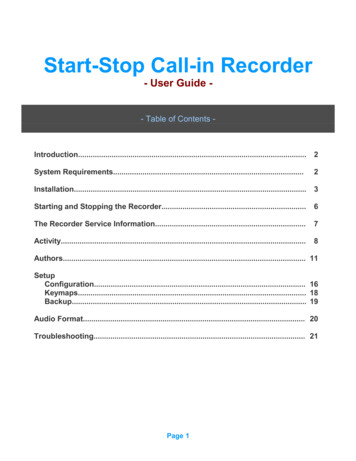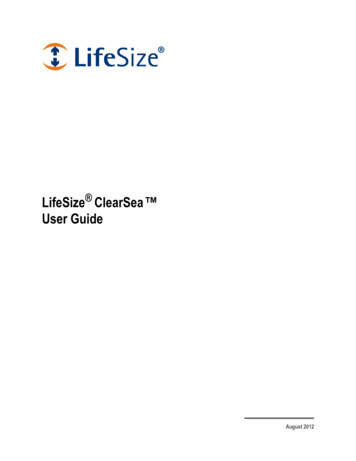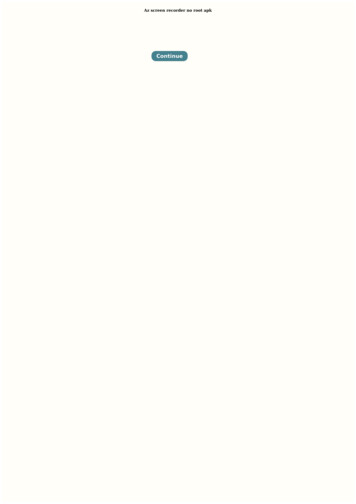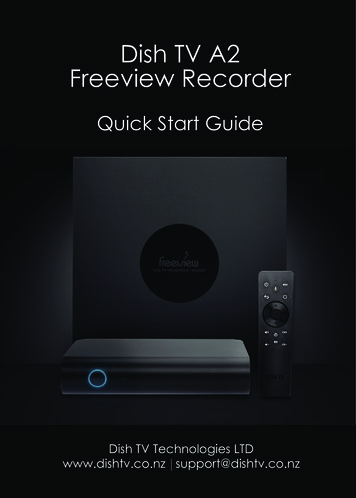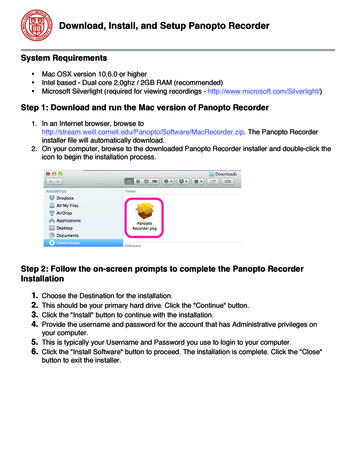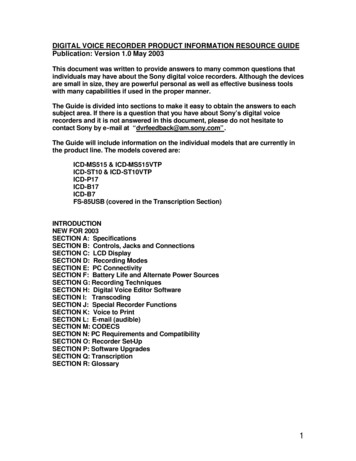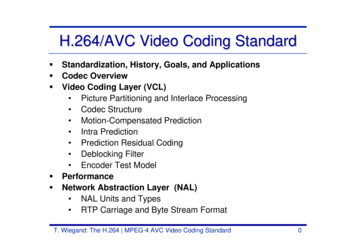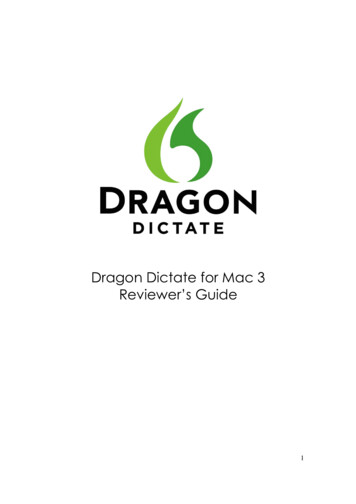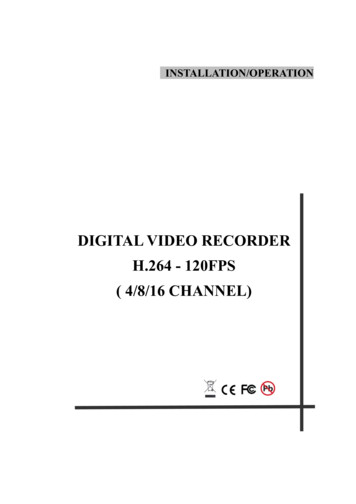
Transcription
INSTALLATION/OPERATIONDIGITAL VIDEO RECORDERH.264 - 120FPS( 4/8/16 CHANNEL)
H.264 DVR - Installation/ Operation ManualWARNING: To prevent a risk of fire of electric shock, do not expose this product to rain or moisture. This installation should be made by a qualified service person and should conform to all local codes. This is a Class A product. In a domestic environment this product may cause radiointerference in which case the user may be required to take adequate measures.CopyrightThis manual is the intellectual property of Manufacturer and isprotected by copyright. All rights are reserved. No part of thisdocument may be reproduced or transmitted for any purpose,by whatever means, be they electronic or mechanical, withoutthe express written permission of Manufacturer.Edition : JAN.2010 Copyright 2010 ManufacturerNoteThis Manual was compiled with the greatest of care and all informationdouble checked. At the time of printing the description was complete andcorrect. Because of the further development of products, the content of themanual might change without prior notice. Manufacturer will not be liablefor damage which is directly or indirectly due to errors, incompleteness, ordiscrepancies the manual and the product described.Trade marksAll names used in this manual for hardware and software are very probablyregistered trade marks and must be treated as such.2
H.264 DVR - Installation/ Operation ManualContentsFOR THE SAFETY OF CUSTOMERS . . 4DESCRIPTION OF PARTS AND FUNCTION . .7COMPOSITION OF UNIT . 7FEATURES . . .8DESCRIPTION OF PARTS AND FUNCTION . . . . . 9Front Panel . . .9Rear Panel . 11Connection diagram .11IR Remote Controller .12OSD Description.13MENU . .14MENU TREE . 14Main Menu. . .16Display . .16Recording . .19System . . .23Network . . .30Event . . . . .32Search . . 33Search . . 33BackUp . . 36Log . . . . 38Client Program .39Q & A . . 64Appendix 1 . . .66Appendix 2. . .69Appendix 3 . . .73Appendix 4 . . .76Appendix 5 . . .78Appendix 6 (Mobile Phone Viewing) . .86Appendix 7 (Specification) . . .88Product Warranty .903
H.264 DVR - Installation/ Operation Manual1. FOR THE SAFETY OF CUSTOMERSCaution before usePlease read this manual for proper use.The caution described in this manual contains very important information for the safe use, so, pleasefollow the instruction.Please keep it whether you could reach after read.For the safety and proper use, it marked various symbol. So, please read it to prevent your physical orfinancial loss.Tips for installationPlease avoid water which could be the reason of firing or electric shock.Clean the plug and socket.Please keep the socket and plug clean so that you could avoid the fire. The plug should be tightlyconnected to the wall socket.Do not put the unit on an unstable place.Do not put the unit on an unstable place like rugged table or slope place.Be careful for the installation position.Don’t put the device in humid, direct sunlight, dusty, hot, greasy condition.4
H.264 DVR - Installation/ Operation ManualCaution for proper usageDuring useIn following cases, please turn off the power and remove the plug then, please contact technicalsupport.If you use it continually, it could be a reason for a fire or electric shock.If smoke comes out of the device or when you smell something burning.If a alien substance is split into the device.If the device is dropped or the case is damaged.If the power cable has been damaged ( ex. slipped etc.)No picture being displayed.Don’t open the case or modify.There is the high voltage sector inside the unit so, if you open the caseor modify it, it could cause the fire or electric shock.Don’t put a cup containing water or juice and small material on the deviceIf you spilt water or alien substance into the device, it could cause the fire or electric shock.Don’t put any alien substance.Don’t put alien substance through the fan.Don’t touch when lightning .When the lightning starts, don’t touch the plug or cable. It could cause the electric shock.Don’t touch the power plug with wet hand.Don’t unplug with wet hands. It could cause a electric shock.Don’t pull out the power cable.5
H.264 DVR - Installation/ Operation ManualUse the designated HDDPlease use the designated HDD. Otherwise, recording may be operated improperly.MakerWestern DigitalSeagateHDD Capacity250,500,750GB, 1TB and 2TB (except. 4CH) is supported.HDD is available up to 1pcs for 4CH(Max 2TB), 8/16CH.(Max 2TB)Don’t pull out the cable when plug out from the wall socket.It could damage the cable and cause the fire.Please pull out holding the plug.When you move, please remove plug.If you move the device while the plug is in the socket, it could cause a fire by damaging the cable.Don’t block the ventilation window.When the ventilation window is blocked, it could cause the fire by the generation of Internal heat.Don’t put a heavy item on the device.When it looses the balance and falls down, the customer could be hurt.Keep the plug and socket clean.Regarding the cleaning, please contact your Installer.If there is too much dust inside the device, it could cause the fire or internal short.Clean the plug and socket.Please keep the socket and plug clean to avoid fire. The plug should be tightly connected to the wallsocket.Caution when you don’t use the device for a long time.If you don’t use the device for a while, please switch off and unplug.6
H.264 DVR - Installation/ Operation Manual2. DESCRIPTION OF PARTS AND FUNCTION2-1 COMPOSITION OF UNITStandardCD(Client Software,UserMl S f)Power CableRemote ControllerQuick GuideWhen you have received a product “without HDD” , the accessories1) Bracket & Cable for HDD installing 2) fixing screws will be supplied.※ Accessories are subject to change without notice.7Battery
H.264 DVR - Installation/ Operation Manual2-2 FEATURES Convenience- User-friendly GUI( Graphic User Interface) -Easy-to-use menu composition-Easy-to-use recorded data search (Time, Date, Motion, Alarm)-Easy-to use menu with USB Mouse.Stability- Auto restart after power interruption-DB structure offers data stabilization and best storage utilization Expandability-Various remote multi DVR’s can be controlled by Web browser (PC Client System) Technology-Embedded LINUX OS-Totally maximum recording rate 120/100 fps-High-resolution & high-quality H.264 algorithm-Using Water marking & scrambling technologies,-Strong protection recorded data-H.264 : 1 2 Kbytes per image with resolution 360x240 Functionality- Privacy Masking Set- Variable recording function (normal, alarm, motion, schedule, Duration)- Full channel real-time monitoring- Live monitoring, recording, playback, backup, remote access at the same time- Multi channel playback- Variable events notification to e-mail, buzzer or PC Client system8
H.264 DVR - Installation/ Operation Manual2-3 DESCRIPTION OF PARTS AND FUNCTIONS2-3-1 Rear Panel(1) VIDEO IN (BNC)- 4, 8, 16 Camera input (1.0v p-p, 75Ω)(2) VIDEO OUT- Composite / VGA / SPOT(3) AUDIO IN / OUTPUT- 1 Audio Input / Output(5) RS232- 1 Serial Communication(6) Network Port (RJ-45)- Available to monitor live screen and recorded data on the HDD through Internet or LAN(7) MOUSE- Front : Port for both Thumbs drive and USB Mouse- Rear : This is for the PS2 mouse and may not support some USB mouse.In this case, please insert the USB mouse into the front USB port.9
H.264 DVR - Installation/ Operation Manual(8) ALARM / SENSOR- ALARM / 1 SENSOR INPUT, OUTPUT PORT(9) RS485 CAMERA / KEYBOARD CONTROLER- 1 Serial Communication for Pan / Tilt Camera- 1 Serial Communication for P/T/Z Control Keyboard(10) DC POWER- AC 110 240 V (Free Voltage) / DC 12V 3A OVERATTENTIONWhen the video format is changed, the system should be re-bootedThe video format should be selected before bootingDefault Passwords“00000000” i.e. 8x Zero’s. Password is required if you need todown-power or stop recording, prompt will be displayed askingfor password.Web ClientUser ID “admin” (not case sensitive).Admin ID cannot be changed this is fulladministrator ID.Password “00000000” i.e. 8x Zero’s10
H.264 DVR - Installation/ Operation Manual2-3-3 System Connection Diagram11
H.264 DVR - Installation/ Operation Manual2-3-4. IR Remote Controller1.Power : Power ON/OFF2. Rec: Start & Stop Recording3. ⑨:Key for figure and character4. P/T/Z: Entering PTZ menu directly5. OSD : Operating OSD ON/OFF6. SEQ : Hot key for Spot(120/100fps)Key for SEQ operation(4808/400fps)7. LOG : Direct access Log list8. INFO: Direct access system Info.9. ID : Reserved.10. MUTE : Audio Mute11. AUDIO : Available audio switching whenuser select this key12. MENU : Entering system menu13. SEARCH : Entering search14. ARROW & SPLIT : Key moving left,right, up and down. Also, Screen split displayshows15. VOL” ,-“ : Up, down volume16. CH “ ,-“ : Up, down channel(s)17. ( ) : Play(or fast forward)18. ( ) : Reverse play19II : Pause20. : Stopping playback21. Cam : Changing PTZ icon22. P/T : Pan &Tilt23. Z/F : Zoom/ & Focus24. DIS : Channel Division12
H.264 DVR - Installation/ Operation Manual2-3-5. OSD Description-P:Status Bar is shown HDD capacity, Event, Network connection, Time, etcusing by icons.-HDD Capacity: 135GB is used out of 149GB-Event : Power Fail, Video loss, etc will be shownwhen it is occurred.-Network connection-Date/Time: It is shown that admin or user is connected.*Others :-Backup-Mute-USB Stick:- Mouse13
H.264 DVR - Installation/ Operation Manual3. MENU3-1. Menu treeMain MenuCamera SettingCamera CovertDisplayCamera NameSpot SettingOSD SettingLive SettingRecordingHDD OverwritePre ResolutionPre FPSPre DurationGlobalPost Frame RateDurationSound On/OffPriorityRecording QualitySetup MotionSetup ScheduleSystemLanguageBasicAuto Delete ModeDiskDate FormatAccountTime/DST SetProgram UpdateVideo TypeSystem IDSensorP.T.Z SetupP.T.Z ControllerDeinterlaceLevel / IDNew PasswordETCConfirm PWRights14
H.264 DVR - Installation/ Operation ManualNetwork SetDDNSUser IDUser PasswordDomainDDNSIP SETNTPEventDynamic IPIPGateWayNetmaskDNS ServerDSL IDDSL PWDVR PortWeb PortE-Mail RegistrationSMTP ModeVideo LossE-Mail OutAlarmBeep OutMotionAlarm OutPower LossSmartDurationSearch MenuDate/TimeSearchEventCalendarDeviceArchiveFrom/ To/ iewType/ Log / Config
H.264 DVR - Installation/ Operation Manual3-2 Main MenuNOTEBefore use, be sure to setup the unit properly.-PWhen ‘MENU” button is pressed, “Password” is required first. Then, below menu shows on the screen.‘- MousePlease use UP( ) / DOWN( ) Numeric buttons on the front panel or Mouse to move to next menu.To move to the submenu, use the “SELECT” button or mouse. It will be applied instantly without“Apply”.Display-Camera SettingUser can change Brightness, Saturation, Contrast, Hue.16
H.264 DVR - Installation/ Operation Manual- Camera CovertIt allows hidden Camera, which mean, even live monitoring screen isn’t shown on the screen(blackscreen), however, the recording( if recording is “on” condition) is activating.- Camera NameCamera title can be written on the screen in both System(DVR) and Client(Network). It will beavailable up to 30 characters, if the monitor couldn’t show it in 1 line, it will be shown as . Forexample, ‘FIRST MEETING ROOM’ - ‘FIRST MEETIN ’17
H.264 DVR - Installation/ Operation Manual- Spot Setting Channel Division Event Spot output is used when user would like to see event channel instantly. For example, if you want tosee ‘Motion’ event channel, please set as ‘Motion’ in the ‘Mode’ section then, select duration. SpotMode is available from io.- OSD SettingUser can select OSD On/Off, Event, Camera Name on/off and Blending as well.New setting value will be applied instantly without pressing “Apply”.-P- EVENT Clear : It is for erasing OSD characters related with events.- APPLY : In order to save any modified setting value, please press “SEL” key in the “SAVE”NOTEIn every first sub menu Display, Recording, System, Network, Event has “SAVE” feature in theabove. If any setting value is changed, “SAVE” is required to save the new value. User can simplysave new value pressing “SAVE” once in one sub menu. Camera Setting & OSD Setting doesn’t needto be pressed “ SAVE”.18
H.264 DVR - Installation/ Operation ManualRecordingIn our system, all recording setup will be applied globally.-GlobalAll the setup values will be applied globally to all channels.-P-HDD OverwriteIt sets the recording mode when the HDD capacity is exceeding. It can be selected between “On”(overwrite) / “Off” (stop).- Pre ResolutionIt supports 360x240 / 720x240 / 720x480 mode(based on NTSC). The default is 360x240 and “Sel, , ” arrow button is for changing the figures.-Pre DurationAs the system support “Pre recording” function, user can select frame rate and Duration as well.-Post DurationAfter event occurred, it sets how long the recording continues. The value is selectable among5/ 30/ 60/ 90/ 120/ 150/ 180/ 210/ 240 sec.-QualityIt selects among High, Mid, Low .19
H.264 DVR - Installation/ Operation Manual-Privacy Region SetUser can select privacy region with mouse after dragging on the display for privacy purpose.-NormalIt executes the continuous recording according to the designated set-up value.The above shows available frame rate each channel. In 360x240 modes, 30 fps is available eachchannel (totally 120fps), 720x 240 is 15 fps each (Totally 60fps), 720x480 is 7.5 fps each(Totally30fps). Individual frame rate control is available and selecting audio on/off individually as well.Figures can be changed pushing the “ , ” button.-AlarmIt executes the recording when sensor is taken. How to set is same as Normal.20
H.264 DVR - Installation/ Operation Manual-MotionIt executes the recording when motion is captured. User can select Recording Resolution, Frame,Audio On/Off, Sensitivity and Region.- Motion SensitivityIt consists of High, Mid, Low.- Motion RegionThe following will be displayed when user selects the menu.The detection area is divided 10x8 cells. Default is all-cells activating mode. 1 10 cells(white colorbackground) is disabled area. “SEL” button is required for selecting some area.21
H.264 DVR - Installation/ Operation ManualNOTEWhen you record the camera image with the motion recording mode, the data file will be saveddepending on the motion sensitivity. So, higher caution is required to apply the sensitivity to the actualrecording.- Schedule recordingIt executes the recording as per the programmed time table.The above shows available frame rate each channel. In 360x240 mode, 30fps is available eachchannel (totally 120fps), 720x 240 is 15fps each (totally 60fps). 720x480 is 7.5fps each(totally 30fps)Setting values will be changed pushing the “ , ” button“SEL” button is used for selecting relevant time and day. Arrow Key will be used for movement.22
H.264 DVR - Installation/ Operation Manual- DurationIt helps user to set FPS automatically if user select Recording & Audio On/Off in each channel anddays to record. So, if the user set Recording & Audio On/Off in the channel and set the days, it willshows the assigned FPS.- PriorityIt specify the priority among 6 kinds of recording methods. (Normal, Alarm, Motion, Schedule, AudioEvent, Time Lapse ) If Normal is 1st priority, the recording is carried out as per normal recording’ssetup value.System- Basic23
H.264 DVR - Installation/ Operation ManualUser can set Language, Auto Delete Mode, Date Format, Time/DST Set, Video Type, System ID,Deinterlace. Also, Initialization and checking Information is available.-LanguageEnglish, Italian, French, Hungarian, Slovak, German, Russian, Polish, Dutch, Spanish, Portuguese,Chinese, Japanese are available. The default is English.- Auto Delete ModeAuto Delete Mode will remain recorded data only for specified days and the rest days will be erasedautomatically. User can select from 00days to 99days.- Date FormatCan select among the formats, mm-dd-yyyy / dd-mm-yyyy, yyyy-mm-dd.- Time / DST SetUser can change Time for DVR and able to set DST in this menu.DST OFFIf user doesn’t want to set ‘DST’, please press ‘OFF’ in the Time/DST set. Then, press ‘Save’.Time SetIt is available as above image after changing the year, date & time on virtual keyboard, “OK” isrequired to be applied.24
H.264 DVR - Installation/ Operation ManualDST SetIt will be available either by Day or Date. When user press ‘User Define’, available country will beshown. then select Start & End Time and Offset as well. At last, press ‘Apply’ to save the figures.NOTEPLAYBACK FOLLOWING TIME CHANGEThe DVR uses the time and date to index video on the hard disk drive so you can find it later.Changing the time can cause the DVR to work improperly when you try to play back video. If you setthe hour ahead, this is not a problem. But, if you set the hour back, there will be more than onerecording at the same time.Such as during the October Daylight Saving Time changeover, if you try to search for video between1 a.m and 2 a.m, the recorder may not operate properly because there will be two hours of recordedvideo during this time period. To view video during this overlapping time period, you must startplayback before 1 a.m, then recorder will play both hours between 1 a.m and 2 a.m.You cannot do a backward search through the overlapping time . But, you can do forward search.-Video Type : NTSC vs PALVideo Type is able to set by software, it can be simply done in this menu without rebooting orinitialization.- System IDIt is used when user use IR remote controller to control more than 1 DVR. It is designed to preventthe same series of DVR works together in 1 IR remote controller at the same time. If user set each IDin both IR remote controller and DVR, the IR remote controller only work with same ID of DVR.25
H.264 DVR - Installation/ Operation Manual- Factory DefaultAll the menu value will be returned to the factory default. When the DVR is in recording mode, thesystem will ask you whether you want to stop recording then execute Initialization.- InformationIt will show the HDD capacity and version information for UBOOT, OS, Client, Player, Application,DATA version and IP address as well.- DiskUser can format the HDD disk (Internal and External as well), and if there is no device to format, thesystem will show you a message ‘Not Found’.User can see the current status of Hard disk.26
H.264 DVR - Installation/ Operation Manual- AccountThere are ADMIN, MANAGER and 4 USERS for ‘ACCOUNT’.ADMIN can assign rights to MANAGER and USERS.MANAGER can assign rights to USERS.So, this will give an option for flexible account level for multi level’s usage.Please check Level, Activate On/Off, ID, Password(Confirm PW) and Rights for each level.27
H.264 DVR - Installation/ Operation Manual- Program UpdateThe latest firmware version can be upgraded through USB 2.0 Port using Memory Stick. Whenmemory stick connects USB port,will be shown on the status bar ofthe screen.Then,enter “menu”- “System Set”- “Program Update”. If the system recognize “new program”, “Newprogram found” will be displayed on the screen. Then, please buttons “Select” Key. Processingpercentage will be displayed.NOTE .1. If the system doesn’t recognize “new program”, “Program Update Device not found! Press ‘Menu’Key to Exit” will be displayed.2. USB compatibility has been tested successfully, Lexar Jumpdrive 128/256MB, Sandisk Mini Cruzer& Cruzer Micro 1GB, SANDISK 1GB, 512MB, MARUZEN 1GB3. For system stability, please off 1) recording 2) playback 3) network connection during upgrading.4. After updating program, reboot should be required.28
H.264 DVR - Installation/ Operation Manual- SensorSensor Input is selectable N.C, N.O, None.- PTZ Setup (will be supported soon)Protocol is available Pelco D &,P , Dongyang, Vista PD and Baud Rate can be selected among 2400,4800, 9600, 19200 BPS.- PTZ Controller (will be supported soon)PTZ Controller Model is available QSC-1000 and Vista KBD and Baud Rate can be selected among2400, 4800, 9600(QSC-1000 Default), 19200 BPS. Setting way is same as PTZ Setup.29
H.264 DVR - Installation/ Operation Manual- EtcKey Beep sound and Mouse sensibility can be selected on/off and High, Mid, LowUser can use Touch screen monitor in order to work with DVR.Network(If you connect network, this icon will be shown)To enter Network Set menu, system ask password (Default is 00000000).When user is using the fixed IP, each address is required to be filled out as per network environment.In fixed IP environment, no need to change DVR & Web Server Port.As per DVR & Web server port, please refer Appendix 4.-DDNSFor DDNS usage, please refer to below image.DDNS Server is needed when clients connect to the DVR, usually for Dynamic IP, since clientsdon’t know an IP of system DVR. ( Please register your ID & domain at www.ddns-dvr.com inwhich you can use DDNS server as free of charge)30
H.264 DVR - Installation/ Operation ManualThen please set ‘DDNS : ON’ and User ID& PW and Domain(don’t need to input ddns-dvr.com) aswell in the DVR. After filling the blank, please select ‘DDNS Status Check’ and if it shows ‘DDNSStatus Check OK’, you will be successfully connect the network through the domain.If User want to use DDNS quickly, please select DDNS-DVR.CON(AUTO) and use the given numberas a domain (000A05054432.ddns-dvr.com)-IP SetIf user is on the condition of “Dynamic IP or Non-Dynamic IP(Fixed IP), the following will be shown.-NTPIt supports keep matching local time from internet to the DVR.31
H.264 DVR - Installation/ Operation ManualUser can select the city of each countyEVENT-E-mail RegistrationAt E-Mail registration menu, user register the e-mail address to receive several event notification.To register the e-mail address, 1) input the address for users and sender 2) Select Report Period3) Try “ Send Test Mail”.NOTE :1. Sender address should be input. If not, e-mail doesn’t work. If you input DVR asmail ID & company.com as domain, sender’s information will have “QT@digital.com2.IP & Gateway in the system should be set up first .E-MAIL Report is available among Daily/ Weekly/ Immediately.Daily report will be done00(H):00(M) each day and weekly report will be done 00(H):00(M) on Sunday.32
H.264 DVR - Installation/ Operation Manual-E-mail Out/ Beep Out/ Alarm Out-PWhen event happens, the each output is operated as per setup value. Events such as “ Video Loss/Alarm/ Motion/Power Loss” will be sent to E-Mail address or Beep or Alarm according to setup value.4. Search- Date / Time Search-PIf you select “Date/Time”, the following window will be shown.User can select Star & End time and click Play button in order to playback.User can change channel division and perform Pause, playback(4steps), reverse(3steps).33
H.264 DVR - Installation/ Operation Manual- EventIf you select “Event”, the following will be shownThe (),() buttons of Arrow key buttons for selecting each clause .If you select one of the events , it would be displayed recording data of each event as the aboveand then click one of the recording data of each event which you want and playback will be operated.- Calendar SearchIf you select “Calendar”, the following will be shown.The date which has recorded data is displayed in a white color . you can select the date in Calendar asusing arrow buttons. And if you select the date, It will be displayed the sub menu of the hour andminute as the below.34
H.264 DVR - Installation/ Operation ManualThe hours which has the recorded data are displayed as the color bar of each event and if thehours which you want to play are selected, the following sub-menu will be displayedThe minutes which have recorded data will be displayed as the color bar of each event and ifthe minutes which user wants to play is selected, the playback is operated.35
H.264 DVR - Installation/ Operation Manual- Archive1). INTERNALArchive DeviceInternal DVD-R is available. Note :1. Manufacturer guarantee* DVD-R drive : LG GSA-NS50( DVD-R disk: Imation or Melody brand, 8x Max)2. When DVR system try to read disk or drive, “ READING OPTICAL MEDIA” message will beshown and no key buttons works.Device FormatFormat for DVD-R is not needed. When use DVD-RW, format should be done first.File FormatExclusive file is available and it will be played with our own player. Player is downloadedautomatically together with video data. User can select Log in order to download log list as well.ConfigUser can copy setting value of DVR and export to another DVR as below,Search - Archive - check box of Config - click Calculation Archive Size - click Transfer Menu - System - Program Update - Config Message - click SEL button - FinishedUser can set up the time which is required to be backed up to the internal DVD-R Drive with channel.36
H.264 DVR - Installation/ Operation ManualChannelWhen you select exclusive type, all channels can be downloaded at the same time.TransferDownloading the backup data to internal disk . Percentage during downloading will be shown.* Note :Highly recommended that network & playback would be off to speed it up duringdownloading to internal DVD/CD-R disk.2). EXTERNALWhen Memory stick connects USB port, the iconwill be shown at the bottom ofMonitor.Backup DeviceUSB memory stick(thumbs drive) is available.Device FormatTo back up the data, please delete existing files on the stick first.File FormatExclusive is available . Exclusive file will be played with our own player. Player is downloadedautomatically together with video data.From/ ToYou can set up the time which is required to be backed up to the memory stick .ChannelIf you select exclusive, Even all channels can be downloaded at the same time.TransferDownloading the backup data to archiving device. Percentage during downloading will be shown.* USB compatibility has been tested successfully for these recommended USB devices.USB Sticks : The Guaranteed Brands Only (Refer to P.28)DVD/RW Plextor PX-716UFLLite-On CDRW (LTR-52327SX)37
H.264 DVR - Installation/ Operation Manual* Procedure for saving data onto a USB device.1. Insert USB device. Wait until USB symbol appears on screen2. Press “Search” button3. Go to “Backup” Press “SEL” button.4. Select Start & Stop times (Press “SEL” to change, use numeric & character buttons) Press “SEL”5. Set channel number (cameras 1 16) Press “SEL”6. Select “Calculate Backup size”7. Select “Transfer”8. The percentage status of data backed up is displayed on the screen (while back up, user can do otherwork as Pressing “menu” button Multi tasking function)“Exclusive” allows all cameras to be selected and recorded.* PC Playback1. Insert USB device2. Folders & Files on device:download, bkplay48, autorun,client48.cab, client.htm,index.htm, tagscrip.js3. Double Click “bkplay48”4. Local search click “play” ser can see events in LOGmenu, and it is splitted. Total2500 of Log are available.*Sub Menu of Log ListPower : Power on, Power off, Power failReocrd : Rec fail, Rec start, Rec stop, Rec error, Rec fullOperation : Play start, Play stop, HDD format, Menu setClient : R Login, R Logout, R Logfail, R Play, R Transfer, R Rec on, R Rec off, R UpgradeEvent : Alarm, Motion, Audio, Videoloss, Email fail38
H.264 DVR - Installation/ Operation Manual5. CLIENT PROGRAM5-1. Network ConnectionMinimum PC specificationCPU : Core 2 Duo 1.8GHz, Graphic : 256MBName of icons on the client screen1) IP Insertion through IE Connection will be done just writing DVR IP address on the Internet Explorer window. Ifdomain is kept to reach DVR by DDNS server, it is allowed to write domain name directly.Downloading ActiveX ControlWhen DVR connects network, the window to download active X control will be displayed incase that no downloading “Active X control” has been done or one installed DVR is higherversion than PC Client. Then, select “Yes”.39
H.264 DVR - Installation/ Operation Manual2) IP Insertion through Network Installation User can also simply connect network via Network Installation(Product CD)When User click the button of ‘Connection’,, of Network installation program, the IPSET window will be appeared to connect to a DVR.Please put DVR IP address, DVR Port, ID, Password in the blank then press “OK” button.Live on/off :Live monitoring will be started automatically when you connect network.40
H.264 DVR - Installation/ Operation ManualChannel Division (1, 4, 6, 7, 8, 9, 10, 13, 16) :It is available during monitoring or playback with right bu
H.264 DVR - Installation/ Operation Manual WARNING: To prevent a risk of fire of electric shock, do not expose this product to rain or moisture. This installation should be made by a qualified service person and should conform to all local codes. This is a Class A produc