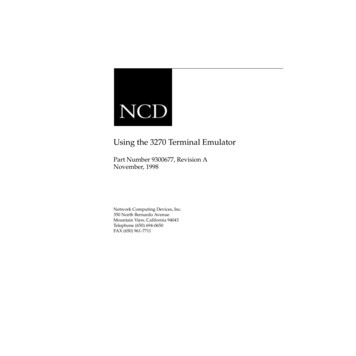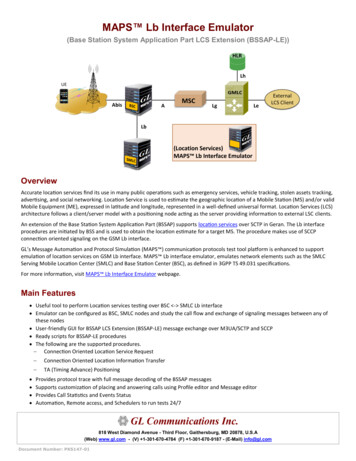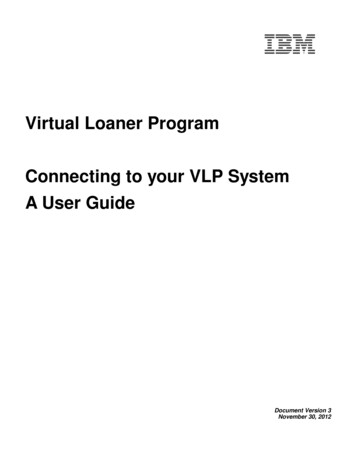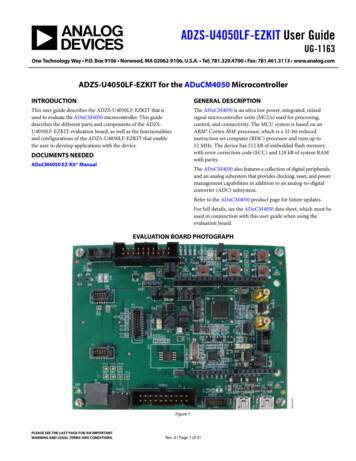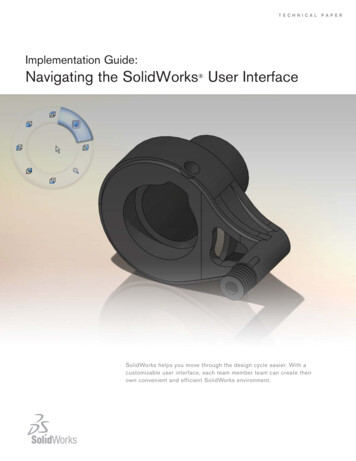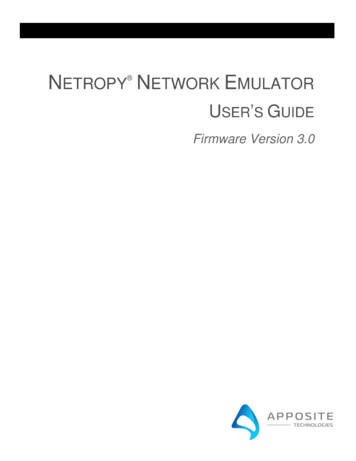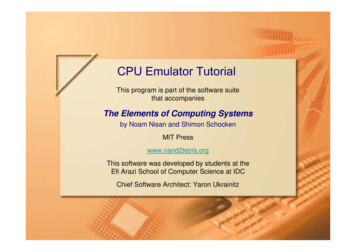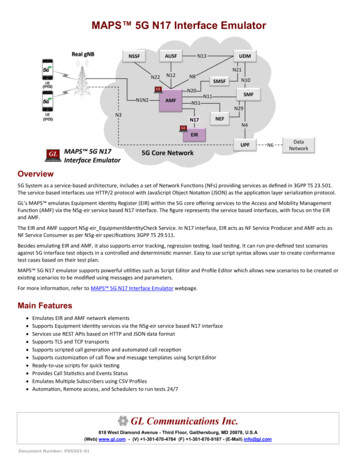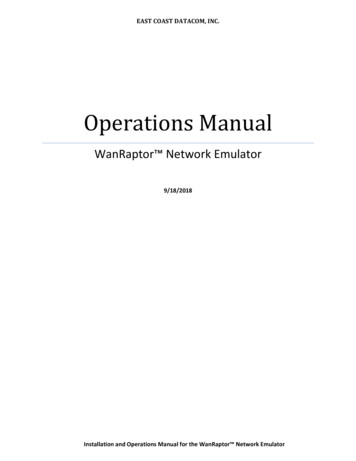
Transcription
EAST COAST DATACOM, INC.Operations ManualWanRaptor Network Emulator9/18/2018Installation and Operations Manual for the WanRaptor Network Emulator
WanRaptor Network EmulatorGUI Set‐Up / Basic Operation GuideSept 14, 2018Version 1.0Table of ContentsIntroduction . 2Hardware Installation . 2GUI Access from a Web Browser . 3GUI Access via MGMT 1 LAN Port . 3Overview / Basic Operation . 3Emulation Tab . 4. 4Data Entry and Impairment Direction . 4Types of Latency Emulation Supported . 4Packet Loss Types and Setting . 5Bandwidth Setting . 5Packet Reordering . 5Log Tab . 6System Performance Tab . 7System Settings Screen Tab . 7Box Info Tab . 7Management Port Settings Tab . 7Updates and Security Tab . 7Support Tab . 8Admin Tab . 8For support: . 8Figure 1 ‐ Status of LAN Ports . 2Figure 2 ‐ Typical Application . 2Figure 3 ‐ Emulation Tab . 4Figure 4 ‐ Log Tab of Emulation Stats . 6Figure 5 ‐ System Performance Tab . 7Figure 6 ‐ System Settings Tab . 81 PageManufactured By: East Coast Datacom, Inc. www.ecdata.com
Sept 14, 2018WanRaptor Network EmulatorGUI Set‐Up / Basic Operation GuideVersion 1.0IntroductionThe WanRaptor Network Emulator is an easy to use, economical test solution to validate your networkapplications in a lab environment by emulating Ethernet Bandwidth, Latency, Loss, Re‐Ordering andJitter of wide area networks. The WanRaptor is a COTS embedded hardware system supporting10/100/1000, 10G, 25G and 40G optional interfaces provided on Intel Server PCIe NIC Cards. Theproduct has an easy to use Graphical User Interface(GUI) and allows changes on‐the‐fly for real time testand result monitoring.Configuration and control of the WanRaptor Network Emulator is accomplished from a PersonalComputer(PC) and a web browser supporting Google Chrome(preferred) or Firefox.The WanRaptor has a handy visual bar at the top of the GUI indicating each LAN port current status.Figure 1 ‐ Status of LAN PortsFigure 2 ‐ Typical ApplicationHardware InstallationSelect a location that allows ventilation around the WanRaptor . Plug in straight CAT‐5 LAN cables forMGMT 1 to your local PC LAN Port. You may also connect MGMT 2 to configure a static IP Address foryour local LAN access. Connect the power cord to the WanRaptor and depending on the model turnon the Power Supply Switch. Now, press the WanRaptor power ON button on the front panel. Allowthe WanRaptor 3‐4 minutes to boot and you should hear a small beep. Now, you may access the GUIfrom your PC.2 PageManufactured By: East Coast Datacom, Inc. www.ecdata.com
Sept 14, 2018WanRaptor Network EmulatorGUI Set‐Up / Basic Operation GuideVersion 1.0GUI Access from a Web BrowserGUI Access via MGMT 1 LAN Port1) Set your PC Ethernet Port to 192.168.1.90 and subnet 255.255.255.02) WanRaptor GUI supports: Google Chrome(best) or Firefox3) Open your browser on your PC and type in the top address bar: 192.168.1.100:8080The GUI web login page will appear and the user should enter as follows:User ID: admin Password: golf4) After successful connection to the WanRaptor , click on the SYSTEM SETTINGS tab, then click on theMANAGEMENT PORT SETTINGS tab to change MGMT 2 IP Address as required for your local network. Inthe event you cannot access MGMT 2, MGMT 1 IP Address is hard coded and is always reachable.NOTICE:MGMT 1 & MGMT 2 may not be on the SAME IP ADDRESS RANGEOverview / Basic Operation1) . The WanRaptor is installed between two LAN segments and will emulate your Wide AreaNetwork(WAN). Simply connect the LAN cables as desired to the available emulation ports.EXAMPLE: Router‐‐‐‐LAN Cable‐‐‐‐ WanRaptor ‐‐‐‐LAN Cable‐‐‐‐Router2) From the user’s PC, access the WanRaptor via MGMT 1 or MGMT 2 LAN Ports to your PC. Then,from your PC Web Browser, Login with username and password to access the WanRaptor operationmenu’s2) Select Emulation Tab, enter a test name, then select the LAN ports available for testing in the LANport pull down bar3) Select Bridge / Route Tab and enter your selection4) Select Default Rules Tab and you will see left and right side emulation settings. Enter the emulationprofile settings on the left hand entries. If you want both LAN ports to have the same emulation settingsyou can simply leave the “Set different configuration” without a check mark. When all emulation rulesare entered, click SAVE at the bottom right of the GUI.5) Monitor your results on the Logs Tab which has real‐time counters for TX/RX Packets/Bytes, DroppedFrames/Bytes, Reordered Frames/Bytes, Bit Rate/Frame Rate and Loss shown in Bytes/Packets. The logscreen shows each LAN segment and also has a button for Reset Counters for each LAN port.6) Changes‐On‐The‐Fly are supported while an emulation is running. Simply click Edit on the emulationprofile and the user may change the set Delays, Loss or other impairments. When changing delay Types,the user must stop the running profile. It is recommended to change only the base settings you haveentered in the profile. So, if the user has delay and loss as impairments, you may freely change them.But if adding other impairments it is recommended to stop the profile and change impairment types.3 PageManufactured By: East Coast Datacom, Inc. www.ecdata.com
Sept 14, 2018WanRaptor Network EmulatorGUI Set‐Up / Basic Operation GuideVersion 1.0Emulation TabThe WanRaptor allows data entry in whole numbers such as 10 or 25, 100ms of constant delay. TheWanRaptor also allows decimal inputs such as 10.2 or 25.5 or 100.8ms of constant delay. The delayaccuracy is within 50µ worst case for frame sizes 2000 and under. Larger frames such as 9000 may beslightly higher tolerances.Figure 3 ‐ Emulation TabData Entry and Impairment DirectionIt is important to understand the direction when applying impairment on the WanRaptor Emulationdata entry screen. If the user has for example Ethernet Port 0 and Ethernet Port 1. The entry on theEmulation screen on the left is Ethernet 0. If the user adds Loss , then the loss will be data flowing BACKto Ethernet Port 0. Port 0 Loss Direction ‐‐‐‐ Port 1‐‐ No LossTypes of Latency Emulation SupportedThe WanRaptor supports four different types of latency in the current software release.1) Constant Latency – Allows the user to set a fixed constant latency. The constant latency may be thesame for each LAN port, or the latency on each port may be set for split delays.2) Uniform Delay – each incoming packet is first assigned a random delay drawn from the selecteddistribution; then, the packet is enqueued for transmission.At low packet rates(70% of the LAN Bandwidth, you should observe the following:‐ uniform distribution with min m and max M:‐ min delay m‐ max delay M‐ avg delay ( M‐m)/24 PageManufactured By: East Coast Datacom, Inc. www.ecdata.com
Sept 14, 2018WanRaptor Network EmulatorGUI Set‐Up / Basic Operation GuideVersion 1.03) Exponential Delay – each incoming packet is first assigned a random delay drawn from the selecteddistribution; then, the packet is enqueued for transmission.At low packet rates(70% of the LAN Bandwidth, you should observe the following:‐ exp delay with min m and avg a‐ min delay m‐ max delay 4 a‐ avg delay a4) Inter Packet Gap – Applies a random inter‐packet gap between Min Gap and Max Gap milliseconds.Parameters: Min Gap; Max Gap; Delay.Primarily directed at creating Jitter in high speed packet streams by specifying an inter‐packet gap. Idealfor emulating flows being held up and then bunching which can be very useful for certain streamingvideo tests.Packet Loss Types and SettingThe WanRaptor supports two different types of packet loss in the current software release. This isgenerally useful to emulate random loss.1) Loss Percentage(%) – Allows the user to set a fixed packet loss by whole number entries or decimalentries: examples: 1, 2, 5, 10 or 0.0001, 0.001, 0.01, 1.52) Loss BERT – Allows the user to set a fixed packet loss by Bit Error Rate(BERT) entries:example: 10E‐3Bandwidth SettingThe WanRaptor supports bandwidth throttling via this setting and the entry is whole numbers ordecimal. The bandwidth may match each port or the unit supports split speeds. It is important tounderstand that a bandwidth pipe set smaller than your traffic pipe may result in packet loss.1) Bandwidth Settings – Gbps, Mbps or KbpsExamples: 1 Gbps, 500 Mbps, 100, MbpsPacket ReorderingThe WanRaptor supports packet reordering in a unique design method over competing products forpacket reordering. Most products will drop packets in reordering which will dilute testing results. TheWanRaptor will not drop packets during testing until the user fills the available LAN bandwidth past80% capacity.This option enables the emulation of packet reordering and it requires two parameters:‐ a reordering probability, p‐ a packet hold delay, hThe reordering is performed before the delay emulation, by selecting the incoming packetsat random, with probability p, and pushing them to a “hold back” queue, where they remainfor the chosen h amount of time, after which they are inserted in the output queue. While5 PageManufactured By: East Coast Datacom, Inc. www.ecdata.com
Sept 14, 2018WanRaptor Network EmulatorGUI Set‐Up / Basic Operation GuideVersion 1.0they are kept in the hold‐back queue they can be overcome by later packets, thus emulatingpacket reordering in the network.Note that no further reordering goes on in the hold‐back queue. Moreover, packets selectedfor reordering are never selected for reordering again, once they come out of the hold‐backqueue . Therefore, in a sufficiently long test, the parameter p directly translates into thefraction of reordered packets.Since the reordering is operated before, and independently of, the delay emulation, thereordered packets will experience the h delay in addition to any configured delay. At lowpacket rates, you should observe the following:‐ constant delay d‐ min delay: d‐ max delay: d h‐ avg delay: d ph‐ uniform delay with minimum m and maximum M‐ min delay: m‐ max delay: M h‐ avg delay: ( M m)/2 ph‐ exp delay with average a and minimum m‐ min delay: m‐ max delay: 4 a h‐ avg delay: a phLog TabThe WanRaptor supports real time statistics for TX/RX Packets/Bytes, Dropped Frames/Bytes,Reordered Frames/Bytes, Bit Rate/Frame Rate and Loss shown in Bytes/Packets. The log screen showseach LAN segment and also has a button for Reset Counters for each LAN port.Figure 4 ‐ Log Tab of Emulation Stats6 PageManufactured By: East Coast Datacom, Inc. www.ecdata.com
Sept 14, 2018WanRaptor Network EmulatorGUI Set‐Up / Basic Operation GuideVersion 1.0System Performance TabThe WanRaptor supports a useful feature in the Performance Tab for monitoring the system resourcesat a fundamental entry level, yet important to users for reference. When the user clicks START of anemulation, the WanRaptor software will bind threads to processor cores for running an emulation.Each system sold has INTEL XEON processors with a defined number of cores. The WanRaptor runs theGUI system on a core and the rest are left for the emulations. The System Performance Tab is an easyway to monitor the core usage and how hard the WanRaptor is working.Figure 5 ‐ System Performance TabSystem Settings Screen TabWanRaptor supports three items of interest to the user in this tab.Box Info TabAllows the user to set the BOX Location Name and the Date and time. The unit also support NTP timesync to a local or web site based NTP Time source. After selection NTP Time and location allow 2‐4minutes for time sync. The NTP time sync is very handy for timed tests.Management Port Settings TabThe WanRaptor supports two MGMT ports that are 10/100/1000. MGMT 1 port is an assigned factoryaddress of 192.168.1.100. The user can set MGMT 2 port to your local network IP Network. However, donot use the same address range as the 192.168.1.100 as this will cause IP conflict. Any address rangeoutside of this will work fine such as 10.10.20.1, 172.71.17.1 ect .Updates and Security TabThe WanRaptor supports two license types, Temporary or Permanent. A Temporary License is issuedfor demo units and rental units. A Permanent License is issued for The WanRaptor purchases. Withouta license the user cannot operate the WanRaptor .7 PageManufactured By: East Coast Datacom, Inc. www.ecdata.com
Sept 14, 2018WanRaptor Network EmulatorGUI Set‐Up / Basic Operation GuideVersion 1.0The WanRaptor supports a System Reset feature that will erase all user data profiles and logs of data.This feature is handy when you have completed your test project and the WanRaptor is moved toanother project or personnel.The WanRaptor supports a means to upgrade the system software from the GUI interface. In order toupgrade the WanRaptor the user is required to obtain the update file from East Coast Datacom, Inc.and save the Update File to the computer you are using to access the WanRaptor GUI interface.Simply click the upgrade, select the file and upload, save and wait for the spinning update wheel tocomplete 4‐5 minutes NEVER STOP THE SYSTEM DURING AN UPDATE. After update, a SYSTEMREBOOT is required, which is performed from the Admin Tab.Figure 6 ‐ System Settings TabSupport TabThe WanRaptor has a Support Tab that has the User Manual, License Statement and East CoastDatacom, Inc Support Information for telephone and email support.Admin TabThe WanRaptor has a handy Admin Tab that is used for GUI Log Out, System Power Reset and SystemPower Down.For support:East Coast Datacom, Inc.245 Gus Hipp Blvd., STE 300Rockledge, FL 32955Web: www.ecdata.comEmail: support@ecdata.comTel: (321).637.9922 ext: 28 PageManufactured By: East Coast Datacom, Inc. www.ecdata.com
The WanRaptor Network Emulator is an easy to use, economical test solution to validate your network applications in a lab environment by emulating Ethernet Bandwidth, Latency, Loss, Re‐Ordering and Jitter of wide area networks. The WanRaptor is a COTS embedded hardware system supporting .