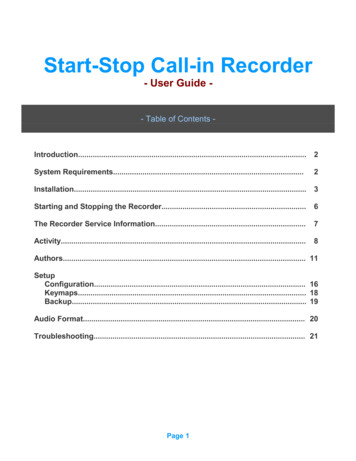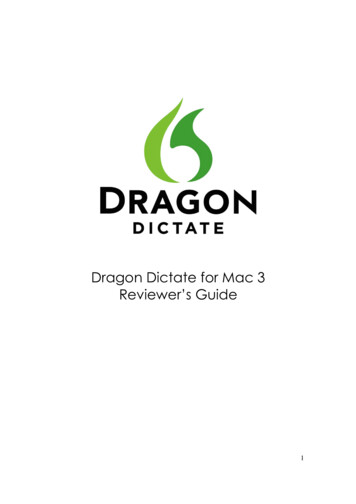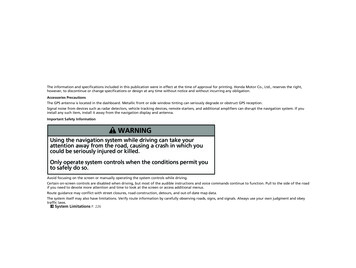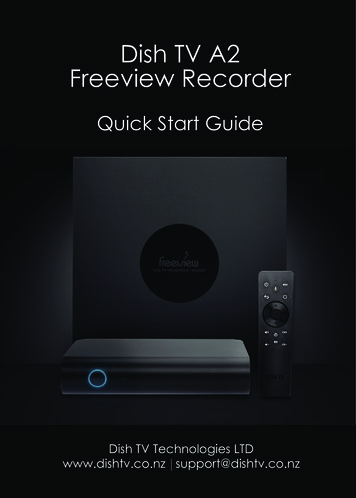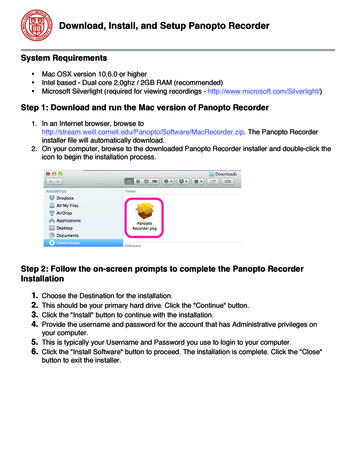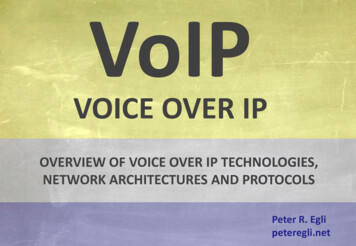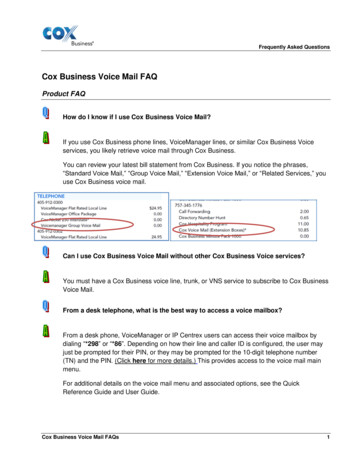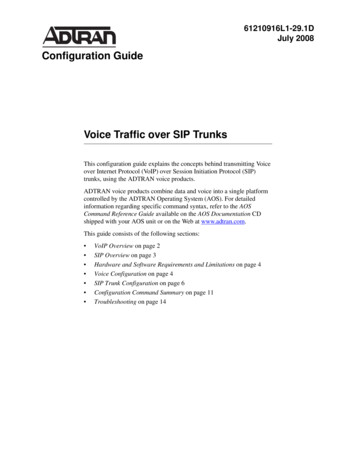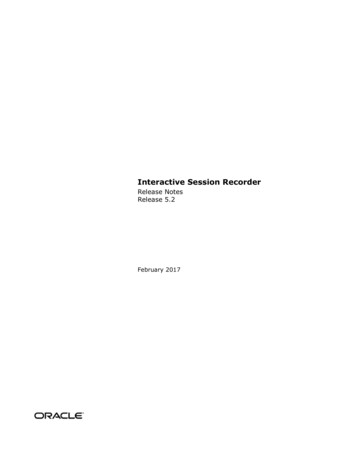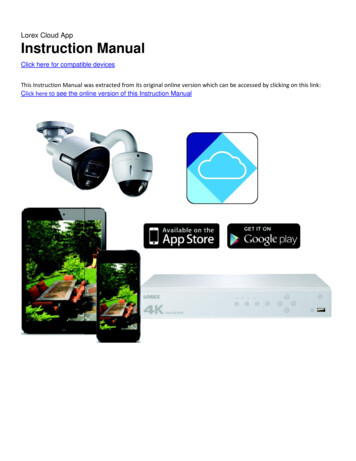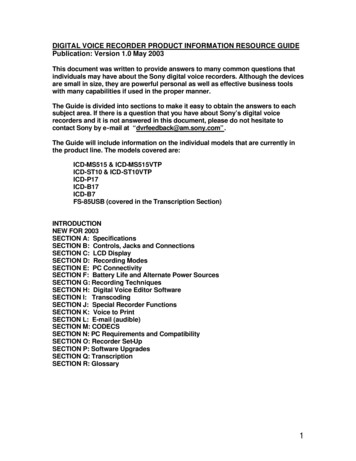
Transcription
DIGITAL VOICE RECORDER PRODUCT INFORMATION RESOURCE GUIDEPublication: Version 1.0 May 2003This document was written to provide answers to many common questions thatindividuals may have about the Sony digital voice recorders. Although the devicesare small in size, they are powerful personal as well as effective business toolswith many capabilities if used in the proper manner.The Guide is divided into sections to make it easy to obtain the answers to eachsubject area. If there is a question that you have about Sony’s digital voicerecorders and it is not answered in this document, please do not hesitate tocontact Sony by e-mail at “dvrfeedback@am.sony.com” .The Guide will include information on the individual models that are currently inthe product line. The models covered are:ICD-MS515 & ICD-MS515VTPICD-ST10 & ICD-ST10VTPICD-P17ICD-B17ICD-B7FS-85USB (covered in the Transcription Section)INTRODUCTIONNEW FOR 2003SECTION A: SpecificationsSECTION B: Controls, Jacks and ConnectionsSECTION C: LCD DisplaySECTION D: Recording ModesSECTION E: PC ConnectivitySECTION F: Battery Life and Alternate Power SourcesSECTION G: Recording TechniquesSECTION H: Digital Voice Editor SoftwareSECTION I: TranscodingSECTION J: Special Recorder FunctionsSECTION K: Voice to PrintSECTION L: E-mail (audible)SECTION M: CODECSSECTION N: PC Requirements and CompatibilitySECTION O: Recorder Set-UpSECTION P: Software UpgradesSECTION Q: TranscriptionSECTION R: Glossary1
INTRODUCTIONThe Digital Voice Recorder is a relatively new device having matured from a simple 15second low quality recording to a sophisticated PC connectable business tool with hoursof recording capability. This exciting device brought many new features and functionswhich are not available with analog (cassette based) products.Long Recording Time: the largest recommended length of a standard businesscassette is 45 minutes per side. Now with digitaltechnology, more than 5 hours of high quality recording isavailable.Individual Files: each dictation is a separate recording with its own date and time.The advantage is that each recording can be accessed,listened to, new information can be added, and therecording can be deleted without affecting otherrecordings.Overwrite Function:although the analog user could rewind and dictate over theprevious recording, if the new dictation was shorteron length than the dictation being talked over, therewould remain parts of the old dictation which wouldconfuse the transcriptionist. With digital voice recorders,when the user listens through the last correct word andthen overwrites, the old dictation in that document fromthat point onward is automatically erased resulting in aperfectly corrected document.High Quality Audio:digital technology provides a very high quality recordingwithout any motor noiseSmall Compact Lightweight Design: much smaller and lighter than a taperecorder. There’s no excuse not to slip one in yourpocket so it’s ready when you need it.Insert and Delete:additional material can be inserted in the middle of apreviously recorded dictation without losing anyof the original material. Also, material can bedeleted leaving the good dictation in place.PC Connectivity:dictation can be downloaded to the PC and variousactions can take place including transcription, filestorage and e-mailing.dictation can be e-mailed back to the office or to anoutside transcription service for processing. Thetraditional cassette based transcribing machinehas been replaced by the PC as the transcriber.2
Voice To Print: dictation can be automatically converted into text using ahigh quality software such as Dragon NaturallySpeakingPreferred from Scansoft, Inc.These are just a few of the many things that can be done with the new exciting digitalvoice recorder products which are available from Sony.WHO CAN USE A DIGITAL VOICE RECORDERAlthough the analog cassette recorder continues to serve as an important business tool,the new digital voice recorders, because of their many new and improved capabilities,have revitalized and expanded the use of recording devices. It’s hard to identify anoccupation area that cannot use one of these devices in some way or another. Here arejust a cationEngineeringFiremanHouse ManagerInsuranceLaw sportationThese devices are used to: make notes, provide information, provide instructions,remember details, give directions, dictate memos and letters, generate reports andanything else that can be done with the user’s voice. The material that is recorded istimely, detailed and available for review in an audible format that is easy to understand.3
ICD-MS515 and ICD-MS515VTPMemory Stick Digital Voice RecorderUSB Connectivity or Memory StickRecord Time (8 MB Memory Stick): 64 min SP,171 min. LPICD-ST10 and ICD-ST10VTPPC Compatible with USB ConnectivityStereo Recording ModeRecord Time: 41 min ST, 125 min SP, 334 min LPICD-P17PC Compatible with USB ConnectivityRecord Time: 278 min.5 FilesICD-B17Record Time: 300 min2 FilesICD-B7Record Time: 150 min.2 FilesFS-85USBDigital Voice Recorder PC Based Transcription KitIncludes: CD-ROM, USB Connected Foot Control,Professional Style Chin Band Listening Device4
NEW FOR 2003Digital Voice Editor Software 2.1:One common software for all PC connected modelsHaving a separate voice editor software for each model made it difficultto learn the operation of the PC connectivity function when different digitalrecorder models were being used. In some office situations, authors useddifferent Sony recorders, which required the office administration staff tolearn the various voice editor software versions. The look and operationof each version was slightly different . Now there is only one commonDigital Voice Editor software GUI (Graphical Unit Interface) design ,thenew v2.12 which will be shipped with all DVR models beginning in May.Larger DisplayIncreasing the size of the playback control section and the character fontmade it easier to see and control the operationBuilt-in PC Keyboard Controlled Transcription functionUsing the F Keys (Function Keys) on the computer keyboard, theplayback of the audio can be controlled for Play, Stop, Rewind and FastForward as well as a secretarial automatic rewind function. The choice ofwhich key performs a specific function can be customized in the software.Plays .msv, .dvf, .wav, mp3 filesThe new software allows the user to play files which have been recordedin .msv, .dvf, .wav or .mp3 without having to convert them. This meansthat when a dictation has been e-mailed back to the office in the .dvfformat, for example, the file can be played without converting it into .wavat the office if the person has the digital voice editor software on their PC.Batch CODEC ConversionPreviously, when someone e-mailed the dictation to another location, theykept the file in the original compressed format to speed up thetransmission. Unfortunately, however, when multiple dictations were sent,the person receiving the work had to convert each file individually into thedesired format to enable them to listen and transcribe. With the newBatch Conversion Feature, all the similar type file formats can behighlighted and converted into the desired format at one time.Digital Pitch ControlThis feature allows the audio to be speeded up or slowed down withoutaffecting the pitch of the playback which makes the playback morepleasant to listen to.Simplified E-Mail ProcessThe process has been improved making it easier to attach dictation to ane-mail by allowing up to 10 dictations to be attached to a single e-mail inone step directly from the digital voice recorder or Memory Stick.5
New PC Connected Model : ICD-P17278 Minutes of Recording Time: more than enough time to record a full day ofclasses or notes.Overwrite Function on the ICD-P17This professional dictation feature found on higher priced models allowsthe user to listen through the last correct word of the recording inplayback and then press the Record button. All the dictation from thatpoint is automatically erased and replaced with the new dictation.NOTE: you cannot have the Overwrite Function and the Add Recordfunction activated at the same time.5 Message Folders: allows different types of dictation to be placed inseparate foldersUSB Connectivity: Designed for USB1.0. It will work with USB2.0, just at theUSB1.0 speed.Add Record Function: At any time in playback the user can press the Recordbutton and new dictation is added at the end of the original recordingautomatically.Author Name: the name of the user can be part of the file structure so that everydictation from that specific recorder includes the user name. This functionis activated using the ICD-P17 connected to the PC with the USB cablewith the Digital Voice Editor software.New Digital Voice Recorder with Stereo Recording: ICD-ST10Up to 334 minutes of recording time: Stereo 41 min. SP 125 min LP 334 min.Built-In Rolling Directional Stereo MicrophoneThe microphone can be positioned in 3 settings. 90 degrees, 45 degreesfrom the body of the recorder and parallel with the body of the recorderfor various recording situations.90 Degrees45 DegreesParallel to the recorderExternal Stereo Mic Jack: to connect an external stereo microphoneExternal Stereo Earphone Jack: allows the use of a stereo listening deviceDirectional Mic Function:For improved conference and lecture recording. Activated in the SP andLP modes, it narrows the recording pick-up field focusing on the soundcoming from approximately 45 degrees to either side of the unit.Record / Pause Control:Allows the user to operate one control to dictate and pause whilerecording. Press Record to dictate and then press the same button toPause. To continue recording press the Record button again. Whenfinished with the dictation just press the Stop button.DPC Function: -50% to 100%Playback the recording at various speeds without distortion6
Hi / Med / Low Microphone Sensitivity:Adjust the microphone sensitivity according to the situation? Low for Dictation? Med for small meetings and hands free operation? High for conferences and lecturesTranscription Kit FS-85USB with USB Connected Foot ControlIncludes MDR-U10M Stereo Type Chin Band style listening device and DigitalVoice Editor SW 2.1-Transcribe dictation in .dvf, .msv, .wav, and mp3 formats without converting-Using an optional stereo listening device, the audio separation when therecording was in the stereo mode can be heard-Batch file conversion-Digital Pitch ControlVTP Bundle with Dragon Naturally Speaking Preferred v 7.0-the high quality recording of the Sony Digital Voice Recorders enables some ofthem to be bundled with Dragon Naturally Speaking Preferred voice toprint software.-the benefit of using a digital voice recorder as the source for the dictation is thatthe recording can be done wherever and whenever it needs to be done.-it’s important that the user file, the file that the voice to print software uses tocreate a sample of your voice, is made on the Sony digital voice recorder.In this way, when dictation is uploaded to the PC and processed with theDragon Naturally Speaking software, the recognition rate will beincreased.-the models that are bundled with Dragon software are the ICD-ST10 and theICD-MS515NEW v. 7.0 FEATURES? Automatically add contact names from e-mail address books? Natural punctuation? Vocabulary Optimizer to improve accuracy? Text read back7
SECTION A: SpecificationsNote: Specifications are subject to change.ICD-B7HWD: 4-1/7” x 1-3/4” x 5/9” (105.3 x 44.5 x 14 mm)Weight: 2.4oz (68 grams)Recording Time: up to 150 minutesFile Folders: 2Maximum # of Messages: 198Battery Life: Record-10 hours Play-8 hoursFlash Memory Size: 8MBCODEC: TRC (Triple Rate Codec)Speaker Size: 1-1/4” (32mm)Sampling Frequency: 8KHzPower Output: 150mWICD-B17HWD: 4-1/7” x 1-3/4” x 5/9” (105.3 x 44.5 x 14 mm)Weight: 2.4oz (68 grams)Recording Time: up to 300 minutesFile Folders: 2Maximum # of Messages: 198Battery Life: Record-10 hours Play-8 hoursFlash Memory Size: 16MBCODEC: TRC (Triple Rate Codec)Speaker Size: 1-1/4” (32mm)Sampling Frequency: 8KHzPower Output: 150mWICD-P17HWD: 4-1/7” x 1-3/4” x 5/9” (105.3 x 44.5 x 14 mm)Weight: 2.4 oz (68 grams)Recording Time: up to 278 minutesFile Folders: 5Maximum # of Messages: up to 495Battery Life: Record-10 hours Playback-8 hoursFlash Memory Size: 16MBCODEC: TRC (Triple Rate Codec)Speaker Size: 1-1/4” (32mm)Sampling Frequency: 8KHzPower Output: 250 mWPC Connectivity: Digital Voice Editor v2.128
ICD-ST10HWD: 4” x 1-5/8” x 5/9” ( 103.6 x 41.5 x 13.3 mm)Weight: 2.54 oz (72 grams)Recording Time: STEREO- 41 min. SP-125 min LP-334 min.File Folders: 5Maximum # of Messages: up to 495Battery Life:Record ST-10 hours, SP-12 hours, LP-14.5 hoursPlayback ST-6.5 hours, SP-7.5 hours, LP-8.5 hoursFlash Memory Size: 16MBCODEC: LPECSpeaker Size: 1-1/9” (28mm)Sampling Frequency: ST-44.1kHz, SP-16kHz, LP-8kHzPower Output: 350 mWPC Connectivity: Digital Voice Editor v2.12ICD-MS515HWD: 4” X 1-3/8” X 23/32” (106.3 X 34.1 X 18 mm)Weight: 75g (2.65 oz)Recording Time: 64 minutes (SP), 171 minutes (LP)File Folders: up to 340Maximum # of Messages: up to 965Battery Life: Record 10 (SP)12 hours (LP), Playback 12 hoursMemory Stick Size & Capacity:8MB included. Can use up to a 128 MB Memory StickCODEC: LPECSpeaker Size: 29/32”Sampling Frequency: SP-16KHz, LP-11KHzPower Output: 200mWPC Connectivity: Digital Voice Editor v2.129
SECTION B: Controls, Jacks and ConnectionsPRODUCT INFORMATION ks &ConnectionsEarphone Jack3.5mmStereo EarphoneJack 3.5mmPlug- In PowerMicrophone Jack3.5mmStereoMicrophone Jack3.5mmUSBOOOOOOOOOOOOOOOOOMemory Stick SlotControls &ButtonsA-B RepeatOOBookmarkDigital PitchControlDirectional MicFunctionDisplayOOOIn MenuDivideUse Index ButtonUse Index ButtonUse Index ButtonOOOOOOOOOOUsing MultiFunction ControlUsing MultiFunction ControlOOOOOOOOOOOMenu ButtonOOOOMic SensitivityOOOUsing MultiFunction ControlIn MenuUsing MultiFunction ControlIn Jog LeverMulti-FunctionControlOperation LEDPausePlayback SpeedControlPriorityRecord / StopOOOOOOOOOOORecord / PauseStopOOOODefinition / Explanation:Jacks & Connections:VolumeOOIn MenuEarphone Jack: allows an external earphone to be connected to10
the recorder.Stereo Earphone Jack: identified by the green color around theconnection indicates that a stereo type listening device canbe connected providing stereo sound.Plug-In Power Microphone Jack: allows the use of a battery poweredexternal microphone without inserting the battery in the externalmic. This eliminates the concern about not recording because thebattery lost power in the external mic or they forgot to insert it.Stereo Microphone Jack: identified by a red color around the connectionpoint identifies the ability to use an external stereo microphoneif the recorder is set in the stereo recording mode.USB: connection allows the use of the USB cable which comes with therecorder to be connected between the recorder and the PC. Thisenables the Digital Voice Editor software to read the contentsof the recorder and transfer dictation to the PC.MEMORY STICK SLOT: to insert the Memory Stick into the recorder. Therecorder can use either the white or the blue Memory Sticks.Controls/Buttons:A-B Repeat: in playback, point “A”, the starting point and point“B”, the ending point can be marked and the playback willcontinue to play and replay the recording contained betweenthese two points until you press the PLAY button or theSTOP button.BOOKMARK: allows a specific point in each dictation to be markedfor easy access at a later time.Book Mark IconFor example, while listening toa long recording the user has to stop listening and dictate somenotes. Once they leave the playback and begin dictating, the nexttime they access the recording they were listening to without theBookmark, they would be at the beginning of the recording, notwhere they stopped listening. By placing a Bookmark (press andhold the Bookmark button for more than one second) an indicator11
will be seen on the LCD screen. To start playback at thebookmarked point, press the Jog lever up or down during stop sothat the Bookmark indicator flashes 3 times. Then press the Joglever to play.DIGITAL PITCH CONTROL: speeds up or slows down the playbackwithout the usual distortion associated with speed changes.DIRECTIONAL MIC FUNCTION: available on the ICD-ST10 in thethe SP and LP modes, the recording field is narrowed to 45degrees to either side of the unit when activated. The purpose isto minimize sounds coming from the sides and focusing on thesource in front of the recorder.DISPLAY: enables the LCD screen to display different information for theuser.-Current Time (In Military time)-Current Date: Month/ Day/ Year-Length of the dictation in H/M/S (hours, min, sec) whilerecording-Overall recording time remaining on the digital recorderin H/M/S-REMAIN TIMEIN PLAYBACK:Time left for the playback to be completedbefore the end of the recording. At the end of theplayback the word END will be displayed on theLCD.IN RECORD:Shows the total amount of recording time left inH/M/S-ELAPSE TIME- shows the elapsed time of the currentrecording which is being played back. At the end ofthe playback the word END will be displayed on theLCD.DIVIDE: enables the user to add an index mark anywhere in the dictationdividing the recording into two separate documents. This enablesthe author to add recording to the first part of the dictation withoutchanging any of the original recording or to delete a segment ofthe dictation.EJECT: to eject the Memory stick from the recorderERASE: press and hold until the word ERASE appears in the12
LCD screen and you will hear some of the dictation repeatedover and over again. To erase this dictation press the ERASEbutton again. If you do not wish to erase the dictation, pressthe STOP button.To erase all the dictation in a Folder, press the ERASE buttonand the STOP button at the same time and the phrase ERASEALL will appear on the LCD screen. Press the ERASE buttonagain and all the dictations in that Folder will be erased.FOLDER: changes the Dictation Folder from A to BHOLD: makes all buttons and controls inactive preventing accidentaloperation.INDEX: allows recordings to be divided into multiple parts or combinedinto fewer dictations by adding or removing index marks.JOG LEVER (MULTI-FUNCTION CONTROL):Push In: push in to play the dictation and push in while playing tostop the playback. If you press it again the playback willcontinue from where you stopped.Push Down or Up while the recorder is stopped to select adifferent recording for playback.Hold Down in playback will rapidly rewind the dictation.Hold Up in playback will rapidly advance the dictationPush to the Right will reveal the Menu optionsPush to the Left will change foldersMENU Button:Allows the user to set and change the various settings on thedigital voice recorder.NOTE: all options listed below are not available on all of thedigital voice recorders. Please review the chart in thisguide.13
PRODUCT MENU CHARTModelMenu FunctionAlarmSet Date /TimeCont(inuous)BeepDescriptionPlays a message at a setdate and timeIn play mode will continueto play into the nextmessageON or OFFMic SensitivityModeChoose between RecordOverwrite or Record AddfunctionsON or OFFSets the microphonesensitivityST, SP or LPDisplayEasy SearchDPCVORFormatNew FolderElapsed Time, RemainingTime, Recording Date,Recording Time, CODECor Message Name, TimeCounterON or OFFON or OFF and % / ON or OFFErase Memory StickCreate New FolderFolder NameMsge NameUser NameName Folder: choosebetween pre-namedtemplates or create yourown name using theALPHABETName a MessageEnter the User NameREC-OPLEDICD-B7ICD-B17ICD-P 17 ICD-ST10 ALARM ON/OFF: by activating this mode the recorderimmediately after recording or playing back apreviously recorded message, that message can beset to play automatically on the pre-set date and time.BEEP ON/OFF: turns ON or turns OFF the Beep tone which isheard each time a function button is pressed. This confirmsthat the function has been activated. Sometimes theuser might turn off the Beep tone in order to make therecording process silent and not disturb others.14
CONT ON/OFF: in the OFF setting, the playback will stop atthe end of the recording. In the ON setting, duringplayback, the recordings will continue to play fromthe current recording to the next without interruption.EASY SEARCH ON/OFF: With the Easy Search function in theON position, when rewinding or fast forwarding in thedictation, each time the user presses the control, theplayback advances approximately 10 seconds orrewinds approximately 3 seconds.LED ON/OFF: turns the operation LED ON or OFF during use.MIC SENSITIVTY: Low/High-the Low microphone sensitivity isgenerally used for dictation whereas High microphonesensitivity is used for recording meetings and lectures.MODE: ST, SP or LP:ST (Stereo): Highest quality recordingSP (Standard Play): good for voice to printLP (Long Play): lower quality longer recording timeMULTI-POSITION ROLLING MICROPHONE: on the ICD-ST10allows the use to position the built-in microphone forvarious recording situations. The three (3) settings are90 degrees, 120 degrees and parallel to the body of therecorder.REC-OP ON/OFF: in the ON position the user has a choice ofactivating the Add Record mode (to add dictatingautomatically at the end of the dictation being played back)or the OVERWRITE function which enables the user tolisten through the last correct word of the playback andthen place the unit in the Record mode overwriting anderasing all the previous dictation from that point forward.SET DATE: to set the date and timeNOTE: the time is in a 24 hour format (14:00 2:00PM)VOR ON/OFF: places the recorder in the Voice OperatedRecording mode. In the ON position, the recorderwill start when an audio signal is of sufficient volume.Sony’s Digitally Buffered VOR Circuit is active in thismode and all audio first passes through this circuit toprevent any first words or syllable being clipped or lost.15
When the VOR circuit does not sense a sufficient audiosignal, the recorder stops recording and flashes “VORPause” on the LCD Screen. It stops and continuesrecording when the author starts dictating again.MIC SENSITIVITY: allows the microphone sensitivity to be set on High orLowOPERATION LED:RED recordingRED Flashing in the Pause mode while in recordAmber Flashing the recorder is going through anoperation mode: wait until it turns RED or GREENGREEN playing backPAUSE: press while in record to gather your thoughts and in playback topause the playback while listening. To continue recordingor playing back just press the pause button again. Whenthe recorder is in the Pause mode, the word PAUSEflashes on the LCD screen.PLAY SPEED Switch: allows the playback of the recording to be playedat the original speed, a slower speed or a faster speed.PRIORITY: enables the user to mark a dictation in the STOP orPLAYBACK modes as a Priority Dictation. Adding up to3 asterisks by pressing the Priority button and holding itdown until the asterisk appears on the LCD screen next tothe dictation number causes the recording to be moved tothe front of the queue so that it is played before dictationswith fewer asterisks or none. 3 asterisks is the highestpriority. To add more than one (1) asterisk, press thePriority button again.RECORD/STOP: press to record and press again to stop the recording.This finishes the recording as one dicatation.RECORD/PAUSE: press to record and press again to pause and gatheryour thoughts. To continue dictating press the buttonagain.STOP: stops whatever function the recorder is in at that time.VOLUME: increases or decreases the playback volume.16
SECTION C: LCD DisplayRemaining Memory IndicatorA-B Repeat IndicatorFolderBattery Level IndicatorRecording ModePriority IndicatorDisplay Contents:Remaining Memory Indicator: a series of dashes ( - - - - - ) at the top of thescreen. As the amount of recording increases, the number of dashesdecreases giving the user a general idea as to how much recordingtime is available on the device. For a more accurate indicator, use theDISPLAY button and set the unit to show how much recording timeremains. Above the line there is also a percentage guide of 0% ,50%and 100%.Battery Level: an indicator which shows how much battery life remains. As thebattery power depletes, the number of horizontal lines becomes fewerand fewer indicating it is time to replace the batteries.Folder Letter: displayed as A, B etc indicating where the user is recording,playing back or moving the current recording to.Folder Name: displays the name of the folder which the user is currentlyrecording in or playing back.Display Mode: a choice of options for the display which will enable the bottomline of the LCD screen to show:Current Time (Military Time Format)Year / Month / DayLength of current dictation which increase as you dictateLength of recording time remaining which counts down as youdictateMessage Number: in the display 04 / 10, the 04 is the individual message17
number. The 10 is the total number of messages in thedictation folder.ST / SP / LP: shows the current recording mode the unit is in or the mode thedictation was in when it was recordedH/ M / L: indicates the microphone sensitivity setting- High, Medium, LowBookmark: shows that a recording has a bookmarkA-B Repeat: shows the function is activeD. RECORDING MODES (ST/SP/LP)You can select a recording mode from the following:? ST: Stereo recording mode (for ICD-ST series only). Highest quality recording, butthe file size increases reducing the total available recording time.? SP: Standard play mode. You can record a message in better tone quality. The filesize becomes relatively larger than in the LP mode and reduces the total availablerecording time.? LP: Long time recording mode for the maximum available recording time.MODEMODELSUSAGEADVANTAGESDISADVANTAGESSTICS -ST10Dictation, MeetingsHigh quality sound,easier to listen to,very natural soundSPICD-ST10Dictation, Voice toPrint,Good recordingquality, provideslonger recordingtimeLong recordingtime, sufficient torecord manyclasses or longsessionsReduces the totalavailable recordingtime, larger file spacerequiredLimited recordingtime for all dayconferencesICD-MS515ICD-B 7LPDictating Notes,Personal RemindersICD-B17ICD-P17Recording Lecturesand conferencesAudio quality isreduced.ICD-ST10ICD-MS515Note? Some IC recorder models may not be sold in your area.? When you install the Digital Voice Editor for ICD-MS/P/S/BP Series, you cancreate compatible file types except for the DVF (LPEC: for ICD-ST series) file.(You can play back the DVF (LPEC: for ICD-ST series) file.) When you install theDigital Voice Editor for ICD-MS/ST/S/BP Series, you can create all the file types18
except for the DVF (TRC) files. (You can play back the DVF (TRC) file.) Whenyou install both types of the Digital Voice Editor software, you can handle all thecompatible file types.DVF file [LPEC: for ICD-ST series] (Digital Voice File/file extension: *.dvf)The DVF file is a sound file format used in recording messages on the Sony IC recorderICD-ST series equipped with a USB port. The sound data is compressed so that the sizeof the file is relatively small. You can edit and play back the DVF files on the DigitalVoice Editor. The DVF file can be added to the IC recorder ICD-ST series and can beplayed back and edited there. You can select ST, SP and LP recording modes.NoteThe DVF file has four formats: for ICD-BPx50 series, for ICD-BP100/BPx20 series, forICD-ST series, and for ICD-P series.DVF file [LPEC: for ICD-BPx50 series] (Digital Voice File/file extension: *.dvf)The DVF file is a sound file format used in recording messages on the Sony IC recorderICD-BPx50 series equipped with a USB port. The sound data is compressed so that thesize of the file is relatively small. You can edit and play back the DVF files on the DigitalVoice Editor. The DVF file can be added to the IC recorder ICD-BPx50 series and canbe played back and edited there. You can select SP and LP recording modes.NoteThe DVF file has four formats: for ICD-BPx50 series, for ICD-BP100/BPx20 series, forICD-ST series, and for ICD-P series.DVF file [LPEC: for ICD-BP100/BPx20 series] (Digital Voice File/file extension: *.dvf)The DVF file is a sound file format used in recording messages on the Sony IC recorderICD-BP100/BPx20 series equipped with a USB port. The sound data is compressed sothat the size of the file is relatively small. You can edit and play back the DVF files onthe Digital Voice Editor. The DVF file can be added to the IC recorder ICD-BP100/BPx20series and can be played back and edited there. You can select SP and LP recordingmodes.NoteThe DVF file has four formats: for ICD-BPx50 series, for ICD-BP100/BPx20 series, forICD-ST series, and for ICD-P series.DVF file [TRC: for ICD-P series] (Digital Voice File/file extension: *.dvf)The DVF file is a portable sound file format used in recording messages on the Sony ICrecorder ICD-P series equipped with a USB port. The sound data is compressed so thatthe size of the file is relatively small. You can edit and play back the DVF files on theDigital Voice Editor. The DVF file can be added to the IC recorder ICD-P series and canbe played back and edited there. You can select SP mode only.Note19
The DVF file has four formats: for ICD-BPx50 series, for ICD-BP100/BPx20 series, forICD-ST series, and for ICD-P series.MSV(LPEC) file (Memory Stick Voice file/file extension: *.msv)The MSV(LPEC) file is a sound file format used in recording messages on the MemoryStick IC recorder ICD-MS515 and IC recorder ICD-S series. The so
Voice To Print: dictation can be automatically converted into text using a high quality software such as Dragon NaturallySpeaking Preferred from Scansoft, Inc. These are just a few of the many things that can be done with the new exciting digital voice recorder products which are available from Sony. WHO CAN USE A DIGITAL VOICE RECORDER