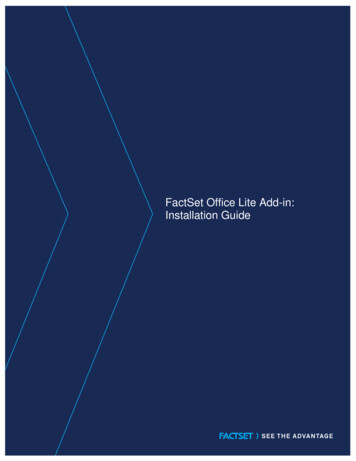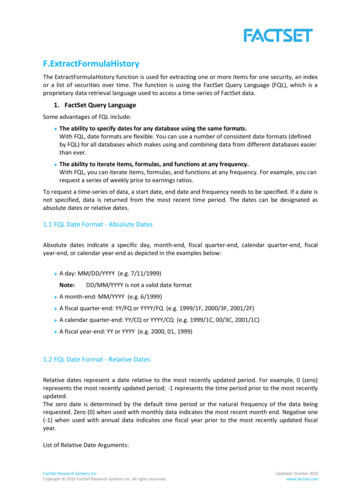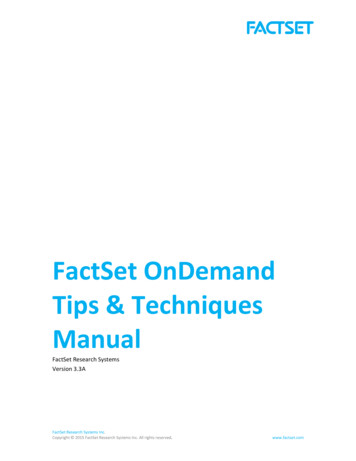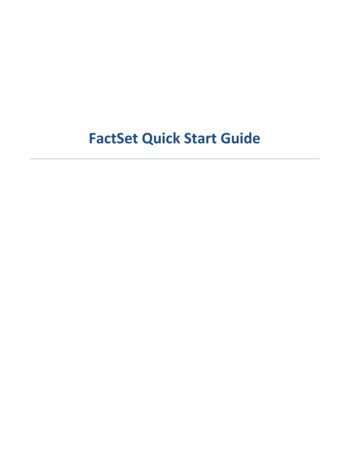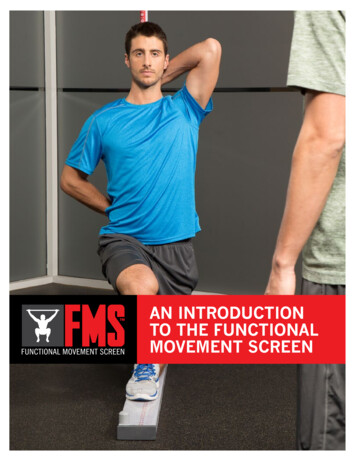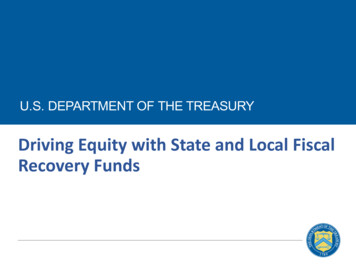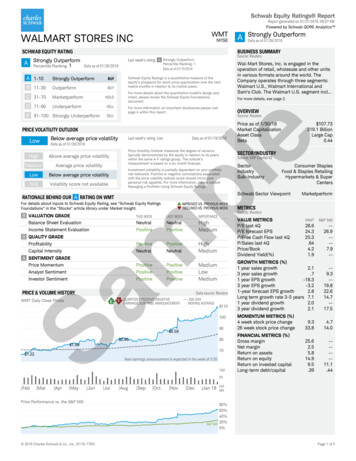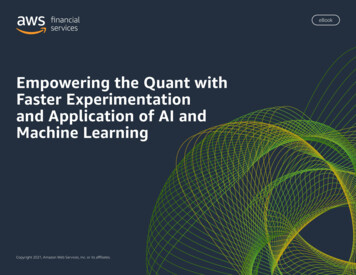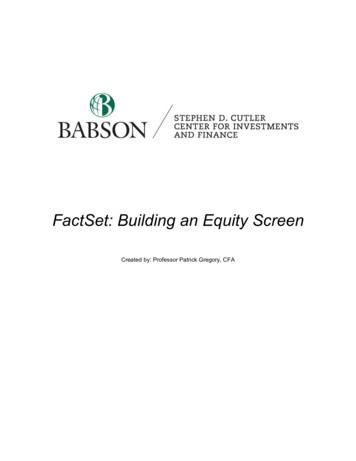
Transcription
FactSet: Building an Equity ScreenCreated by: Professor Patrick Gregory, CFA
Building an Equity Screen in FactSet1. Accessing FactSet’s Screening ToolThe Universal Screening tool in FactSet allows you to identify a pool of securities with desiredcharacteristics out of a chosen universe. The universe is user-specified, and is often an indexincluding thousands of securities. The Universal Screening tool is highly customizable, and can beused to get various fundamental and statistical data, estimate projections, and valuation metrics forequities. To access Universal Screening, go to the Screening tab on the horizontal toolbar:1.2.Click on Screening and make sure youare in the Universal Screening tabSelect the Starter Screen to beginWhat you will see is a number of pre-built investment screens, following specific strategies or themes.This tutorial will focus on how to build a customized screen from scratch, therefore we would selectthe Starter Screen in blue, as shown above. We will follow Joel Greenblatt’s Magic Formula (MF)approach, applying some minor customizations to increase our output quality.2. On Formulas and CodesFactSet uses various libraries of codes and formulas, the most common of which include FactSetGlobal Constituents (FG), FactSet Fundamental (FF) and FDS codes (these are featured in the Exceladd-in). You don’t necessarily need to know the codes in order to build a screen, however having anunderstanding and ability to interpret their common structure will be helpful in your analysis.
Building an Equity Screen in FactSetCode structure consists of: A prefix (usually depends on the library name): e.g. FactSet Global is FG , FactSetFundamental is FF , and FDS codes in Excel start with FDS(). The data item (the specific data point we are referring to), usually followed by parentheses andrelative date notions. For example, 0 signifies the most recent updated period. When usingyearly data, that would mean the most recent year-end. Negative one (-1) would indicate onefiscal year prior to the most recently updated year. Additional arguments may includefrequency (D, W, Q, Y), and currency (USD)You can learn more about code libraries and formulas in the Learning Center,and using the Online Assistant. Simply click on the question mark icon in thetop right corner, and select “Online Assistant”.3. Building a ScreenOnce into the Starter Screen, you will see three major areas (or panes):i.Criteria pane (universe builder)ii. Format Resultsiii. Results OutputTo specify the screening criteria, you can either use the text search bar or the Formula Librarythrough the Browse Tool:You can think of Criteria as the universe of companies you are going to screen on. Examples can bean index, industry, region, market cap range, etc. In the Add Criteria box (highlighted in green above)you can specify both qualitative and quantitative filters. Criteria can be implemented on inclusion orexclusion basis, and you can also apply custom thresholds by using formulas ( for less, for more, for equal).To increase the effectiveness of a user-built screen, it’s best to narrow down our analysis to a specificsector or industry group. Screens who are not sector-specific are harder to build and interpret. Thistutorial will group the screen output by industry and sector groups, following Greenblatt’s MF
Building an Equity Screen in FactSetapproach. 1 This approach essentially addresses two stock characteristics – low relative cost and highquality (as measured by return on capital). The MF screen aims to find quality firms that are trading ata discount, and is therefore in line with the value investing framework.The Add Criteria box has type-ahead features, so start by typing in the Criteria pane (shown on thenext page). You’ll get a list of criteria in the drop-down menu organized by categories such as Index,Industry, and Geography (see highlight below).You can also use the browsing tool (yellow folder) to define the universe based on either qualitative orquantitative data. You can browse the criteria in each category. When you click on the criteria, adetailed description is provided to ensure you pick the correct one.1. Instead of typing in your criteria inthe search field, you can use thebrowsing tool by clicking on theyellow folder, as shown.2. Browse both the Qualitative andQuantitative Tabs, or simply enteryour keyword in the text box.3. Add your criteria by clicking therespective button.For more information on The Magic Formula (MF) method, you can refer to Greenblatt’s “The Little Book that Still Beatsthe Market”.1
Building an Equity Screen in FactSetThe criteria for our screen are as follows (the title reflects the type, and the cited text is the exactname of the criterion):Geography:Include “North America United States”Industry:Exclude “Factset Utilities Sector (4700)”Exclude “Factset Finance Sector (4800)”Market Cap:Include “ FG MKT VALUE(USD) 1000”Security:Include “Stock Share/Common/Ordinary”4. Screen report columnsAt this point, we can begin filter the companies in the universe based on the criteria.User defined formulas – if you would like to calculate a metric yourself, you can set up a userdefined formula. For example, following Greenblatt’s approach to earnings yield, we will compute it asequal to EBIT divided by Enterprise Value.The specific columns we want are as follows:-EBIT: FF EBIT(QTR,0)-EV: FF ENTRPR VAL(QTR,0)-Earnings Yield (user defined): #P.EBIT//#P.EV*100, which is Row 1/Row 2 * 100 or EBIT/EV.Note: Row references are “#P.P1 for Row 1, #P.P2 for Row 2, etc. To make row referencingeasier, double click on the row reference to relabel it. For instance, row 1 was relabeled“EBIT” so it was referred to as #P.EBIT.-Working Capital: FF ASSETS CURR(QTR,0)-FF LIABS CURR(QTR,0)-Net PPE: FF PPE NET(QTR,0)-Return on Capital: #P.EBIT 2//(#P.WRK CAP #P.PPE)*100 or EBIT/NWC Net PPE-Earnings yield rank-ROC rank-Overall rankThe last three criteria include a ranking function that is discussed on the next page.
Building an Equity Screen in FactSet5. RankingThe Rank tab allows you to incorporate the results of several data measures into a unified rankingscore. FactSet first applies individual rankings to each of the columns you’ve selected. Then, you cancreate an overall ranking score for each security based on user assigned weightings.To rank earnings yield or return on capital, simply type “RANK” in the Add Columns box followed bythe row reference in parenthesis. For instance, you’d type RANK(#P.EY) to rank the companies byearnings yield. Since a higher earnings yield is better, nothing else needs to be done. However, ifwe were using a factor like leverage where lower numbers are better, we’d want to include a negativesign (-) inside the parenthesis so that low debt levels are ranked higher. Repeat the process forreturn on capital by typing RANK(#P.ROC) in the Add Columns box.In order to create a combined ranking for Earnings Yield and ROC, we can simply apply the RANKfunction to both factors as follows:RANK(–(#P.RANK EY #P.RANK ROC)) 100SNote that in this case, the factor combines the ranks of both earnings yield and return on investedcapital. The company with the best overall ranking will be assigned a value of 1. As a result, lowervalues are better. To have that ranking represented in our factor, a negative sign has been insertedbefore the two factors (blue). To view the 100 companies with the best (lowest) score, we’ve inserted 100S (grey). The “S” just simply means the smallest. We would use an “L” if we wanted to identifythe companies with the largest combined score.6. Modifying and Deleting RanksYou will not be able to delete Ranks the same way you can delete descriptive columns (highlightingthe column and right click Delete from the Results output pane). You can delete a rank by going tothe Format Results pane, selecting your Rank Name from the drop down menu and selecting thebutton.The same holds for modifying a rank – for example, if you would like to change the rankingmethodologies from deciles to quantiles, you would do it from the Rank menu in the second pane.
Building an Equity Screen in FactSet7. Formatting Results and Report CustomizationBoth in the Results pane and Format Results pane you can adjust several customization settings ofyour screen output. Right click on any column with your output data to observe the followingformatting options: Grouping – group the report output by a specific category. You can apply multi-layergroupings, for example first GICS Sector classification, and second GICS Industry Groupclassification Sorting – sort by lowest to highest or vice versa. In this case, since a “1” indicates the bestcombined score (high EY and high ROC), we’d want to sort from lowest to highest. Statistics – lets you observe Min, Max, Average, Median, Standard Deviation and otherstatistical descriptors of a data column in your report. For example, in our screen the standarddeviation observed for Earnings Yield is 7.3, which suggests a lot of variability in the output. Ifwe were doing a more focused, industry-specific screen, that variation would likely benarrower. The specific statistical metric you choose will be added both on the selectedgrouping levels, and overall for the whole reporting universe. Filter – lets you see the distribution of a column, helpful in identifying outliers and dataextremums, which are important if you are interpreting industry or group averages, since theyaffect the resulting calculation.You can also access Filters from the Format Results pane:There is an extreme outlier inour data. You can filter it outby dragging the blackrectangular box with yourSimply drag the rectangular interval box with your mouse cursor to exclude outliers. Parameter View – the parameter view is an option for your report output that lets you observeformulas for each variable. It is helpful when you are using custom formulas, or to make surethat you have entered everything correctly in the screen building process. Simply click on theicon located to the right in the Results pane.
Building an Equity Screen in FactSetClick on theicon to switch back to the screen output.You can save and recalculate, export or adjust every screen you work on.To export the output, go to the top right download button and select Excel as format.To save the screen, click on the save icon and specify the desired name.8. Other FeaturesThis screen incorporated a ranking function, but there are a lot of other functions that can be used.Some of the more common functions are discussed below.Threshold:Since the screen is looking for cheap stocks, we know that some of the stocks are broken companiesthat will underperform. These are typically referred to as “value traps” since the stocks are cheap fora reason. One way of weeding out these companies, is to integrate some measure of quality. That’swhy we used ROIC in the screen.We’ve seen examples of how momentum can be used to identify companies (or even sectors) thathave begun to catch a bid. This, too, can be useful in avoiding value traps. In a screen like this, thatwould involve using a factor like price strength. As an example, the following formula measures 9month price strength:(P PRICE(-1/0/0)-P PRICE(-9/0/0))//P PRICE(-9/0/0)*100As with earnings yield and return on invested capital, we’d want to wrap a ranking function aroundthis formula. We would also need to update the overall ranking to include momentum. The updatedfunction would be RANK(-(#P.RANK EY #P.RANK ROC #P.RANK MO)) 100S. The portionhighlighted in blue represents the addition of price momentum.
Building an Equity Screen in FactSetAnother possibility is to include a measure of balance sheet strength. For example, Alman’s Z-score(“FF ZSCORE”) uses financial statement date to predict if the company will go bankrupt in the nexttwo years. Generally, companies having scores of 1.8 or lower are considered headed forbankruptcy. If you make this criterion too conservative, however, you may be stripping out somestocks unnecessarily. In this case, you may use a threshold of, say, 2.5:FF ZSCORE(ANN R,0) 2.5Note: You can remove qualitative criteria by simply right-clicking on them and selecting Delete. Forquantitative ones, you have the option to Edit the formula or Delete it completely.Industry Average:It’s common to compare a company to its industry. As an example, instead of looking for companiesthat have a P/E less than a specific threshold, you may want to look for those trading at a P/E lessthan their industry average. The formula provided below returns those companies that have a P/E(blue) less than the P/E for their industry (grey). In this case, the industry classification used is theGlobal Industry Classification System (GICS), which is Standard & Poor’s classification. They dividecompanies into 11 sectors, 68 industries, and 157 sub-industries.P PRICE(0)/FE ESTIMATE(EPS,MEDIAN,ANN ROLL, 1,NOW,'') GAVG(FG GICS INDUSTRY,PPRICE(0)/FE ESTIMATE(EPS,MEDIAN,ANN ROLL, 1,NOW,''))Conditional Statements:Finally, I’d note that conditional statements (if/then) can be integrated into screens in much the sameway as Excel. For instance, if you want to create a scoring system, where companies where ROA isincreasing, you could compare the current ROA (blue) to last year (grey) using a binary scoring (o or1) as follows:IF((FF ROA(ANN,0)-FF ROA(ANN,-1)) 0,1,0)
For more information on The Magic Formula (MF) method, you can refer to Greenblatt’s “The Little Book that Still Beats the Market”. 1. Instead of typing in your criteria in the search field, you can use the brows