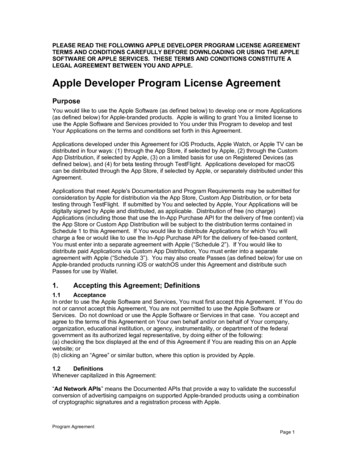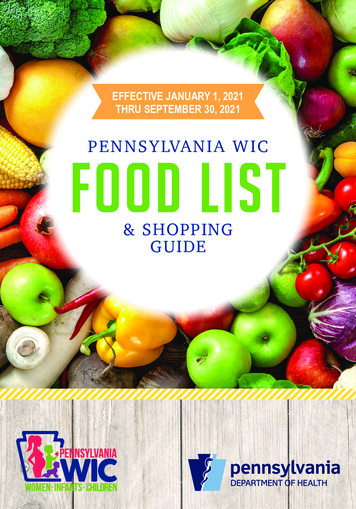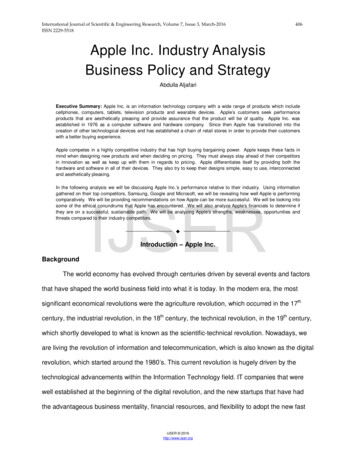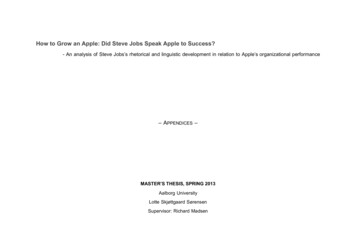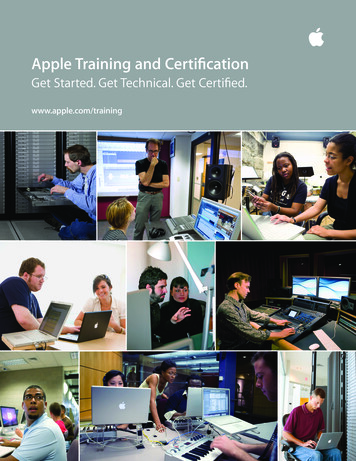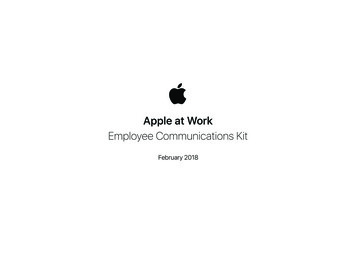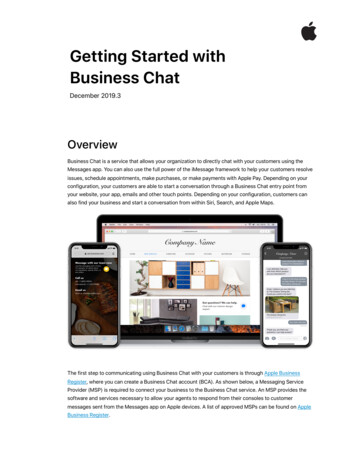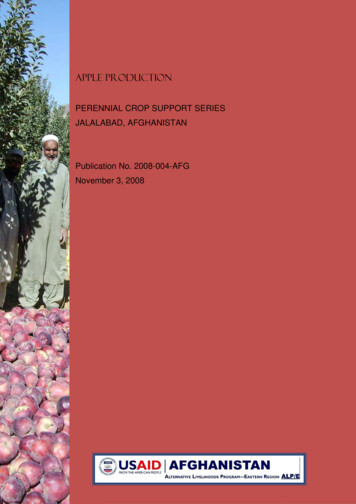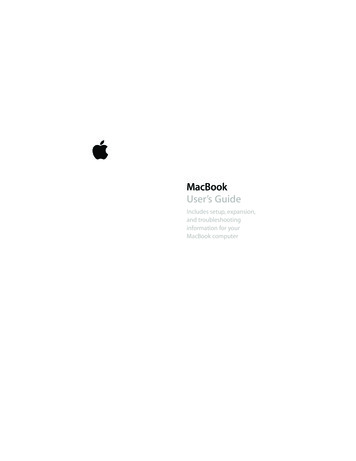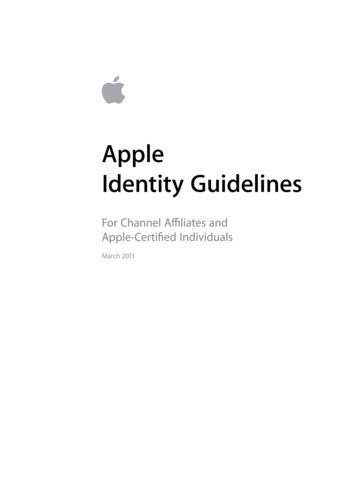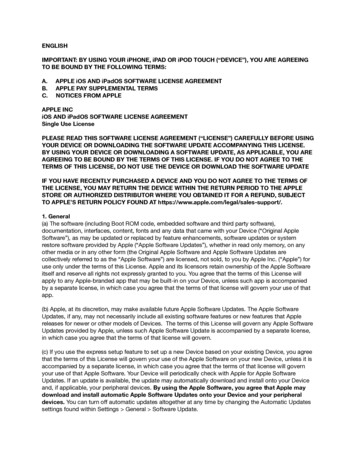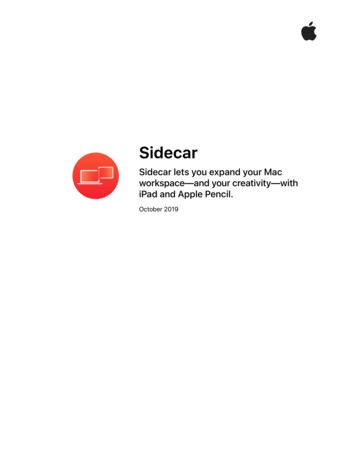
Transcription
SidecarSidecar lets you expand your Macworkspace—and your creativity—withiPad and Apple Pencil.October 2019
ContentsOverview . 3Easy setup .4iPad as second display .5iPad as tablet input device .6Additional features .8Sidecar October 20192
OverviewKey FeaturesExtended desktopExpand your Mac workspace using youriPad as a second display. Place one appon each screen, or put your main canvason one display and your tools andpalettes on the other.Apple PencilUse Apple Pencil for tablet input withyour favorite creative professionalMac apps.Adding a second display has been a popular way for Mac usersto extend their desktop and spread out their work. With Sidecar,Mac users can now do the same thing with their iPad. iPad makesa gorgeous second display that is perfect in the office or onthe go. Plus Sidecar enables using Apple Pencil for tablet inputon Mac apps for the very first time. Convenient sidebar andTouch Bar controls let users create without taking their hands offiPad. And they can interact using familiar Multi-Touch gesturesto pinch, swipe, and zoom; as well as new iPadOS text editinggestures like copy, cut, paste, and more. Sidecar works equallywell over a wired or wireless connection, so users can create whilesitting at their desk or relaxing on the sofa.SidebarThe handy sidebar puts essentialmodifier keys like Command, Control,Shift, and Option right at your fingertips.Touch BarTouch Bar provides app-specific controlsat the bottom of the iPad screen, even ifyour Mac does not have Touch Bar.GesturesFamiliar gestures support pinch, swipe,and zoom; copy, cut, and paste; andundo and redo.iPad as second displayWith Sidecar, iPad can serve as a portable, second display for Mac.Wired or wirelessUse your iPad while connected to yourMac with a cable, or use it wirelessly upto 10 meters away.Second display to goiPad makes a gorgeous second displaythat you can take with you on the go.Sidecar October 20193
Easy setupLog in with Apple IDSidecar works with Apple devices that are authenticated with the same Apple ID.Connect from AirPlay menuConnecting with Sidecar is the same as connecting any external display.Select the AirPlay menu item in the menu bar, then select iPad. The AirPlayicon will turn into an iPad icon while Sidecar is in use. Simply pull down fromthe iPad icon on the menu bar to see a host of options: Mirror Display, Hideor Show Sidebar, Show or Hide Touch Bar, Open Displays Preferences, andOpen Sidecar Preferences.Position an app windowAn app window can be manually dragged and dropped from Mac to theiPad using the cursor, or it can be automatically moved and scaled to fit theiPad screen using a new menu option. Hover over the green title bar buttonin the corner of an app window and select Move to iPad from the menu.Reposition the sidebar and Touch BarThe sidebar can be positioned on either side of the iPad screen, the Touch Barcan be located at the top or bottom, and both can be turned on or off. Controlsare located in System Preferences Sidecar.Switch between Sidecar and iPadOSSwipe up on iPad to access the Home screen or the App Switcher. Access iPadapps, or even use Split View and Slide Over to run an iPad app and Sidecar sideby side. Tap the Sidecar icon in the Dock to switch back.Disconnect and reconnectSidecar will remember the most recent configuration of tools and windowsand place them in the same place when reconnected.Use with other displaysSidecar supports one iPad at a time, and can be used in conjunction withadditional external displays.Type with Smart KeyboardSidecar works with an iPad Smart Keyboard, both wired and wireless, just likeany other keyboard.Double-tap on Apple PencilSome apps enable special behavior by double-tapping the side of Apple Pencil.To turn this feature on, go to System Preferences Sidecar and check “Enabledouble tap” on Apple Pencil.Sidecar October 20194
iPad as second displayExtended desktopUsing an iPad to extend the Mac desktop is easy because it works just likeany other second display. Position iPad on either side of Mac, and move thecursor from one screen to the other. The Dock and menu bar can be positionedon either screen, and apps can be placed as desired by dragging them backand forth.Video output in Final Cut ProOne person can watch the final video on the iPad as it is being edited by another user on the Mac.Extended desktop allows users to spread out their workspace across twodisplays, such as working on a document on one screen, while referencinga web page on the other. Or creating a page layout on one screen by pullingassets from a Finder window on the other, without having app windowsstacked on top of each other.Many creative apps let users leverage two displays with a single app. Forexample, place Photoshop canvas on one display, and the tools and paletteson the other. In Keynote, a viewer can see the final presentation on iPad whilethe presenter reads presenter notes and scans upcoming slides on Mac. TheFinal Cut Pro video output feature allows the presenter to send just the videoof their project to iPad, while editing in their preferred workspace on Mac.Users can also mirror their Mac to their iPad, so both screens display thesame content.Sidecar October 20195
iPad as tablet input deviceApple PencilApple Pencil set the standard for how a digital input device should feel when itwas introduced for iPad. Now, Sidecar brings the intuitiveness and precision ofApple Pencil to Mac apps. Use Apple Pencil for tablet input to draw in Illustrator,edit photos in Affinity Photo, manipulate 3D objects in ZBrush, and more.Apple and third-party Mac apps that support stylus input already work withApple Pencil, including Photoshop, Final Cut Pro, and Maya. With Apple Pencil,the user can also select menus and click user interface controls like they wouldwith a mouse.SidebarThe sidebar is designed to help users create with Apple Pencil without movingtheir hands from the iPad. Users can access frequently used modifier keys—Command, Option, Control, and Shift—with one hand while drawing with theother. For example, while sculpting a model in ZBrush, an artist can use themodifier keys in the sidebar to zoom, rotate, and pan around their model asthey draw with Apple Pencil. Double-tapping a modifier key will keep it active,allowing more prolonged work without the need to hold it down. An additionaltap will deactivate the key.The sidebar contains other handy controls, such as an undo button that letsusers quickly go back a step. Users can also display or hide the Dock, menu bar,or keyboard with a simple tap.Show/Hide menu barShow/Hide DockCommandOptionControlShiftUndoShow/Hide keyboardDisconnectSidebarThe sidebar contains a consistent set of controls and modifier keys that allowusers to create without taking their hands off the iPad.Sidecar October 20196
Touch BarSidecar brings the context-specific controls of the Touch Bar to the iPadscreen—even for users who have a Mac without a Touch Bar. The Touch Barputs advanced app functions close at hand so users don’t have to reach to thekeyboard or switch displays to access desired functions. For example, in AdobeIllustrator, a user can easily create and open a document; place a file; show orhide rulers, grids, and guides; and work with artboards—all without moving theirhands from their iPad.Depending on how users position their iPad while working, the Touch Barcontrols can be placed at the top or bottom of the screen or be hidden.Touch Bar for IllustratorWith the Touch Bar, users can access Illustrator features and controls right in the context of their currenttask on the main screen. The Touch Bar supports familiar gestures, such as tap, drag, and slide.GesturesSidecar supports existing Multi-Touch gestures for Mac and new text editinggestures in iPadOS. Users can swipe, scroll, and pinch to zoom using gesturesthey are already familiar with on the Mac trackpad. For example, they can easilyenlarge their artwork on iPad by pinching out to zoom in on a detail. They canalso use the new iPadOS text editing gestures to copy, cut, paste, and undo,without ever lifting their hands from the onscreen keyboard: Copy: Three-finger pinch in Cut: Double three-finger pinch in Paste: Three-finger pinch out Undo: Three-finger swipe left Redo: Three-finger swipe rightSidecar October 20197
Additional featuresWired or wirelessConnect iPad to Mac with a cable to keep it charged while working at a desk, oruse it wirelessly to take iPad to the sofa or the kitchen island—anywhere within10 meters of the Mac—to draw and sketch in Mac apps. Depending on the iPadmodel, a user can use either a Lightning or USB-C cable. To switch from wiredto wireless mode, the user must first disconnect iPad from Mac using theSidecar menu bar or the disconnect button in the sidebar, and then reconnect.The same procedure applies when moving from wireless to wired mode. To workwirelessly, both devices need to have Bluetooth, Wi-Fi, and Handoff turned on.Second display to goMany users appreciate the benefits of a second display while at home or inthe office. Sidecar now makes it easy for them to bring a second display whenthey’re on the go, with the ultralight and portable iPad. With Sidecar, iPad isthe perfect traveling companion for your Mac.Portable second displayUsers can take their iPad with them to use as a second display, wherever they go.TechnologySidecar uses virtual display technology to send a second, virtual display to aniPad using an encrypted encoded stream. The low-latency connection sendsdisplay video from Mac to iPad, and tablet events from iPad to Mac. Sidecarleverages the same technology as all Continuity features, using Bluetooth forinitial detection, and then point-to-point Wi-Fi for data transfer once connected.Sidecar October 20198
App supportSupported hardwareSidecar requires Mac with Skylakeprocessors and later models, and iPadmodels that support Apple Pencil.Sidecar-supported Mac models: MacBook introduced in 2016 or laterSidecar support is included at the system level for all apps—it just works.This includes both general navigation and drawing with Apple Pencil. Macapps that already support drawing tablets are also supported by Sidecar.Apps that want to enable advanced stylus support can use tablet events inAppKit to turn on pressure and tilt for Apple Pencil. Additionally, developerscan specify custom behavior for double-tap on the side of Apple Pencilthrough a changeMode event. MacBook Air introduced in 2018 or later MacBook Pro introduced in 2016 or later Mac mini introduced in 2018 or later iMac introduced in late 2015 or later iMac Pro introduced in 2017 or later Mac Pro introduced in 2019Sidecar-supported iPad models: 12.9-inch iPad Pro 11-inch iPad Pro 10.5-inch iPad Pro 9.7-inch iPad Pro iPad (6th generation or later) iPad mini (5th generation) iPad Air (3rd generation)Continuity Sketch and MarkupUse Mac together with iPad for a variety of everyday tasks via Continuity.Continuity Sketch lets users create a sketch on their iPad or iPhone that easilyinserts into any document on their Mac. And Continuity Markup lets userssign documents, correct papers, or circle important details in images usingApple Pencil on iPad or their finger on iPhone. It’s just another example ofthe seamless ways Apple devices work together.To use Continuity Sketch, click “Insert from iPad” from within a document andselect Add Sketch. A blank window will appear on iPad with markup controls.For Continuity Markup, select a file and then press the Space bar to enableQuick Look. Click the Annotate toolin the Quick Look window to displaythe file on iPad with markup controls. The same steps apply for iPhone. Oncea user is finished, they can simply select Done and the sketch or marked-updocument will be available on Mac.Continuity Sketch and Markup will workwith all Mac systems running macOSCatalina, iPad devices running iPadOS,and iPhone devices running iOS 13.Continuity MarkupUsers can mark up a PDF on Mac with iPad and Apple Pencil. 2019 Apple Inc. All rights reserved. Apple, the Apple logo, AirPlay, Apple Pencil, Final Cut, Final Cut Pro, Finder, iMac,iMac Pro, iPad, iPad Air, iPad mini, iPad Pro, iPhone, Keynote, Mac, MacBook, MacBook Air, MacBook Pro, Mac mini,macOS, and Mac Pro are trademarks of Apple Inc., registered in the U.S. and other countries. iPadOS, Multi-Touch,Smart Keyboard, and Touch Bar are trademarks of Apple Inc. iCloud is a service mark of Apple Inc., registered in the U.S.and other countries. Adobe and the Adobe logo are trademarks or registered trademarks of Adobe Systems Incorporatedin the U.S. and/or other countries. The Bluetooth word mark and logos are registered trademarks owned by BluetoothSIG, Inc. and any use of such marks by Apple is under license. IOS is a trademark or registered trademark of Cisco inthe U.S. and other countries and is used under license. Other product and company names mentioned herein may betrademarks of their respective companies. Product specifications are subject to change without notice. This material isSidecarOctober2019 purposes only; Apple assumes no liability related to its use. October 20199provided forinformation
Switch between Sidecar and iPadOS Swipe up on iPad to access the Home screen or the App Switcher. Access iPad apps, or even use Split View and Slide Over to run an iPad app and Sidecar side by side. Tap the Sidecar icon in the Dock to switch back. Disconnect and reconnect Sidecar will re