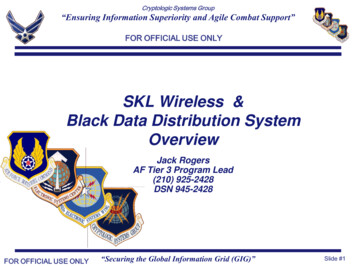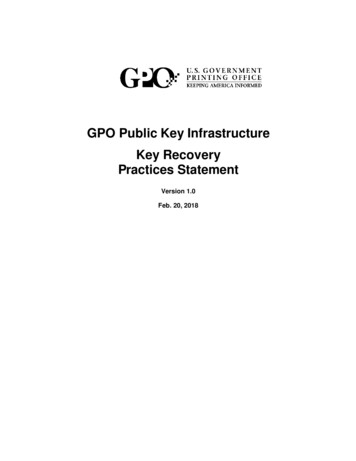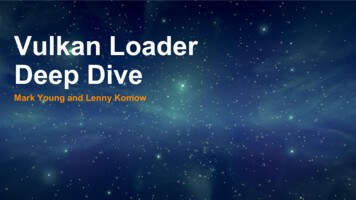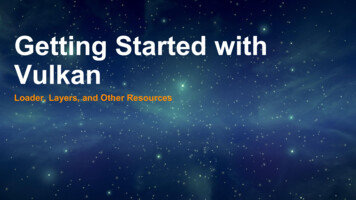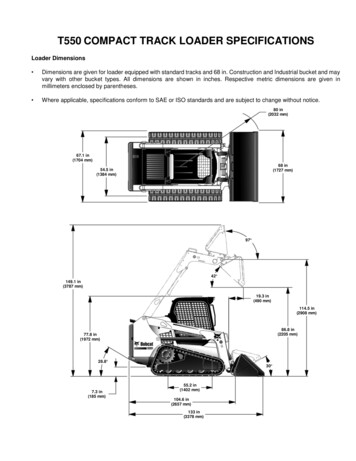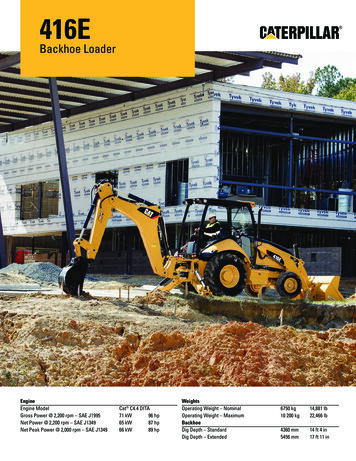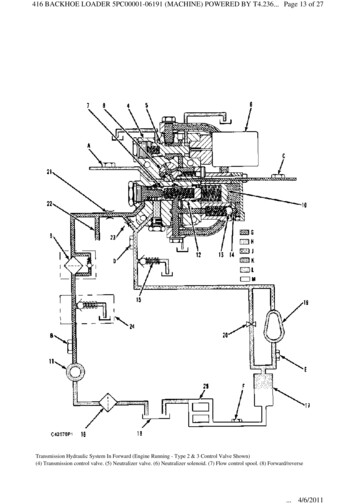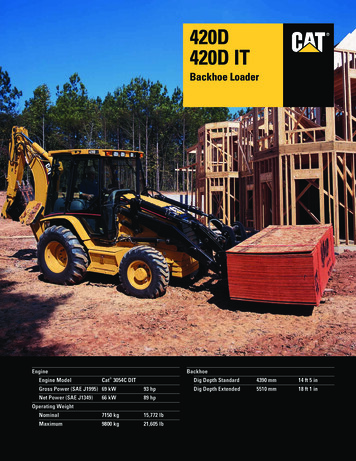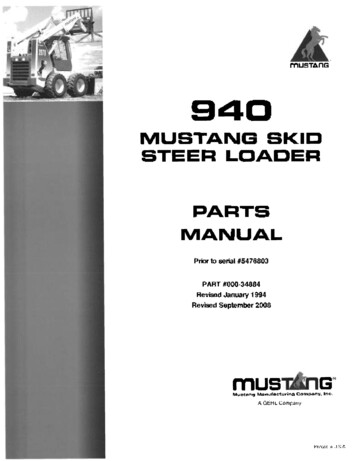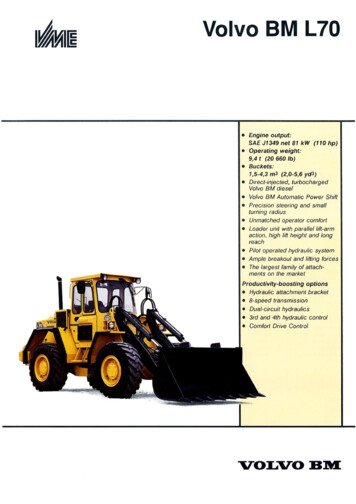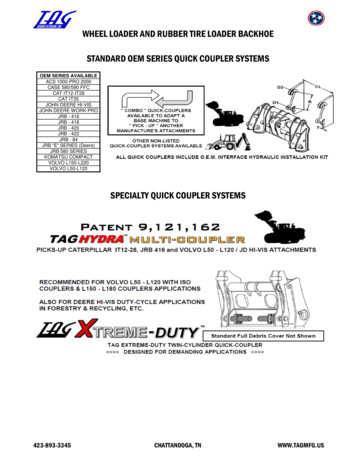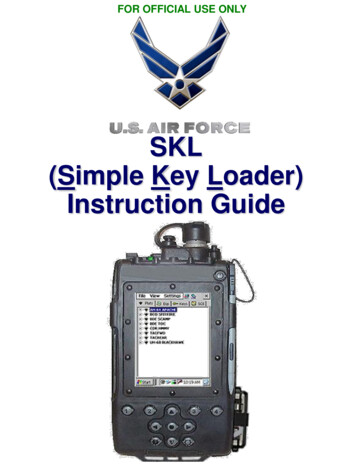
Transcription
FOR OFFICIAL USE ONLYSKL(Simple Key Loader)Instruction Guide
FOR OFFICIAL USE ONLYTable of ContentsPage 1 – Initializing SKLPage 2 – Deleting Superseded CodesPage 3 – Loading Secure VoicePage 4 – Loading Precision Codes (GPS)Page 5 – Loading Mode 4 (IFF)Page 6 – Loading Combat Track II (CT2)Page 7 – Transfer of Segments from SKL SKLPage 8 – Powering Down SKLIf you follow the step-by-step instructionin this guide, you WILL be able to loadall codes!DO NOT: Push any buttons beside the Dim/BrightButtons while unit is Powering On (until Log In Screen Appears) Remove CIK unless operational necessitydictates for instance, if the unit willbecome compromised (codes may dump) Remove battery while SKL is powered ON(codes will dump)
FOR OFFICIAL USE ONLYInitializing SKLStep 1 – Push the GREY power button on top right until screencomes up (roughly 3 seconds)Step 2 – Wait for Logon Screen to appear If screen is too dark or bright, use the bottom left & rightpush buttons to adjust(LEFT Button DARKERRIGHT Button BRIGHTER) If Logon Screen does NOT automatically appear, TAPthe CoreLib Icon USER ID AND PASSWORD ARE CASE SENSITIVE! Step 3 – Enter User IDStep 4 – Enter PasswordStep 5 – Press “OK”Depending on how SKL is configured, Steps 6 & 7 may automaticallybe bypassed directly to Step 8Step 6 – Select “Launch” “Launch UAS” from top menu barStep 7 – Highlight “SKL” (if not highlighted already) in Launch UASdialog box and press “OK”Step 8 – Press “OK” when Startup Information dialog box appearsStep 9 – Codes that are loaded on the SKL should appear .If not, click on the Keys TabPage 1
FOR OFFICIAL USE ONLYDeleting SupersededCodesContinue from Keys Tab (Page 1, Step 9):Step 1 – On the top Menu, select View Keys Expired KeysStep 2 – Record keys and segment numbers that will be deleted onthe Electronic Key Management LogYou will need to scroll to the right to see the segment numberStep 3 – In the Expired Keys Dialog Box, Select “Delete All”Step 4 – Select “Yes” when asked whether to “Delete All Segments? ”Step 5 – Select “OK” on deletion confirmation dialog boxStep 6 – Select “Close” at bottom right of the Expired Keys Dialog BoxStep 7 – To ensure all expired keys were deleted, repeat Step 1.You should receive confirmation that “No Expired Keys Exist”When Logging out or powering off the unit, a dialog boxasks you:“The database has changed. Do you want to save thechanges?”Always Always Always Select “YES”!If you select “NO”, the codes you thought you deletedwill still be there.Page 2
FOR OFFICIAL USE ONLYLoading Secure VoiceContinue from Keys Tab (Page 1, Step 9):Step 1 – Expand AKAD 1604 by selecting the icon.Continue expanding items until the Key Icons are in viewStep 2 – Highlight the Key which you wish to loadStep 3 – Select “Load Icon” on the top right of the ScreenStep 4 – Using drop down menu, change Protocol to DS-102(DS-102 should be the default)Step 5 – Using drop down menu, change Activate Mode to KYK-13Step 6 – Select “OK” at the bottom of the dialog boxStep 7 – Connect SKL Fill Cable to Secure Voice ReceptacleStep 8 – Ready to Send Key Dialog Box should appear, Select “OK”Step 9 – When the screen tells you to INITIATE, initiate on the SecureVoice Radio.Codes loaded correctly dialog box w/ “OperationSuccessful” will appearStep 10 – Return to Step 1 and repeat for all Secure Voice RadiosStep 11 – Disconnect Fill CablePage 3
FOR OFFICIAL USE ONLYLoading PrecisionCodes (GPS)Continue from Keys Tab (Page 1, Step 9):Step 1 – Expand AKAD A1105 by selecting the icon.Continue expanding items until the Key Icons are in viewStep 2 – Highlight the Key which you wish to loadStep 3 – Select “Load Icon” on the top right of the ScreenStep 4 – Using drop down menu, change Protocol to DS-102(DS-102 should be the default)Step 5 – Using drop down menu, change Activate Mode to KYK-13Step 6 – Select “OK” at the bottom of the dialog boxStep 7 – Connect SKL Fill Cable to GPS Precision Code ReceptacleStep 8 – Ready to Send Key Dialog Box should appear, Select “OK”Step 9 – When the screen tells you to INITIATE, initiate on the GPSPrecision Code Panel.Codes loaded correctly dialog box w/ “OperationSuccessful” will appearStep 10 - In SCNS, Select NAV INIT GPS INIT Page 2-2 toensure that P-Codes loadedP-Codes loaded – Not Verified or Verified on Page 2-2 in SCNSP-Codes did not load – Not Loaded on Page 2-2 in SCNSStep 11 – Disconnect Fill CablePage 4
FOR OFFICIAL USE ONLYLoading Combat Track II(CT2)Continue from Keys Tab (Page 1, Step 9):Step 1 – Expand USKAD C5918 by selecting the icon.Continue expanding items until a Key Icon is in viewStep 2 – Highlight the Key you wish to load, (Confirm key to beloaded)Step 3 – Select “Load Icon” on the top right of the ScreenStep 4 – Using drop down menu, change Protocol to DS-102Step 5 – Using drop down menu, change Activate Mode to KYK-13Step 6 – Ensure Thornton Key / ADDI Key Load Drop Down Box isUNCHECKEDStep 7 – Select “OK” at the bottom of the dialog boxStep 8 – Connect SKL Fill Cable to CT2 Transceiver FILLReceptacle J6Step 9 – “Press INITIATE Button” Dialog Box should appear,Step 10 -- Press CT2 Transceiver “ENTER” button to INITIATE cryptokey load immediate flash of green confirm light thendistinguishes dialog box w/ “Operation Successful” will appearStep 11 -- Look for Transceiver Lite illumination:GREEN CONFIRM lite – ON, RED CRYPTO FAULT Lite – OFF Good Load of Key Codes on the CT2 Transceiver when cableis disconnected or wait ten sec after keying while cable is stillattachedGREEN CONFIRM lite – OFF, RED CRYPTO FAULT Lite – ON Codes NOT loaded correctly due to either: FILL Cable NOT properly seated on SKL or Transceiver SKL CT2 Steps 4-5 are not configured properly Key is corruptStep 12 – Disconnect Fill CablePage 5
FOR OFFICIAL USE ONLYLoading Mode 4 (IFF)Continue from Keys Tab (Page 1, Step 9):Step 1 – Expand AKAD A3662 by selecting the icon.Continue expanding items until a Key Icon is in viewStep 2 – Highlight the Key you wish to loadYou must load the corresponding daily “A” code prior torepeating all steps for the corresponding daily “B” codeStep 3 – Select “Load Icon” on the top right of the ScreenStep 4 – Using drop down menu, change Protocol to DS-102Step 5 – Using drop down menu, change Activate Mode to IFFStep 6 – Select “OK” at the bottom of the dialog boxStep 7 – Connect SKL Fill Cable to IFF Mode 4 ReceptacleStep 8 – “Ready to Send Key” Dialog Box should appear, Select “OK”Step 9 – Repeat all steps to load daily “B” codeGREEN light flash on the IFF Mode 4 Receptacle after loading thedaily “B” code (If not, the codes were not loaded correctly)Step 10 – Disconnect Fill CablePage 6
FOR OFFICIAL USE ONLYTransfer of Segmentsfrom SKL SKLContinue from Keys Tab (Page 1, Step 9):Transmitting SKL:Receiving SKL:Step 1 – Select “File”Step 2 – Select “Transmit”Step 3 – Select “Database”Step 4 – Click “NEXT”Step 5 – Select “SKL”Step 6 – Click “NEXT”Step 7 – Connect Fill Cable to SKLStep 8 – Select “TRANSMIT”Step 9 – Disconnect Fill CableStep 1 – Select “File”Step 2 – Select “Receive”Step 3 – Select “Database”Step 4 – Change Source to “SKL”Step 5 – Connect Fill Cable to SKLStep 6 – Click “RECEIVE” onceSTEP 8 is completed onTRANSMITTING SKLStep 7 – Disconnect Fill CablePage 7
FOR OFFICIAL USE ONLYPowering Down SKLContinue from Keys Tab (Page 1, Step 9):Step 1 – Select “X” in the top right corner to close windowStep 2 – Select “YES” to save changes. This will take you to theCoreLib page (AVENGER HUMMV picture)When Logging out or powering off the unit, a dialogbox may ask you:“The database has changed. Do you want to savethe changes?”Always Always Always Select YES!If you select NO, the codes that you thought youdeleted will still be there.If dialog box does not appear, go to:FILE SAVE DATABASEStep 3 – Select “X” in top right corner to close out CoreLib applicationStep 4 – Push Grey power button on top right until “Shutdown”pop-up box appears (roughly 1 second) Countdown to power-off screen will appearStep 5 – Ensure that extremely expensive & hip stylus are stowed priorto stowing SKLPage 8
Loading Secure Voice Page 3 Continue from Keys Tab (Page 1, Step 9): Step 1 –Expand AKAD 1604 by selecting the icon. Continue expanding items until the Key Icons are in view Step 2 –Highlight the Key which you wish to load Step 3 –Select “Load Icon” on the top right of the Screen Step 4 –Using drop down menu, change Protocol to DS-102 (DS-102 should be the default)File Size: 1MB