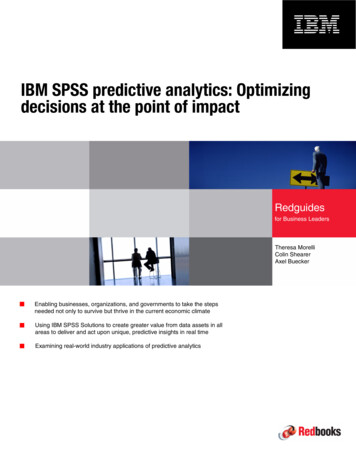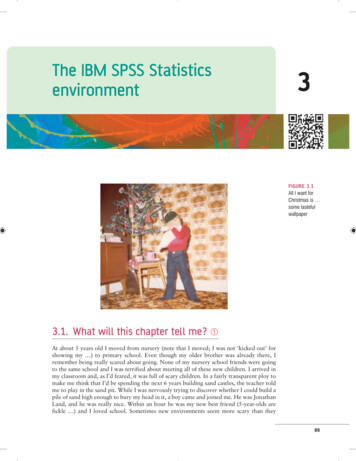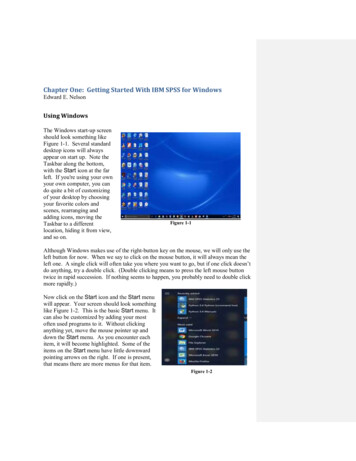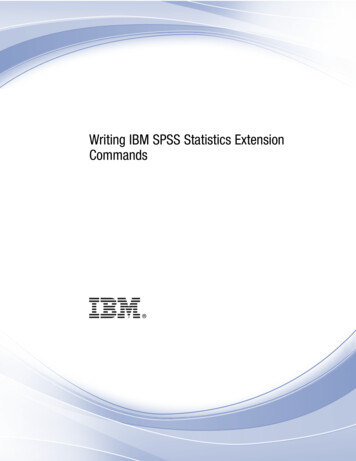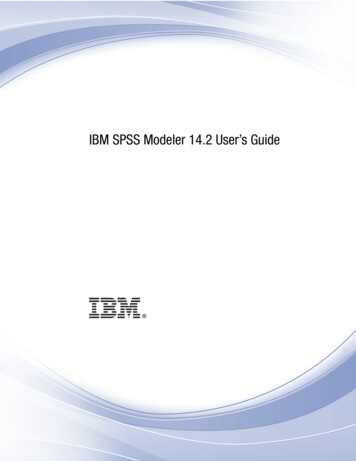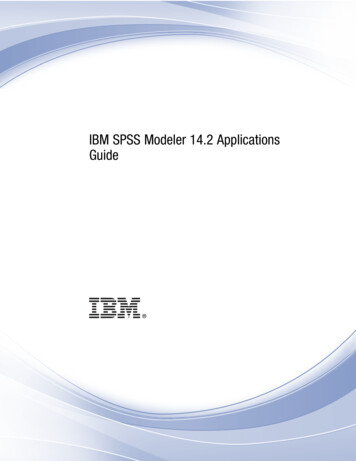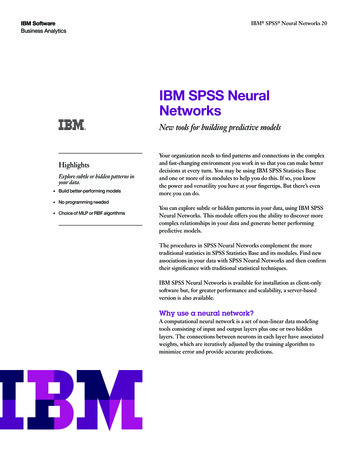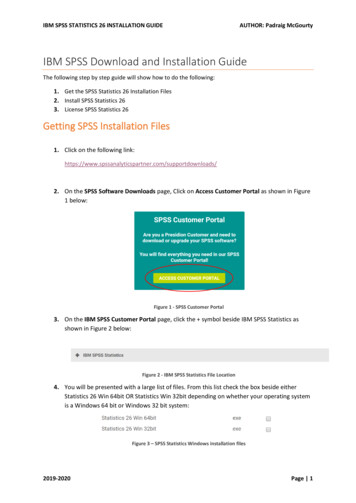
Transcription
IBM SPSS STATISTICS 26 INSTALLATION GUIDEAUTHOR: Padraig McGourtyIBM SPSS Download and Installation GuideThe following step by step guide will show how to do the following:1. Get the SPSS Statistics 26 Installation Files2. Install SPSS Statistics 263. License SPSS Statistics 26Getting SPSS Installation Files1. Click on the following ownloads/2. On the SPSS Software Downloads page, Click on Access Customer Portal as shown in Figure1 below:Figure 1 - SPSS Customer Portal3. On the IBM SPSS Customer Portal page, click the symbol beside IBM SPSS Statistics asshown in Figure 2 below:Figure 2 - IBM SPSS Statistics File Location4. You will be presented with a large list of files. From this list check the box beside eitherStatistics 26 Win 64bit OR Statistics Win 32bit depending on whether your operating systemis a Windows 64 bit or Windows 32 bit system:Figure 3 – SPSS Statistics Windows installation files2019-2020Page 1
IBM SPSS STATISTICS 26 INSTALLATION GUIDEAUTHOR: Padraig McGourtyIf you have an Apple MAC, check the option beside Statistics 26 Mac dmg:Figure 4 - SPSS Statistics MAC installation filesWindows 64 bit OR Windows 32 bit – How do you find out?A. Start up Windows Explorer (click on yellow folder on taskbar)B. Right click on This PC as shown in Figure 5 and choose PropertiesFigure 5 - Windows ExplorerC. Figure 6 shows the screen that should appear. The red circle indicates what to look for. In this case, thePC is running a Windows 64 bit operating system.Figure 6 - Windows System Information2019-2020Page 2
IBM SPSS STATISTICS 26 INSTALLATION GUIDEAUTHOR: Padraig McGourty5. Choose the appropriate installation file and click the Download button at the bottom of thelist.Figure 7 - SPSS Download button6. You will be presented with a form shown in Figure 8 asking you for some informationincluding your email address. It is vital that you use a valid email address here as a link to getthe installation file will be emailed to you.Figure 8 - Download Form7. Click the Download button when you have filled out your details. You will receive an emailinside 20 minutes with a link to download the installation file as in Figure 9.SPSS Installationfile download linkFigure 9 - Installation Email8. Click on the link indicated above to download the installation file. The file will download throughyour web browser. Once the file has fully downloaded you are now ready to start the installationprocess. The steps for this process are detailed in the next section of the document.2019-2020Page 3
IBM SPSS STATISTICS 26 INSTALLATION GUIDEAUTHOR: Padraig McGourtySPSS Installation Step by Step (Windows Only)1. The installation file will download to your Downloads folder on your PC/Laptop.2. Go to this folder and click on the file to start the installation process as shown in Figure 10Figure 10 - SPSS Installation File (for 64 bit Windows OS)3. The installation process starts (you may be asked to allow permission for the installationprocess to make changes to your device – say yes to this) and you will be presented with thefollowing screen (it may take a few minutes for it to appear):Figure 11 - Initial Installation Screen4. Choose Next to accept the Terms and Conditions as shown in the screenshot below:Figure 12 - SPSS Terms and Conditions2019-2020Page 4
IBM SPSS STATISTICS 26 INSTALLATION GUIDEAUTHOR: Padraig McGourty5. On the next screen choose the option “I accept the terms in the License agreement” andclick Next:Figure 13 - SPSS Software Licence Agreement6. On the next screen you will be asked if you want to install the Python Essentials pack for SPSS.Choose No here and click Next as this is not necessary for what you will require to do withSPSS for your project or the statistics module:Figure 14 - Essentials for Python7. The next screen will ask you where you want to install SPSS to. You do not need to make anychanges on this screen so just click Next.2019-2020Page 5
IBM SPSS STATISTICS 26 INSTALLATION GUIDEAUTHOR: Padraig McGourtyFigure 15 - Installation Location8. The Ready to Install Program screen appears. Click the Install button to start the softwareinstallation process.Figure 16 - Ready to Install9. The installation process will begin as shown in Figure 17.Figure 17 - Installation process2019-2020Page 6
IBM SPSS STATISTICS 26 INSTALLATION GUIDEAUTHOR: Padraig McGourty10. Once the installation has completed the screen shown in Figure 18 appears. Check the optionto Start the SPSS Statistics 26 Licence Authorisation Wizard and click FinishFigure 18 - Installation Completed2019-2020Page 7
IBM SPSS STATISTICS 26 INSTALLATION GUIDEAUTHOR: Padraig McGourtyLicensing SPSS StatisticsThe following steps will take you through Licensing SPSS Statistics. You must complete this process forSPSS to work correctly.1. Once you click Finish on the Installation Process the Licensing screen should appear asindicated in Figure 19. Click NextFigure 19 - SPSS Licensing Wizard2. The Enter Codes screen should appear. Enter the following code: 4c2b1232c971026ace20 andclick Next3. Once the licensing process has completed successfully you should see the following screen:Figure 20 - Successful Licensing4. If your code was input correctly you will see a Green message similar to that in Figure 20.Click Next and Finish. A screen similar to Figure 21 will appear.2019-2020Page 8
IBM SPSS STATISTICS 26 INSTALLATION GUIDEAUTHOR: Padraig McGourtyFigure 21 - Licensing Completed5. You have now completed the Licensing process.Alternative Licensing MethodIf the Licensing Wizard fails to start after the Installation Process has completed, search for the IBM SPSSStatistics License Authorisation Wizard on your machine as shown in Figure 22.Figure 22 - Finding IBM SPSS Statistics 26 License Authorization WizardRun the Authorization Wizard as indicated in Figure 22. Click Next on the first screen that appears andrepeat Steps 1 – 5 of the Licensing process outlined above.2019-2020Page 9
IBM SPSS STATISTICS 26 INSTALLATION GUIDE AUTHOR: Padraig McGourty 2019-2020 Page 1 IBM SPSS Download and Installation Guide The following step by step guide will show how to do the following: 1. Get the SPSS Statistics 26 Installation Files 2. Install SPSS Statistics 26 3. License SPSS Statisti