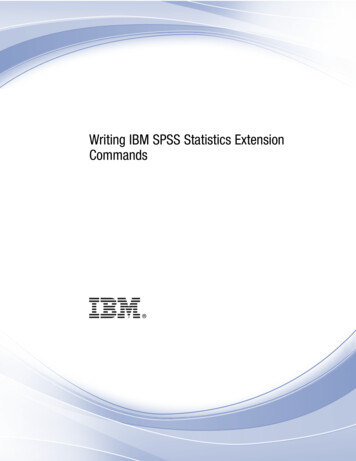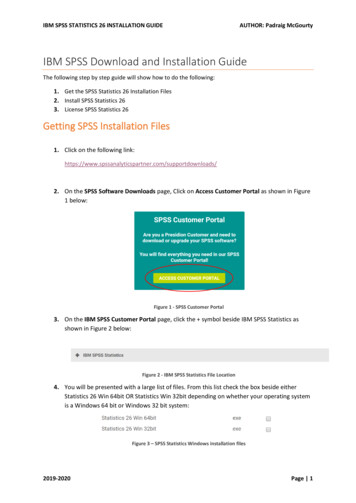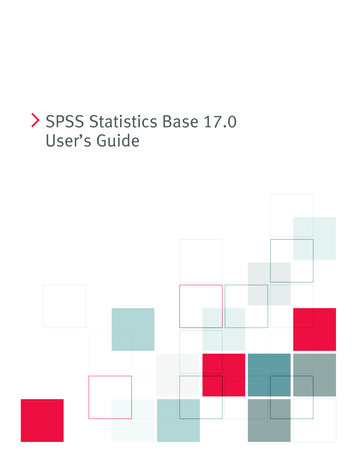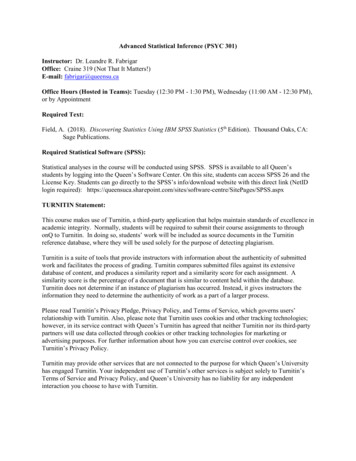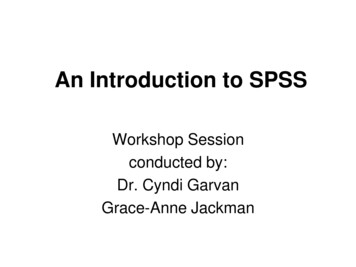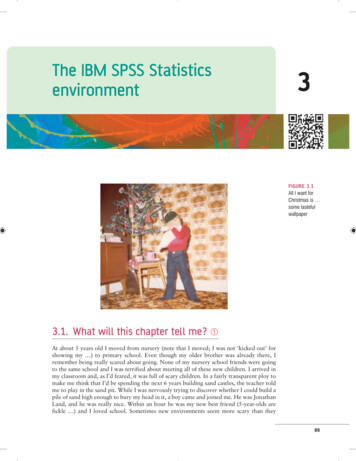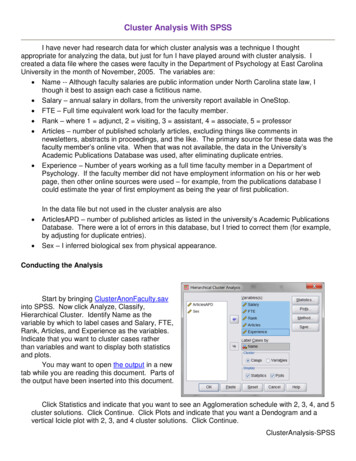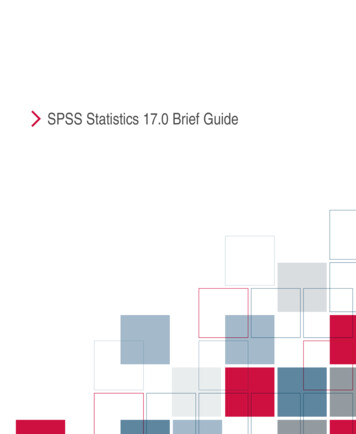
Transcription
iSPSS Statistics 17.0 Brief Guide
For more information about SPSS Inc. software products, please visit our Web site at http://www.spss.com or contactSPSS Inc.233 South Wacker Drive, 11th FloorChicago, IL 60606-6412Tel: (312) 651-3000Fax: (312) 651-3668SPSS is a registered trademark and the other product names are the trademarks of SPSS Inc. for its proprietary computersoftware. No material describing such software may be produced or distributed without the written permission of theowners of the trademark and license rights in the software and the copyrights in the published materials.The SOFTWARE and documentation are provided with RESTRICTED RIGHTS. Use, duplication, or disclosure bythe Government is subject to restrictions as set forth in subdivision (c) (1) (ii) of The Rights in Technical Data andComputer Software clause at 52.227-7013. Contractor/manufacturer is SPSS Inc., 233 South Wacker Drive, 11thFloor, Chicago, IL 60606-6412.Patent No. 7,023,453General notice: Other product names mentioned herein are used for identification purposes only and may be trademarksof their respective companies.Windows is a registered trademark of Microsoft Corporation.Apple, Mac, and the Mac logo are trademarks of Apple Computer, Inc., registered in the U.S. and other countries.This product uses WinWrap Basic, Copyright 1993-2007, Polar Engineering and Consulting, http://www.winwrap.com.Printed in the United States of America.No part of this publication may be reproduced, stored in a retrieval system, or transmitted, in any form or by any means,electronic, mechanical, photocopying, recording, or otherwise, without the prior written permission of the publisher.ISBN-13: 978-1-56827-401-0ISBN-10: 1-56827-401-7123456789011 10 09 08
PrefaceThe SPSS Statistics 17.0 Brief Guide provides a set of tutorials designed to acquaintyou with the various components of SPSS Statistics. This guide is intended for usewith all operating system versions of the software, including: Windows, Macintosh,and Linux. You can work through the tutorials in sequence or turn to the topics forwhich you need additional information. You can use this guide as a supplement to theonline tutorial that is included with the SPSS Statistics Base 17.0 system or ignore theonline tutorial and start with the tutorials found here.SPSS Statistics 17.0SPSS Statistics 17.0 is a comprehensive system for analyzing data. SPSS Statisticscan take data from almost any type of file and use them to generate tabulated reports,charts, and plots of distributions and trends, descriptive statistics, and complexstatistical analyses.SPSS Statistics makes statistical analysis more accessible for the beginner and moreconvenient for the experienced user. Simple menus and dialog box selections make itpossible to perform complex analyses without typing a single line of command syntax.The Data Editor offers a simple and efficient spreadsheet-like facility for enteringdata and browsing the working data file.Internet ResourcesThe SPSS Inc. Web site (http://www.spss.com) offers answers to frequently askedquestions and provides access to data files and other useful information.In addition, the SPSS USENET discussion group (not sponsored by SPSS Inc.) isopen to anyone interested . The USENET address is comp.soft-sys.stat.spss.You can also subscribe to an e-mail message list that is gatewayed to the USENETgroup. To subscribe, send an e-mail message to listserv@listserv.uga.edu. The text ofthe e-mail message should be: subscribe SPSSX-L firstname lastname. You can thenpost messages to the list by sending an e-mail message to listserv@listserv.uga.edu.iii
Additional PublicationsThe Statistical Procedures Companion, by Marija Norušis, has been published byPrentice Hall. It contains overviews of the procedures in SPSS Statistics Base, plusLogistic Regression and General Linear Models. The Advanced Statistical ProceduresCompanion has also been published by Prentice Hall. It includes overviews of theprocedures in the Advanced and Regression modules.SPSS Statistics OptionsThe following options are available as add-on enhancements to the full (not StudentVersion) SPSS Statistics Base system:Regression provides techniques for analyzing data that do not fit traditional linearstatistical models. It includes procedures for probit analysis, logistic regression, weightestimation, two-stage least-squares regression, and general nonlinear regression.Advanced Statistics focuses on techniques often used in sophisticated experimental andbiomedical research. It includes procedures for general linear models (GLM), linearmixed models, variance components analysis, loglinear analysis, ordinal regression,actuarial life tables, Kaplan-Meier survival analysis, and basic and extended Coxregression.Custom Tables creates a variety of presentation-quality tabular reports, includingcomplex stub-and-banner tables and displays of multiple response data.Forecasting performs comprehensive forecasting and time series analyses with multiplecurve-fitting models, smoothing models, and methods for estimating autoregressivefunctions.Categories performs optimal scaling procedures, including correspondence analysis.Conjoint provides a realistic way to measure how individual product attributes affectconsumer and citizen preferences. With Conjoint, you can easily measure the trade-offeffect of each product attribute in the context of a set of product attributes—asconsumers do when making purchasing decisions.Exact Tests calculates exact p values for statistical tests when small or very unevenlydistributed samples could make the usual tests inaccurate. This option is available onlyon Windows operating systems.Missing Values describes patterns of missing data, estimates means and other statistics,and imputes values for missing observations.iv
Complex Samples allows survey, market, health, and public opinion researchers, as wellas social scientists who use sample survey methodology, to incorporate their complexsample designs into data analysis.Decision Trees creates a tree-based classification model. It classifies cases into groupsor predicts values of a dependent (target) variable based on values of independent(predictor) variables. The procedure provides validation tools for exploratory andconfirmatory classification analysis.Data Preparation provides a quick visual snapshot of your data. It provides the abilityto apply validation rules that identify invalid data values. You can create rules that flagout-of-range values, missing values, or blank values. You can also save variables thatrecord individual rule violations and the total number of rule violations per case. Alimited set of predefined rules that you can copy or modify is provided.Neural Networks can be used to make business decisions by forecasting demand for aproduct as a function of price and other variables, or by categorizing customers basedon buying habits and demographic characteristics. Neural networks are non-linear datamodeling tools. They can be used to model complex relationships between inputsand outputs or to find patterns in data.EZ RFM performs RFM (receny, frequency, monetary) analysis on transaction data filesand customer data files.Amos (analysis of moment structures) uses structural equation modeling to confirmand explain conceptual models that involve attitudes, perceptions, and other factorsthat drive behavior.Training SeminarsSPSS Inc. provides both public and onsite training seminars for SPSS Statistics. Allseminars feature hands-on workshops. seminars will be offered in major U.S. andEuropean cities on a regular basis. For more information on these seminars, contactyour local office, listed on the SPSS Inc. Web site at http://www.spss.com/worldwide.Technical SupportTechnical Support services are available to maintenance customers of SPSS Statistics.(Student Version customers should read the special section on technical support forthe Student Version. For more information, see Technical Support for Students on p.vii.) Customers may contact Technical Support for assistance in using products or forv
installation help for one of the supported hardware environments. To reach TechnicalSupport, see the web site at http://www.spss.com, or contact your local office, listed onthe SPSS Inc. Web site at http://www.spss.com/worldwide. Be prepared to identifyyourself, your organization, and the serial number of your system.SPSS Statistics 17.0 for Windows Student VersionThe SPSS Statistics 17.0 for Windows Student Version is a limited but still powerfulversion of the SPSS Statistics Base 17.0 system.CapabilityThe Student Version contains all of the important data analysis tools contained in thefull SPSS Statistics Base system, including: Spreadsheet-like Data Editor for entering, modifying, and viewing data files. Statistical procedures, including t tests, analysis of variance, and crosstabulations. Interactive graphics that allow you to change or add chart elements and variablesdynamically; the changes appear as soon as they are specified. Standard high-resolution graphics for an extensive array of analytical andpresentation charts and tables.LimitationsCreated for classroom instruction, the Student Version is limited to use by students andinstructors for educational purposes only. The Student Version does not contain all ofthe functions of the SPSS Statistics Base 17.0 system. The following limitations applyto the SPSS Statistics 17.0 for Windows Student Version: Data files cannot contain more than 50 variables. Data files cannot contain more than 1,500 cases. SPSS Statistics add-on modules(such as Regression or Advanced Statistics) cannot be used with the StudentVersion.vi
SPSS Statistics command syntax is not available to the user. This means that it isnot possible to repeat an analysis by saving a series of commands in a syntax or“job” file, as can be done in the full version of SPSS Statistics. Scripting and automation are not available to the user. This means that you cannotcreate scripts that automate tasks that you repeat often, as can be done in the fullversion of SPSS Statistics.Technical Support for StudentsStudents should obtain technical support from their instructors or from local supportstaff identified by their instructors. Technical support for the SPSS Statistics 17.0Student Version is provided only to instructors using the system for classroominstruction.Before seeking assistance from your instructor, please write down the informationdescribed below. Without this information, your instructor may be unable to assist you: The type of computer you are using, as well as the amount of RAM and free diskspace you have. The operating system of your computer. A clear description of what happened and what you were doing when the problemoccurred. If possible, please try to reproduce the problem with one of the sampledata files provided with the program. The exact wording of any error or warning messages that appeared on your screen. How you tried to solve the problem on your own.Technical Support for InstructorsInstructors using the Student Version for classroom instruction may contact TechnicalSupport for assistance. In the United States and Canada, call Technical Support at(312) 651-3410, or send an e-mail to support@spss.com. Please include your name,title, and academic institution.Instructors outside of the United States and Canada should contact your local office,listed on the web site at http://www.spss.com/worldwide.vii
Contents1Introduction1Sample Files . . . . . . . . . . . . . . . . . . . . . . . . . . . . . . . . . . . . . . . . . . . . . . . . . . 1Opening a Data File. . . . . . . . . . . . . . . . . . . . . . . . . . . . . . . . . . . . . . . . . . . . . 2Running an Analysis . . . . . . . . . . . . . . . . . . . . . . . . . . . . . . . . . . . . . . . . . . . 3Viewing Results . . . . . . . . . . . . . . . . . . . . . . . . . . . . . . . . . . . . . . . . . . . . . . . 9Creating Charts. . . . . . . . . . . . . . . . . . . . . . . . . . . . . . . . . . . . . . . . . . . . . . . 102Reading Data13Basic Structure of SPSS Statistics Data Files . . . . . . . . . . . . . . . . . . . . . . . . 13Reading SPSS Statistics Data Files . . . . . . . . . . . . . . . . . . . . . . . . . . . . . . . . 14Reading Data from Spreadsheets . . . . . . . . . . . . . . . . . . . . . . . . . . . . . . . . . 14Reading Data from a Database . . . . . . . . . . . . . . . . . . . . . . . . . . . . . . . . . . . 16Reading Data from a Text File . . . . . . . . . . . . . . . . . . . . . . . . . . . . . . . . . . . . 233Using the Data Editor31Entering Numeric Data . . . . . . . . . . . . . . . . . . . . . . . . . . . . . . . . . . . . . . . . . 31Entering String Data . . . . . . . . . . . . . . . . . . . . . . . . . . . . . . . . . . . . . . . . . . . 34Defining Data . . . . . . . . . . . . . . . . . . . . . . . . . . . . . . . . . . . . . . . . . . . . . . . . 36Adding Variable Labels . . . . . . . . . . . . . . . . .Changing Variable Type and Format . . . . . . . .Adding Value Labels for Numeric Variables . .Adding Value Labels for String Variables . . . .Using Value Labels for Data Entry . . . . . . . . .viii.3637384041
Handling Missing Data. . . . . . . . . . . . . . . . . . . . . . . . . . .Missing Values for a Numeric Variable. . . . . . . . . . . . . . .Missing Values for a String Variable. . . . . . . . . . . . . . . . .Copying and Pasting Variable Attributes . . . . . . . . . . . . .Defining Variable Properties for Categorical Variables . . .4.Working with Multiple Data Sources.424345465057Basic Handling of Multiple Data Sources . . . . . . . . . . . . . . . . . . . . . . . . . . . 58Working with Multiple Datasets in Command Syntax. . . . . . . . . . . . . . . . . . . 60Copying and Pasting Information between Datasets . . . . . . . . . . . . . . . . . . . 60Renaming Datasets. . . . . . . . . . . . . . . . . . . . . . . . . . . . . . . . . . . . . . . . . . . . 61Suppressing Multiple Datasets . . . . . . . . . . . . . . . . . . . . . . . . . . . . . . . . . . . 615Examining Summary Statistics for IndividualVariables62Level of Measurement . . . . . . . . . . . . . . . . . . . . . . . . . . . . . . . . . . . . . . . . . 62Summary Measures for Categorical Data . . . . . . . . . . . . . . . . . . . . . . . . . . . 63Charts for Categorical Data . . . . . . . . . . . . . . . . . . . . . . . . . . . . . . . . . . 64Summary Measures for Scale Variables . . . . . . . . . . . . . . . . . . . . . . . . . . . . 66Histograms for Scale Variables . . . . . . . . . . . . . . . . . . . . . . . . . . . . . . . 696Creating and Editing Charts72Chart Creation Basics . . . . . . . . . . . . . . . . . . . . . . . . . . . . . . . . . . . . . . . . . . 72Using the Chart Builder Gallery . . . . . . . . . . . . . . . . . . . . . . . . . . . . . . . 73Defining Variables and Statistics . . . . . . . . . . . . . . . . . . . . . . . . . . . . . . 76ix
Adding Text . . . . . . . . . . . . . . . . . . . . . . . . . . . . . . . . . . . . . . . . . . . . . . 79Creating the Chart . . . . . . . . . . . . . . . . . . . . . . . . . . . . . . . . . . . . . . . . . 81Chart Editing Basics . . . . . . . . . . . . . . . . . . . . . . . . . . . . . . . . . . . . . . . . . . . 81Selecting Chart Elements. . . . . . . . . .Using the Properties Window . . . . . .Changing Bar Colors . . . . . . . . . . . . .Formatting Numbers in Tick Labels . .Editing Text . . . . . . . . . . . . . . . . . . . .Displaying Data Value Labels . . . . . . .Using Templates . . . . . . . . . . . . . . . .Defining Chart Options . . . . . . . . . . . .7.Working with Output.8283848688899096100Using the Viewer . . . . . . . . . . . . . . . . . . . . . . . . . . . . . . . . . . . . . . . . . . . . 100Using the Pivot Table Editor . . . . . . . . . . . . . . . . . . . . . . . . . . . . . . . . . . . . 102Accessing Output Definitions. . . .Pivoting Tables . . . . . . . . . . . . . .Creating and Displaying Layers . .Editing Tables . . . . . . . . . . . . . . .Hiding Rows and Columns . . . . . .Changing Data Display Formats . .TableLooks . . . . . . . . . . . . . . . . . . . . .102103106108109110112Using Predefined Formats . . . . . . . . . . . .Customizing TableLook Styles . . . . . . . . .Changing the Default Table Formats. . . . .Customizing the Initial Display Settings . .Displaying Variable and Value Labels . . . .Using Results in Other Applications . . . . . . . .112113116118119122Pasting Results as Word Tables . . . . . . . . . . . . . . . . . . . . . . . . . . . . . . 122Pasting Results as Text . . . . . . . . . . . . . . . . . . . . . . . . . . . . . . . . . . . . 123Exporting Results to Microsoft Word, PowerPoint, and Excel Files . . . . 125x
Exporting Results to PDF . . . . . . . . . . . . . . . . . . . . . . . . . . . . . . . . . . . 134Exporting Results to HTML . . . . . . . . . . . . . . . . . . . . . . . . . . . . . . . . . . 1378Working with Syntax139Pasting Syntax . . . . . . . . . . . . . . . . . . . . . . . . . . . . . . . . . . . . . . . . . . . . . . 139Editing Syntax. . . . . . . . . . . . . . . . . . . . . . . . . . . . . . . . . . . . . . . . . . . . . . . 141Opening and Running a Syntax File . . . . . . . . . . . . . . . . . . . . . . . . . . . . . . . 143Understanding the Error Pane. . . . . . . . . . . . . . . . . . . . . . . . . . . . . . . . . . . 144Using Breakpoints . . . . . . . . . . . . . . . . . . . . . . . . . . . . . . . . . . . . . . . . . . . 1459Modifying Data Values147Creating a Categorical Variable from a Scale Variable. . . . . . . . . . . . . . . . . 147Computing New Variables. . . . . . . . . . . . . . . . . . . . . . . . . . . . . . . . . . . . . . 153Using Functions in Expressions . . . . . . . . . . . . . . . . . . . . . . . . . . . . . . 155Using Conditional Expressions . . . . . . . . . . . . . . . . . . . . . . . . . . . . . . . 157Working with Dates and Times . . . . . . . . . . . . . . . . . . . . . . . . . . . . . . . . . . 159Calculating the Length of Time between Two Dates . . . . . . . . . . . . . . . 160Adding a Duration to a Date . . . . . . . . . . . . . . . . . . . . . . . . . . . . . . . . . 16410 Sorting and Selecting Data168Sorting Data . . . . . . . . . . . . . . . . . . . . . . . . . . . . . . . . . . . . . . . . . . . . . . . . 168Split-File Processing . . . . . . . . . . . . . . . . . . . . . . . . . . . . . . . . . . . . . . . . . . 169Sorting Cases for Split-File Processing . . . . . . . . . . . . . . . . . . . . . . . . 172Turning Split-File Processing On and Off . . . . . . . . . . . . . . . . . . . . . . . 172xi
Selecting Subsets of Cases. . . . . . . . . . . . . . . . . . . . . . . . . . . . . . . . . . . . . 173Selecting Cases Based on Conditional Expressions . .Selecting a Random Sample . . . . . . . . . . . . . . . . . . .Selecting a Time Range or Case Range . . . . . . . . . . .Treatment of Unselected Cases . . . . . . . . . . . . . . . . .Case Selection Status. . . . . . . . . . . . . . . . . . . . . . . . . . . .11 Additional Statistical Procedures.174175176177178179Summarizing Data. . . . . . . . . . . . . . . . . . . . . . . . . . . . . . . . . . . . . . . . . . . . 179Explore . . . . . . . . . . . . . . . . . . . . . . . . . . . . . . . . . . . . . . . . . . . . . . . . 180More about Summarizing Data. . . . . . . . . . . . . . . . . . . . . . . . . . . . . . . 181Comparing Means . . . . . . . . . . . . . . . . . . . . . . . . . . . . . . . . . . . . . . . . . . . 181Means . . . . . . . . . . . . . . . . . . . . .Paired-Samples T Test . . . . . . . . .More about Comparing Means . .ANOVA Models. . . . . . . . . . . . . . . . . .182183184185Univariate Analysis of Variance . . . . . . . . . . . . . . . . . . . . . . . . . . . . . . 185Correlating Variables . . . . . . . . . . . . . . . . . . . . . . . . . . . . . . . . . . . . . . . . . 187Bivariate Correlations . . . . . . . . . . . . . . . . . . . . . . . . . . . . . . . . . . . . . 187Partial Correlations . . . . . . . . . . . . . . . . . . . . . . . . . . . . . . . . . . . . . . . 187Regression Analysis . . . . . . . . . . . . . . . . . . . . . . . . . . . . . . . . . . . . . . . . . . 188Linear Regression . . . . . . . . . . . . . . . . . . . . . . . . . . . . . . . . . . . . . . . . 189Nonparametric Tests . . . . . . . . . . . . . . . . . . . . . . . . . . . . . . . . . . . . . . . . . 190Chi-Square . . . . . . . . . . . . . . . . . . . . . . . . . . . . . . . . . . . . . . . . . . . . . 190xii
AppendixA Sample Files194Index208xiii
Chapter1IntroductionThis guide provides a set of tutorials designed to enable you to perform useful analyseson your data. You can work through the tutorials in sequence or turn to the topics forwhich you need additional information.This chapter will introduce you to the basic features and demonstrate a typicalsession. We will retrieve a previously defined SPSS Statistics data file and thenproduce a simple statistical summary and a chart.More detailed instruction about many of the topics touched upon in this chapterwill follow in later chapters. Here, we hope to give you a basic framework forunderstanding later tutorials.Sample FilesMost of the examples that are presented here use the data file demo.sav. This data fileis a fictitious survey of several thousand people, containing basic demographic andconsumer information.The sample files installed with the product can be found in the Samples subdirectory ofthe installation directory. There is a separate folder within the Samples subdirectory foreach of the following languages: English, French, German, Italian, Japanese, Korean,Polish, Russian, Simplified Chinese, Spanish, and Traditional Chinese.Not all sample files are available in all languages. If a sample file is not available in alanguage, that language folder contains an English version of the sample file.1
2Chapter 1Opening a Data FileTo open a data file:E From the menus choose:FileOpenData.Alternatively, you can use the Open File button on the toolbar.Figure 1-1Open File toolbar buttonA dialog box for opening files is displayed.By default, SPSS Statistics data files (.sav extension) are displayed.This example uses the file demo.sav.Figure 1-2demo.sav file in Data EditorThe data file is displayed in the Data Editor. In the Data Editor, if you put the mousecursor on a variable name (the column headings), a more descriptive variable label isdisplayed (if a label has been defined for that variable).
3IntroductionBy default, the actual data values are displayed. To display labels:E From the menus choose:ViewValue LabelsAlternatively, you can use the Value Labels button on the toolbar.Figure 1-3Value Labels buttonDescriptive value labels are now displayed to make it easier to interpret the responses.Figure 1-4Value labels displayed in the Data EditorRunning an AnalysisThe Analyze menu contains a list of general reporting and statistical analysis categories.We will start by creating a simple frequency table (table of counts).
4Chapter 1E From the menus choose:AnalyzeDescriptive StatisticsFrequencies.The Frequencies dialog box is displayed.Figure 1-5Frequencies dialog boxAn icon next to each variable provides information about data type and level umericStringn/aData TypeDateTime
5IntroductionE Click the variable Income category in thousands [inccat].Figure 1-6Variable labels and names in the Frequencies dialog boxIf the variable label and/or name appears truncated in the list, the complete label/nameis displayed when the cursor is positioned over it. The variable name inccat isdisplayed in square brackets after the descriptive variable label. Income categoryin thousands is the variable label. If there were no variable label, only the variablename would appear in the list box.You can resize dialog boxes just like windows, by clicking and dragging the outsideborders or corners. For example, if you make the dialog box wider, the variable listswill also be wider.
6Chapter 1Figure 1-7Resized dialog boxIn the dialog box, you choose the variables that you want to analyze from the sourcelist on the left and drag and drop them into the Variable(s) list on the right. The OKbutton, which runs the analysis, is disabled until at least one variable is placed inthe Variable(s) list.You can obtain additional information by right-clicking any variable name in the list.E Right-click Income category in thousands [inccat] and choose Variable Information.E Click the down arrow on the Value labels drop-down list.
7IntroductionFigure 1-8Defined labels for income variableAll of the defined value labels for the variable are displayed.E Click Gender [gender] in the source variable list and drag the variable into the targetVariable(s) list.
8Chapter 1E Click Income category in thousands [inccat] in the source list and drag it to thetarget list.Figure 1-9Variables selected for analysisE Click OK to run the procedure.
9IntroductionViewing ResultsFigure 1-10Viewer windowResults are displayed in the Viewer window.You can quickly go to any item in the Viewer by selecting it in the outline pane.E Click Income category in thousands [inccat].
10Chapter 1Figure 1-11Frequency table of income categoriesThe frequency table for income categories is displayed. This frequency table showsthe number and percentage of people in each income category.Creating ChartsAlthough some statistical procedures can create charts, you can also use the Graphsmenu to create charts.For example, you can create a chart that shows the relationship between wirelesstelephone service and PDA (personal digital assistant) ownership.E From the menus choose:GraphsChart Builder.E Click the Gallery tab (if it is not selected).E Click Bar (if it is not selected).E Drag the Clustered Bar icon onto the canvas, which is the large area above the Gallery.
11IntroductionFigure 1-12Chart Builder dialog boxE Scroll down the Variables list, right-click Wireless service [wireless], and then chooseNominal as its measurement level.E Drag the Wireless service [wireless] variable to the x axis.E Right-click Owns PDA [ownpda] and choose Nominal as its measurement level.E Drag the Owns PDA [ownpda] variable to the cluster drop zone in the upper rightcorner of the canvas.
12Chapter 1E Click OK to create the chart.Figure 1-13Bar chart displayed in Viewer windowThe bar chart is displayed in the Viewer. The chart shows that people with wirelessphone service are far more likely to have PDAs than people without wireless service.You can edit charts and tables by double-clicking them in the contents pane ofthe Viewer window, and you can copy and paste your results into other applications.Those topics will be covered later.
Chapter2Reading DataData can be entered directly, or it can be imported from a number of different sources.The processes for reading data stored in SPSS Statistics data files; spreadsheetapplications, such as Microsoft Excel; database applications, such as MicrosoftAccess; and text files are all discussed in this chapter.Basic Structure of SPSS Statistics Data FilesFigure 2-1Data EditorSPSS Statistics data files are organized by cases (rows) and variables (columns). Inthis data file, cases represent individual respondents to a survey. Variables representresponses to each question asked in the survey.13
14Chapter 2Reading SPSS Statistics Data FilesSPSS Statistics data files, which have a .sav file extension, contain your saved data. Toopen demo.sav, an example file installed with the product:E From the menus choose:FileOpenData.E Browse to and open demo.sav. For more information, see Sample Files in AppendixA on p. 194.The data are now displayed in the Data Editor.Figure 2-2Opened data fileReading Data from SpreadsheetsRather than typing all of your data directly into the Data Editor, you can read datafrom applications such as Microsoft Excel. You can also read column headings asvariable names.
15Reading DataE From the menus choose:FileOpenData.E Select Excel (*.xls) as the file type you want to view.E Open demo.xls. For more information, see Sample Files in Appendix A on p. 194.The Opening Excel Data Source dialog box is displayed, allowing you to specifywhether variable names are to be included in the spreadsheet, as well as the cellsthat you want to import. In Excel 95 or later, you can also specify which worksheetsyou want to import.Figure 2-3Opening Excel Data Source dialog boxE Make sure that Read variable names from the first row of data is selected. This optionreads column headings as variable names.If the column headings do not conform to the SPSS Statistics variable-naming rules,they are converted into valid variable names and the original column headings aresaved as variable labels. If you want to import only a portion of the spreadsheet,specify the range of cells to be imported in the Range text box.E Click Continue to read the Excel file.The data now appear in the Data Editor, with the column headings used as variablenames. Since variable
SPSS Statistics 17.0 is a comprehensive system for analyzing data. SPSS Statistics can take data from almost any type of file and use them to generate tabulated reports, charts, and plots of distributions and trends,