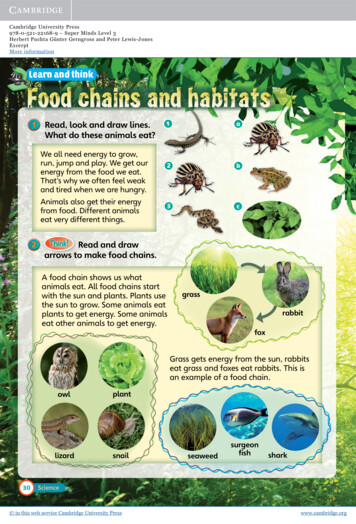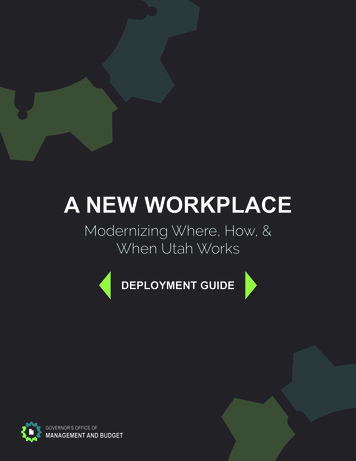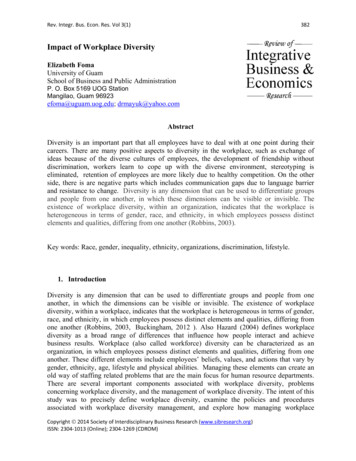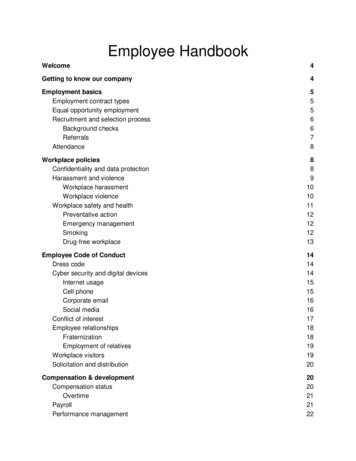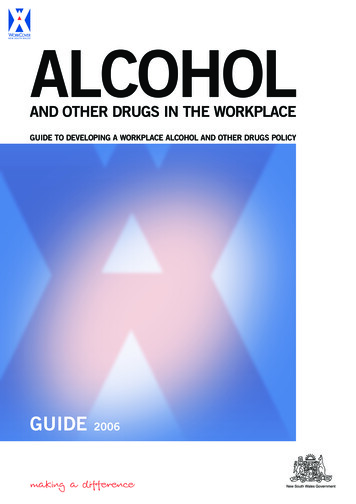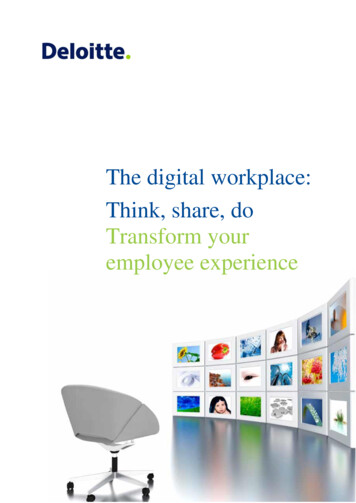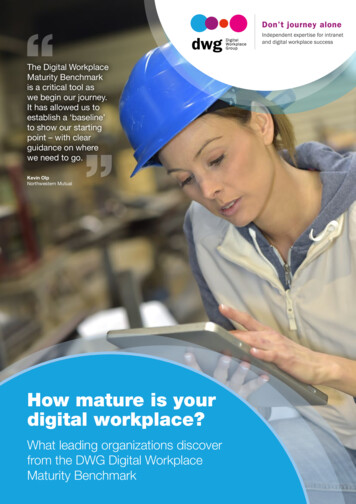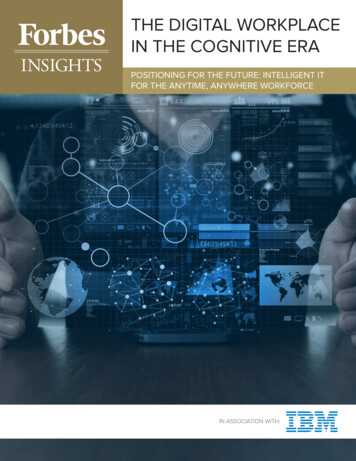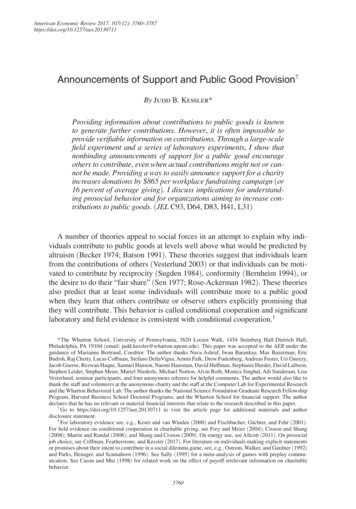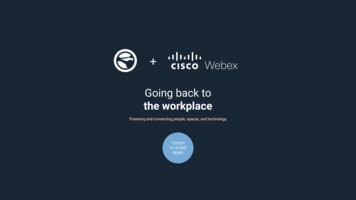
Transcription
Going back tothe workplacePowering and connecting people, spaces, and technologyTOUCHTO STARTDEMO
Home ScreenWelcome the customer to the Appspace ImmersiveWorkplace Demo.This demo is built 100% inside Appspace and ismeant to represent the user journey across themodern workplace.Action: Click the blue button to start de demo Click one of the 7 scenes buttons to jumpdirectly to a prefered sceneSelecta SceneClick here to moveto the first scene
Scene 1: LobbyAppspace greets visitors and Employees withdigital signage in the lobby and across the wholeworkplace. With Webex Share, Appspace will allowpublishing of rich and engaging content includingvideos to displays.Display live data from Cisco DNA Spaces to informemployees and visitors on current buildingoccupancy.The Cisco Webex Share is also a palm-sized,affordable device that allows you to quickly andeasily share content to any display without usingcables or dongles improving ROI for digital signageacross the workplace.Action: Click one of the 7 scenes button to jumpdirectly to a prefered scene Flash the QR code with your phone toaccess content on your mobileGoHomeClick the center ofthe scene to startlive streamingQR code toaccess content onmobileSelecta Scene
Scene 1: LobbyAppspace greets visitors and Employees withdigital signage in the lobby and across the wholeworkplace. With Webex Share, Appspace will allowpublishing of rich and engaging content includingvideos to displays.Display live data from Cisco DNA Spaces to informemployees and visitors on current buildingoccupancy.The Cisco Webex Share is also a palm-sized,affordable device that allows you to quickly andeasily share content to any display without usingcables or dongles improving ROI for digital signageacross the workplace.Action: Click one of the 7 scenes button to jumpdirectly to a prefered scene Click the center of the screen to start livestreamingGoHomeLive camera inputstreamSelecta Scene
Scene 2: ReceptionThe Appspace Kiosk on the Webex Desk Proimpresses visitors by providing signage messagingon idle and a fully interactive workplace experiencewhen touched.Action:1.Click the top left corner to get to the backbuttonGoHomeKioskbackbuttonSelecta Scene
Scene 2: ReceptionThe Appspace Kiosk on the Webex Desk Proimpresses visitors by providing signage messagingon idle and a fully interactive workplace experiencewhen touched.Action:1.Click the top left corner to get to the backbutton2.Scan QR code with mobile phone toaccess visitor check-inGoHomeKioskbackbuttonVisitorCheckinSelecta Scene
Scene 2: ReceptionThe Appspace Kiosk on the Webex Desk Proimpresses visitors by providing a fully interactiveworkplace experience.Action:1.Click to check-in2.Click to find and book a room using ourlatest Schedule Board and Map Services3.Click to access our directory card andlook-up someone before dialing a videocallGoHomeVisitorCheckinFind &Book aroomFind &CallsomeoneSelecta Scene
Scene 2: Reception - Visitor RegistrationThe Appspace Visitor Registration delivers amodern and easy to use sign-in process toenhance your guests and host experience.Action:1.Click to check-in2.Enter the visitor details3.Select yourself as a host - this will send anotification to your Webex Teams andemail account4.Take a picture5.Sign the NDA6.Share your Webex Teams client to showthe bot notification with a picture and thesigned NDASelecta SceneKioskbackbuttonStartCheck-inGoHome
Scene 2: Reception - Find a RoomThe Appspace Schedule Board is an easy to usetool to find and book a workspace. Using our mapservices, easily locate a space and book it on thefly.Action:1.Look for a room by scrolling up and downthrough the listing2.Switch view from the schedule board tothe interactive floor plans3.Select a meeting space of your choice andmake an instant booking in O365 orGoogle CalendarGoHomeKiosk Scroll upback and downbuttonSelectRoomSwitchViewSelectFloorSelecta Scene
Scene 2: Reception - Find SomeoneThe Appspace Directory Card allows a user to lookfor a contact, locate his workspace and start avideo call.Action:1.Look for a someone by scrolling up anddown through the listing or by using thesearch2.Click the map in the profile to locate thecontact3.Press the green call button to start a call.GoHomeBack buttonto return tohome screenScroll upand downand selectsomeonePress greenbutton todial contactClick mapto viewlocationof contactSelecta Scene
Scene : 3 ElevatorsMore digital signage across the workplace toreinforce workplace communications and services.GoHomeViewannouncements,infotainment andlive data.Selecta Scene
Scene : 4 Room SchedulingThe Appspace Room scheduling card allows a userto view meeting room availability and schedule.Action:1.View air quality data coming from WebexDevice sensors inside the roomGoHomeLive datafrom WebexDeviceSensorsSelecta Scene
Scene : 4 Room SchedulingThe Appspace Room scheduling card allows a userto view meeting room availability and schedule.Action:1.View air quality data coming from WebexDevice sensors inside the room2.Scan the QR code with your phone toaccess and interact with the roomscheduling experience on your personaldevice.3.Touch the 3rd meeting in the right greenbar to access the touch experience of thecard.GoHomeScan QRcode withyour mobilephoneTouch onthe thirdmeeting toaccessinteractiveexperienceSelecta Scene
Scene : 4 Room SchedulingThe Appspace Room scheduling card allows a userto view meeting room availability and schedule.Action:1.View air quality data coming from WebexDevice sensors inside the room2.Scan the QR code with your phone toaccess and interact with the roomscheduling experience on your personaldevice.3.Touch the 3rd meeting in the right greenbar to access the touch experience of thecard.4.Interact with the standard room schedulingcard to book an instant or advancemeeting.5.Before entering the room, a user can makean instant booking and/or check-in fromthe Room Scheduling Panel.6.On the Room Scheduling Panel, Codecevents: Active Call and People Countstatus will be displayed when applicable.GoHomeBook aninstantmeetingBook ameeting inadvanceSelecta Scene
Scene 5 : Meeting Room - Touch 10 Layout 1Appspace enhances the meeting room experienceby delivering unique integrations with the WebexRoom Endpoint.Action:1.Once in the room a user is able to check-infrom the Cisco Touch 10. This generates aconfirmation on the TV and Touch 10 thatthe meeting has checked-in.2.The Appspace Room Schedulingintegration with Cisco Webex also offersthe ability to extend and end a meetingfrom within the room using the Touch 10.3.Signage is displayed on the TV when thecodec is in half-wake mode.GoHomeSignage inhalf-wakemodeCheck in toyour meetingfrom theTouch 10Cisco Touch 10controller todrive AppspaceExperiencesSelecta Scene
Scene 5 : Meeting Room - Touch 10 Layout 1Appspace enhances the meeting room experienceby delivering unique integrations with the WebexRoom Endpoint.Action:1.Select the User Adoption button to starta user adoption video from Taleka on howto share your screen.2.Select the Live Stream button to start aHLS live stream from Bloomberg. Thiscould be a live town hall3.Select the Webex Recording button tostart playback of a Webex Recording4.Select the more button to view moreAppspace actionsGoHomeSelect the UserAdoption buttonto start a useradoption videoSelecta Scene
Scene 5 : Meeting Room - Touch 10 Layout 1Appspace enhances the meeting room experienceby delivering unique integrations with the WebexRoom Endpoint.Action:1.Select the User Adoption button to starta user adoption video from Taleka on howto share your screen.2.Select the Live Stream button to start aHLS live stream from Bloomberg. Thiscould be a live town hall3.Select the Webex Recording button tostart playback of a Webex Recording4.Select the more button to view moreAppspace actionsGoHomeSelect the LiveStream button tostart a HLS livestream fromBloomberg.Selecta Scene
Scene 5 : Meeting Room - Touch 10 Layout 2Appspace enhances the meeting room experienceby delivering unique integrations with the WebexRoom Endpoint.Action:1.Use the Signage On and Signage off buttons to turn Signage on/off2.Select COVID-19 Dashboard to access alive data dashboard3.Select the Fire Alert button to trigger anEmergency Alert4.Select the Report an Issue button togenerate an out of service overwrite toboth Signage Mode and Room SchedulingGoHomeSelect the Covid-19Dashboard button toaccess a live Dashboardfrom the WHOSelecta Scene
Scene 5 : Meeting Room - Touch 10 Layout 2Appspace enhances the meeting room experienceby delivering unique integrations with the WebexRoom Endpoint.Action:1.Use the Signage On and Signage off buttons to turn Signage on/off2.Select COVID-19 Dashboard to access alive data dashboard3.Select the Fire Alert button to trigger anEmergency Alert4.Select the Report an Issue button togenerate an out of service overwrite toboth Signage Mode and Room SchedulingGoHomeEmergencySignageSelect the Fire Alert button to trigger anemergency messaging.Selecta Scene
Scene 5 : Meeting Room - Touch 10 Layout 2Appspace enhances the meeting room experienceby delivering unique integrations with the WebexRoom Endpoint.Action:1.Use the Signage On and Signage off buttons to turn Signage on/off2.Select COVID-19 Dashboard to access alive data dashboard3.Select the Fire Alert button to trigger anEmergency Alert4.Select the Report an Issue button togenerate an out of service overwrite toboth Signage Mode and Room SchedulingBy leaving the meeting room, we capture a no presence status from the CiscoWebex Device and trigger a warningmessage on the display inside the roomand the room scheduling panel outside theroom.To go to the next scene, click on the rightside of the 6. Huddle space buttonSelecta SceneWarningmessageSelect the Report andIssue button to trigger aWarning message
Scene 6 : WorkspaceAppspace enhances the workspace experience bydelivering content on every display around theoffice on the desk, in a space or on the wall.Display announcement, live dashboard, video etc.Action:1.Flash the QR code to access Power BIDashboards2.Touch the board to start a video call on alldevicesGoHomeSignage onhalf-wakeTouch here tostart Live videoSelecta Scene
Scene 6 : WorkspaceAppspace enhances the workspace experience bydelivering content on every display around theoffice on the desk, in a space or on the wall.Display announcement, live dashboard, video etc.Action:1.Touch the board to start a video call on alldevicesGoHomeSignage onhalf-wakeTouch here tostart Live videoSelecta Scene
Scene 5/2 : Meeting Room - Room SchedulingBy leaving the meeting room, we capture a nopresence status from the Cisco Webex Deviceand trigger a warning message on the displayinside the room and the room scheduling paneloutside the room.GoHomeWarningmessageSelect the Report andIssue button to trigger aWarning messageSelecta Scene
Scene 6: Huddle SpaceWith Appspace Connect Keep everyone informed –whether they’re at work, at home or on the go.Signage displays in half wake mode. Browsethrough shared channels on a Webex Board orDesk Pro using touch.AccessMenuDigital Signagein half wakemode
Scene 6: Huddle SpaceWith Appspace Connect Keep everyone informed –whether they’re at work, at home or on the go.Signage displays in half wake mode. Browsethrough shared channels on a Webex Board orDesk Pro using touch.Action:1.Select one of the many channels todemonstrate the content on demandexperience of Appspace Connect2.Channels are published to the device3.Access live data, live video, vod, salespresentations, workplace servicesinformation etc.GoHomeAccessMenuBrowseChannelsSelecta Scene
Scene 6: Huddle SpaceWith Appspace Connect Keep everyone informed –whether they’re at work, at home or on the go.Signage displays in half wake mode. Browsethrough shared channels on a Webex Board orDesk Pro using touch.Action:1.Select one of the many channels todemonstrate the content on demandexperience of Appspace Connect2.Channels are published to the device3.Access live data, live video, vod, salespresentations, workplace servicesinformation etc.GoHomeAccessMenuLive TVSelecta Scene
Scene 6: Huddle SpaceWith Appspace Connect Keep everyone informed –whether they’re at work, at home or on the go.Signage displays in half wake mode. Browsethrough shared channels on a Webex Board orDesk Pro using touch.Action:1.Select one of the many channels todemonstrate the content on demandexperience of Appspace Connect2.Channels are published to the device3.Access live data, live video, vod, salespresentations, workplace servicesinformation etc.GoHomeAccessMenuTouch the homebutton to startlive callSelecta Scene
Scene 7: Home OfficeWith Appspace Keep everyone informed – whetherthey’re at work, at home or on the go. Browsethrough shared channels on a Webex Board orDesk Pro our user channels on your personaldevicesAction:1.Select one of the many channels todemonstrate the content on demandexperience of Appspace Connect on theDesk pro2.Click the More About Connect button toaccess the Connect MicrositeAccessMoreInformationConnecton LaptopAccessMenuDigital Signageon Desk ProConnecton Mobile
Scene 7: Home OfficeWith Appspace Keep everyone informed – whetherthey’re at work, at home or on the go. Browsethrough shared channels on a Webex Board orDesk Pro our user channels on your personaldevicesAction:1.Select one of the many channels todemonstrate the content on demandexperience of Appspace Connect on theDesk pro2.Click the More About Appspace button toaccess more informationAccessMoreInformationAppspaceportalon LaptopAccessMenuBrowseChannelsAppspaceportalon Mobile
Scene 7: Home OfficeWith Appspace Keep everyone informed – whetherthey’re at work, at home or on the go. Browsethrough shared channels on a Webex Board orDesk Pro our user channels on your personaldevicesAction:1.Select one of the many channels todemonstrate the content on demandexperience of Appspace Connect on theDesk pro2.Click the More About Appspace button toaccess more information3.Touch the Desk Pro home button to startvideo callAccessMoreInformationAppspaceportalon LaptopAccessMenuTouch here tostart live callAppspaceportalon Mobile
IT’SFREEFind out more atwww.appspace.com/ciscoAppspace for WebexTeams is nowavailable on App HubJoin our Ask Appspace WebexTeams Community athttps://eurl.io/#BJYpEUkrmAppspace is availableon the Cisco GlobalPrice ListTry it now for free athttps://cloud.appspace.com/#!/signupCommerceUse the Immersive Demo 25lcqb
Action: 1. Use the Signage On and Signage off buttons to turn Signage on/off 2. Select COVID-19 Dashboard to access a live data dashboard 3. Select the Fire Alert button to trigger an Emergency Alert 4. Select the Report an Issue button to generate an out of service overwrite to both Signage Mode and Room Scheduling