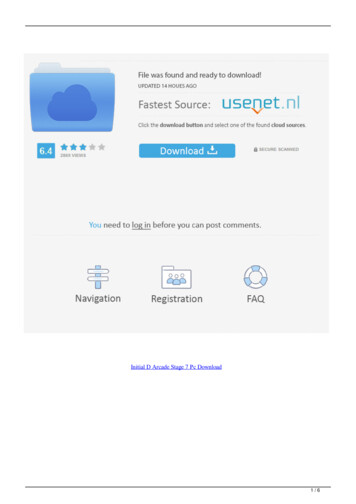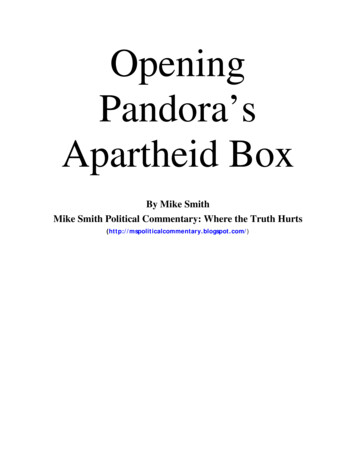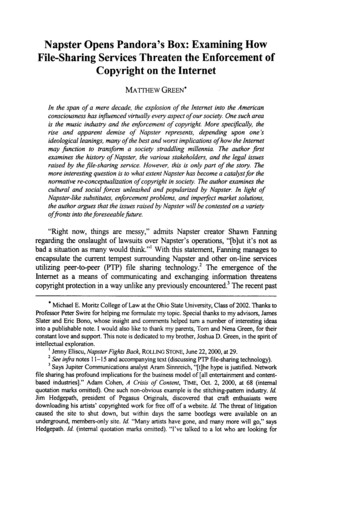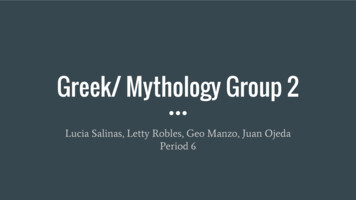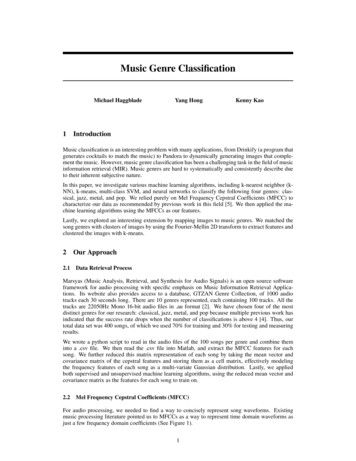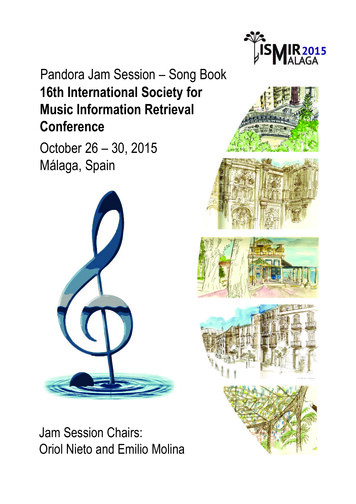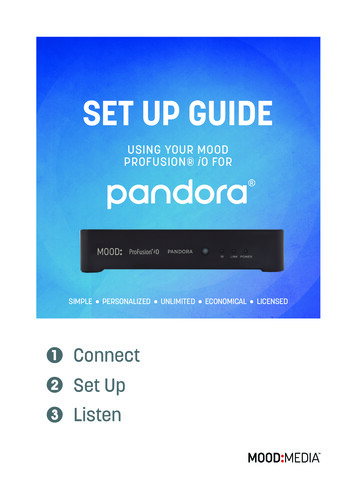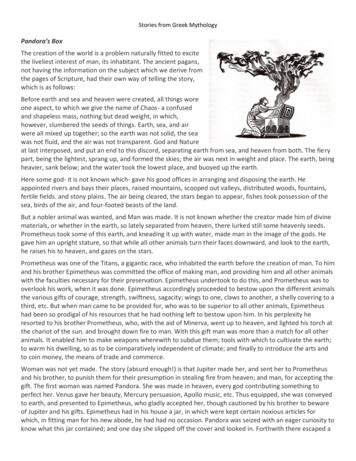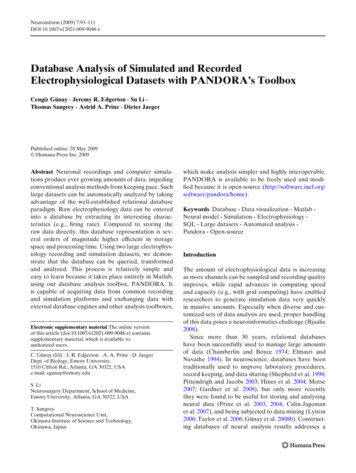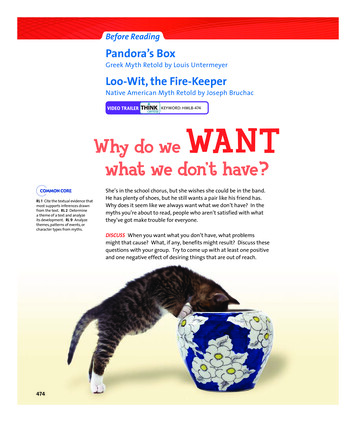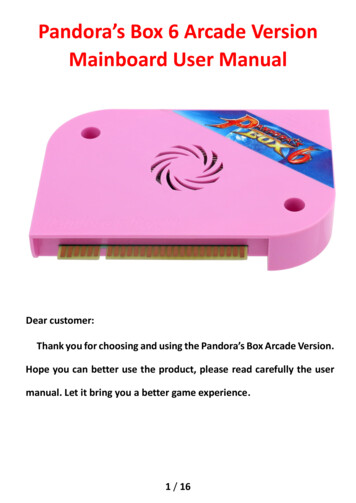
Transcription
Pandora’s Box 6 Arcade VersionMainboard User ManualDear customer:Thank you for choosing and using the Pandora’s Box Arcade Version.Hope you can better use the product, please read carefully the usermanual. Let it bring you a better game experience.1 / 16
Product Features: The “Pandora’s Box Arcade Stick (PBAS) “ comes with classic Retro Multiple ArcadeGames . We have managed to bring these games after a number of hardware andsoftware technology developments through our rich experience to match theexpectations of the high level of enthusiasts players . PBAS has high quality optimization with open function in order to adapt to therequirements of high-definition display era. Supports Game Classification Function which is convenient for players to find gamesaccording to the Genre of Game (such as fighting Genre) OR Game Name (such as thename of the game beginning with A letter). The same type of game can be arranged in aunified manner. Supports Multi-Language (Simplified Chinese / Traditional Chinese / English) Supports high-quality two-channel HDMI/AUX audio output Supports Turbo Shooting function which enables you to enjoy the ultimate pleasurecontinuous shooting function Supports Game-Pause function even in Coin Mode which enables you to Pause /Resumeyour game play. Supports Unlimited Games feature on an External Storage Media so that players caneasily add their own games of FBA/MAME/PS1. Support Replace background image function, highlight your personality and create yourown game worlds Support Custom Button, The position of the button can be defined according to yourneeds.2 / 16
A. 28 Jamma Pin1P TABLE (PARTS SIDE)2P TABLE (SOLDER SIDE)GROUNDA1GROUNDGROUNDB2GROUND 5VC3 5V 5VD4 5VN/CE5N/C 12VF6 12VN/CH7N/CN/CJ8N/CN/CK9N/CSPEAKE-L10SPEAKE N/CM11N/CVIDEO GREENN12VEDIO RENVEDIO SYNCP13VEDIO BLUEN/CR14GROUNDN/CS15N/CCOIN SWITCH #2T16COIN SWITCH #12P STARTU171P START2P UPV181P UP2P DOWNW191P DOWN2P LEFTX201P LEFT2P RIGHTY211P RIGHT2P BUTTON #1Z221P BUTTON #12P BUTTON #2A231P BUTTON #22P BUTTON #3B241P BUTTON #32P BUTTON #4C251P BUTTON #42P BUTTON #5D261P BUTTON #52P BUTTON #6E271P BUTTON #6GROUNDF28GROUND3 / 16
B. Mainboard SpecificationItemDescriptionCPUQuad-core Cortex-A7 1.2GHzGPUMali400MP2@600MHzRAMDDR3/1866 2GBSystem StorageMicroSD(TF)512MB & 8GB USBStorageExtended Stonge8GB / 16GB / 64GB USBStorageSystem ConfigSupport resolutionHigh-Definition Digital Output 720P / 1024X768 / 640x480 /384x224(CRT)1xHDMI1x VGA1 x 2X280 JammaI/O1 x 3.5mm AUX port1 x USB ports for usb disk1 x SettingButtonWork EnvironmentC--45 C,30%--90 /o HumidityDimension175mm x 130mm x 40mmPackaged Weight0.6KgNet Weight0.35Kg4 / 16
C. Interface Definition:Picture 1Volume Adjusts the overall output volume, including the JAMMAoutput, HDMI output and 3.5mm audio output volume, so to avoidrepeated output, you can choose a separate sound output.Please insert the USB storage device before use.5 / 16
D. Function Descriptiona) Switch display resolution:In order to meet the needs of more players, this product exclusively supports 3 displayresolutions: 1280x720, 1024x768, 640x480,384x224(CRT 15KHz). The default output is1280x720.Please press and hold the Setting Button and THEN turn ON the power and just after 2seconds release the Setting Button in order to switch to next resolution.Picture 2b) Game classification function:This product features a new Game Classification Function, which greatly facilitates theplayer to search for the game that he wants to play and at the same time quickly displays6 / 16
the same Genre of Game. Press the 1P Start button in the main menu of the game toenter the Game Classification interface. There are 2 classification methods: 1. dependingon the Genre of the game and 2. sorting according to the letter of the Game Title. TheGenre of Games are divided into FIVE categories: [Fighting], [Action], [Shooting],[Sports], and [Puzzle]. Each Genre of game has its own icon that appears above thesequence number in the default sort. Press A to choose to return to the Main Menu andthe Game List will show the first game of the selected type.Picture3Move Joystick to the Right in the interface to enter the alphabet sorting selection, press A toselect one of the letters, then after return to the main menu the game list will be displayedthe first game of the letter(Picture 10 ):7 / 16
Picture4If you want to return to the default list, press the D button on the category interface.c) Pause Game Function:This product with the function of pause game. Such as when playing game for a longtime and want to have rest, but do not want to stop the game, you can use the pausefunction, press the [PauseButton], will appear pause menu. In a suspended state, willnot lose the progress of the game, and has been looking forward to your return field.The screen is as follows (Picture 11):Picture 58 / 16
d) Turbo shooting functionIn the game, hold down the START button and press A to turn ON/OFF auto fire,After open please hold down A button keep auto fire .Picture6e) game expansion functionThe games supported by the motherboard itself are rigorously tested and run normally,and users can add their favorite games to the external storage device. Support forFBA/MAME/PS1 simulator games.According to the simulator, the user copies the game ROMS file to the [roms fba],[roms mame], and [roms playstation] folders in the root directory of the external storagedevice. The homemade MV files are placed in the [movies] folder. Reboot to scan out thenewly added game and place it at the end of the list.Picture79 / 16
f) Replace background image function:In order to highlight the personality, you can use your favorite background image.You only need to pass the image file through PS and other image processing software,and output it as 4 kinds of BMP images. The image files at each resolution areindependent. , so you need to output 4 files.The file must be in Bmp format , the file name ;Then copy the 3 files to the root directory of the Usb storage device.Picture810 / 16
Console Function:1. Console Setting:Press the setup button to into the system setup menuPicture 9Picture 10(1) IOTEST :This option can test the machine's coin selector, joystick, buttons connection Pandora’s Boxis correct.(2) CUSTOM BUTTON:This option allows the player to custom button definition as needed1.) CURRENT KEY MAP:Show the map in using.Press 3 seconds 1p or 2p start tocustom 1p or 2p button.Then press a botton to set the botton in game ,for A botton– F botton.PICTURE 11PICTURE 12When the custom is completed .Press 1P and 2P start button to save and return.2.) DEFULT KEY MAP: Move left to switch the default key map, Press 1P and 2P startbutton to save and return.11 / 16
PICTURE 13PICTURE 14(3) System settings: various adjustment options for the included systemPICTURE 15A. CREDIT MODE:Press A button to select credit mode (1:1 – 9:1, 1:2 – 1:9,Freeplay), if need not insertcoin to Play games, please set to Free PlayB. EXIT GAME MODE:Press A button to select exit game mode.[MENU]:press [MENU·PAUSE] button will show pause menu; [START COIN]:hold P1start button and insert coin will exit game.C. AUTO EXIT:Press A button to select. AFTER 3 MINUTES/will exit game if no playing over 3 minutes;OFF/this function will be closed.D. SELECT GAME MODE:Press A button to select. WITH COIN/can only select game after insert coin; ANY/canselect game without insert coin.E. QUALITY OPTIMIZATION:This option is when set up the game image quality use optimization enhancementsfunction, image quality enhancement function is the Pandora’s Box seriesproducts ’exclusive function, which was agreed and approved by a number of arcade12 / 16
game players with 15 years’ experience. Can greatly enhance the visual effects toreach the new era of image standards. Can set up [Switch on] or [Switch off].。(4) GAME CONFIGURATIONPicture 16Picture 171.) Difficult &LifesPress A button enter into the difficult &lifes setting menu . Move the joystick tochoose the game you want to setup, press A button to set the difficult; press B buttonto set the lifes(can not modify if the game does’t have this option); press C button tounified all games’ setting same as current game; press D button to exit the setting.2.) Display / Hide gamePress B button enter into the display/hide setting menu . Move the joystick tochoose the game you want to setup. Press A button to display/hide game, after hiddenthe game menu will appear [stop] icon; press B button will display all games. If youonly want to show a game, the cursor choose this game, press the C button, is onlyrun this game other all hide, every time after the open power will automatically runthis game; press D button exit the settingPicture 18Picture 193.) Edit Favorite FunctionIf you like to play a game, but it's sort of a comparison on the back, welcome to use thecollection function. In the interface of [ Game Setting] , press button B to enter [Edit GameList] , after entered edit collection game list, press button A choose the game, its serialnumber will become an asterisk, which means it has been collected. Collected game will bedisplay at the top of the game list; other game list will be behind, so you can quickly and easilychoose the game. The maximum collected games is 30. Press button C to cancel all thecollection.13 / 16
(5) BOOK KEEPINGGame board can record all the number of insert coin, displayed in the top right-hand cornerof the system menu, if you need to clean the total coin records, into the bookkeeping, Thenprompt the enter password, The default password is 55555555, joystick up & down changethe number, left & right is next and return. after into can clean coin records and change thepassword.Picture 20Picture 21Select change password, enter your old password need to confirm (Picture 25), and thenenter a new password. (Picture 26)Picture 22Picture 23(6) Built-in speaker: When the user needs to turn off the built-in speaker, only use theaudio port or HDMI audio. It will take effect after saving and restarting.(7) Language/language: Users can choose the language they want according to theirneeds, including Simplified Chinese/Traditional Chinese/English.(8)SAVE SETTING & RBOOTPress A button will pop up save the settings check box(Picture 27), save please select Yes,do not save please select No. then will show SAVING.Do not turn off the power at this time.When finished, you will be prompted to power off and restart. At this time, please turn offthe power for 3 seconds and restart.14 / 16
Picture 24Picture 25(9) FACTORY SETTING&RBOOTPress A button will pop up save the FACTORY check box(Picture 27), save please select Yes,do not save please select No. then will show SAVING.Do not turn off the power at this time.When finished, you will be prompted to power off and restart. At this time, please turn offthe power for 3 seconds and restart.Picture 26Picture 2715 / 16
Abnormal Condition Diagnosis of Using:Error DescriptionNo respond whenpower on, withoutpower light.ReasonPower adaptor isabnormalConsole is abnormalApproachTry to replace thepower adapter with thesame parametersor contact to thedealer.No signalPlease check whether Replace wiring harnessthe connection ofor monitor.HDMI or VGA iscorrect, the monitorsource settings arecorrectNo SoundCircuit abnormalChange wiring harnessor audio equipmentSuddenly buttonBattery is no enough. Contact to the dealermalfunction in using. Buttons wiringconnection get loose.Buttons operateSignal interferenceContact to the dealerslowly or appearsinexplicable buttonoperation.*(Please prevail the product in kind, if there are new changes orupgrades of it; please forgive me without prior notice)For your health, please moderate the game. Do not watch themonitor / TV for a long time in a dark environment, and rest for 5minutes every half hour.Thank you for buying and using this product, wish you a happy hours.16 / 16
Pandora’s ox 6 Arcade Version Mainboard User Manual Dear customer: Thank you for choosing and using the Pandora’s ox Arcade Version. Hope you can better use the product, please read carefully th