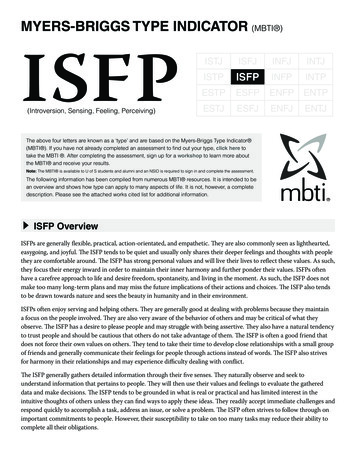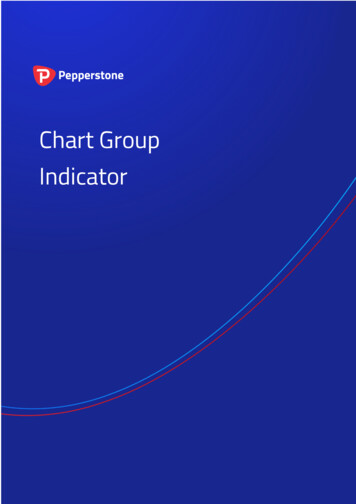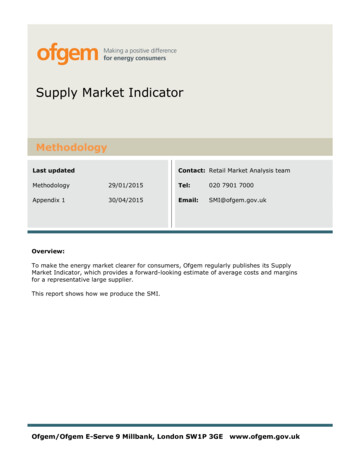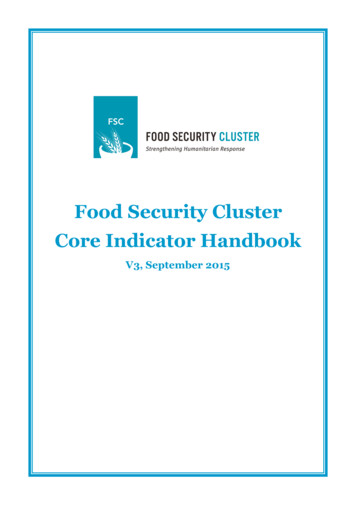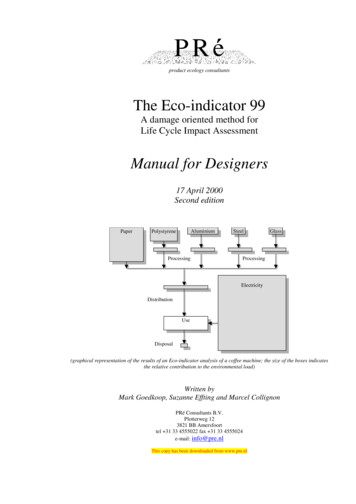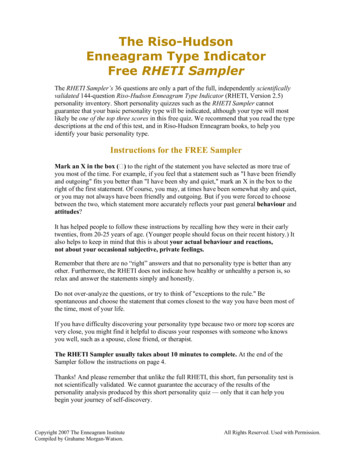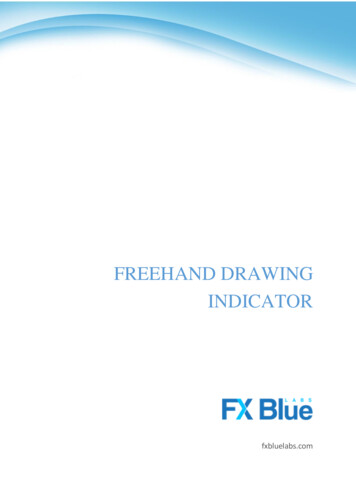
Transcription
FREEHAND DRAWINGINDICATORfxbluelabs.com
FREEHAND DRAWING INDICATOR1.2.Overview . 2Using the Freehand Drawing indicator . 32.1 Adding the indicator to a chart . 32.2 Drawing on the chart . 32.3 Changing colours . 32.4 Undoing the most recent drawing. 42.5 Line width and other indicator options . 4Page 1 of 4
FREEHAND DRAWING INDICATOR1.OverviewThe Freehand Drawing indicator lets you draw onto MT4 charts, in order to mark or highlightevents on the chart. It is particularly useful if you are running a live webinar for clients, ordistributing screenshots or chart files to people.You draw on the chart simply by holding down a key while you move the mouse. You canchange colours using keyboard shortcuts, and you can quickly undo any drawing which wentwrong.Page 2 of 4
FREEHAND DRAWING INDICATOR2.Using the Freehand Drawing indicator2.1Adding the indicator to a chartYou add the Freehand Drawing indicator to a chart in the usual MT4 way, either by draggingit from the Navigator onto a chart, or by double-clicking on it in the Navigator. You can alsouse standard MT4 features such as adding the indicator to your list of Favorites, or assigninga Hotkey to it.You need to turn on the “Allow DLL imports” setting in the “Common” tab of the indicator’soptions:2.2Drawing on the chartYou draw on the chart simply by holding down the D key while you move the mouse.2.3Changing coloursYou can start drawing in a new colour using keyboard shortcuts. For example, after pressingthe B key, all further drawing will be in blue.The list of colours and their keys is as follows: R red B blue G green Y yellow N black W whitePage 3 of 4
FREEHAND DRAWING INDICATOR2.4Undoing the most recent drawingYou can delete the most recent drawing by pressing the X key. Pressing X again deletes theprevious drawing etc.2.5Line width and other indicator optionsYou can change the width of the drawn lines using the settings on the “Inputs” tab when youadd the indicator to a chart:You can also use these settings to change all the shortcut keys. You can even change thecolours, e.g. so that “red” (pressing R) then draws in purple.Page 4 of 4
use standard MT4 features such as adding the indicator to your list of Favorites, or assigning a Hotkey to it. You need to turn on the “Allow DLL imports” setting in the “Common” tab of the indicator’s options: 2.2 Drawing on the chart You draw on the chart simply by holding down the D key while you move the mouse. 2.3 Changing colours You can start drawing in a new colour using .