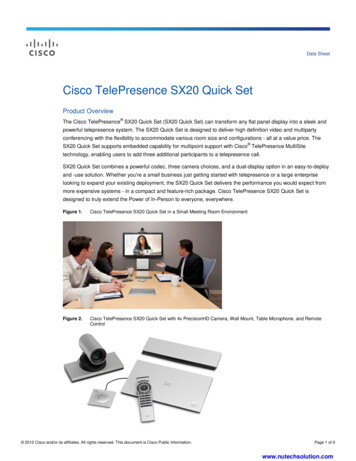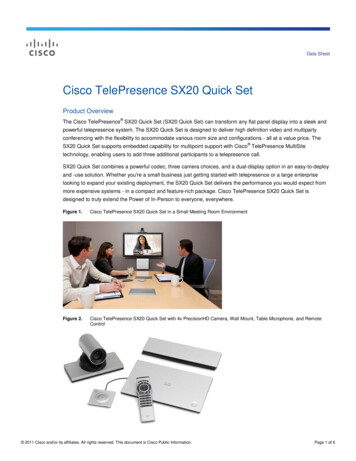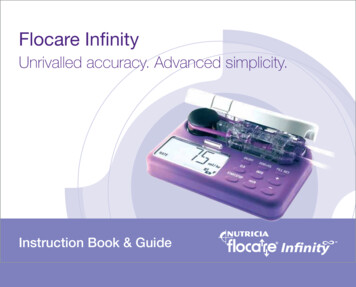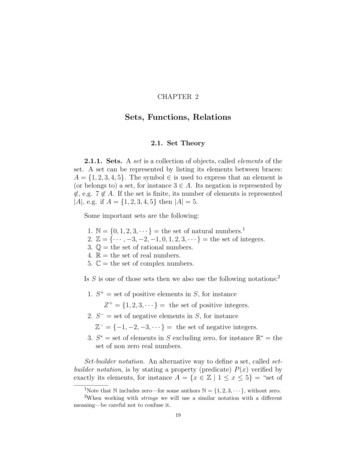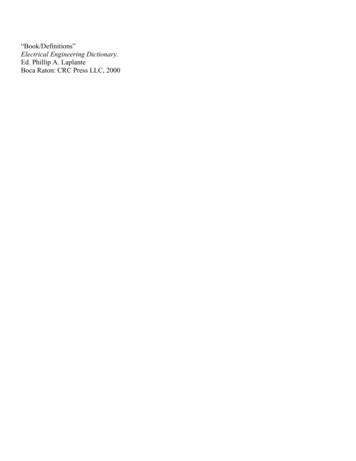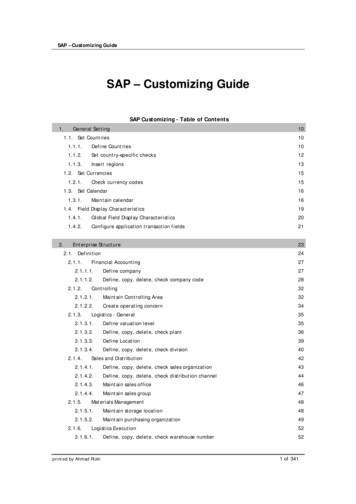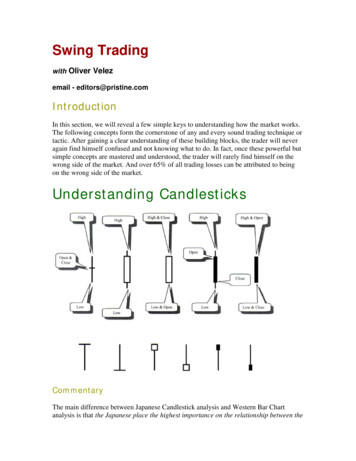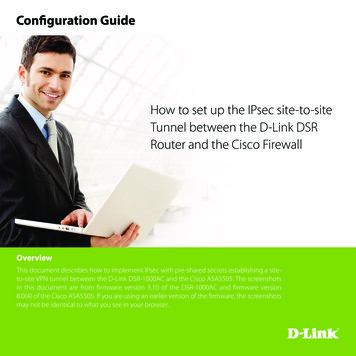
Transcription
Configuration GuideHow to set up the IPsec site-to-siteTunnel between the D-Link DSRRouter and the Cisco FirewallOverviewThis document describes how to implement IPsec with pre-shared secrets establishing a siteto-site VPN tunnel between the D-Link DSR-1000AC and the Cisco ASA5505. The screenshotsin this document are from firmware version 3.10 of the DSR-1000AC and firmware version8.0(4) of the Cisco ASA5505. If you are using an earlier version of the firmware, the screenshotsmay not be identical to what you see in your browser.
How to set up the IPSec site-to-site Tunnel between the D-Link DSR Router and the Cisco Firewall 2Situation noteSite-to-site VPNs can be implemented in an enterprise to allow access and the exchange of databetween two or more geographically separated sites or offices. Once the site-to-site VPN hasbeen set up, the clients in the groups of the different sites can communicate as if they are onthe same internal network. Because companies may have other gateways that are not D-Linkproducts, this document can be used to create IPsec tunnels between the DSR router and otherexisting gateway appliances.IP addresses:DSR WAN: 1.1.1.2/30DSR LAN: 192.168.10.1/24Cisco5505 WAN: 2.2.2.2/30Cisco5505 LAN: 192.168.1.1/24IPsec Parameters:IPsec Mode: Tunnel ModeIPsec Protocol: ESPPhase1 Exchange Mode: MainPhase1 Encryption: 3DESPhase1 Authentication: SHA1Phase1 Authentication Method: Pre-Shared Key
How to set up the IPSec site-to-site Tunnel between the D-Link DSR Router and the Cisco FirewallDiffie-Hellman Group: G2Phase1 Lifetime: 28800 secPhase2 Encryption: 3DESPhase2 Authentication: SHA1Phase2 Lifetime: 3600 secConfiguration StepDSR Settings1. Set up the WAN IP address. Navigate to: Internet Settings WAN1 Settings WAN1 Setup.Fill in the relevant information based on the settings of the topology. The IP Address of the ISP ConnectionType field is the IP address of the external network connection shown as point “c” in the topology. Click the“Save” button to complete the WAN IP address setting.3
How to set up the IPSec site-to-site Tunnel between the D-Link DSR Router and the Cisco Firewall 42. Set up the IPsec policy. Navigate to: VPN Settings IPsec IPsec Policies.Press the button “Add New IPsec Policy” to create a new policy. In the General section, fill in the relevantinformation. The IP address of the Remote Endpoint refers to the external connection of the Cisco ASA5505,which is shown as the point “f” in the topology. The internal IP address range, which is indicated by the Local StartIP Address, is the IP range allowed access to the remote network over the VPN, and the remote network range,indicated by the Remote Start IP Address, is the IP range reachable through the VPN tunnel with the CiscoASA5505.
How to set up the IPSec site-to-site Tunnel between the D-Link DSR Router and the Cisco FirewallIn the Phase 1 section, fill in the relevant information. Please notice that the Pre-shared Key must be the sameas the pre-shared key that will be entered into the Cisco ASA5505 later.5
How to set up the IPSec site-to-site Tunnel between the D-Link DSR Router and the Cisco Firewall 6In the Phase 2 section, fill in the relevant information.Click the “Save” button to complete the IPsec Policy settings.3. Check the VPN status. Navigate to: Status Active VPNs.The activity will be shown in the list as the tunnel is established with the other side.
How to set up the IPSec site-to-site Tunnel between the D-Link DSR Router and the Cisco FirewallCisco ASA5505 Settings1. Set up the Internal and External IP addresses. Navigate to: Configuration Device Setup Interfaces.Press the “Add” button to create two new interfaces.7
How to set up the IPSec site-to-site Tunnel between the D-Link DSR Router and the Cisco Firewall 8First, edit the trusted interface. Select and fill in the relevant information as below. The IP Address of the Generaltab is the IP address of internal network connection, which is shown as point “g” in the topology. Click the “OK”button to finish the configuration.
How to set up the IPSec site-to-site Tunnel between the D-Link DSR Router and the Cisco FirewallSecond, edit the untrusted interface. Select and fill in relevant information as below. The IP Address of Generaltab is the IP address of external network connection, which is shown as point “f” on the topology. Click the button“OK” to finish the configuration.9
How to set up the IPSec site-to-site Tunnel between the D-Link DSR Router and the Cisco Firewall 102. Set up the default gateway. Navigate to: Configuration Device Setup Routing Static Routes.Press the “Add” button.Select the untrusted interface as the default gateway interface. Fill in relevant information as below.
How to set up the IPSec site-to-site Tunnel between the D-Link DSR Router and the Cisco Firewall 113. Set up the IPsec Tunnel. Navigate to: Configuration Site-to-Site VPN Connection Profiles.Tick the box of the untrusted interface to enable this interface for IPsec access. Press the “Add” button to createa connection profile.
How to set up the IPSec site-to-site Tunnel between the D-Link DSR Router and the Cisco Firewall 12Edit the basic information of this profile with below information.The IP address of Peer IP Address refers to the external network connection of the DSR-1000AC, which is shownas point “c” on the topology. Enter the Pre-shared Key which was entered in the DSR-1000AC earlier.The internal IP address range, indicated by the Local Network field, is the range of addresses allowed access tothe remote network over the VPN, and the remote network range, indicated by the Remote Network field, is theIP address range reachable through the VPN with the DSR-1000AC.
How to set up the IPSec site-to-site Tunnel between the D-Link DSR Router and the Cisco Firewall 13Click “Advanced” in the menu on the left side of the screen. Click “Crypto Map Entry” and edit the relevantinformation as below.
How to set up the IPSec site-to-site Tunnel between the D-Link DSR Router and the Cisco Firewall 14Click “Tunnel group” and edit relevant information as below.
How to set up the IPSec site-to-site Tunnel between the D-Link DSR Router and the Cisco Firewall 154. Set up the ACL. Navigate to: Configuration Site-to-Site VPN ACL Manager.Select the untrust cyrptomap and then click the “Add” button.Edit ACE with below information.
How to set up the IPSec site-to-site Tunnel between the D-Link DSR Router and the Cisco Firewall 165. Check the VPN status. Navigate to: Monitoring VPN.Select the entries that you wish to view from the list.
Visit our website for more informationwww.dlink.comD-Link, D-Link logo, D-Link sub brand logos and D-Link product trademarks are trademarks or registered trademarks of D-Link Corporation and its subsidiaries.All other third party marks mentioned herein are trademarks of the respective owners.Copyright 2017 D-Link Corporation. All Rights Reserved.
How to set up the IPSec site-to-site Tunnel etween the D-Link DSR Router and the Cisco irewall11 3. Set up the IPsec Tunnel. Navigate to: Configuration Site-to-Site VPN Connection Profiles. Tick the box of the untrusted interface to enable this interface for IPsec acces