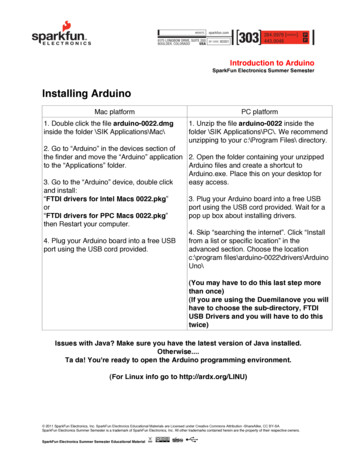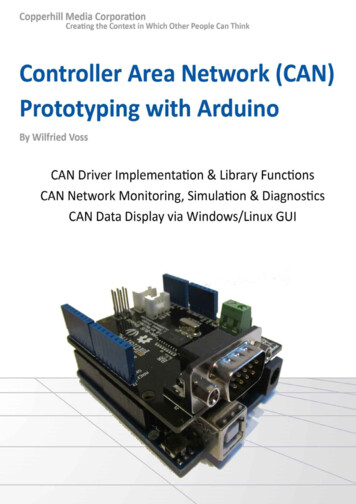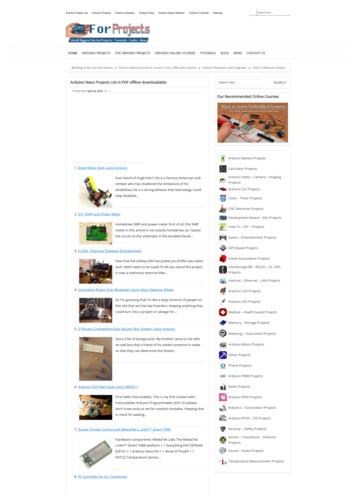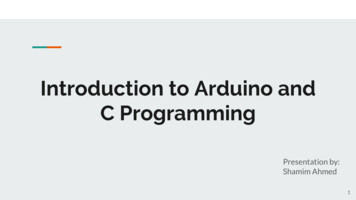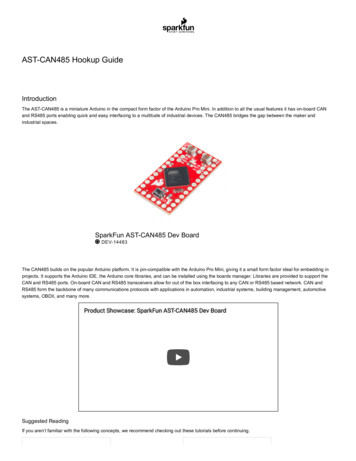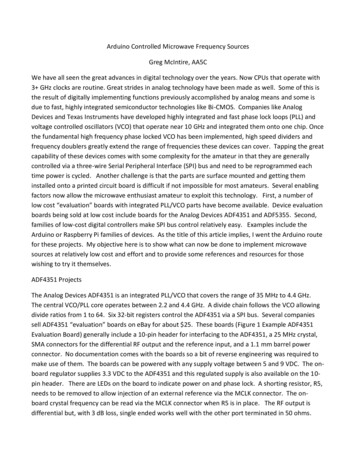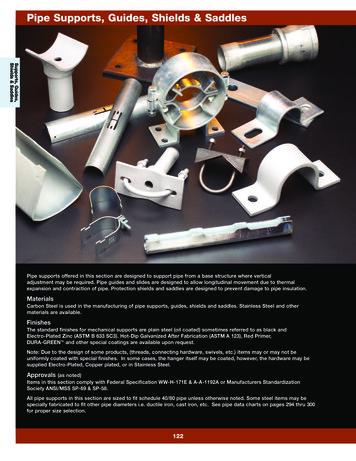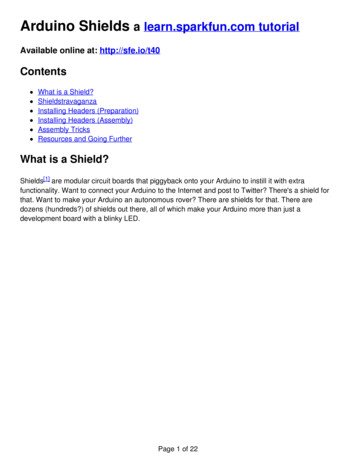
Transcription
Arduino Shields a learn.sparkfun.com tutorialAvailable online at: http://sfe.io/t40ContentsWhat is a Shield?ShieldstravaganzaInstalling Headers (Preparation)Installing Headers (Assembly)Assembly TricksResources and Going FurtherWhat is a Shield?Shields[1] are modular circuit boards that piggyback onto your Arduino to instill it with extrafunctionality. Want to connect your Arduino to the Internet and post to Twitter? There's a shield forthat. Want to make your Arduino an autonomous rover? There are shields for that. There aredozens (hundreds?) of shields out there, all of which make your Arduino more than just adevelopment board with a blinky LED.Page 1 of 22
SparkFun catalog manager RobertC. in awe of an extravagant platter of shields.Many Arduino shields are stackable. You can connect many shields together to create a "Big Mac"of Arduino modules. You could, for example, combine an Arduino Uno with a Voice Box Shield, anda WiFly Shield to create a WiFi Talking Stephen Hawking(TM).Shields are often supplied with either an example sketch, or alibrary. So, not only do they justsimply plug into your Arduino, but all you need to do to make them work is upload up some examplecode to the Arduino.[1] Note: In general, these are called "daughter boards." The terminology and layout depends onPage 2 of 22
the environment platform and form factor. Shields for Arduino typically use the Arduino Uno R3footprint. However, shields can have a different layout depending on the architecture. StackablePCBs for the Raspberry Pi are referred to as HATs or pHATs while the BeagleBone refers to themas Capes. We'll focus on the Arduino shields throughout this tutorial.Shield Form FactorEvery Arduino shield must have the same form-factor as the standard Arduino. Power and groundpins on one eight (previously six) pin header, and analog pins on a six-pin header next to that.Digital pins cover the other edge on the other side, an eight-pin header separated from a 10-pin bythat weird 0.5" spacing. Some shields also require a connection to the Arduino's ICSP header (the2x3 programming header on the end).Some shields use every pin on the Arduino, while others only use a couple. When stacking shields,it's important to make sure they don't use overlapping pins. Some shields communicate with theArduino via SPI, I2C, or Serial, and others use the Arduino's interrupts or analog inputs.There's a great variety of Arduino shields out there -- too many to ever include in this tutorial. Onthe next page we'll go over a handful of the more popular and unique shields.ShieldstravaganzaHere's a list of SparkFun's more popular and unique shields. This isn't an exhaustive list of allArduino shields (for that, check out shieldlist.org), but it's a good collection. They're sorted intoPage 3 of 22
semi-logical categories.If you're more visually inclined, check out our ShieldStravaganza Video Series (Part 1, Part 2, andPart 3). These three exciting videos are filled to the brim with shields, shields, shields, oh.andmore shields.Page 4 of 22
Prototyping (And Then Some)Prototyping shields don't add much functionality to the Arduino, but they do help in other ways.These shields might do something as simple as breaking out the Arduino pins to screw terminals. Ingeneral they make wiring to the Arduino easier.ProtoShield Kit - The self-titled star of this category. This shield is basically a big prototypingarea. You can stick a mini-breadboard on top, or just solder directly to the shield's prototypingarea.ProtoScrew Shield - Like the ProtoShield, but each pin is also broken out to a screw terminal.Handy for connecting to external motors or heavy-duty sensors.Go-Between Shield - The intention of this shield is to sit in between two shields. It swaps thepins of the top shield, so they don't interfere with each other.LiPower Shield - This shield allows you to power your Arduino with aLithium Polymer battery.Danger Shield - The most awesomest shield evar! This shield is a crazy conglomeration ofPage 5 of 22
displays, potentiometers, and other sensors. Great for learning the ins and outs of Arduino orincorporating into audio mixing projects.Joystick Shield Kit - This makes your Arduino a bare-bones controller. With a joystick and fourbuttons, this makes for a great robot controller.microSD Shield - The Arduino has limited storage space, but this easy-to-use shield (alongwith the SD library) allow for plenty of extra storage.Ethernet, WiFi, Wireless, GPS, Etc.Arduino Ethernet Shield - This is one of the more classic shields. The Ethernet Shieldsupplies your Arduino with an ability to connect to the world wide web. There's a great libraryto support it as well.WiFly Shield - SparkFun's WiFi Shield mainstay, this shield equips your Arduino with theability to connect to 802.11b/g wireless networks. Then it can act as either a web server,client, or both.Arduino Wi-Fi Shield - This is the Arduino Ethernet Shield sans wires. This shield can get yourArduino connected to a WiFi router, so it can host webpages and scour the Internet.Electric Imp Shield - Electric Imp is a unique WiFi module, which looks like an SD card, but itpacks a powerful cloud-based WiFi controller. This is probably the least expensive WiFienabling Arduino shield.XBee Shield - XBee's won't get you connected to the Internet, but they do provide a solid,cheap means for communicating wirelessly. You could use an XBee to wirelessly triggercoffee machines, sprinklers, lights, or other household appliances.Page 6 of 22
Cellular Shield w/ SM5100B - Turn your Arduino into a cellular phone! Send SMS textmessages, or hook up a microphone and speaker and use it to replace your iPhone.GPS Shield - GPS isn't as complicated as you might think. With a GPS Shield, your Arduinowill always know where it is.Music and SoundMP3 Player Shield - Turn your Arduino into an MP3 player. Just plug in a µSD card, add somespeakers, upload the example code, and you can make your very own MP3 Playing MusicBoxMusic Instrument Shield - Use the MIDI protocol to turn your Arduino into a bank of musicalinstruments. It can make drums, piano, woodwinds, brass, and all sorts of other sound effects.Spectrum Shield - The Spectrum Shield listens to audio, and sorts it into bins of differentfrequencies. Use it to make a nifty graphic equalizer display.VoiceBox Shield - Give your Arduino a mechanical, robotic voice.Displays and CamerasColor LCD Shield - Equip your Arduino with a unique 128x128 cellular phone color LCD.Page 7 of 22
EL Escudo - Electroluminescent wire is awesome! Use this shield to add up to eight strands ofEL wire to your project. You can finally make that Arduino-powered Tron costume.CMUcam - This camera module adds vision to your Arduino. You can use it to track blobs, soyour robot doesn't hit any traffic cones.Motor DriversArdumoto Motor Driver Shield - This classic motor driver shield can control two DC motors.Monster Moto Shield - If you need to drive beefier motors than the Ardumoto Shield canhandle, this is the next step up.PWM Shield - Usually when you think pulse-width modulation (PWM), you might think"dimming LEDs", but PWM is also used to drive servo motors. This shield can be used toPage 8 of 22
drive your crazy 12-servo hexapod.Installing Headers (Preparation)Many shields come without any headers attached. This keeps their final fate open to yourinterpretation (maybe you'd rather use straight male headers, instead of the usual stackableheaders). The following pages will explain how you can turn your drab, header-less shield into afully functional, ready-to-plug-in module.Required Tools and MaterialsShield assembly requires soldering. Solder helps make a good, physical and electrical connection.Without solder, connection between shield and Arduino will be intermittent (at best). If this is yourfirst time soldering, consider checking out our how to solder tutorial.How to Solder: Through-Hole SolderingSeptember 19, 2013This tutorial covers everything you need to know about through-hole soldering.Favorited Favorite 65You’ll need these parts in order to install headers on your shield:An Arduino shield - Any shield should do. All Arduino shields should have a standardArduino footprint.4 headers - The amount of pins on the headers depends on whether your shield has thenewer R3 footprint, or the original Arduino layout.Original: (2) 6-pin and (2) 8-pin headersR3: (1) 6-pin, (2) 8-pin, and (1) 10-pin headerAnd these tools are required you'll need:Soldering iron - The most basic soldering iron should work (flavors includeUS or Europe).Solder - If you value your health, use unleaded solder. If you value your time, use leadedPage 9 of 22
solder.A wet sponge - This'll keep your iron tip clean and shiny. Any wet sponge will do. Use theone included with the iron stand, or get a fancy brass sponge.These tools are completely optional, but may make your life a bit easier:Soldering iron stand - This'll keep your soldering iron off your floor and out of your lap (ouch!).Third hand - If you're running out of hands and can't get atrusting family member to holdsomething for you, this'll do the job.Solder wick may come in handy if you need to remove solder from a joint.PreparationBefore you start warming up that soldering iron, let's take some time to plan out the assemblyprocess.Do your headers match your Arduino shield?From the inception of Arduino until some time in 2012, every Arduino had the same standardfootprint: two 6-pin headers on one side, two 8-pin headers on the other. Lately, though, Arduinoshave been transitioning to a new shield-header layout, called the R3 footprint. This layout has a 6pin and 8-pin headers on one side, and an 8-pin and 10-pin on the other.Make sure the headers you have match the pin-out of your shield! Also consider if your Arduinolayout matches your shield's. R3 Arduinos should be reverse-compatible with shields of theolder footprint, however, older Arduinos are not completely compatible with new shields of the R3footprint (something about sticking 10 pins into an 8-pin header).What kind of header should you use?There are all kinds of headers, but there are only two that are recommended for installing onPage 10 of 22
shields: stackable or male.A straight male header (left) and a stackable header (right).Stackable headers are especially great for stacking shields. They also maintain your ability to pluga jumper wire into any of the Arduino's pins. This tutorial will explain how to install stackableheaders. Stackable headers are available in 6-pin, 8-pin, and 10-pin varieties, or you can buy theheaders in packs for original or R3-type shields.The glory of stackable headers. They enable you to make a wireless talking Arduino. Notice the topshield has male headers, the bottom shield has stackable.Simple, striaght male headers are also an option for connecting a shield to an Arduino. Maleheaders are beneficial in that they create a lower-profile stack when connected to an Arduino. Ifyou plan to stuff your Arduino/shield combo into an enclosure, you may need to consider usingmale headers. This tutorial focuses on stackable header installation, check the Tips and Trickssection for male header assembly instructions.Page 11 of 22
Do not install female headers, right-angle male headers, swiss machine-pinned headers, roundheaders, or a variety of other headers that may exist out there. You really should only use headersthat have straight, rectangular, male pins.Now then, plug in and start warming up those soldering irons. It's time to get soldering!Installing Headers (Assembly)Step 1: Insert All Four HeadersPlug all four headers into the shield. Make sure you insert them in the correct direction. Themale pins of the header should enter the top side of the shield and extend out the bottom. Thisorientation is of utmost importance. Don't solder anything until you've got the headers going theright way!Headers inserted, aligned as well as possible, ready to solder.With the headers inserted, flip the shield on its top-side to rest on the black, female side of theheaders. Hopefully you've got a nice flat workspace to lay it on. Try to align all headers so they'reprecisely perpendicular to the shield PCB.Step 2: Solder One Pin On Each HeaderPage 12 of 22
Finally, soldering time! It's important that each of the headers is at a nice, 90 angle to the PCB.This will ensure that the shield slides straight onto your Arduino, and you won't have to bend anypins in doing so.In order to guarantee that each header is straight, start by soldering just a single pin on each. Ifthey're at a weird angle, it'll be much easier to re-heat just a single pin, while adjusting thealignment.One pin down, one in progress, two to go. Soldering one pin on each header.Four solder joints down, only 24 (to 28) to go!Step 3: Check Header AlignmentWith those four pins soldered, try plugging the shield into your Arduino to test the header'salignment. Make sure your Arduino's not powered while you do this alignment check.Page 13 of 22
Temporarily plugging the shield in to check that all pins line up.Does everything line up? No pins bending? If not, find the guilty header and try to re-align it. Warmthe joint back up with your iron, and slightly move and adjust the header alignment. Also, be carefulwhen pulling the partially soldered shield out of the Arduino. Since all the headers are not soldered,you could easily bend them as you pull it out of the Arduino's female headers.Step 4: Solder All Remaining PinsIf your headers are all lined up, you can attack the remaining unsoldered header pins. When you'redone, you should have 28 (or 32) shiny volcanoes of solder.Page 14 of 22
That's a beautiful sight. Everything's soldered up.Step 5: Check For Shorts or Cold JointsWith everything soldered, double check for bad solder joints. Did any of your joints stray intoanother creating a short? If so, you can take some solder wick to the joint, or just try re-heating theshort and "pushing" the solder where you want it.Page 15 of 22
Well, that's just egregious! Watch out for shorted solder joints like that.Also check for cold solder joints - a joint that's got some solder on it, but isn't quite connecting thetwo solder points together. Cold joints aren't always the easiest to see; look out for joints that aren'tas shiny, or pins that still seem loose.Page 16 of 22
That last pin could use a bit more solder. It doesn't quite look like a connection's been made.To fix a cold joint, re-heat the solder on the pin, and add just a bit more.Step 6: Plug It In!It's usually best practice to power down (unplug) your Arduino before you connect a shield to it.Hopefully all of the pins are still well-aligned and the shield just slides right into the Arduino. Takecare not to bend any pins while inserting, and make sure they all go into their mating femaleheaders.That satisfying feeling as the shield slides straight into your ArduinoAssembly TricksThe previous assembly page should detail everything you need to know about simple shield headerinstallation. There are, however, a few tricks we've picked up along the way.Use An Old Shield to Aid AlignmentThe easiest place to mess up shield assembly is in aligning each of those headers. It's best toavoid soldering the stackable headers while the shield's connected to the Arduino, so the methoddescribed in the assembly section is usually best. If you've got a spare shield lying around, you cantake advantage of another little trick by using it as a header-alignment-jig.Begin by plugging all of the headers into your spare shield jig.Page 17 of 22
The green shield will be used as our jig. First, insert the stackable headers into it.Then insert the headers into your to-be-soldered shield, and solder them all up. Assuming the spareshield is well-aligned (you may want to check that first), it should handle all of the alignment of yournew headers.Page 18 of 22
The jig should correctly align all of the headers. Solder away!Installing Male HeadersIf you value a smaller profile shield installation over the ability to stack shields and connect jumperwires, male headers are an option.In a way, male headers are actually easier to align and install, because you can use your Arduinoas a jig. Begin by inserting the headers into your Arduino.Page 19 of 22
RedBoard's make an especially special jig for aligning male headers.Then line up and plug in the shield, and solder away.Page 20 of 22
Shield with headers, ready for soldering. We can trust the Arduino to line the male headers up forus.Be somewhat careful using this method, don't leave the iron on the pins for too long or you riskburning the Arduino's headers. If you're especially worried about burning your Arduino's femaleheaders, you can solder just a single pin on each header, remove the shield, and solder the rest.Resources and Going FurtherNow that you've got this knowledge under your belt, you can bend just about any Arduino shield toyour will. If you're interested in further exploring the world of shields, check out the Arduino Shieldcategory on SparkFun. Shieldlist.org has an awesome list of shields as well.Are you interested in exploring more about Arduino programming? Consider checking out some ofthese tutorials:Arduino Data TypesArduino Comparison GuideHow to Install an Arduino LibraryHere are some fun project tutorials, which are especially focused on using an Arduino shield:MP3 Player Shield Music BoxWiFly Shield Hookup GuidePage 21 of 22
XBee Shield Hookup GuideThanks for reading! Enjoy your header'ed shields!learn.sparkfun.com CC BY-SA 3.0 SparkFun Electronics Niwot, ColoradoPage 22 of 22
Arduino Wi-Fi Shield - This is the Arduino Ethernet Shield sans wires. This shield can get your Arduino connected to a WiFi router, so it can host webpages and scour the Internet. Electric Imp Shield - Electric Imp is a unique WiFi module, which looks like an SD c