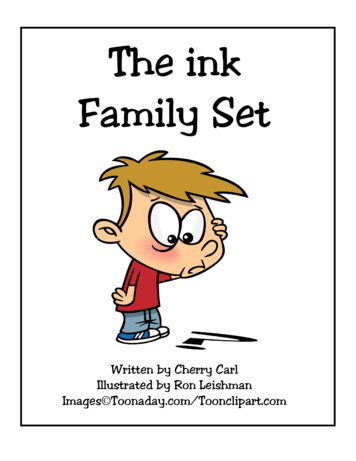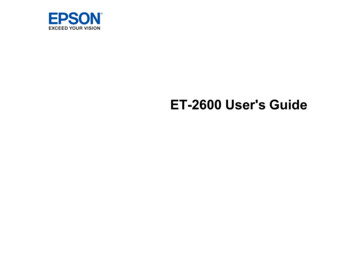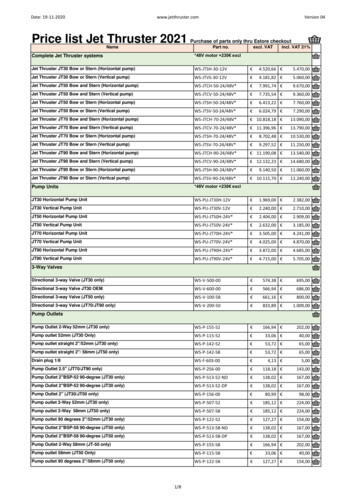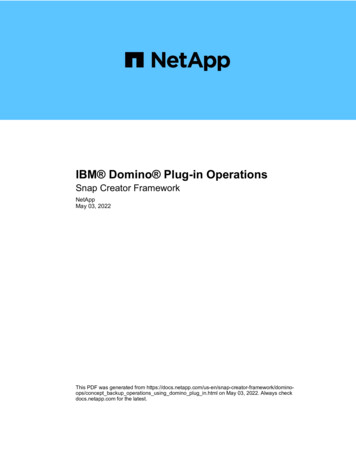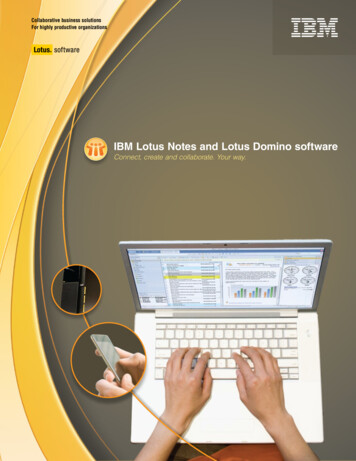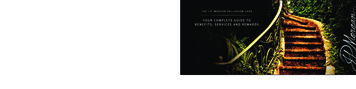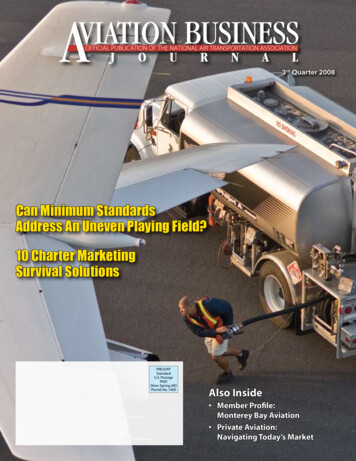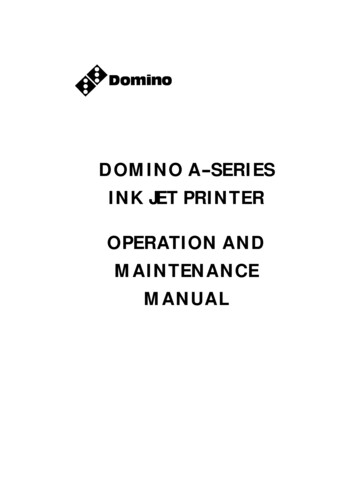
Transcription
DOMINO A--SERIESINK JET PRINTEROPERATION ANDMAINTENANCEMANUAL
DECLARATION OF CONFORMITYWe,Domino UK Ltd, Bar Hill, Cambridge CB3 8TUdeclare under our sole responsibility that the products,Domino A300 and Pinpoint, A200 & A100 Printersto which this declaration relates, are in conformity with the followingstandards:EN50081--2 1992 Class B : Electromagnetic Compatibility(Conducted),EN50082--2 1992 : Electromagnetic Compatibility, GeneralImmunity StandardEN55022--1 1987 Class A : Electromagnetic Compatibility(Radiated)EN60204 Part 1 : Safety of Machinery -- Electrical Equipment ofIndustrial MachinesEN60950 : Safety of Information Technology Equipment, includingElectrical Business Machinesfollowing the provisions of:73/23/EEC : Low Voltage Directive89/336/EEC : EMC Directive.Bar Hill,Cambridge,17th July 1998(2)D.W. Reed27080 Issue 1 Sept 98
DOMINO A--SERIESINK JET PRINTEROPERATION AND MAINTENANCE MANUALThis manual, Domino Part No. 27080, is for use in the maintenance ofDomino A300 and Pinpoint, A200 and A100 printers.For instructions on how to operate the printer, refer to the DominoA--Series Operator’s Pocketbook, Domino Part No. 27090.Users of this ink jet printer are warned that is is essential to read,understand and act according to the information given in Part 1 : Healthand Safety. This part of the manual also specifies a set of symbols whichare used elsewhere in the manual to convey special warnings orrequirements. It is, therefore, essential that users are also familiar withthese symbols and act accordingly.All rights reserved. No part of this publication may be reproduced,stored on a retrieval system, or transmitted in any form, or by anymeans, electronic, mechanical, photocopying, recording or otherwise,without the prior permission of Domino UK Ltd.Domino UK Ltd has a policy of continuous product improvement, theCompany therefore reserves the right to modify the specificationcontained in this manual without notice.E Domino UK Ltd 1998For sales, service and inks please contact:Domino UK LtdBar HillCambridge CB3 8TUEnglandTel: 01954 782551Fax: 01954 78287427080 Issue 1 Sept 98Domino Amjet Inc1290 Lakeside DriveGurnee IL.60031U.S.A.Tel: 847 244 2501Fax: 847 244 1421(3)
FCC NoticeThis equipment has been tested and found to comply with the limits fora Class A digital device, pursuant to Part 15 of the FCC Rules. Theselimits are designed to provide reasonable protection against harmfulinterference when the equipment is operated in a commercialenvironment.This equipment generates, uses and can radiate radio frequency energyand, if not installed and used in accordance with the instructionmanual, may cause harmful interference to radio communication.Operation of this equipment in a residential area is likely to causeharmful interference, in which case, the user will be required to correctthe interference at his own expense.If this equipment does cause harmful interference to radio or televisionreception, which can be determined by turning the equipment off andon, the user is encouraged to try to correct the interference by one ormore of the following measures:D Re--orientate or relocate the receiving antennaD Increase the separation between the equipment and receiverD Connect the equipment into an outlet on a circuit different fromthat to which the receiver is connectedD Consult the dealer or an experienced radio/TV technician for help.Any changes or modifications not expressly approved by themanufacturer could void the user’s authority to operate the equipment.(4)27080 Issue 1 Sept 98
DOMINO A--SERIESINK JET PRINTEROPERATION AND MAINTENANCE MANUALCONTENTSCHAPTER 1Part 1Part 2CHAPTER 2Part 3Part 4Part 5CHAPTER 3Part 6Part 7Part 8Part 9Part 10Appendix AIndexAppendix BAppendix B27080 Issue 1 Sept 98Health and SafetyBasic requirements and symbolexplanations.IntroductionIncluding printer specification, menu mapand use of the front panel.OperationStart up, shut down, cartridge andreservoir replacement and how to create amessage.Display Messages and Fault FindingMessage interpretation and basicfault--finding.ReferenceGlossary of terms and screen descriptionswith details of the options.Printer DescriptionPrint head, cabinet, electronics and inksystems.MaintenanceGeneral and periodic maintenance, jetalignment and ink changes.RepairPrint head, electronics system and inksystem.Spares and AccessoriesAccessories, consumables, tools andspares.OptionsAdditional parts for the printer.InstallationInstallation and preparation for use.To locate a subject in the manual.Compressor Driven AirdryerInstructions and maintenance.Air Driven AirdryerInstructions and maintenance.(5)
(6)27080 Issue 1 Sept 98
DOMINO A--SERIESINK JET PRINTEROPERATION AND MAINTENANCE MANUALAMENDMENT RECORDAmendmentAll Parts at Issue 1Appendix B : Compressor Driven AirdryerAppendix B : Air Driven Airdryer27080 Issue 1 Sept 98DateSeptember 98April 98April 98(7)
(8)27080 Issue 1 Sept 98
DOMINO A--SERIESINK JET PRINTEROPERATION AND MAINTENANCE MANUALIn order that the machine continues to comply with the standardsrequired by the certification, the following components must not bealtered in any way or replaced by other types.COMPONENT DOMINO MANUFACTURER MANUFACTURERPART NO.PART NO.HV PSU12170Advance HI VoltGM7--19PSU Assy37758Bulgin 744EAO61--8420.12Plug 3 WayMains/Power13496BulginPX0730/PSocket 7 WayMains/Power13498BulginPX0744/SPCB AssyExternalInterface25109Domino25109Fuse 20x5 (T)1A01210Little Fuse213.001.MA000Fuse 20x5 (T)4A01229Little Fuse218.004.MA00027080 Issue 1 Sept 98(9)
(10)27080 Issue 1 Sept 98
PART 1 : HEALTH AND SAFETYCONTENTSINTRODUCTION . . . . . . . . . . . . . . . . . . . . . . . . . . . . . . . . . . . . Page 1--3Basic Requirements . . . . . . . . . . . . . . . . . . . . . . . . . . . . . . . . . . . . . 1--3Storage . . . . . . . . . . . . . . . . . . . . . . . . . . . . . . . . . . . . . . . . . . . . . . . . 1--4Fire Risk . . . . . . . . . . . . . . . . . . . . . . . . . . . . . . . . . . . . . . . . . . . . . . 1--4Spillages and Disposal . . . . . . . . . . . . . . . . . . . . . . . . . . . . . . . . . . 1--6SYMBOLS . . . . . . . . . . . . . . . . . . . . . . . . . . . . . . . . . . . . . . . . . . . . . . . . 1--727080 Issue 1 August 981--1
HEALTH AND SAFETY1--227080 Issue 1 August 98
HEALTH AND SAFETYHEALTH AND SAFETYINTRODUCTIONDomino supplies Safety Data Sheets (SDS’s)giving specific safetyinformation with each of its ink, make--up and wash fluids. There arealso warnings on each container. The following notes are for generalguidance only.Basic RequirementsWhen used correctly, printing inks do not cause problems. However,everybody using them should be familiar with the appropriate safetystandards and be aware of the precautions that should be taken. Thefollowing are basic requirements.D Proper standards of industrial practice relating to cleanliness andtidiness must be maintainedD Inks and their containers must be stored and handled with careD All who come into contact with inks must be properly instructedin their use.Directions for safe working practices vary according to theenvironment. The following are broad principles so that necessaryprecautions may be taken.D Contact with the mouth must be avoided.Therefore eating,drinking or smoking, or any personal habits or actions which maytransfer ink to the mouth, must be avoidedD Contact with the eyes must be avoided. Suitable eye protectionmust always be worn whenever there is any risk of splashing ormisting. If ink does get into the eyes, first aid treatment is to floodthe affected eye for 15 minutes with saline solution, (or clean waterif saline solution is not available), taking care not to allow the waterto run into an unaffected eye. Medical aid must be obtainedimmediatelyD Most inks contain solvents which may injure the skin. Warning ofthis is given on the SDSs. Barrier creams should be used andprotective clothing worn27080 Issue 1 August 981--3
HEALTH AND SAFETYD Many inks contain materials which vaporise easily and can beinhaled. Good ventilation is necessaryD Any used cleaning materials, e.g. rags, paper wipes, are a potentialfire hazard. They must be collected for safe disposal after useD After exposure to ink, all possible traces must be washed off assoon as possible at the nearest washing facility.Certain inks are allowed for use where they can be in indirect contactwith food. In these cases, the following precautions must be observedin addition to those appropriate to hygiene:D The inks must only be used in printers supplied from new for usewith these inks. Any repairs and replacements must use genuine,new and unused spare partsD The inks must not be used in printers which have previously beenused, at any time, for any other purpose.In other words, a printer using ”food grade” ink can be converted foruse with other inks, but a printer which has used other inks must notbe converted for use with food grade ink.StoragePrinting inks must be stored in well--ventilated buildings, or in areasset aside for the purpose, chosen for safety in case of fire. Materialsbased on volatile, flammable solvents must be stored in accordancewith local regulations.Fire RiskFor an electrical fire, do not use water. If water must be used, such asin the case of a Nitro--cellulose ink fire (see below) the power MUST BEREMOVED first.Many inks used in ink jet printing contain Nitro--cellulose as the binderand remain highly flammable when dry. Observe all warnings givenon the machine and the following safety instructions:D If there has been an accumulation of dried ink, do not use ferrousmetal (iron or steel) scrapers to remove it, as they can producesparks1--427080 Issue 1 August 98
HEALTH AND SAFETYD If dry Nitro--cellulose based ink ignites, it will generate its ownoxygen and can only be extinguished by lowering the temperaturewith waterD Ifa Nitro--cellulose fire occurs, ENSURE THAT THEELECTRICAL POWER IS IMMEDIATELY REMOVED FROMTHE PRINTER BEFORE water is used to extinguish the fire.Fire risk is a most important consideration where printing inks arestored and used. The degree of fire hazard will vary considerably fromone type of ink or wash to another.Water--based inks will not burn, although inks based on water--alcoholmixtures may burn if there is sufficient alcohol present. Prolongedexposure of water--based systems to high temperatures may evaporatethe water to give a flammable residue.Solvent--based inks offer a greater degree of hazard depending on theparticular solvent or solvent combination. When there is a particularhazard the appropriate information is given on the SDS.Ink jet printers place small electrostatic charges on the ink drops usedfor printing. In most circumstances, such as when they arrive at theprint surface, these electrostatic charges are either conducted away orcannot accumulate. However, during maintenance, print drops may becollected in a container, such as a beaker. It is essential that thiscontainer is made of conducting material and is securely connected toground/earth. The electrostatic charges will then be safely conductedto ground/earth.If there is a fire, there is a likelihood that dangerous fumes will arisefrom printing inks. For this reason ink must be stored where it can bereached quickly by the fire fighting service, and where it will notspread beyond the store.27080 Issue 1 August 981--5
HEALTH AND SAFETYSpillages and DisposalWARNING:Some dried inks are highly flammable. Clean upall ink spillages immediately. Do not allow the inkto dry or allow any build--up of dried ink spills.Spillages must be cleaned up as soon as possible with the appropriatesolvent materials and with regard to the safety of personnel. Care mustbe taken to prevent spillages or residue from cleaning up enteringdrains or sewage systems.Inks and associated fluids are materials which conduct electricity.Therefore, power to the printer must be switched off while spillagesinside the printer cabinet are being cleaned up.Printing inks and associated fluids must not be treated as ordinarywaste. They must be disposed of using approved methods accordingto local regulations.1--627080 Issue 1 August 98
HEALTH AND SAFETYSYMBOLSThe following symbols are used in this manual. Where they appearnext to a procedure or instruction, they have the significance andimportance of written warnings and cautions.Eye protection must be worn.Protective clothing must be worn.The equipment must be switched off and power removed.Only trained personnel should carry out this procedure.Beware of Electrostatic Discharge (ESD). Electrostatic precautionsmust be used.D Switch off machine firstD Wear a wristband connected to groundD Avoid wearing clothing which can build up electrostatic voltagesD Use ESD protective bags to transport PCBsD Only place PCBs on a mat made from a material which willdissipate electrostatic voltages and which is connected to ground.27080 Issue 1 August 981--7
HEALTH AND SAFETY1--827080 Issue 1 August 98
PART 2 : INTRODUCTIONCONTENTSGENERAL . . . . . . . . . . . . . . . . . . . . . . . . . . . . . . . . . . . . . . . . . . Page 2--5PRINTER SPECIFICATION . . . . . . . . . . . . . . . . . . . . . . . . . . . . . . . .Print Head . . . . . . . . . . . . . . . . . . . . . . . . . . . . . . . . . . . . . . . . . . . .Cabinet . . . . . . . . . . . . . . . . . . . . . . . . . . . . . . . . . . . . . . . . . . . . . . .Data Input . . . . . . . . . . . . . . . . . . . . . . . . . . . . . . . . . . . . . . . . . . . . .Ink System . . . . . . . . . . . . . . . . . . . . . . . . . . . . . . . . . . . . . . . . . . . .Environment . . . . . . . . . . . . . . . . . . . . . . . . . . . . . . . . . . . . . . . . . . .General . . . . . . . . . . . . . . . . . . . . . . . . . . . . . . . . . . . . . . . . . . . . . . .2--62--62--62--62--72--72--7PRINTER CONTROL . . . . . . . . . . . . . . . . . . . . . . . . . . . . . . . . . . . . . . 2--8Front Control Panel . . . . . . . . . . . . . . . . . . . . . . . . . . . . . . . . . . . . . 2--8Display . . . . . . . . . . . . . . . . . . . . . . . . . . . . . . . . . . . . . . . . . . . . . . . 2--8On/Off Switching . . . . . . . . . . . . . . . . . . . . . . . . . . . . . . . . . . . . . . 2--9Topic Keys . . . . . . . . . . . . . . . . . . . . . . . . . . . . . . . . . . . . . . . . . . . 2--11General Purpose Keys . . . . . . . . . . . . . . . . . . . . . . . . . . . . . . . . . 2--12Help Key . . . . . . . . . . . . . . . . . . . . . . . . . . . . . . . . . . . . . . . . . . . . . 2--13Currency Key . . . . . . . . . . . . . . . . . . . . . . . . . . . . . . . . . . . . . . . . . 2--13Password System . . . . . . . . . . . . . . . . . . . . . . . . . . . . . . . . . . . . . . 2--13Unicode Character Entry . . . . . . . . . . . . . . . . . . . . . . . . . . . . . . . 2--14Importing and Exporting Data . . . . . . . . . . . . . . . . . . . . . . . . . . 2--14User Port . . . . . . . . . . . . . . . . . . . . . . . . . . . . . . . . . . . . . . . . . . . . . 2--14FRONT PANEL TOPIC KEY MENUS . . . . . . . . . . . . . . . . . . . . . . . 2--1527080 Issue 1 August 982--1
INTRODUCTIONINTRODUCTIONGENERALThis manual provides:D A basic introduction to the printer and how to use the front panel,with procedures that demonstrate how to manage the printerD Referencesections describing the functions and messagespresented through the front panelD A full description of the ink and electronics systemsD Maintenance and repair procedures.The printer consists of a print head connected to a stainless steel cabinetby way of a flexible conduit. The cabinet contains an ink system and acontrolling electronic system operated through a panel on the cabinetupper door. The printers are shown on pages 2--2, 2--3 and 2--4, withinternal views of the cabinet upper (electronic) and lower (ink system)compartments shown on pages 6--7 and 6--8.27080 Issue 1 August 982--5
INTRODUCTIONPRINTER SPECIFICATIONPrint HeadStandard Finish:Dimensions:Aluminium alloy, Tufram coatedWidth: 40mm (1.575”)Depth: 42.5mm (1.673”)Height: 280.5mm (11.05”)Weight: 1.0kg (2.2lbs)Nozzle size:60 or 75 micronPinpoint only:40 micronSpacing from print surface: 12mm (0.47”) nominalPinpoint only:4mm ( /-- 1mm)Working height relative to 3m conduit: /--2m (8ft 2ins)cabinet base:6m conduit: /--3m (10ft) (A300/A200only)Conduit Length:3 or 6 metres (10ft and 20ft)A300 Pinpoint and A100: 3m onlyCabinetStandard Finish:IP Rating:Dimensions (A300 &A200):Weight (A300 & A200)(incl. fluids):Dimensions (A100):Brushed 316 stainless steel (A300)Brushed 304 stainless steel (A200 & A100)A300 is IP65 (1977)A200/A100 are IP53 (1977)Width: 475mm (18.7”) --not incl. handlesDepth: 245mm (9.65”) --not incl. front panelHeight: 715mm (28.15) --not incl. feet36kg (79lbs)Width: 450mm (17.7”) -- not incl. handlesDepth: 245mm (9.46”)Height: 650mm (25.6”)Weight (A100) (incl. fluids): 33kg (72.6lbs)Control Panel:Polyester, Membrane touch buttonFor cabinet and print head installation dimensions, see Installationpage A--13.Data Input (Optional)Interface:Rate:2--6Serial, RS232, RS485110 -- 38.4kBaud software configurable27080 Issue 1 August 98
INTRODUCTIONInk SystemInk Capacity (Reservoir): 1.2 litres (0.32 US gall.) -- automaticallymeteredInk Capacity (Cartridge): 825ml (0.218 US gall.)Make--up Capacity600 ml (0.16 US gall.) nominal -(Reservoir):automatically meteredMake--up Capacity825ml (0.218 US gall.)(Cartridge):Ink Viscosity Control:Automatic ViscometerInk Bleed Control:Automatic Start--Up/Shut--DownWorking Pressure:Automatic, 2900mBar (42 psi) nominalPinpoint only:Automatic, 4000mBar (60psi) nominalEnvironmentTemperature Range(working):Temperature Range(Storage):Humidity:Electrical Supply: 5 to 45 C (42 F to 112 F)--20 to 60 C (--4 F to 140 F) (machine drystorage, wet dependent upon fluids)10 -- 90% RH (non--condensing)90--132V/180--264V 50/60Hz single phaseAuto ranging, 200VA, internal fuse rating 4AGeneralAcoustic Noise Level:Positive Air Pressure (printhead):Product detector/Shaftencoder connectors:Shaft Encoder Input:Beacon Connector (option):Alarms Connector (option):User Port Connector (option):Communications Portconnector (option):Power connector:27080 Issue 1 August 98Not more than 70 dBAInternal or external supply. Maxexternal supply pressure to cabinet1 bar. (A100 is internal only)Bulgin ”Buccaneer” 6 way socket.12V 100mA for photocell orproximity detectorOpen collector or TTL encoderBulgin ”Buccaneer” 7 way socketBulgin ”Buccaneer” 9 way plugBulgin ”Buccaneer” 25 way socketBulgin ”Buccaneer” 9 way socketBulgin ”Buccaneer” 3 way plug,cable supplied2--7
INTRODUCTIONPRINTER CONTROLThe printer is switched on by pressing the black button--switch on theside of the cabinet. This supplies power to the whole printer and aftera short period control of the printer is transfered to the front panel.Control PanelThe printer is controlled exclusively through the front panel. There aretwo types of keys:D Permanent keys with fixed functions (these form the majority ofkeys)D Function keys with functions which can change under softwarecontrol.The main areas of the front panel are identified in the diagram below.Topic KeysDisplayCursor Set KeysA1006 1Data Entry KeysFront Panel Keyboard LayoutDisplayThe display presentation has the following basic structure.Alert bar shows a message when a printer alert is raised. The messageflashes until acknowledged by pressing any character key or the spacekey, after which the message is displayed continuously. When the alertcondition is cleared, the message is cleared. If two or more alerts exist2--827080 Issue 1 August 98
INTRODUCTIONAlert BarScreen NumberStatus BarWorking AreaInformation BarKey Option BarPrint SymbolScroll Arrowsimultaneously, the highest priority alert is displayed.Anunacknowledged alert is always at a higher priority than any otheracknowledged alert. Screen messages are detailed in Part 4.Status bar shows status and other non--alert information.Working area provides a general presentation area for the function inuse.Information bar usually shows which level is currently selected, but isalso used for general information.Key option bar shows up to four key options at any one time,presenting them as labels for the four function keys immediately belowthe screen. The options are scrolled left and right in groups of four bythe keys on each side of the function keys, which appear when there ismore than four key options. Scrolling results in the key labels changing,with the functions of the keys also changing to correspond with thelabelling.Screen number provides a numerical identity for each screen.Scroll arrow shows that the screen detail extends off the display. Theup-- and down--cursor keys must be used to show the hidden detail.Print symbol shows printing as each Print Go signal is received. Atvery slow print rates the symbol will appear to flash, but typical printrates will give the appearance of a continuous symbol.Jet On/Off SwitchingThe Jet On/Off switch is pressed to switch on the jet and pressed againto switch off the jet. It is necessary to press the switch for two secondsas a precaution against accidental use. The switch also carries thefollowing indicators:Power On Indicator shows when the power is switched on at theswitch on the side of the cabinet.Red Alert Indicator shows the printer has a fault which preventsprinting. The indicator flashes while the alert is unacknowledged and27080 Issue 1 August 982--9
INTRODUCTIONPower OnIndicatorRed AlertIndicatorAmber AlertIndicatorJet On/OffKeyGreenIndicatordisplays steadily when the alert is acknowledged. It is extinguishedwhen the fault is cleared.Amber Alert Indicator shows the printer has a fault that requiresattention. The indicator flashes while the alert is unacknowledged anddisplays steadily when the alert is acknowledged. It is extinguishedwhen the fault is cleared.Green Indicator flashes while the printer is starting up or shuttingdown and displays steadily when the printer is printing or ready toprint. It is extinguished by a fault or when the jet is not running.2--1027080 Issue 1 August 98
INTRODUCTIONTopic KeysThe topic keys each open sets of screen options. These are shown in thediagram on pg. 2--8 and described in detail in Part 5 : Reference.Message Editor Provides access to the messagecreation utilities.Message StoreProvides access to the storedMessages.Print SetupProvides access to the utilitiescontrolling the message beingprinted, e.g. messageorientation.Machine SetupProvides access to adjustmentsin setting up the printer.ServiceProvides access to the printer forthe Service engineer.Memory CardProvides access to the PCMCIAutilities.MessageMonitorShows the message currentlybeing printed.Lock--outSwitches on passwordprotection, where used.27080 Issue 1 August 982--11
INTRODUCTIONGeneral Purpose KeysCursor KeysFour permanent keys used tomove the cursor around thescreen.Increment Keys Two permanent keys used toincrement and decrement valuesshown on the screen andmarked with the highlight bar.The effect of these keys onsettings and values isimmediate.Option Key Bar Two keys used to scroll theScroll Keysfunctions in the keybar.2--12Function KeysKeys with functions identifiedby the names in the keybarimmediately above.Delete KeyDeletes entries marked by thehighlight bar.AlternativeCharacter Set -Left (Blue)Press this key to select the topleft blue character on eachcharacter key. Also (used withthe and -- keys) controls screencontrast.AlternativeCharacter Set -Right (Green)Press this key to select the topright green character on eachcharacter key.Shift Lock KeyChanges characters to lower caseuntil pressed again to return toupper case characters.Shift KeyHold down to change charactersto lower case.Enter KeyPress this key to put data intothe system to complete anaction.27080 Issue 1 August 98
INTRODUCTIONHelp KeyHelp KeyProvides access to helpinformation concerned with thecurrent menu screen.Currency KeyProvides entry for localisedcurrency characters. Pressingthis key generates the minorcurrency symbol (e.g. p,c) andpressing it in combination withthe Shift key generates the majorcurrency symbol (e.g. , , etc).Currency KeyLockoutPressing the Lockout key prevents unauthorised changes through thefront panel or, for example, interference with the printer while it isunattended. With Lockout selected, control of the printer is restrictedto switching on, switching off and inspecting the current message beingprinted (by pressing the Label Monitor key). Access to all otherfunctions requires the use of the appropriate password, provided thishas been set.The Lockout screen also shows the internal clock, which is replaced inall other cases by a screen number.Password SystemEntry to the Lockout and Message Monitor areas of printer control isunrestricted, but all other areas can, if required, be protected bypassword. There are two levels of password protection: Supervisor, andService. Each of these has a progressively higher level of access to themachine. When accessing a protected area, it is necessary to enter theappropriate password (or the password for a higher level). Entry to allareas with the same or lower protection status will subsequently beunhindered. Returning to Lockout resets the password access. It ispossible to change the Supervisor password.27080 Issue 1 August 982--13
INTRODUCTIONThe following table shows the available password protection:LEVELLockoutMessage MonitorMessage EditorMessage StorePrint SetupMemory CardMachine SetupServicePASSWORD rvisorSupervisorServiceUnicode Character EntryCharacters that are not represented by a key can be available forprinting. They can be entered into the Message Editor or a data entrydialog using their Unicode identity. This is done by holding down bothalternative character set keys and typing the Unicode 4--digithexadecimal number (0000 to FFFF).Importing and Exporting DataMemory CardThe memory card is a blank, formatted PCMCIA card which can beused to copy and back--up messages and logos. This can then be usedas a back--up for the messages and logos, or used to copy messages andlogos to another printer.It is possible to copy the entire message (see pg. 5--30) or logo store orindividual messages or logos (see pg. 5--23 and 5--25).Back--up/Restore CardThe Back--up/Restore card is a dedicated PCMCIA card used toback--up and restore all of the configuration data of a printer. It can alsobe used to restore partial configuration data to the same printer or copyit to another printer (although the printers must be the same, i.e.machine type, ink type, etc. and have the same version of mainprogram). The partial restore will copy data such as: nozzle size, inktype, conduit length, etc. but not data such as: pump speed, modulationvoltage, etc. (see pg. 5--44).User PortExternal control of the printer is possible through the User Port.2--1427080 Issue 1 August 98
27080 Issue 1 August 98MESSAGE EDITORFontPrintInsertMessage CodeTextFieldClockOffsets(pg.5--12) (pg.5--12) (pg.5--13) (pg.5--13)Message Editor (pg 5--14)(pg 5--14)(pg 5--15)(pg seControlRepeat MessagePrintingOffsetProductSelect .5--20)(pg.5--20)(pg.5--19)MESSAGE STORESelectMessage(pg.5--21)PrintStop MsgMessage Printing(pg.5--21)(pg.5--21)SaveDeleteMessage Message(pg.5--22)(pg.5--22)Storage ExportStatsMessage(pg.5--23)(pg.5--23)Import Importr:\)p:\)(pg.5--23)LOGO STORECancelOK2--15A300/A200OnlyFront Panel Topic Key MenusLogoStore(pg.5--24 5)Stop AllPrinting(pg.5--25)Export ImportLogo(p:\)(pg.5--25)Import(r:\)(pg.5--25) (pg.5--25)INTRODUCTIONSPECIAL SETUP
2--16PRINT .5--29)MACHINE 31) ity ExternalPrintI/FHead -43)(pg.5--43)(pg.5--44)SERVICE: EXTERNAL I/F27080 Issue 1 August 98CancelOKProduct StartEndPrintSequence Product Product Once(Pg.5--44)MEMORY CARDImport ExportExportMessages Messages Logos(Pg.5--30)(pg.5--30)PRODUCT SEQUENCE SIMULATIONImportLogos(pg.5--30) (pg.5--30)ExitFront Panel Topic Key MenusStartSequenceStartCont(pg.5--44)Stop
PART 3 : OPERATIONCONTENTSSTART--UP . . . . . . . . . . . . . . . . . . . . . . . . . . . . . . . . . . . . . . . . . . Page 3--3SHUT DOWN . . . . . . . . . . . . . . . . . . . . . . . . . . . . . . . . . . . . . . . . . . . . 3--3Repl. ResvINK RESERVOIR REPLACEMENT . . . . . . . . . . . . . . . . . . . . . . . . . . 3--4INK AND MAKE--UP CARTRIDGE REPLACEMENT . . . . . . . . . 3--6Repl. Cart.Create Msg.CREATING A MESSAGE . . . . . . . . . . . . . . . . . . . . . . . . . . . . . . . . . . 3--7Display Contrast . . . . . . . . . . . . . . . . . . . . . . . . . . . . . . . . . . . . . . . 3--7General Information . . . . . . . . . . . . . . . . . . . . . . . . . . . . . . . . . . . . 3--7Creating the Message . . . . . . . . . . . . . . . . . . . . . . . . . . . . . . . . . . . 3--8To Print the Message . . . . . . . . . . . . . . . . . . .
HEALTH AND SAFETY 27080 Issue 1 August 98 1--3 HEALTH AND SAFETY INTRODUCTION Domino supplies Safety Data Sheets (SDS' s)giving specific safety