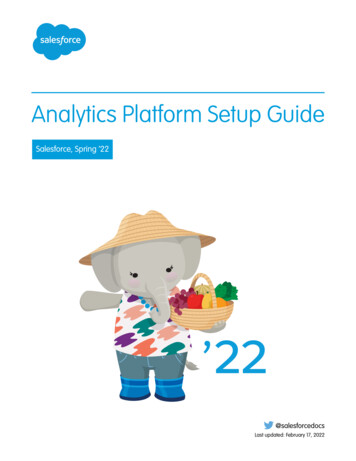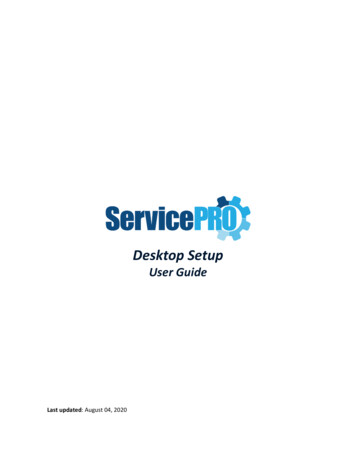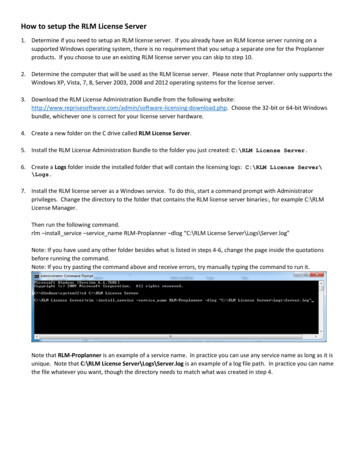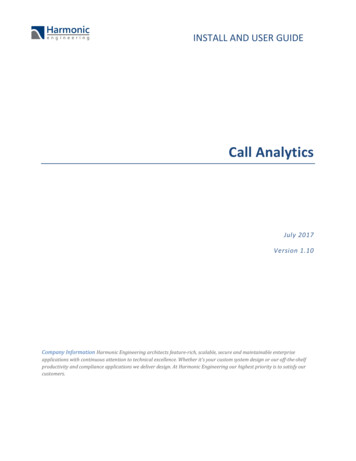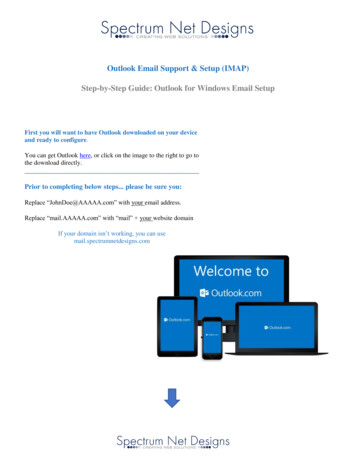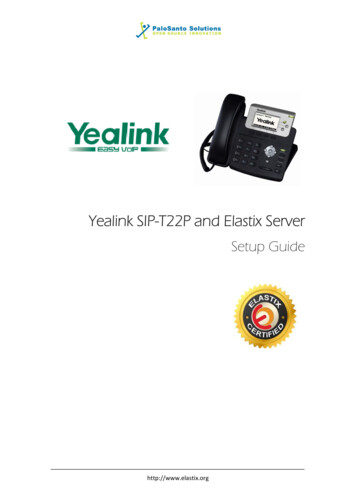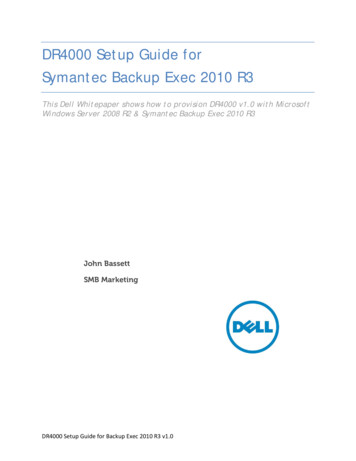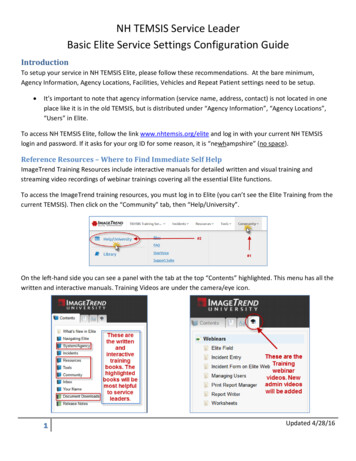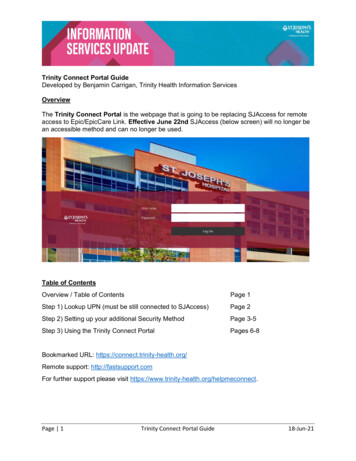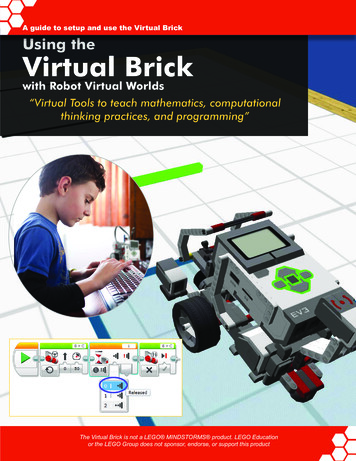
Transcription
A guide to setup and use the Virtual BrickUsing theVirtualBrickwith Robot Virtual Worlds“Virtual Tools to teach mathematics, computationalthinking practices, and programming”The Virtual NXT is designed to teach programmingand mathematics. It is not designed to replace the NXT andcannot teach the iterative design and hands on engineeringthat real robot hardware teaches.1The Virtual Brick is not a LEGO MINDSTORMS product. LEGO EducationTheorVirtualthe LEGOBrickGroupis not adoesLEGO not sponsor,MINDSTORMS endorse, orproduct.supportLEGOthis productEducationor the LEGO Group does not sponsor, endorse, or support this product
Preface2Table of Contents34FAQChecklist56789What are Robot Virtual Worlds (RVW)?What is the Virtual Brick?LicensingWhat programming languages work with the Virtual Brick?How do I download a program to my virtual robot?How do I navigate the Virtual Brick Menus?10System Requirements & Installation13141516EV3 SoftwareEV3 Block CompatibilityNXT-G SoftwareLabVIEW for LEGO MINDSTORMS Software18192021222324Using the Robot Virtual WorldsGame Controls ButtonsCamera Controls ButtonsMeasurement Toolkit ButtonsOptimizing Your Computer’s PerformanceLogging In and Saving ProgressTracking Student Performance2526272829Introduction to Programming EV3Operation ResetRuins of AtlantisPalm IslandLevel Builder & Model Importer303132Additional ResourcesResearch Studies on CS2NRVW Gyro Block Installation5Introduction10 Setup13 Programming RVWs18 The RVW Interface25 Robot Virtual World Types30 Appendix2The Virtual Brick is not a LEGO MINDSTORMS product. LEGO Educationor the LEGO Group does not sponsor, endorse, or support this product
PrefaceFrequently Asked Questions (FAQs) What are Robot Virtual Worlds?(See What are Robot Virtual Worlds, page 5) What is the Virtual Brick?(See What is the Virtual Brick, page 5) How do licenses for the Virtual Brick work?(See Licensing, page 6) Which programming languages can I use with the Robot Virtual Worlds?(See Compatible Programming Languages, page 7) How do I download a Program?(See How do I Download a Program, page 8) How do I Use the Virtual Brick?(See Navigating the Virtual Brick, page 9) Can my computer run Robot Virtual Worlds?(See System Requirements, page 10) How do I install the Virtual Brick and RVW software?(See Installation, page 10 - 12) How do I program with my EV3, NXT, or LabVIEW software using RVWs?(See Programming EV3, pages 13 - 14; Programming NXT-G, page 15;or Programming LabVIEW, pages 15 - 16) How do I navigate and use the Robot Virtual World Interface?(See Using Robot Virtual Worlds, page 18; Game Control, page 19; CameraControl, page 20; The Measurement Toolkit, page 21; Optimizing Your Computer’sPerformance, page 22; Logging In, page 23; and Tracking Student Performance,page 24) What types of Robot Virtual Worlds are available?(See Introduction to Programming EV3, page 25; Operation Reset, pages 26; Ruinsof Atlantis, page 27; Palm Island, page 28; and the Level Builder, page 29) Is this software Mac Compatible?The Virtual Brick is not Mac compatible, but it will work on a Mac with the followingWindows Virtualization/Emulation software packages: Parallels, VMWare Fusion,and Boot Camp3The Virtual Brick is not a LEGO MINDSTORMS product. LEGO Educationor the LEGO Group does not sponsor, endorse, or support this product
PrefaceChecklistMake sure that you have LEGO NXT-G, EV3, or LabVIEW programmingsoftware on your computer, page 6.Before you commit to using the Virtual Brick make sure that your computers hasthe capacity to run the Robot Virtual World (RVW) software by checking yourcomputer’s specifications against the required system requirements, see SystemRequirements, page 9.Note: If you are unsure, you can always download a trial copy and test iton your computers.Make sure the Virtual Brick and RVW software is properly installed. See theInstallation Guide, page 9.Adjust your computers for optimal RVW performance. RVW software allowsyou to adjust the graphics in the game based on your computer’s performance.Slower computers can be set to lower graphics, page 21.Learn how to login and save your progress when using the RVW software. Testthe computers in your classroom to make sure that students can log in, savetheir progress, and log out, page 20.Note: You save your programs the same way that you save any LEGO program.Prepare to demonstrate or use the Virtual Brick. Practice navigating betweenthe LEGO programming software and the Virtual Brick and RVWs, page 8 andpages 16 - 22.Select the proper RVW type for your students to practice with, pages 23 - 27.Be prepared to teach your students how to log in and save their progress,page 21.4The Virtual Brick is not a LEGO MINDSTORMS product. LEGO Educationor the LEGO Group does not sponsor, endorse, or support this product
IntroductionWhat are Robot Virtual Worlds (RVWs)?Robot Virtual Worlds are simulation environmentsdesigned to help students learn how to program.Once students learn to program in a RVWenvironment they can use the exact same codeto program their physical robots. The RVWenvironment is available in fantasy world formats(under the sea, outer space, on a tropical island)or classroom like formats and is perfect for home,classroom, and virtual programming competitions!Additionally, research has shown that learning toprogram in the RVW environment is more efficientthan learning to program using physical robots.What is the Virtual Brick?The Virtual Brick is designed to help teach mathematics,computational thinking practices, and programming. It is notdesigned to replace real robots and cannot teach the iterative designand hands-on engineering that real LEGO hardware teaches.The Virtual Brick allows programmers to program virtualrobots using the same programming language as they can toprogram real LEGO robots. This allows students additionalpractice programming and when used appropriately can helpstudents increase their understanding of scale and rate twoBIG IDEAS in mathematics (see page 30).The Virtual Brick works with the following LEGO compatiblesoftware: NXT-G, EV3,and LabVIEW for LEGO Mindstorms.The Virtual Brick looks and acts like another LEGO Brain, orBrick to these programs. When you open up the Virtual Brickand the programming software the programming software willautomatically select the Virtual Brick. When you download aprogram to the Virtual Brick, that program is run by a robot inthe Robot Virtual Worlds.Robot Virtual Worlds are also available for ROBOTC.ROBOTC controls the robots in the virtual worlds directly,and does not require the Virtual Brick software. Go to www.robotvirtualworlds.com to learn more.5The Virtual Brick is not a LEGO MINDSTORMS product. LEGO Educationor the LEGO Group does not sponsor, endorse, or support this product
Introduction (continued)LicensingThe Virtual Brick programming solution works with NXT-G, EV3, and LabVIEW forLEGO MINDSTORMS software. This means that with one license you can use anycombination of the different programming languages! Licenses for the Virtual Brick canbe purchased at http://robomatter.com/ and are available in Classroom (up to 30 seatsin one classroom), Team (6 seats), and Single (1 seat) configurations.One Virtual Brick License works with NXT-G, EV3,and LabVIEW!NXT-G SoftwareIntro to Programming EV3Virtual BrickEV3 SoftwareRuins of AtlantisLabVIEW for LEGO MINDSTORMSOperation ResetYou also get access to all of the LEGO CompatibleRobot Virtual Worlds!6The Virtual Brick is not a LEGO MINDSTORMS product. LEGO Educationor the LEGO Group does not sponsor, endorse, or support this product
IntroductionCompatible Programming LanguagesWhat programming Languages Work with the Virtual Brick software?You must have a copy of one of the following LEGOMINDSTORMS programming languages on your computer touse the Virtual Brick with the Robot Virtual WorldsNXT-G SoftwareNXT-G is a graphical, drag-and-drop styleprogramming language that can be used with theLEGO NXT. Schools can purchase a site licensethrough LEGO Education. Hobbyist can downloadedthe software through LEGO at: /nxt-software/Training materials can be found at: urriculum/EV3 SoftwareEV3 is a graphical, drag-and-drop style programminglanguage that can be used with the LEGO NXTand EV3 robots. Schools can purchase a sitelicense through LEGO Education. Hobbyist candownloaded the software through LEGO at: tware/ddsoftwaredownload/Training resources for the EV3 can be found ego/ev3/LabVIEW for LEGO MINDSTORMS SoftwareLabVIEW is an industry standard, graphical, drag-anddrop style programming language. The Mindstormsversion includes blocks that can be used with theLEGO NXT. A free 30-day trial is available fromNational Instruments at: http://www.ni.com/academic/mindstorms/Training materials for LabVIEW can be found -roboticsprogramming-fundamentals-i7The Virtual Brick is not a LEGO MINDSTORMS product. LEGO Educationor the LEGO Group does not sponsor, endorse, or support this product
IntroductionHow Do I Download a Program?We recommend a 4-step process no matter which programming languageyou choose to use with the Virtual Brick and Robot Virtual World software:1. Launch the Virtual Brick Software.2. Choose your Target World3. Launch your Programming Software (NXT-G, EV3, LabVIEW, etc.)4. Write your program and download it to the Virtual Brick the same way you woulddownload a program to a physical robot.8The Virtual Brick is not a LEGO MINDSTORMS product. LEGO Educationor the LEGO Group does not sponsor, endorse, or support this product
IntroductionNavigating the Virtual Brick MenusThe Virtual Brick software resembles a real LEGOBrick, with additional menu options.12341 The Virtual Brick Emulator menu allowsyou to rename your Brick, enable/disableupdate checking, and close the software.2 The Target World menu allows you tochoose from the Robot Virtual Worldscurrently installed on your computer. Thisselects which virtual environment (andtypes of virtual robots) your programs willrun in.3 The Advanced menu contains specializedoptions you won’t normally need to interactwith.4 The Help menu connects you to helpresources and opens menu to activate (ordeactivate) your software.The menu option that you will interact with most often will be the Target World menuwhich allows you to select the virtual environment that you will program in.Notes: Always open your target world before uploading a program.9 The on screen LCD and buttons (yellow, white, right arrow, left arrow) on theVirtual Brick are fully functional and can be used the same way that you use aphysical LEGO Brick. The Virtual Brick will allow one Target World to be open at a time. Selecting asecond world will close the first. This is important as each world is resourceintensive. Additional worlds can be downloaded from http://robotvirtualworlds.com/The Virtual Brick is not a LEGO MINDSTORMS product. LEGO Educationor the LEGO Group does not sponsor, endorse, or support this product
SetupSystem Requirements PC Compatible OS: Windows XP, Windows Vista, Windows 7, orWindows 8 Processor: Intel Core 2 Duo processor family or better, AMD Athlon X2processor family or better Memory: 2 GB RAM Graphics: NVIDIA GeForce 8800GTS or better, ATI Radeon HD3850 or better DirectX : DirectX 9.0c and DirectX 10 Hard Drive: 350 MB free hard drive space Sound: Standard audio deviceInstallationThe Virtual Brick may runon older computers, but itis highly recommended thatcomputers have a dedicatedgraphics card for superiorperformance.1. You will need Administrator Level Access to the computer to install theVirtual Brick and Robot Virtual Worlds software.2. Use your Internet browser to download the latest version of the Virtual BrickBundle at: http://robotvirtualworlds.com/virtualnxtThe installation file includes 4 primary components: The Virtual Brick SoftwareThe Virtual Brick USB DriverThe LEGO NXT DriverThe Introduction to Programming EV3 Robot Virtual WorldNote: To use the Virtual Brick and RVWs, you will also need a LEGOprogramming software (NXT-G, EV3, LabVIEW, etc.) installed on yourcomputer. See page 6 for more information.3. When the file download is complete, double-click on it to run the VirtualBrick installer.4. Follow along with the on-screen prompts, pressing Next and Continuewhen needed.10The Virtual Brick is not a LEGO MINDSTORMS product. LEGO Educationor the LEGO Group does not sponsor, endorse, or support this product
Setup5. The setup wizard will launch a second installer for the Virtual Brick softwarespecifically for your Operating System (64bit or 32bit). This is expected;continue to press the “Next” and “Yes” buttons when prompted.6. You may need to give permission for a driver for the Virtual Brick to beinstalled. Choose “Install” or “Yes” to continue the installation.7. If the latest version of the LEGO NXT driver is not detected on your system,it will also be installed. Be sure to choose “Next” or “Yes” if prompted.8. Once the installation of the software and drivers are complete, you mayneed to press “Finish” to close them11The Virtual Brick is not a LEGO MINDSTORMS product. LEGO Educationor the LEGO Group does not sponsor, endorse, or support this product
Setup9. The installation creates shortcuts to “Launch Virtual Brick” on the Desktop andStart Menu. Double-click the shortcut to launch the Virtual Brick software.10. The first time the software is run, you will be prompted to enter your LicenseInformation or begin a free trial. Enter your License Information if available.11. You may notice that the driver for the LEGO MINDSTORMS NXT finishesinstalling the first time the software is run. The Installation is now complete.Normally installation is very straight forward, but if your computernotifies you that it should reboot before starting the software, werecommend that you do so.If the installation did not complete for any reason, double-clicking theinstallation file and going through the process should resolve mostissues. If prompted when running the installer a second time, choosethe “Repair” option given.12The Virtual Brick is not a LEGO MINDSTORMS product. LEGO Educationor the LEGO Group does not sponsor, endorse, or support this product
Programming with RVWsProgramming - EV3Programming in EV3 for the Virtual Brick is very similar as for a real LEGO robot. For alist of blocks that are not currently compatible with the Virtual Brick, see page 13. TheEV3 programming software will automatically connect to the Virtual Brick if it is open onyour computer, and you don’t have any real LEGO robots connected. In the lower-rightcorner of the interface, there is a series of control buttons. The button with the LEGOBrick silhouette will allow you to see the Virtual Brick, named “Virtual Brick” by default.121 The Download (downward arrow) button will download programs to the Virtual Brick.2 The Download and Run (right arrow) button will download a program to the VirtualBrick AND start running it in the virtual world. When working on a challenge, werecommend getting the virtual robot into a start position in the virtual world, thenpressing the Download and Run button.Remember that you can press thereset button (circular arrow) on the leftside of the virtual world to reset therobot to its original position.Pressing the Play button (right arrow),will run the program most recentlydownloaded to the Virtual Brick.13The Virtual Brick is not a LEGO MINDSTORMS product. LEGO Educationor the LEGO Group does not sponsor, endorse, or support this product
Programming with RVWsProgramming - EV3There are some blocks in the EV3 programming software which are currently onlycompatible with a physical EV3 robot, and you should avoid using them with theVirtual Brick. If you attempt to use these blocks in your program with the Virtual Brick,the software will fade them out and display a symbol with an exclamation point:Below are the known blocks and block configurations which are only compatible with aphysical EV3 robot.Action Palette:You can substitute the Large Motorblock for the Medium Motor blockwhen programming with the VirtualBrick and RVWs.Brick Status LightMedium MotorSensor Palette:You can substitute the RVW Gyro Sensorblock for the Gyro Sensor block whenprogramming with the Virtual Brick andRVWs. See pages 32 - 36.Infrared SensorGyro SensorData Operations Palette:Math Block (Advanced)Math Block (Exponent)Array OperationsAdvanced Palette:Messaging14Data LoggingInvert MotorBluetooth ConnectionThe Virtual Brick is not a LEGO MINDSTORMS product. LEGO Educationor the LEGO Group does not sponsor, endorse, or support this product
Programming with RVWsProgramming - NXT-GProgramming in NXT-G for the Virtual NXT is very similar as for a real LEGO robot.NXT-G will automatically connect to the Virtual Brick if it is open on your computer,and you don’t have any real LEGO robots connected. In the lower-right corner of theinterface, there is a series of control buttons. The button with the LEGO Brick silhouettewill allow you to see the Virtual Brick, named “Virtual Brick” by default.121 The Download (downward arrow) button will download programs to the Virtual Brick.2 The Download and Run (right arrow) button will download a program to the VirtualBrick AND start running it in the virtual world. When working on a challenge, werecommend getting the virtual robot into a start position in the virtual world, thenpressing the Download and Run button.Remember that you can press thereset button (circular arrow) on the leftside of the virtual world to reset therobot to its original position.Pressing the Play button (right arrow),will run the program most recentlydownloaded to the Virtual Brick.15The Virtual Brick is not a LEGO MINDSTORMS product. LEGO Educationor the LEGO Group does not sponsor, endorse, or support this product
Programming with RVWsProgramming - LabVIEWLabVIEW is a programming language used in industry, and consequently presents awider variety of programming flexibility than the EV3 and NXT-G programming solutions.“Robot Projects” as well as single programs, or “VI’s”, can be used with the Virtual Brickand Robot Virtual Worlds.When creating programs for the Virtual Brick, you must be sure to limit the Functionsyou use to those found in the NXT Robotics category. LabVIEW includes moresophisticated functions which will not run on the Virtual Brick or a real LEGO robot.16The Virtual Brick is not a LEGO MINDSTORMS product. LEGO Educationor the LEGO Group does not sponsor, endorse, or support this product
Programming with RVWsProgramming - LabVIEWProgramming in LabVIEW for the Virtual Brick is very similar to programming fora real LEGO robot , and is primarily done in the “Block Diagram” Window (not theFront Panel Window). The Block Diagram can be selected from the Window menu inLabVIEW if it is not already open.2311You must target the Virtual Brick in LabVIEW before downloading and running aprogram. In the lower-left corner of the Block Diagram window, right-click on the areathat says “Main Application”, and choose the Virtual Brick (“Virtual Brick [USB]” bydefault). The color of the section will change to orange.2 The Download and Run (right arrow) button will download a program to the VirtualBrick AND start running it in the virtual world. When working on a challenge, werecommend getting the virtual robot into a start position in the virtual world, thenpressing the Download and Run button.3 The Download (downward arrow) button will download programs to the Virtual Brick.Remember that you can press the reset button(circular arrow) on the left side of the virtualworld to reset the robot to its original position.Pressing the Play button (right arrow), will runthe program most recently downloaded to theVirtual Brick.17The Virtual Brick is not a LEGO MINDSTORMS product. LEGO Educationor the LEGO Group does not sponsor, endorse, or support this product
The Robot Virtual World InterfaceUsing the Robot Virtual WorldsAll Robot Virtual Worlds have an interface that you will need to navigate; manycomponents of the different worlds are similar, but each also has several uniquegame mechanics. The following pages will familiarize you with the commoncomponents and briefly introduce you to the unique ones.In the example directly below, the Introduction to Programming EV3 RVW waschosen from the Target World menu in the Virtual Brick software. One exampleof a common component across all worlds is the ability to select multiple robotstyles. Robot specifications are included in the ROBOTS section. You will need thisinformation when writing programs for the virtual robots.18The Virtual Brick is not a LEGO MINDSTORMS product. LEGO Educationor the LEGO Group does not sponsor, endorse, or support this product
The Robot Virtual World InterfaceCommon RVW Components:Game ControlEvery Robot Virtual World includes Game Controls. Their placement and color varyslightly from world-to-world, but they are generally located in the lower-left corner ofthe screen.Play / Pause: This button will run the program currently selected (or mostrecently downloaded) to the Virtual Brick. Once a program is running, it willswitch to a Pause symbol; press it to halt a running program.Reset: This button will stop a running program and reset the robot to its originalstarting point and orientation.Home: This button will stop a running program and return you to the main menuof the Robot Virtual World you are using.19The Virtual Brick is not a LEGO MINDSTORMS product. LEGO Educationor the LEGO Group does not sponsor, endorse, or support this product
The Robot Virtual World InterfaceCommon RVW Components:Camera ControlEvery Robot Virtual World also includes Camera Controls. Their placement and colorvary slightly from world-to-world, but they are generally located in the lower-rightcorner of the screen.Camera 1: This is the default game camera. It will “follow” the robot from behindas it moves in the virtual world. You can zoom in and out using the scroll wheelon your mouse.Camera 2: This provides a static, top-down view of the robot in the virtual world.Camera 3: Like Camera 1, this camera will follow the robot as it moves in thevirtual world. Using Camera 3, you can also click-and-drag in the virtual world tochange your viewing angle of the robot.Sensor View: This button allows you to see hidden data from sensors such asthe Ultrasonic Sensor, and is useful for determining why the robot is “seeing”certain sensor values.20The Virtual Brick is not a LEGO MINDSTORMS product. LEGO Educationor the LEGO Group does not sponsor, endorse, or support this product
The Robot Virtual World InterfaceCommon RVW Components:Measurement ToolkitEvery Robot Virtual World includes the Measurement Toolkit. The MeasurementToolkit allows you to obtain key distances and angles from the virtual environment,crucial for robot path planning, by placing markers in the world.The placement and color vary slightly from world-to-world, but they are generallylocated on the right side of the screen.Show: This button toggles the Measurement Toolkit on and off. You must pressit to enable the Measurement Toolkit. If there are key objects in the environment(goals, scoring objects, etc), the distance and angle to them from the robot willbe displayed automatically.Add: Press this button to put your cursor in “maker adding mode”. Clickanywhere in the virtual world to add a marker, which will display its distance anddelta angle from the robot. A series of up to 3 markers can be added at a time.Clear: Pressing this button will remove the markers you have placed in the virtualworld. Right-clicking while in “marker adding mode” will also remove the mostrecently created point.21The Virtual Brick is not a LEGO MINDSTORMS product. LEGO Educationor the LEGO Group does not sponsor, endorse, or support this product
The Robot Virtual World InterfaceCommon RVW Components:Optimizing Your Computer’s PerformanceThe Robot Virtual Worlds are built using a real physics and gaming engine, and havesimilar computer processing demands as a video game. To allow the RVWs to be runon a wider variety of computer hardware, graphics quality settings are included.In the Introduction to Programming EV3 RVW, you’ll find these controls in theOPTIONS menu. In the fantasy worlds, you’ll find them under SETTINGS.There are always three quality choices: LOW (FASTER) - Reduces the visual quality of the virtual world. Better forcomputers with limited graphics processing power MEDIUM - Default setting. Balances the visual quality of the virtual world withgraphics processing demands. HIGH (SLOWER) - Improves the visual quality of the virtual world. Better forcomputers with sufficient graphics processing power22The Virtual Brick is not a LEGO MINDSTORMS product. LEGO Educationor the LEGO Group does not sponsor, endorse, or support this product
The Robot Virtual World InterfaceCommon RVW Components:Log In To Save Student ProgressThese are the first types of screen that you see when you launch aRobot Virtual World. How you log in determines how your progress issaved. Teach your students how to save their progress.1122331 Log into CS2NIf a teacher wants to track all of herstudents’ progress on one screen, thenthey will want their students to setupCS2N accounts. When students login with their own CS2N account, theirprogress is tracked and stored viathe CS2N network. This lets studentscontinue their progress, even on adifferent computer.Create a CS2N account at http://www.cs2n.org/signup (users will need an emailaddress)For teachers to see all of their student’sprogress they will need to setup a CS2NGroup. Learn more atwww.cs2n.org/teachers/groups232 Log in locallyA local log in allows students to save theirprogress on a local machine. Students willneed to use the same computer every dayto take advantage of this feature.3 Log in as guestWithin the LOCAL button, there is anoption to log in as guest. Logging in asa guest allows teachers to preview anddemonstrate the game easily, but oncethe game is closed no progress will besaved. This option should not be usedwith students, as all progress will belost if the application is closed, evenaccidentally.The Virtual Brick is not a LEGO MINDSTORMS product. LEGO Educationor the LEGO Group does not sponsor, endorse, or support this product
The Robot Virtual World InterfaceTracking Student PerformanceBadges and AchievementsThe Computer Science Student Network (CS2N)contains free activities, courses, and resourcesfor teachers to teach Robotics and ComputerScience. Teachers can use CS2N to create aGroup and keep track of their students progress.Robot Virtual Worlds give out badges uponcompleting certain tasks or behaviors.CS2N is able to keep track of your Robot VirtualWorlds Achievements (or badges) once a CS2Naccount is created. Go to CS2N.org to create anaccount and begin getting achievements.No Internet connection? That’s okay!Achievements can also be obtained bycreating a Local account. This is usefulfor computers that cannot connect tothe Internet. You can do this by simplyselecting the “Create Local Account” option.The student’s achievements are stored onthe local computer and they are able toprint a copy and save it in a PDF format.The Student’s Name Appears Here!24The Virtual Brick is not a LEGO MINDSTORMS product. LEGO Educationor the LEGO Group does not sponsor, endorse, or support this product
Robot Virtual World TypesIntroduction to Programming EV3 RVWThe Introduction to Programming EV3 RVW includes several simulated LEGO robotsand over 80 classroom themed programming challenges from the Introduction toProgramming EV3 Curriculum. The virtual LEGO robots have the same dimensions,features, and sensors as physical LEGO robots. The Introduction to Programming EV3RVW is a great place to start for teaching how to program and works well in classroomsusing both real and virtual robots.Additional details about the Introduction to Programming EV3 RVW: Use the navigation buttons on the top to choose between the Badges you’ve earned,Options available, and Robot selection. Use the navigation on the left to select the different programming challenges. Every challenge corresponds with an activity in the curriculum and also has someinformation on their challenge page. Challenges that award achievements for completion display the badge to be earnedon the challenge page. More information can be found here:http://robotvirtualworlds.com/25The Virtual Brick is not a LEGO MINDSTORMS product. LEGO Educationor the LEGO Group does not sponsor, endorse, or support this product
Robot Virtual World TypesOperation ResetThe mining colony of Alpha Base H99 needs your help! A terrible storm hasdamaged the colony’s equipment and we need you to use your programmingskills to complete the mission! Explore the surface of Planet H99 with two different rover models.Use the Vacuum attachment on the rover models to collect UnobtaniumCrystal samples.Transport Ion Propulsion Fuel Barrels to Fuel Stations so that the EnigmaRocket can return to Earth with the crystals.Deliver Charge Cubes to the colony’s Communication Towers to enabledirect robot control and additional mission insertion points.Operation Reset is one of several free additional Robot Virtual Worlds you candownload from RobotVirtualWorlds.com. Additional details and resources forOperation Reset, including Mission Tutorials, Maps, and lesson plans can be found 6The Virtual Brick is not a LEGO MINDSTORMS product. LEGO Educationor the LEGO Group does not sponso
BIG IDEAS in mathematics (see page 30). The Virtual Brick works with the following LEGO compatible software: NXT-G, EV3,and LabVIEW for LEGO Mindstorms. The Virtual Brick looks and acts like another LEGO Brain, or Brick to these programs. When you open up the Virtual Brick a