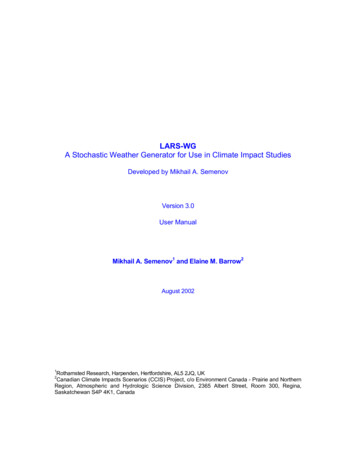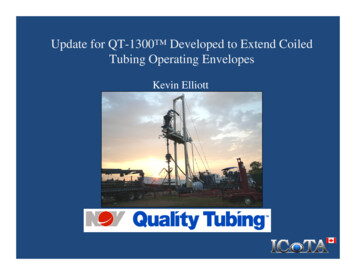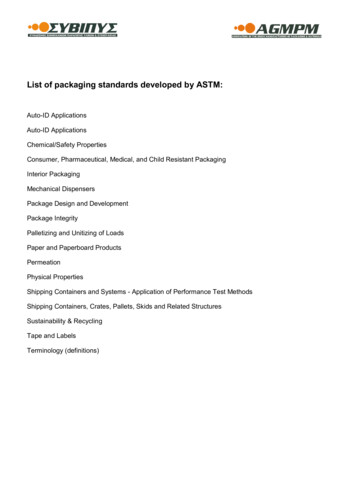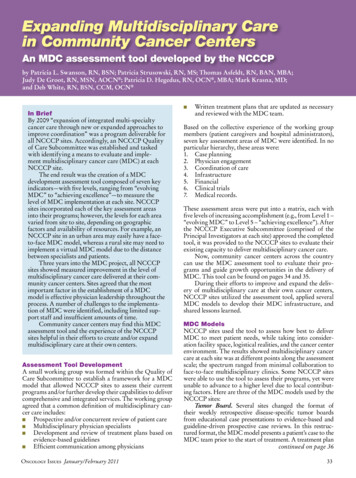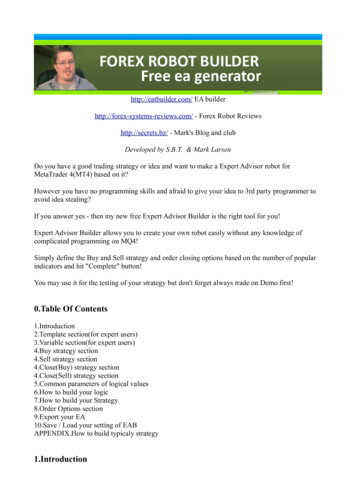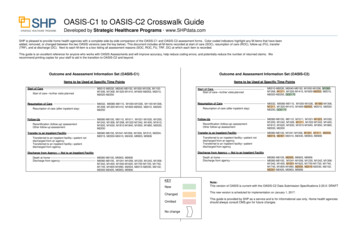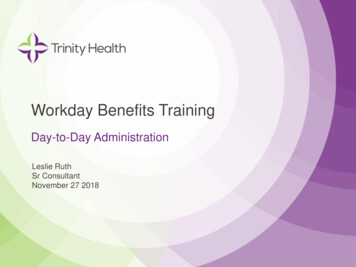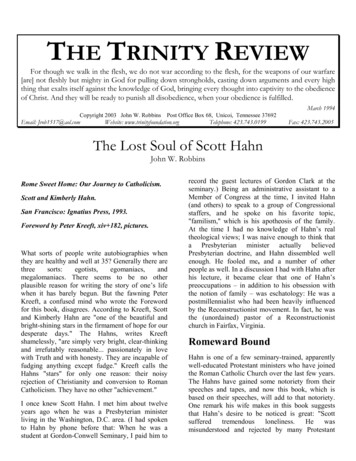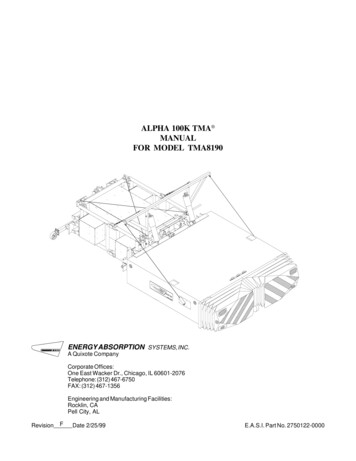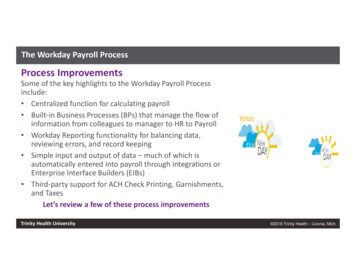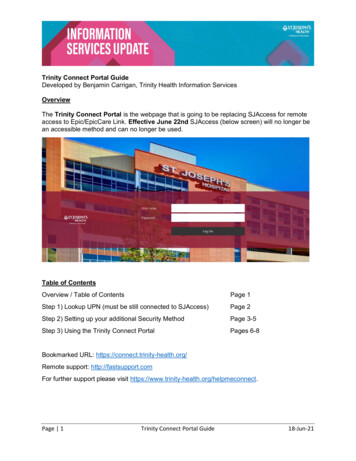
Transcription
Trinity Connect Portal GuideDeveloped by Benjamin Carrigan, Trinity Health Information ServicesOverviewThe Trinity Connect Portal is the webpage that is going to be replacing SJAccess for remoteaccess to Epic/EpicCare Link. Effective June 22nd SJAccess (below screen) will no longer bean accessible method and can no longer be used.Table of ContentsOverview / Table of ContentsPage 1Step 1) Lookup UPN (must be still connected to SJAccess)Page 2Step 2) Setting up your additional Security MethodPage 3-5Step 3) Using the Trinity Connect PortalPages 6-8Bookmarked URL: https://connect.trinity-health.org/Remote support: http://fastsupport.comFor further support please visit https://www.trinity-health.org/helpmeconnect.Page 1Trinity Connect Portal Guide18-Jun-21
Step 1) Lookup UPNIn order to facilitate MFA registration everyone has been assign a UPN to use in the MFAregistration process. In order to lookup the UPN you have been assigned you will need to dothis search while still connected to SJAccess.Login to SJAccess as you currently do, and you should now see Find My UPN icon along withyour Epic/ EpicCare Link icons.Click on this icon and then enter in the ID you use to log into the system and hit search.This will return your Username, UPN and Email address that we have on file. The UPN is whatyou will need to complete your MFA registration for access to Trinity Connect. Note it will looklike an email address with sjhsyr.org – it’s not really an email account.Do NOT log off of SJAccess just yet, you will need to be logged in to complete the rest ofthe steps.Page 2Trinity Connect Portal Guide18-Jun-21
Step 2) Setting up your additional Security MethodLike other applications you may be familiar with such as your bank, an additional multi-factorsecurity method is required to be setup in order to use the Trinity Connect Portal (commonlyreferred to as MFA).If you are already setup and use MFA to access SJH Workday or SJH/Trinity email, skipto Step 3) Using the Trinity Connect portal. If you have not set this up this will need to besetup in order to use the trinity connect portal. This is a requirement for its use.A) Login to SJAccess as you currently do and you should now see a Trinity MFA Registrationicon along with your Epic/ EpicCare Link icons.This will open a citrix browser which will take you to the MFA registration page:https://aka.ms/mfasetupB) Sign in for using the UPN that you looked up in step 1C) If you are prompted to stay signed in on a shared PC, click No.Page 3Trinity Connect Portal Guide18-Jun-21
D) On the more information required screen click Next.E) You will have the choice to setup MFA as a phone call that occurs each time you login totrinity-connect (Method #1) or as an application on your phone that will be used to approveeach sign on every time you login (Method #2).Choose if you wish to set up MFA as a phone call or use an app on your phone. Follow thebelow instructions based on this choice.Method #1 Phone Call:a. Click on the small text below I want to set up a different method.b. When asked which method you would like to use select Phone then click Confirm.c. Enter your phone number (including area code) and click the Next button.d. Within moments you will receive a phone call from a 855 number, answer the phonecall on your phone and press the # key when prompted to very your sign in.e. When finished click Next then click Done. This will complete the MFA setup andyour web browser on your PC may be closed. Go to Step 3.Page 4Trinity Connect Portal Guide18-Jun-21
Method #2 Microsoft Authenticator (app):a. Click on the Next button. The click on the Next button again.b. A QR code will appear on your PC screen, leave this up on your screen for now.c. If you do not already have Microsoft Authenticator app on your phone. On yourphone navigate to the google play store or the apple app store and download theMicrosoft Authenticator app on your phone.d. When finished open the Microsoft Authenticator app on your phone. You may beasked to agree to terms and conditions upon opening the app.e. When prompted click Scan a QR. You will be asked to allow camera access andallow notifications allow both.f.Using your phone scan, the QR code the is currently displayed on your PC. (seestep f) b.)g. Click the next screen and it will ask you to test this. Click the Next button on yourPC and when prompted click the approve button on your phone.h. When finished click the done button. This will complete the MFA setup and your webbrowser on your PC may be closed.For assistance with setting up MFA contact the I.S. Helpdesk at 315-448-5607.Page 5Trinity Connect Portal Guide18-Jun-21
Step 3) Using the Trinity Connect PortalA) Navigate to: https://connect.trinity-health.org/B) If it is your first time connecting you will be prompted to install the NetScaler Gatewayand NetScaler Endpoint Encryption plugins. These will require administrative accessto install and if you are not working on a personal PC you may need to contact yourcompany’s IT department.To install this click, download then click run / open. Then click Next then click Install.C) If it is your first few times your PC will ask for permissions. As you use the portaleventually after several connections all permissions will be obtained, and these popupswill stop.When presented with the following popup:Click Always . Then on the window that appears click Always allow then click OpenThe site will conduct a quick browser check then the login page will display.Page 6Trinity Connect Portal Guide18-Jun-21
D) Login using your network username and password and select a domain of Syracusethen click LoginUpon clicking login, it will appear as if nothing has happened.You will then either receive a phone call (Method #1) or a notification from the MicrosoftAuthenticator Mobile App (Method #2).Authenticate based on how you set up your additional security method.Call from 1-855-###-####Method #1OrMethod #2If you do not do this your PC will remain on this screen and after two minutes youwill need to start over by closing your browser and returning to the trinity connectpage.Page 7Trinity Connect Portal Guide18-Jun-21
E) If it is your first few times your PC will ask for permissions.When prompted click Detect ReceiverThen on the window that appears click Always allow then click OpenF) The following page will display for several seconds then move to the next page. Noaction is required.If the page does not move to the next page, reboot your PC.Page 8Trinity Connect Portal Guide18-Jun-21
G) You will then be connected to the Trinity Connect Portal and will see a list of applicationsavailable to you. You can then proceed to log into EpicCare Link or Epic Hyperspace asyou normally would.Note the apps shown in this document are not the same applications that will beavailable to you.You are on the Trinity Connect Portal and may utilize it for up to 12 hours before yourconnection will time out and you will have to reconnect.Page 9Trinity Connect Portal Guide18-Jun-21
factor security method is required to be setup in order to use the Trinity Connect Portal (commonly referred to as MFA). If you are already setup and use MFA to access SJH Workday or SJH/Trinity email, skip to Step 3) Using the Trinity Connect portal. If you have not set this up this will need to be setup in