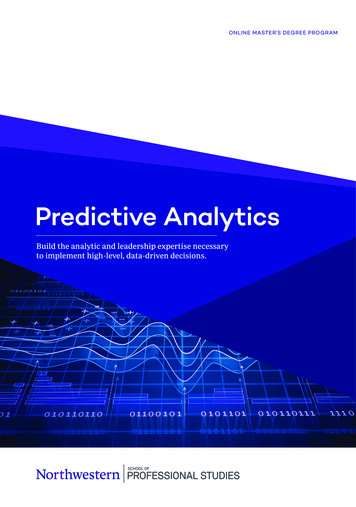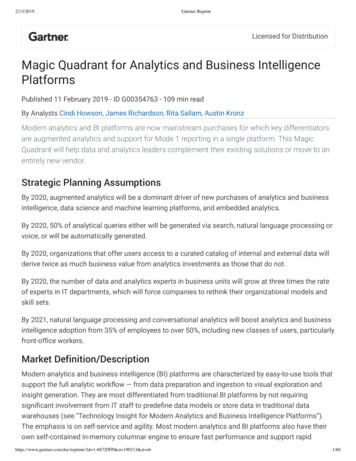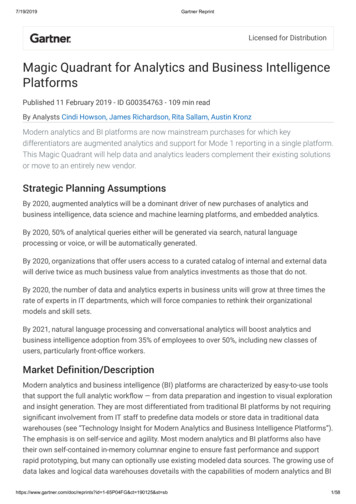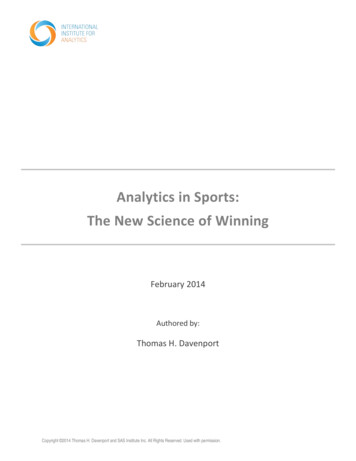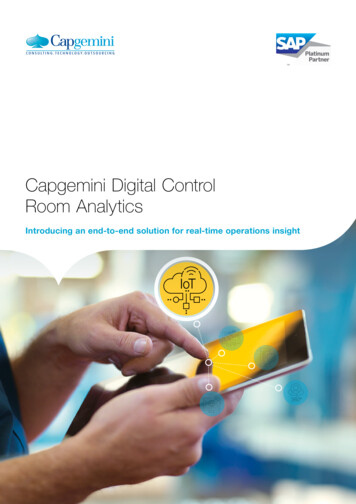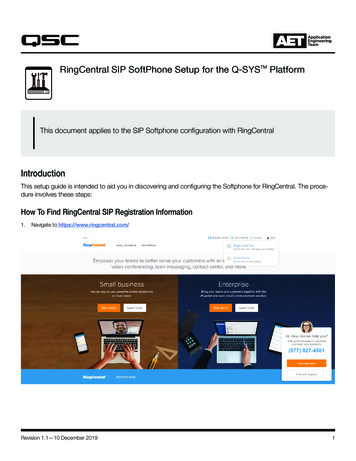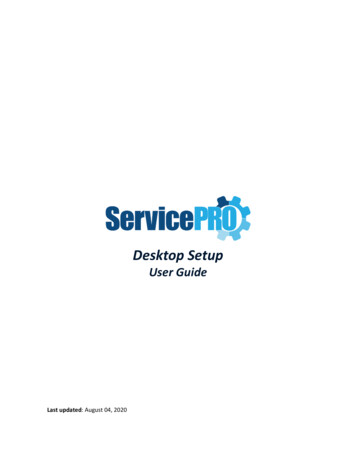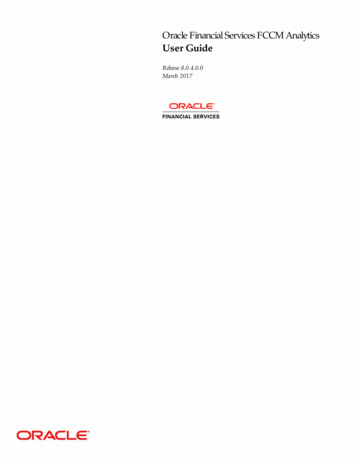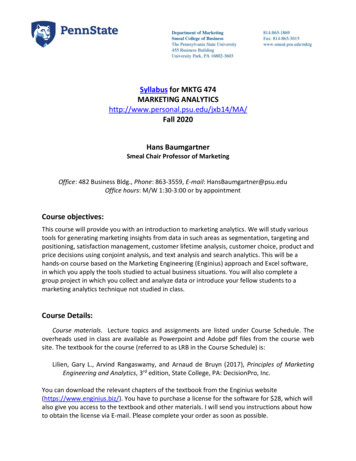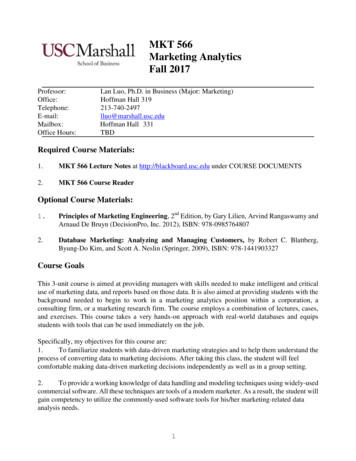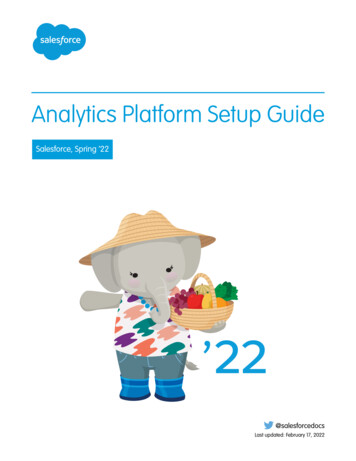
Transcription
Analytics Platform Setup GuideSalesforce, Spring ’22@salesforcedocsLast updated: February 17, 2022
Copyright 2000–2022 salesforce.com, inc. All rights reserved. Salesforce is a registered trademark of salesforce.com, inc.,as are other names and marks. Other marks appearing herein may be trademarks of their respective owners.
CONTENTSANALYTICS PLATFORM SETUP GUIDE . . . . . . . . . . . . . . . . . . . . . . . . . . . . . . . . 1Set Up the Tableau CRM Platform . . . . . . . . . . . . . . . . . . . . . . . . . . . . . . . . . . . . . . . . . . . 1Tableau CRM Limits . . . . . . . . . . . . . . . . . . . . . . . . . . . . . . . . . . . . . . . . . . . . . . . . . . . . 19Tableau CRM Limitations . . . . . . . . . . . . . . . . . . . . . . . . . . . . . . . . . . . . . . . . . . . . . . . . 26
ANALYTICS PLATFORM SETUP GUIDESet Up the Tableau CRM PlatformSet up your organization to use Tableau CRM and assign basic permission sets or create and assignyour own custom permission sets.EDITIONSThe information here describes how to set up your organization to use Tableau CRM and TableauCRM templated apps and Apps.Available in SalesforceClassic and LightningExperience.SEE ALSO:Available with Tableau CRM,which is available for anextra cost in Enterprise,Performance, andUnlimited Editions. Alsoavailable in DeveloperEdition.Set Up the Tableau CRM Platform with Licenses Purchased Before October 20, 2015Migrating From Tableau CRM Licenses Purchased Before 10/20/2015 to New Tableau CRMPlatform LicensesLearn About Tableau CRM Platform Licenses andPermission SetsIntroduce yourself to Tableau CRM setup fundamentals, which apply to both basic and advanced setup procedures.Each Tableau CRM Growth and Tableau CRM Plus license is a single-user license that provides access to Tableau CRM. The license limitsyour instance of the Tableau CRM to 1 billion rows of data. If you require more data, you can purchase Tableau CRM - Additional DataRows, which entitles you to 100 million more rows.Important: Tableau CRM license data storage limits are contractual, not technical. Licensee agrees to strictly monitor its total number ofdata rows. If you purchased an Tableau CRM Growth license before October 20, 2015 with Analytics Cloud Builder or Analytics CloudExplorer permission set licenses: Read Set up the Tableau CRM Platform With Licenses Purchased Before October 20, 2015. Ifyou’re migrating users from Builder or Explorer licenses to the new Tableau CRM Growth license: See Migrating From TableauCRM Licenses Purchased Before 10/20/2015 to New Tableau CRM Platform Licenses before you start the setup process forthose users. If you disable Tableau CRM, user permissions are removed from each defined permission set. If you re-enable Tableau CRMlater, you must define the permission sets again.Tableau CRM License Permission SetsThe Tableau CRM Growth license includes two prebuilt permission sets: Tableau CRM Growth Admin enables all permissions required to administer the Tableau CRM platform, including permissions tocreate and manage Tableau CRM templated apps and Apps. Tableau CRM Growth User enables all permissions required to use the Tableau CRM platform and Tableau CRM templated appsand Apps.The Tableau CRM Plus license includes two prebuilt permission sets:1
Analytics Platform Setup GuideLearn About Internal Analytics Users Tableau CRM Plus Admin enables all permissions required to administer the Tableau CRM platform and Einstein Discovery, includingpermissions to create and manage Tableau CRM templated apps and Apps. Tableau CRM Plus User enables all permissions required to use the Tableau CRM platform, Einstein Discovery, and Tableau CRMtemplated apps and Apps.Basic setup involves choosing and assigning the prebuilt permission sets. To create your own custom Tableau CRM permission sets, useadvanced setup.When you assign any Tableau CRM permission set to users in your org, Salesforce auto-assigns the Tableau CRM Growth permission setlicense to that user.Note: For efficiency, you can assign a permission set to groups of users. You can also assign multiple permission sets to a user.You can assign a Tableau CRM permission set license along with any of the following Salesforce user licenses: Lightning Platform (app subscription) Lightning Platform (one app) Full CRM Salesforce Platform Salesforce Platform OneLearn About Internal Analytics UsersAnalytics uses internal users, Integration User and Security User, to access Salesforce data, preview data in Data Prep recipes, and enforcerow-level security on datasets.Analytics uses the permissions of the Integration User to extract data from Salesforce objects and fields when a dataflow or recipe jobruns. Because the Integration User has View All Data access, consider restricting access to particular objects and fields that containsensitive data. If the dataflow or recipe is configured to extract data from an object or field on which the Integration User does not havepermission, the job fails. The Integration User permissions restrict the data extracted from Salesforce only—they don’t affect access tothe data in datasets. To restrict user access to data in datasets, set up row-level security.To enable the interactive preview in recipes, Data Prep uses the Security User. When a user previews the results of a recipe, Data Prepshows only the results that the logged-in user has permission to access. The permissions of the Security User don’t affect the data shownin the preview.When you query a dataset that has row-level security based on the Salesforce User object, Analytics uses the permissions of the SecurityUser to access the User object and its fields. The Security User must have at least read permission on each User object field included ina predicate. (A predicate is a filter condition that defines row-level security for a dataset.) By default, the Security User has read permissionon all standard fields of the User object. If the predicate is based on a custom field, then grant the Security User read access on the field.If the Security User does not have read access on all User object fields included in a predicate expression, an error appears when you tryto query the dataset using that predicate.Important: Because Analytics requires the Integration User and Security User to access Salesforce data and preview recipe changesto data, do not delete either of these users.SEE ALSO:Control Access to Salesforce Objects and FieldsSet Up Dataset Security to Control Access to Rows2
Analytics Platform Setup GuideBasic Tableau CRM Platform SetupBasic Tableau CRM Platform SetupFollow these few steps to give users in your organization access to Tableau CRM platform, templates, and apps quickly. Basic setup usespermission sets included with the Tableau CRM Plus or Tableau CRM Growth licenses, which cover the majority of most organizations’analytics needs.Set Up the Tableau CRM Admin1. In Salesforce Setup, select Users.2. Select Permission Sets.3. Select one of the following prebuilt permission sets that is on your org. Tableau CRM Growth Admin enables all permissions required to administer the Tableau CRM platform, including permissionsto create and manage creating Tableau CRM templated apps and Apps. Tableau CRM Plus Admin enables all permissions required to administer the Tableau CRM platform and Einstein Discovery,including permissions to create and manage Tableau CRM templated apps and Apps.That opens the page for the selected permission set.4. Click Manage Assignments.5. Click Add Assignments.6. Select the Tableau CRM admin user by checking the box next to their name in the left-hand column.7. Click Assign.You see a page that tells you if the permission set has been assigned. If permission set didn’t succeed for one or more users, Salesforcetells you why. You can fix the problem and try again.Enable Tableau CRM1. Go to Salesforce Setup and enter Analytics in the Quick Find / Search field.2. Select Getting Started.3. Click Enable Tableau CRM.Select and Assign User Permission Sets1. In Salesforce Setup, select Users.2. Select Permission Sets.3. Select one of the following prebuilt permission sets that is on your org. Tableau CRM Growth User enables all permissions required to use the Tableau CRM platform and Tableau CRM templatedapps and Apps. Tableau CRM Plus User enables all permissions required to use the Tableau CRM platform, Einstein Discovery, and TableauCRM templated apps and AppsThat opens the page for the selected permission set.4. Click Manage Assignments. The next page shows the users already assigned the selected permission set.5. To see all the users in your org click Add Assignments.6. Select one or more users by checking the box next to their name in the left-hand column.3
Analytics Platform Setup GuideAdvanced Tableau CRM Platform Setup7. Click Assign.You see a page that tells you if the permission set has been assigned. If permission set didn’t succeed for one or more users, Salesforcetells you why. You can fix the problem and try again.Advanced Tableau CRM Platform SetupFollow these steps to learn the details of Tableau CRM permissions and to create and assign your own custom permission sets.Tip: For best results, follow the steps in the order shown.Learn About Tableau CRM Permission Set Licenses and User PermissionsWhen you create your own Tableau CRM permission sets, you start by selecting the Tableau CRM Growth permission set license insteadof using the prebuilt permission sets. The permission set license includes the user permissions required to explore data with and managethe Tableau CRM platform. Each Tableau CRM platform user needs a Tableau CRM Growth permission set license to use the Tableau CRM platform. Creating apermission set and assigning it to a user auto-assigns the Tableau CRM platform permission set license to that user. You can alsomanually assign permission set licenses to users. Experience Cloud site users need a Tableau CRM for Communities permission set license to view Tableau CRM apps shared viadashboards embedded in sites or Visualforce pages.The Tableau CRM Growth permission set license enables the following permissions, except Manage Tableau CRM Private Assets.User PermissionWhat It EnablesAccess Analytics SAQL Editor (Pilot Feature)This user permission is no longer used and will be removed in a future release.Add Tableau CRM Remote ConnectionsAdd connections to access data from external data sources.Adoption Analytics Templates and AppsCreate and use apps based on the Adoption Analytics template.Create Tableau CRM AppsCreate, edit, delete, and share Tableau CRM applications.Create and Edit Tableau CRM DashboardsCreate, edit, and delete Tableau CRM dashboards.Download Tableau CRM DataDownload screenshots and data in tabular format through the Tableau CRMuser interface.Edit Tableau CRM DataflowsEdit, delete, and use remote connections; add and remove connected objects;run and schedule data sync; create, edit, delete, run, schedule, and monitordataflows and recipes. Use discretion when assigning this user permissionbecause it enables access to all Salesforce object data to which the IntegrationUser has access. See Salesforce Data Access in Tableau CRM.Edit Dataset RecipesCreate, edit, and run recipes to create datasets. Monitor dataflow and systemjobs in the monitor. Doesn’t enable editing security predicates in existingrecipes.Manage Tableau CRM Private AssetsDelete datasets from another user’s My Private App. See Delete a Dataset.Note: This user permission isn’t included in any of the packagedpermission sets. You have to manually assign it to a permission set. To4
Analytics Platform Setup GuideAdvanced Tableau CRM Platform Setupadd this user permission to a permission set in a Sandbox org, thepermission set can’t have a license assigned to it.If a license is assigned to the permission set, the Manage Tableau CRMPrivate Assets user permission doesn’t appear when adding userpermissions to permission set.Manage Tableau CRMAccess all Tableau CRM features. Provides Tableau CRM administrator-levelcapabilities.Manage Tableau CRM Custom MapsAdd, edit, and delete maps, and upload geoJSON files.Manage Tableau CRM Templated AppsCreate and manage apps based on Tableau CRM Templates. Edit Tableau CRMdataflows. Edit recipes. Monitor dataflow and system jobs in the monitor. Sometemplates require extra permissions. See the help for each template.Trend Report Data in Tableau CRMTrend the data of a report with a Tableau CRM dataflow.Upload External Data to Tableau CRMUpload external data to Tableau CRM to create a dataset. Monitor dataflowand system jobs in the monitor.Use Tableau CRMOpen Tableau CRM; run Tableau CRM apps to which you have access; viewtheir datasets, lenses, and dashboards; and create and edit lenses.Use Tableau CRM Templated AppsUse apps based on Tableau CRM Templates. Can also create, edit, and deleteTableau CRM dashboards. Some templates require extra permissions. See thehelp for each template.You create your own permission sets based on these permissions.Note: When you create permission sets for Tableau CRM users, selecting any Tableau CRM permission automatically enables the“Use Tableau CRM” permission as well. Also, the type of access granted on an app controls the actions that can be performed onits datasets, lenses, and dashboards. For example, if a user has the “Use Tableau CRM” permission, the user must also have Vieweraccess on an app to view its datasets, lenses, and dashboards.The Tableau CRM for Communities permission set license enables the “View Tableau CRM on Experience Cloud pages” permission. Thatpermission enables external users to view Tableau CRM dashboards embedded in their Experience Cloud sites. See Enable Tableau CRMfor Experience Cloud Sites on page 9.5
Analytics Platform Setup GuideAdvanced Tableau CRM Platform SetupIdentify Tableau CRM Platform User TypesIdentifying types of Tableau CRM platform users helps assure that custom permission sets meetyour team’s analytics needs.EDITIONSThe Tableau CRM Growth license includes the permissions that enable users in your organizationto import, work with, and explore data using the Tableau CRM platform. The license also includespermissions that let administrators manage Tableau CRM. To set up Tableau CRM in the most usefulway, think through the different ways people access Tableau CRM features and categorize theminto user types. Here are a few examples.Available in SalesforceClassic and LightningExperience.Most people on your team fall into two basic categories: Users, who view Tableau CRM dashboards, lenses, and datasets and occasionally import datato Tableau CRM. Administrators or managers, who access to the full range of Tableau CRM functionality to createapps, dashboards, lenses, and datasets, edit data, and otherwise customize the Tableau CRMexperience.Available with Tableau CRM,which is available for anextra cost in Enterprise,Performance, andUnlimited Editions. Alsoavailable in DeveloperEdition.Accordingly, when you set up the Tableau CRM platform, creating two basic permission sets can meet the needs of most of yourorganization: A “view” permission set that contains the permissions needed by most basic-level users when they access Tableau CRM. A “manage” permission set that’s reserved for a select few administrators and managers and contains permissions to use all TableauCRM featuresYou can set up Tableau CRM however you want, defining other user types and permissions sets based on the needs of users in yourorganization. For example, you can create a “superuser” permission set for users who create and share apps and dashboards. Or, a “datawizard” permission set would enable other users to work closely with datasets.We focus on two main types of people on your team -- users and administrators -- in the example permission sets we describe in ourdetailed setup instructions.Enable Tableau CRM and Create Permission SetsAfter identifying user types, create your permission sets then enable Tableau CRM in your org.Create Permission SetsCreate permission sets made up of Tableau CRM user permissions. We show you how to create two permission sets: Manage Tableau CRM permission set, for users who administer Tableau CRM. View Tableau CRM permission set, for users who explore app dashboards and datasets.Note: Customers who purchased Tableau CRM before October 20, 2015: See Set up the Tableau CRM Platform With Licenses PurchasedBefore October 20, 2015 before following the instructions here. The Manage Tableau CRM permission set enables the equivalent functionality provided by the previous Analytics Builderlicense (purchased before October 20, 2015). If you have a Builder license or you’re migrating to the current Tableau CRMplatform license, follow these steps to create a permission set with the same functionality. The View Tableau CRM permission set enables the equivalent functionality provided by the previous Tableau CRM Explorerlicense (purchased before October 20, 2015). If you have an Explorer license or you’re migrating to the current Tableau CRMplatform license, follow these steps to create a permission set with the same functionality.1. In the Setup menu, click Users Permission Sets and then click New.6
Analytics Platform Setup GuideAdvanced Tableau CRM Platform Setup2. Enter Manage Tableau CRM or View Tableau CRM in the Label field, as appropriate. This automatically creates the APIname as well. You can change it if you like, but it can’t include spaces, end with an underscore, or have two consecutive underscores.3. For License, select the license to associate with this permission set.When you select a specific permission set license, any user assigned to the permission set is auto-assigned the permission set license.If you select --None--, you must manually assign the permission set license to users before you can add them to the new permissionset.4. Click Save. The Permission Set Overview page shows the new permission set. Now add user permissions to the set.5. Click System Permissions to open the list of user permissions enabled by the Tableau CRM license. Then click Edit.6. Do one of the following. If you're creating the Manage Tableau CRM permission set, select "Manage Tableau CRM" user permissions and click Save thenSave again to confirm settings. You’ve successfully created a permission set that enables access to all Tableau CRM features.You don’t have to select any of the other individual permissions. Assign this permission set sparingly because it provides accessto all Tableau CRM features, many of which are inappropriate for most analytics users. If you're creating the View Tableau CRM permission set, select "Use Tableau CRM" and "Upload External Data to Tableau CRM"user permissions and click Save. You’ve successfully created a permission set that enables a user to view the Tableau CRMdatasets, lenses, and dashboards that they have permission to view, and to upload data files from outside Salesforce.7. You can now assign your new permission set to users, which is covered in Assign Permission Sets to Users. Repeat these steps forevery user in your organization who requires access to Tableau CRM.8. Enable Tableau CRMa. Go to Salesforce Setup and enter Analytics in the Quick Find / Search field.b. Select Getting Started.c. Click Enable Tableau CRM.7
Analytics Platform Setup GuideComplete Setting up the Tableau CRM PlatformAssign Tableau CRM Permission Sets to UsersAssign custom permission sets to one or more users—either one at a time, or in bulk—to givethem access to Tableau CRM functionality.USER PERMISSIONS1. In the Setup menu, click Users Permission Sets and then click New.To assign a permission setto users: Assign Permission Sets2. Click the permission set you want to assign to users. If you’ve followed the instructions in EnableTableau CRM and Create Service Analytics Permission Sets on page 6, select either the ManageTableau CRM or View Tableau CRM permission sets.3. Click Manage Assignments and click Add Assignments.4. Select the users who need access to Tableau CRM, and click Done. When you assign the permission set to users, Salesforce auto-assignsthe Tableau CRM Cloud - Tableau CRM Platform permission set license to those users.Assign the Manage Tableau CRM permission set sparingly, since it provides access to all Tableau CRM features. Assign it only to userswho administer or manage the Tableau CRM platform.Complete Setting up the Tableau CRM PlatformAfter assigning permission sets with either basic or advanced setup, follow these optional procedures to enhance the Tableau CRMexperience and fine-tune Tableau CRM access to Salesforce data.Enable Preview Thumbnails for All Lenses and DashboardMake it easier for users to find their lenses and dashboard on the home page and on app pages.Replace the generic icons with preview thumbnails of the contents of all lenses and dashboard,including those assets that have row-level security restrictions.If no security predicate is defined for a dataset, then preview thumbnails always appear. If a securitypredicate is defined, then preview thumbnails don’t show unless this setting is enabled. With thesetting enabled, preview thumbnails appear for all assets.Important: Even if row-level security applies to the dataset used by a lens or dashboard,the preview thumbnail could expose data from restricted rows. Row-level security restrictionstake effect only after you’ve clicked through to the lens or dashboard.1. From Setup, enter Analytics in the Quick Find box, then select Settings.2. Select Show preview thumbnails for lenses and dashboards withrow level-security enabled.3. Click Save.EDITIONSAvailable in SalesforceClassic and LightningExperience.Available with Tableau CRM,which is available for anextra cost in Enterprise,Performance, andUnlimited Editions. Alsoavailable in DeveloperEdition.USER PERMISSIONSTo modify settings: Manage Tableau CRM8
Analytics Platform Setup GuideComplete Setting up the Tableau CRM PlatformEnable Tableau CRM for Experience Cloud SitesSecurely share Tableau CRM apps with Experience Cloud site partner and customer users.Note: Only users with a Customer Community Plus, Partner Community, or Lightning ExternalApps Plus license can use this feature. This feature is supported in sites but not in portals.To enable Tableau CRM for sharing in Experience Cloud sites, complete the following steps.1. From Setup, enter Analytics in the Quick Find box, then select Settings. SelectShare Analytics with Communities.2. In Setup, assign your community members the Tableau CRM for Communities permission setlicense.3. In Setup, create a permission set that includes the View Tableau CRM on Experience Cloudpages permission and assign it to your community members.4. Continue setting up Tableau CRM for Communities with Step 2 in Share Tableau CRM inExperience Cloud Sites.EDITIONSAvailable in SalesforceClassic and LightningExperience.Available for an extra cost inEnterprise, Performance,and Unlimited Editions. Alsoavailable in: DeveloperEditionUSER PERMISSIONSTo modify settings: Manage Tableau CRMTo view Tableau CRMdashboards and lenses: View Tableau CRM onExperience Cloud pagesEnable Conversational ExplorationQuickly query and visualize data in guided, natural language conversations.EDITIONSTo set up Tableau CRM to explore data using conversations, complete the following steps.1. From Setup, enter Analytics in the Quick Find box, then select Settings.2. Select Enable Conversational Exploration.3. Click Save.Available in: SalesforceClassic and LightningExperience.Available for an extra costin: Enterprise, Performance,and Unlimited Editions. Alsoavailable in: DeveloperEditionUSER PERMISSIONSTo view visualizations: Use Tableau CRM9
Analytics Platform Setup GuideComplete Setting up the Tableau CRM PlatformEnable the Tableau CRM REST APIYou can access Tableau CRM datasets and lenses programmatically using the Tableau CRM RESTAPI. Selecting this option overrides the "APIEnabled" permission for individual users and gives allTableau CRM users (including Experience Cloud sites users) access to the API.1. From Setup, enter Analytics in the Quick Find box, then select Settings.2. Select Grant all users access to Wave API.3. Click Save.For complete information about the API, see the Tableau CRM REST API Developer Guide.EDITIONSAvailable in SalesforceClassic and LightningExperience.Available with Tableau CRM,which is available for anextra cost in Enterprise,Performance, andUnlimited Editions. Alsoavailable in DeveloperEdition.USER PERMISSIONSTo modify settings: Manage Tableau CRMEnable Dashboard ViewsEnable this feature to allow each Tableau CRM user to create their own unique views of a dashboard.By default, this feature is enabled for your org. If the feature is disabled and you re-enable it, allpreviously created views are available.1. From Setup, enter Analytics in the Quick Find box, then select Settings.2. Select Enable Wave dashboard saved views, and then click Save.EDITIONSAvailable in SalesforceClassic and LightningExperience.Available with Tableau CRM,which is available for anextra cost in Enterprise,Performance, andUnlimited Editions. Alsoavailable in DeveloperEdition.10
Analytics Platform Setup GuideComplete Setting up the Tableau CRM PlatformEnable Annotations on Dashboard WidgetsAnnotate dashboard widgets with comments posted in the dashboard and in Chatter.EDITIONSTo enable annotations, complete the following steps.1. From Setup, enter Feed Tracking in the Quick Find box, and then select FeedTracking under Chatter.2. Scroll down and select Analytics Asset.Available in SalesforceClassic and LightningExperience.Available with Tableau CRM,which is available for anextra cost in Enterprise,Performance, andUnlimited Editions. Alsoavailable in DeveloperEdition.3. Select Enable Feed Tracking.4. Click Save.USER PERMISSIONSTo modify settings: Manage Tableau CRMEnable Downloading Data from Tableau CRMEnable users to download the results from lens explorations and dashboard widgets as Microsoft Excel (.xls) or comma-separated values (.csv) files. Enable users to subscribe to tables andreceive email with the table data in attached .csv files.To set up users to download data from Tableau CRM, complete the following steps.1. From Setup, enter Users in the Quick Find box, and then select Permission Sets.2. Select the Tableau CRM permission set where you want to add the permission, and click Edit.3. Select System Permissions.4. Select Download Tableau CRM Data.5. Click Save.Note: To subscribe to tables, users also need the Subscribe to Tableau CRM Assets userpermission.Note: Complete dashboards can be downloaded only as images.EDITIONSAvailable in SalesforceClassic and LightningExperience.Available with Tableau CRM,which is available for anextra cost in Enterprise,Performance, andUnlimited Editions. Alsoavailable in DeveloperEdition.USER PERMISSIONSTo modify settings: Manage Tableau CRM11
Analytics Platform Setup GuideComplete Setting up the Tableau CRM PlatformConnected App for Tableau CRM on MobileInstall the Tableau CRM App Package to allow your mobile clients to easily connect to your org.This package contains the Connected App component that gives you control over who’s loggingin and how your mobile clients share images and links.1. While logged in as an admin, navigate g/installPackage.apexp?p0 packaging/installPackage.apexp?p0 04tB0000000cHCH2. Select Install for All Users.If you install the Connected App only for certain roles, then only those clients are subject toyour policies.EDITIONSAvailable in SalesforceClassic and LightningExperience.Available with Tableau CRM,which is available for anextra cost in Enterprise,Performance, andUnlimited Editions. Alsoavailable in DeveloperEdition.3. Click Done, then click the Salesforce Analytics App Package and then View Components.4. Select iOS or Android. To configure policies and other settings, click Edit. When you’re finished,save your changes.For more information about Connected App settings, see Edit a Connected App.5. If you want to disable sharing options for mobile users, click New in the Custom Attributessection.USER PERMISSIONSTo install and configureConnected App: Manage Tableau CRMAll sharing options are enabled by default. To disable an option, add its attribute key and enter “false” for the attribute value.See the table for the supported attribute keys.Attribute KeyMobile clients canMobile DeviceCACHE QUERY RESULTSStore query cache results to diskiOSOFFLINE BETAStore data for offline accessiOSSHARE IMAGE AIRDROPShare images via AirDropiOSSHARE IMAGE CAMERAROLLShare images to Camera RolliOSSHARE IMAGE OPENShare images to other apps and activities iOSSHARE IMAGE S1Share images to SalesforceiOSSHARE IMAGE EMAILShare images via emailiOSSHARE LINK NFCShare links via Near Field Communication Android(NFC)SHARE LINK BLUETOOTHShare links via BluetoothAndroidSHARE LINK AIRDROPShare links via AirDropiOSSHARE LINK CLIPBOARDShare links to ClipboardiOS and AndroidSHARE LINK S1Share links to SalesforceiOS and AndroidSHARE LINK EMAILShare links via emailiOS and Android12
Analytics Platform Setup GuideComplete Setting up the Tableau CRM PlatformAttribute KeyMobile clients canMobile DeviceSPOTLIGHT SEARCHSee Tableau CRM assets in Spotlight search iOSresultsNote: To apply custom attributes to connected users, you can revoke them and ask them to reconnect.6. To view and control how mobile clients connect to your Tableau CRM-enabled org, from Setup, in the Quick Find box, enterConnected Apps, and then select Connect Apps OAuth Usage.You can block user sessions, revoke individual users, and drill in to user details. For more information, see Monitoring Usage for aConnected App.Note: For certificate-based authentication
Analytics Platform Setup Guide Salesforce, Winter ’22 . Introduce yourself to Tableau CRM setup fundamentals, which apply to both basic and advanced setup procedures. Each Tableau CRM Growth and Tableau CRM Plus license is a single-user licens