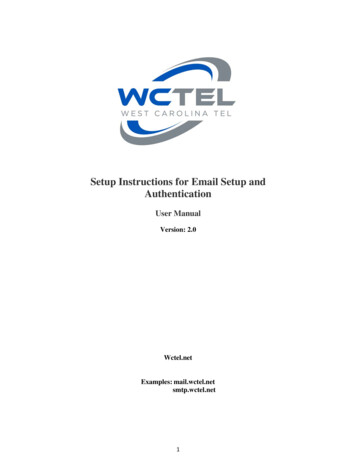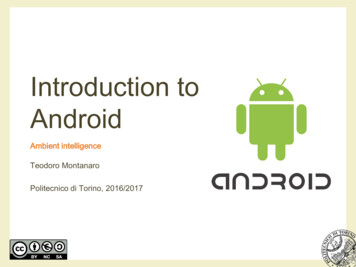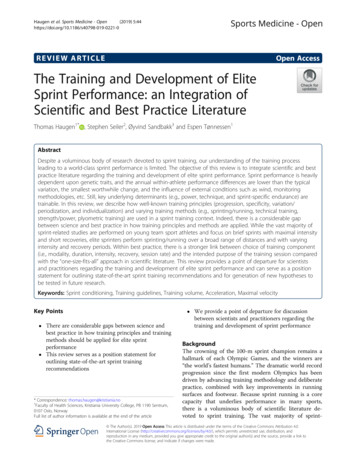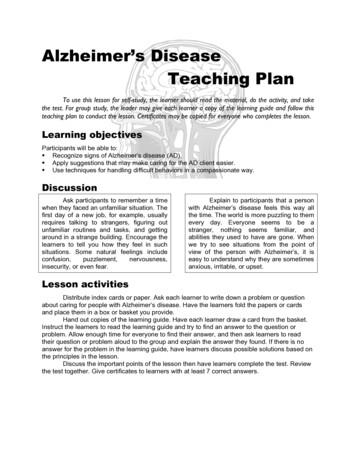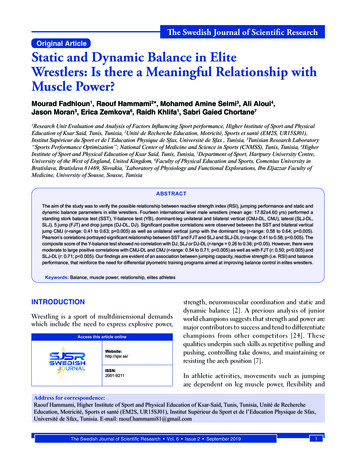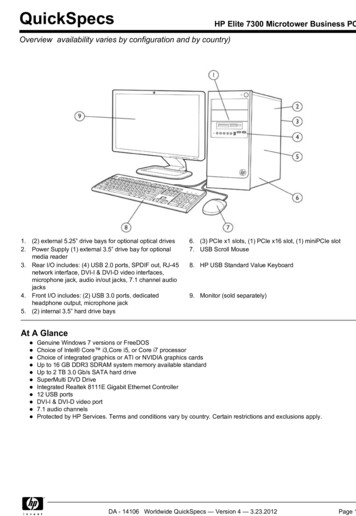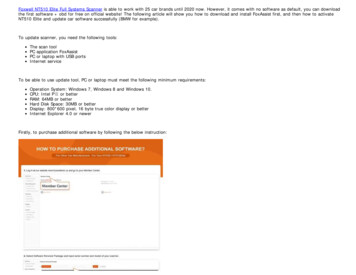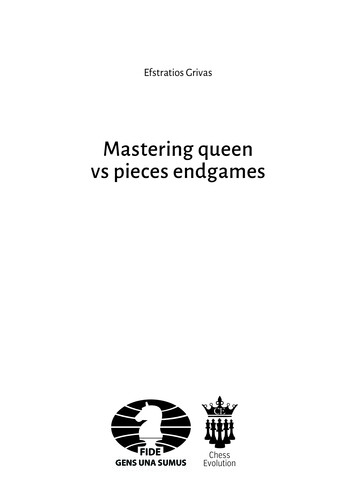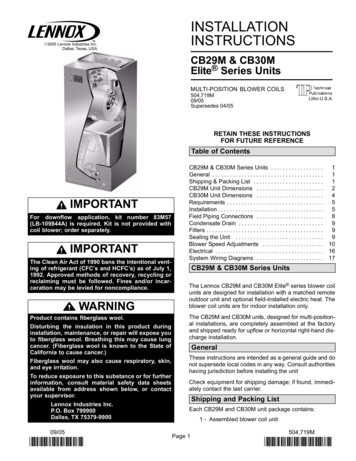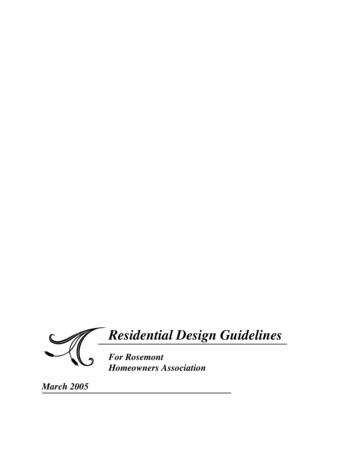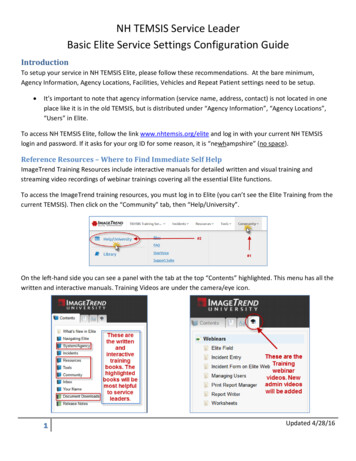
Transcription
NH TEMSIS Service LeaderBasic Elite Service Settings Configuration GuideIntroductionTo setup your service in NH TEMSIS Elite, please follow these recommendations. At the bare minimum,Agency Information, Agency Locations, Facilities, Vehicles and Repeat Patient settings need to be setup. It’s important to note that agency information (service name, address, contact) is not located in oneplace like it is in the old TEMSIS, but is distributed under “Agency Information”, “Agency Locations”,“Users” in Elite.To access NH TEMSIS Elite, follow the link www.nhtemsis.org/elite and log in with your current NH TEMSISlogin and password. If it asks for your org ID for some reason, it is “newhampshire” (no space).Reference Resources – Where to Find Immediate Self HelpImageTrend Training Resources include interactive manuals for detailed written and visual training andstreaming video recordings of webinar trainings covering all the essential Elite functions.To access the ImageTrend training resources, you must log in to Elite (you can’t see the Elite Training from thecurrent TEMSIS). Then click on the “Community” tab, then “Help/University”.On the left-hand side you can see a panel with the tab at the top “Contents” highlighted. This menu has all thewritten and interactive manuals. Training Videos are under the camera/eye icon.υUpdated 4/28/16
NH TEMSIS Service LeaderBasic Elite Service Settings Configuration GuideAgency InformationChoose “Your Service” “Agency Information”.Click “Your Service” and thenchoose “Agency Information”Please fill out the “Details”(Anything missing that you can answer) and “Service Area” (Postal Codes) tabs .Fill out information about yourservice in both of these tabsφUpdated 4/28/16
NH TEMSIS Service LeaderBasic Elite Service Settings Configuration GuideAgency LocationsChoose “Resources” “Agency Locations”.Previously known as Stations, Agency Locations are an EMS Station or Agency Headquarters. This isimportant and you must at least setup a “Headquarters” station because this is what is printed on thePatient Encounter PDF left for the hospital/facility. Your agency name and mailing address will not appearon the run form if you do not add an agency “Headquarters”. Any other stations or locations you wish to addare strictly for your service use and are optional.Click “Resources” and then choose“Agency Locations”.Choose “EMS Agency Headquarters”.This station will print on the PDF RunForm. Agency Location # will notprint on the run form and you canlabel it anything you’d like.Use the legal mailing address of youragency here. May not be the sameas the station’s mailing or physicaladdress.“Agency Location Name” is whatprints on your PDF Run Form thatyou drop off at the facility.χUpdated 4/28/16
NH TEMSIS Service LeaderBasic Elite Service Settings Configuration GuidePrimary ContactChoose “Your Service” “Users”. Once you see the staff in your service, choose the staff who will be theprimary contact for your service. Multiple staff can be “Primary Contact”. The Primary Contact(s) will be thestaff that receives critical documents and e-mails from the NHTEMSIS System Administrator.Click “Your Service” andthen choose “Users”Click on either link to enter intothe staff member.ψUpdated 4/28/16
NH TEMSIS Service LeaderBasic Elite Service Settings Configuration GuideClick “Employment”Choose “Primary Contact” & Contact Type.ωUpdated 4/28/16
NH TEMSIS Service LeaderBasic Elite Service Settings Configuration GuideFacilitiesChoose “Resources” “Facilities”. In this section of Elite, you can add, resort, activated and/or deactivatefacilities for your service.Click “Resources” andthen choose “Users”Click the “x” to remove the“Active” filter. Now you’ll beable to search for allfacilities in NH.By clicking the “x” on the “Active” filter, you will be able to see both “Active” & “Inactive” facilities. Highlightthe facilities by clicking anywhere on the line for the facility EXCEPT the hyperlinked name (which opens thefull facility information for the facility). The line will run blue when highlighted. To un-highlight a line, just clickit again. Then click “Activate” or “Inactivate”. You can highlight as many as you want and then “Activate” or“Inactivate” as a group.IMPORTANT: Do not “Inactivate” landing zones unless it is a service that you will never see. For example, youcould inactivate Landing Zone: UMASS LIfeflight if your service is in the northern part of New Hampshire.ϊUpdated 4/28/16
NH TEMSIS Service LeaderBasic Elite Service Settings Configuration GuideVehiclesThe Bureau of EMS will manage inserting and updating all the ambulances from the EMS licensing database.For service leaders: If the ambulance call sign is missing or incorrect, then correct that is those can change orare sometimes not included on the ambulance license applications. For all other vehicles (fire apparatus,ATVs etc.) you as the service leader can manage these (add, inactivate or modify).Choose Resources Vehicles & Call SignsChoose Resources andVehicles & Call SignsVehicles and their callsigns can be edited, addedand sorted. By clicking onthe active vehicle you canedit the Vehicle Number aswell as the call signs.IMPORTANT: A vehiclenumber is what you callyour vehicle at youragency and the call sign iswhat the vehicle is knownon the radio. In somecases the call sign and the vehicle ID will be the same.Adding vehicles such as an engine or an ATV is possible by clicking the “New” button and editing their call signand vehicle number.ϋUpdated 4/28/16
NH TEMSIS Service LeaderBasic Elite Service Settings Configuration GuideRepeat PatientsClick “Your Service” “Configuration” Repeat Patients.Click “Your Service” and thenchoose “Configuration”Click “Repeat Patients”όUpdated 4/28/16
NH TEMSIS Service LeaderBasic Elite Service Settings Configuration GuideSearch for repeat patients within the last X days can be set to any length. It’s recommended to be at least 365days. If you do not want any of your patients to become inactive in the “Repeat Patients” leave the valueblank. Do not use “0”.Repeat Patients “Yes”Populate repeat patient data upon 3rd-partyinputs “No”Populate repeat p data upon data entry “Yes”ELITE Field SettingsClick “Your Service” “Elite Field Configuration”Click “Your Service” and then choose“Elite Field Configuration”ύUpdated 4/28/16
NH TEMSIS Service LeaderBasic Elite Service Settings Configuration GuideIn the “General Settings” of Elite Field, you can Automatically Delete Posted Incidents from the deviceSet the “Repeat Patient Search Availabilityto “Offline”. This will allow you to searchyour repeat patient database while in theoffline Elite Field mode.ConclusionThis is not an exhaustive list of service configuration. However, it is a list of configuration categories that needto be completed before your service can go “Live” on NHTEMSIS Elite.υτUpdated 4/28/16
28.04.2016 · NH TEMSIS Service Leader Basic Elite Service Settings Configuration Guide Updated 4/28/16 Introduction To setup your service in NH TEMSIS Elite, please follow these recommendations. At the bare minimum, Agency Information, Agency Locations, Facilities, Vehicles and Repeat Patient settings need to be setup. It’s important to note that agency information (service name, address,