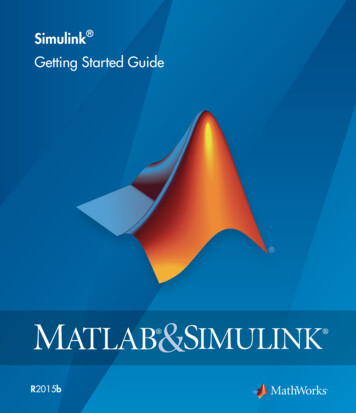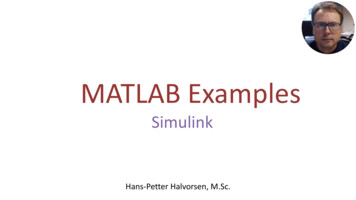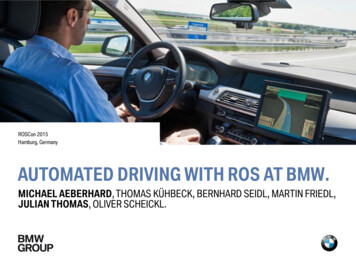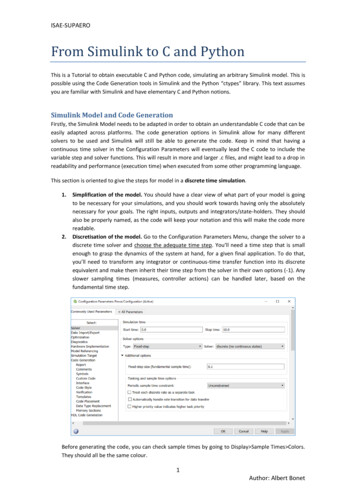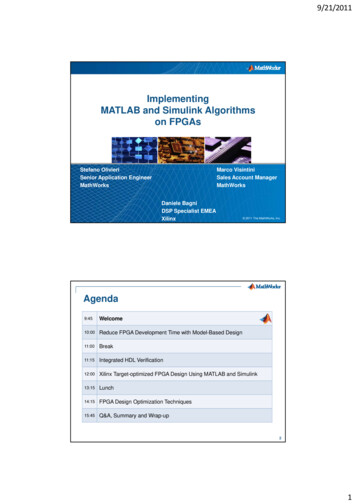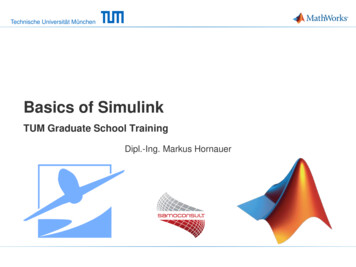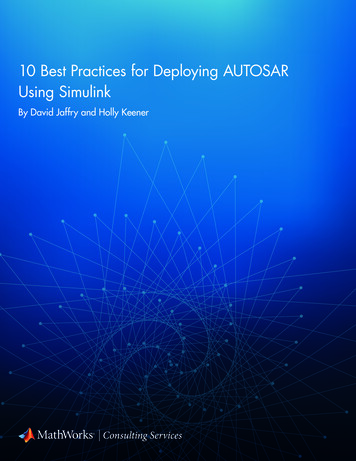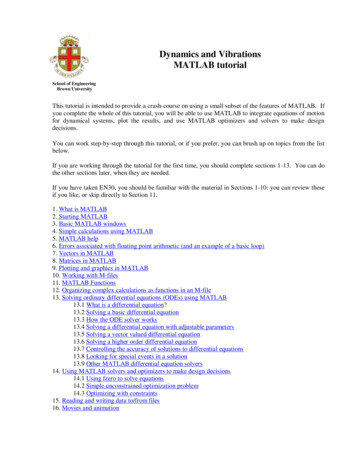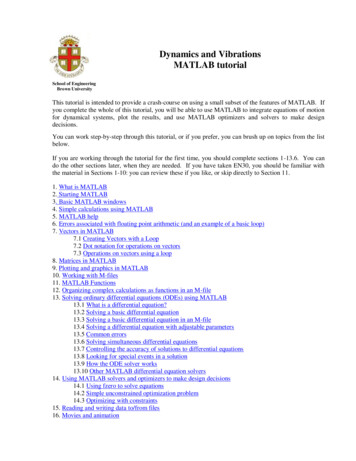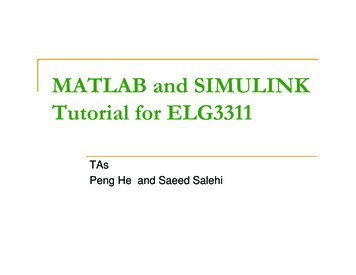
Transcription
MATLAB and SIMULINKTutorial for ELG3311TAsPeng He and Saeed Salehi
What is MATLAB? It stands for MATrix LABoratoryIt is developed by The Mathworks, Inc. It is an interactive, integrated, environment for numerical computationsfor symbolic computationsfor scientific visualizationsIt is a high-level programming language (http://www.mathworks.com)Program (or script, actually) runs in interpreted, as opposedto compiled, modeMany application-specific toolboxes (functions)available9/18/2006ELG3311: Electric Machines and Power Systems2
Strengths of MATLAB MATLAB is relatively easy to learnMATLAB code is optimized to be relativelyquick when performing matrix operationsMATLAB may behave like a calculator or as aprogramming languageMATLAB is interpreted, errors are easier tofixAlthough primarily procedural, MATLAB doeshave some object-oriented elements9/18/2006ELG3311: Electric Machines and Power Systems3
Weaknesses of MATLAB MATLAB is NOT a general purposeprogramming languageMATLAB is an interpreted language (makingit for the most part slower than a compiledlanguage such as C )MATLAB is designed for scientificcomputation and is not suitable for somethings (such as parsing text)9/18/2006ELG3311: Electric Machines and Power Systems4
The MathWorks Product FamilyBlocksetsCode Generation,RTW, SF CoderStateflowSta teflowToolboxesDAQ cardsInstrumentsDesktop ApplicationsAutomated ReportsMATLABSIMULINK9/18/2006ELG3311: Electric Machines and Power Systems5
Toolboxes 9/18/2006Signal ProcessingCommunicationsFilter DesignWavelet AnalysisStatisticsOptimizationImage ProcessingOthers ELG3311: Electric Machines and Power Systems6
Starting MATLAB When starting up theMATLAB program,MATLAB loads, checks thata license is available andthrows up a splash screen. Next MATLAB's desktopappears.9/18/2006ELG3311: Electric Machines and Power Systems7
I. MATLAB Desktop9/18/2006ELG3311: Electric Machines and Power Systems8
MATLAB Desktop9/18/2006ELG3311: Electric Machines and Power Systems9
MATLAB Desktop: Command Window Use the commandwindow to entervariables and runfunctions and M-files. For example: a 2.5; b ones(5,5);Command History 9/18/2006Statements you enter inthe Command window arelogged in the CommandHistory.ELG3311: Electric Machines and Power Systems10
MATLAB Desktop: Workspace Browser The MATLAB workspace consistsof the set of variables (namedarrays) built up during a MATLABsession and stored in memory.You add variables to theworkspace by using functions,running M-files and loading savedworkspaces.To delete variables from theworkspace, select the variable andselect Delete from the Edit menu.Alternatively, use the “clear”function.9/18/2006ELG3311: Electric Machines and Power Systems11
Scripts and Functions: M-file Sequences of MATLAB commands can be written to fileswith the extension .m, appropriately called M-files. Entering the name of the file (without the extension!)causes automatic execution of all the statements. In theirsimplest form, such files are called script files. Script files do not take the input arguments or return theoutput arguments. The function files may take input arguments or returnoutput arguments.9/18/2006ELG3311: Electric Machines and Power Systems12
An Example of Script Files Create a file by the name, say, mytest.m.Contents of mytest.m :x 45*pi/180; % convert degrees to radiansa sin(x); % compute sine 45 degreesb cos(x); % compute cosine 45 degreesdisp('sin(45*pi/180)') % print header disp(a) % print result9/18/2006ELG3311: Electric Machines and Power Systems13
An Example of Function Files9/18/2006ELG3311: Electric Machines and Power Systems14
Matlab also has many built-in functions abs(x)% absolute value of x exp(x)% e to the x-th power fix(x)% rounds x to integer towards 0 log10(x) % common logarithm of x to the base 10 rem(x,y) % remainder of x/y sqrt(x)% square root of x sin(x)% sine of x; x in radians acoth(x) % inversion hyperbolic cotangent of x help elfun % get a list of all available elementary functions9/18/2006ELG3311: Electric Machines and Power Systems15
Editing M-file through Editor Window Use the Editor/Debugger to create and debug M-files,which are programs you write to run MATLAB functions.The Editor/Debugger provides a GUI for basic text editing,as well as for M-file debugging 9/18/2006Create a new M-file: File Æ New Æ M-fileOpen an M-file: File Æ OpenELG3311: Electric Machines and Power Systems16
Rules on Variable and Function Names Variable/Function name begins with a LETTER, e.g., A2z.can be a mix of letters, digits, and underscores (e.g., vector A, but notvector-A (since "-" is a reserved char).is case sensitive, e.g., NAME, Name, name are 3 distinct variables.must not be longer than 31 characters.Suggestion: Since MATLAB distinguishes one function from the next by their file names, namefiles the same as function names to avoid confusion.Use only lowercase letter to be consistent with MATLAB's convention.File name 9/18/2006Files that contain MATLAB commands should be named with a suffix of ".m",e.g., something.m.These include, but not restricted to, script m-files and function m-files.Note: To use it, just refer to it by name, without the suffix, e.g., somethingELG3311: Electric Machines and Power Systems17
OperatorsArithmetic OperatorsRelational OperatorsLogical Operators9/18/2006ELG3311: Electric Machines and Power Systems18
Hints for Editing and Run a M-file Hints “%” is for comments.“;” delimits statements; suppresses screen output“:” create lists with fixed step“.” statement continuation, e.g., “,” -- command delimiter, e.g., x [ 1 3 5 .7 9]; % x [1 3 5 7 9] splitted into 2 lines x [1:2:9], y [1:9] % two statements on the same lineDefine some variables:x 1:5; y 3*x 1;“clear all; close all;” at the top-line of .m fileUse MATLAB functions and programming language.Run the M-file: (if the M-file is under the current directory) 9/18/2006In the command window, input the name of the M-file and then ENTER.In the editor window, press F5.ELG3311: Electric Machines and Power Systems19
How to find help in MATLAB? “On-line” help To find out about the syntax forany of the commands you cantype help commandname inside of MATLAB.Help browser 9/18/2006Use the Help browser to searchand view documentation anddemos for all your MathWorksproducts.To open the Help browser, clickthe help button in the toolbar,or type “helpbrowser” in theCommand Window.ELG3311: Electric Machines and Power Systems20
9/18/2006ELG3311: Electric Machines and Power Systems21
II. MATLAB BASICS9/18/2006ELG3311: Electric Machines and Power Systems22
Introduction to Vectors in Matlab MATLAB is designed to work with matrices, but you canalso input scalars and vectors since they can beconsidered as matrices with dimension 1x1 (scalars) and1xn or nx1 (vectors). Defining a vectorAccessing elements within a vectorBasic operations on vectorsGo to link: operations.htmlELG3311: Electric Machines and Power Systems23
Introduction to Matrices in Matlab Defining Matrices Matrix Functions Matrix Operations Go to link lThe colon operator 1:10 is a row vector containing the integers from 1 to 10: 1 2 3 4 5 6 7 8 9 10 To obtain nonunit spacing, specify an increment. For example, 100:-7:50 is 100 93 86 79 72 65 58 51 Subscript expressions involving colons refer to portions of a matrix. A(1:k,j) is the first k elements of the jth column of A. A(:,j) is the jth column of A. A(i,:) is the ith row of the A.9/18/2006ELG3311: Electric Machines and Power Systems24
Plotting MATLAB supports a number of plot types with the abilityto create custom graphs.The simplest x-y type plot can be created using plot(x,y)where x and y are vectors with a list of values stored inthem.Other plot commands including: loglog, semilogx, semilogy, bar, stem, polar, plot3, contour,mesh and surf.To find out about the syntax for any of the plotcommands you can type help commandname insideof MATLAB.The figure plotted will be shown in the Figure Window.9/18/2006ELG3311: Electric Machines and Power Systems25
Plotting (2) Example 1: Using the colon to create lists andgenerating a plot 9/18/2006 x [1:.5:10]Defines a vector x that goes from 1 to 10 by 0.5. Thecolon is used to both create a list using the syntax[lower:increment:upper] and to select specific portionsof a matrix. y 2*xDefines a vector y with values equal to twice thevalues in x. plot(x,y)Creates a simple x-y plot of the data stored in thevectors x and y.ELG3311: Electric Machines and Power Systems26
20181614121086429/18/200612345678ELG3311: Electric Machines and Power Systems91027
Plotting (3) Adding text, setting scales and styles axis([xmin xmax ymin ymax]) Sets the x and y scales to the values you specify title('title text') Places a title above the plot. The commandsxlabel('xtitle text') and ylabel('ytitle text') place a titlesalong the x and y- axes, respectively. text(x,y,'your text')Places any text string at the graph coordinates (x, y)9/18/2006ELG3311: Electric Machines and Power Systems28
Plotting (4) Styles including color and line type can be specified by using a 2 or3 character string inside the plot command immediately following they variable. For example, the command plot(x,y,'r--') willproduce a red dashed line. The available color and line typevariables are given below: For color:y yellow;m magenta;c cyan;r red;g green;b blue;wwhite;b black For line type:.point;o circle;x x-mark; plus;* star; - solid;:dotted;-. dashdot;-- dashed Plotting more than one data set on an a single axis can beaccomplished by using the command hold on and then plotting theadditional data followed by a hold off command.9/18/2006ELG3311: Electric Machines and Power Systems29
Plotting (5)9/18/2006ELG3311: Electric Machines and Power Systems30
Plotting (6) Example2: simple plots The following sequence of commands plots the graph of thesine function between 0 and π, provided that the two arrayshave the same number of elements. xx 0:pi/90: pi; yy sin(xx); plot(xx, yy) grid on xlabel(‘xx, radians’) ylabel(‘sin(xx)’) Example3: subplot9/18/2006ELG3311: Electric Machines and Power Systems31
9/18/2006ELG3311: Electric Machines and Power Systems32
MATLAB Programming Loops For LoopsWhile LoopsGo to link: If Go to link: ubroutines (optional) Go to link: ubroutine.htmlELG3311: Electric Machines and Power Systems33
What is SIMULINK? SIMULINK is an extension to MATLAB which usesa icon-driven interface for the construction of a blockdiagram representation of a process.Simulink encourages you to try things out.A block diagram is simply a graphical representationof a process (which is composed of an input, thesystem, and an output).9/18/2006ELG3311: Electric Machines and Power Systems34
About SIMULINK SIMULINK uses a graphical user interface (GUI) forsolving process simulations.Instead of writing MATLAB code, we simply connectthe necessary icons'' together so as to constructthe block diagram.The icons'' represent possible inputs to the system,parts of the systems, or outputs of the system.SIMULINK allows the user to easily simulatesystems of linear and nonlinear ordinary differentialequations.9/18/2006ELG3311: Electric Machines and Power Systems35
Starting SIMULINK To start Simulink, onthe MATLAB commandprompt, type simulink Or Click here 9/18/2006ELG3311: Electric Machines and Power Systems36
“Simulink Library Browser” will open.9/18/2006ELG3311: Electric Machines and Power Systems37
Block Diagram Construction Basically, one has to specify the model of the system (statespace, discrete, transfer functions, nonlinear ODE's, etc), theinput (source) to the system, and where the output (sink) ofthe simulation of the system will go.Open up the Sources, Sinks, and Linear windows by clicking onthe appropriate icons. Note the different types of sources (step function, sinusoidal,white noise, etc.), sinks (scope, file, workspace), and linearsystems (transfer function, state space model,etc.).The next step is to connect these icons together by drawing linesconnecting the icons using the left-most mouse button (hold thebutton down and drag the mouse to draw a line).9/18/2006ELG3311: Electric Machines and Power Systems38
Sources 9/18/2006Sources librarycontains the sourcesof data signals to beused in the dynamicsystem simulation.E.g. Constant signal,signal generator,sinusoidal waves, stepinput, repeatingsequences like pulsetrains and ramps etc.ELG3311: Electric Machines and Power Systems39
Sink 9/18/2006Sinks library containsblocks where thesignal terminates.You may store data ina file, display it.Use the terminatorblock to terminateunused signals.STOP block is usedto stop the simulationif the input to theblock is non-zero.ELG3311: Electric Machines and Power Systems40
An Example9/18/2006ELG3311: Electric Machines and Power Systems41
Building this Model: Creating an Empty Model click the New Model button on the Library Browser'stoolbar.Simulink opens a new model window9/18/2006ELG3311: Electric Machines and Power Systems42
Building this Model: Adding Blocks To create this model, you need to copy blocks intothe model from the following Simulink block libraries: 9/18/2006Sources library (the Sine Wave block)Sinks library (the Scope block)Continuous library (the Integrator block)Signal & System library (the Mux block)ELG3311: Electric Machines and Power Systems43
Building this Model: Connecting the Blocks First, position the pointer on the line between the Sine Wave and theMux block.Press and hold down the Ctrl key (or click the right mouse button).Press the mouse button, then drag the pointer to the Integratorblock's input port or over the Integrator block itself.Release the mouse button. Simulink draws a line between thestarting point and the Integrator block's input port.Finish making block connections.9/18/2006ELG3311: Electric Machines and Power Systems44
Building this Model: Configuring the Model Now set up Simulink to run the simulation for 10seconds. (Simulation Parameters)9/18/2006ELG3311: Electric Machines and Power Systems45
Building this Model: Running the Model Now double-click the Scope block to open its displaywindow.Finally, choose Start from the Simulation menu and watch thesimulation output on the Scope.9/18/2006ELG3311: Electric Machines and Power Systems46
Reference: See the help of SIMULINK9/18/2006ELG3311: Electric Machines and Power Systems47
Good Luck!!!!9/18/2006ELG3311: Electric Machines and Power Systems48
9/18/2006 ELG3311: Electric Machines and Power Systems 12 Scripts and Functions: M-file Sequences of MATLAB commands can be written to files with the extension .m, appropriately called M-files. Entering the name of the file (without the exte