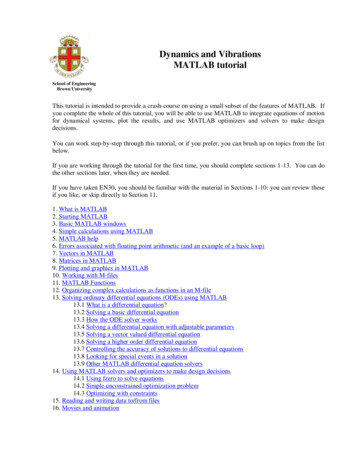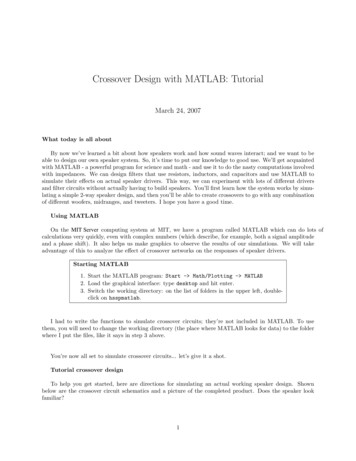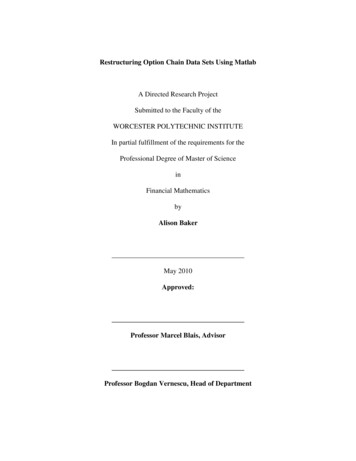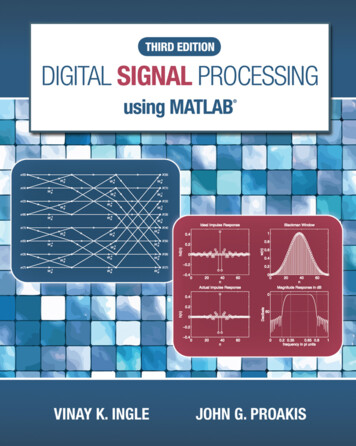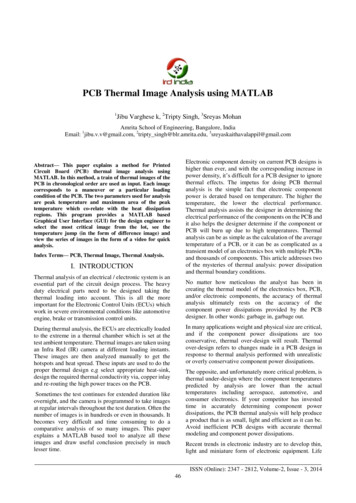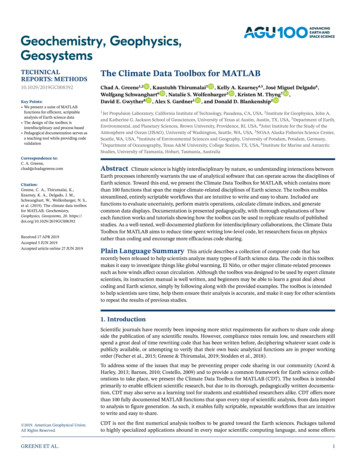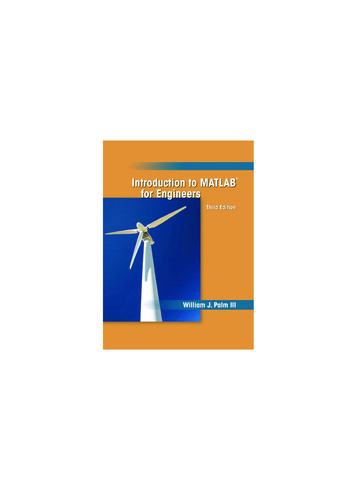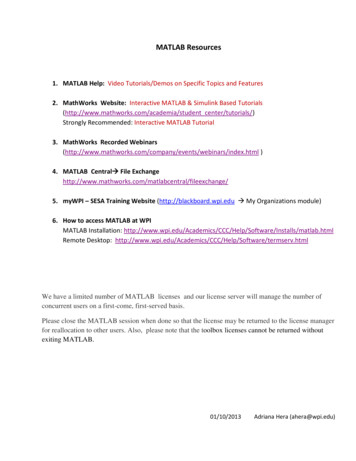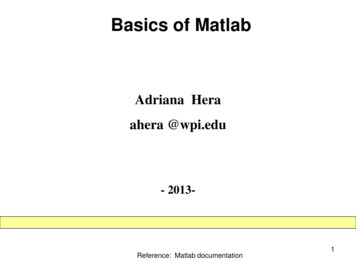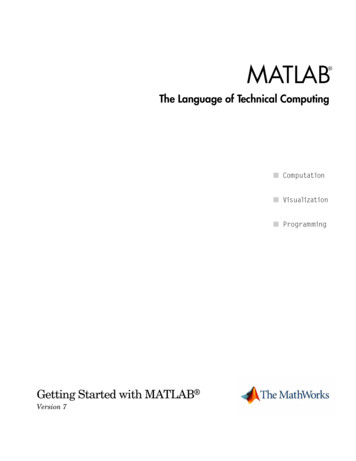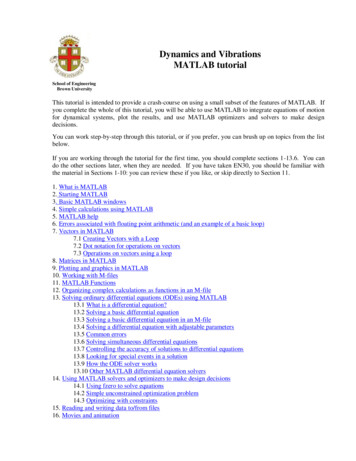
Transcription
Dynamics and VibrationsMATLAB tutorialSchool of EngineeringBrown UniversityThis tutorial is intended to provide a crash-course on using a small subset of the features of MATLAB. Ifyou complete the whole of this tutorial, you will be able to use MATLAB to integrate equations of motionfor dynamical systems, plot the results, and use MATLAB optimizers and solvers to make designdecisions.You can work step-by-step through this tutorial, or if you prefer, you can brush up on topics from the listbelow.If you are working through the tutorial for the first time, you should complete sections 1-13.6. You cando the other sections later, when they are needed. If you have taken EN30, you should be familiar withthe material in Sections 1-10: you can review these if you like, or skip directly to Section 11.1. What is MATLAB2. Starting MATLAB3. Basic MATLAB windows4. Simple calculations using MATLAB5. MATLAB help6. Errors associated with floating point arithmetic (and an example of a basic loop)7. Vectors in MATLAB7.1 Creating Vectors with a Loop7.2 Dot notation for operations on vectors7.3 Operations on vectors using a loop8. Matrices in MATLAB9. Plotting and graphics in MATLAB10. Working with M-files11. MATLAB Functions12. Organizing complex calculations as functions in an M-file13. Solving ordinary differential equations (ODEs) using MATLAB13.1 What is a differential equation?13.2 Solving a basic differential equation13.3 Solving a basic differential equation in an M-file13.4 Solving a differential equation with adjustable parameters13.5 Common errors13.6 Solving simultaneous differential equations13.7 Controlling the accuracy of solutions to differential equations13.8 Looking for special events in a solution13.9 How the ODE solver works13.10 Other MATLAB differential equation solvers14. Using MATLAB solvers and optimizers to make design decisions14.1 Using fzero to solve equations14.2 Simple unconstrained optimization problem14.3 Optimizing with constraints15. Reading and writing data to/from files16. Movies and animation
1. What is MATLAB?You can think of MATLAB as a sort of graphing calculator on steroids – it is designed to help youmanipulate very large sets of numbers quickly and with minimal programming. MATLAB is particularlygood at doing matrix operations (this is the origin of its name). It is also capable of doing symboliccomputations (see the mupad tutorial for details).2. Starting MATLABMATLAB is installed on the engineering instructional facility. You can find it in the Start Programsmenu. You can also install MATLAB on your own computer. This is a somewhat involved process – youneed to first register your name at mathworks, then wait until they create an account for you there, thendownload MATLAB and activate it.Detailed instructions can be found /Matlab Designated Computer InstallationThe instructions tell you to wait for an email from mathworks, but they don’t always send one. Checkyour account a day or two after you register – if the download button for MATLAB appears you are allset. If you have previously registered, you can download upgraded versions of MATLAB whenever youlike. The latest release is 2012b, and it is worth downloading if you are using an older version.3. Basic MATLAB windowsInstall and start MATLAB. You should see the GUI shown below. The various windows may bepositioned differently on your version of MATLAB – they are ‘drag and drop’ windows. You may alsosee a slightly different looking GUI if you are using an older version of MATLAB.Select the directory whereyou will load or save files hereLists availablefilesEnter basic MATLABcommands hereStores a historyof your commandsGives details offunctions in your file
Select a convenient directory where you will be able to save your files.4. Simple calculations using MATLABYou can use MATLAB as a calculator. Try this for yourself, by typing the following into the commandwindow. Press ‘enter’ at the end of each line. x 4 y x 2 z factorial(y) w log(z)*1.e-05 format long w format long eng w format short w sin(pi)MATLAB will display the solution to each step of the calculation just below the command. Do you noticeanything strange about the solution given to the last step?Once you have assigned a value to a variable, MATLAB remembers it forever. To remove a value from avariable you can use the ‘clear’ statement - try clear a aIf you type ‘clear’ and omit the variable, then everything gets cleared. Don’t do that now – but it isuseful when you want to start a fresh calculation.MATLAB can handle complex numbers. Try the following z x i*y real(z) imag(z) conj(z) angle(z) abs(z)You can even do things like log(z) sqrt(-1) log(-1)Notice that: Unlike MAPLE, Java, or C, you don’t need to type a semicolon at the end of the line (To properlyexpress your feelings about this, type load handel and then sound(y,Fs) in the commandwindow). If you do put a semicolon, the operation will be completed but MATLAB will not print the result.This can be useful when you want to do a sequence of calculations.
Special numbers, like pi’ and ‘i’ don’t need to be capitalized. But beware – you often use i as acounter in loops – and then the complex number i gets re-assigned as a number. You can also dodumb things like pi 3.2 (You may know that in 1897 a bill was submitted to the Indianalegislature to declare pi 3.2 but fortunately the bill did not pass). You can reset these specialvariables to their proper definitions by using clear i or clear piThe Command History window keeps track of everything you have typed. You can double leftclick on a line in the Command history window to repeat it, or right click it to see a list of otheroptions.Compared with MAPLE, the output in the command window looks like crap. MATLAB is notreally supposed to be used like this. We will discuss a better approach later.If you screw up early on in a sequence of calculations, there is no quick way to fix your error,other than to type in the sequence of commands again. You can use the ‘up arrow’ key to scrollback through a sequence of commands. Again, there is a better way to use MATLAB that getsaround this problem.If you are really embarrassed by what you typed, you can right click the command window anddelete everything (but this will not reset variables). You can also delete lines from the Commandhistory, by right clicking the line and selecting Delete Selection. Or you can delete the entireCommand History.You can get help on MATLAB functions by highlighting the function, then right clicking the lineand selecting Help on Selection. Try this for the sqrt(-1) line.5. MATLAB helpHelp is available through the online manual – Click on the question-mark in the strip near the top right ofthe window).By default the help window opens inside theMATLAB GUI, but you can drag it out so itoccupies a new window on your desktop.If you already know the name of the MATLABfunction you want to use the help manual is quitegood – you can just enter the name of the functionin the search, and a page with a good number ofexamples usually comes up.It is morechallenging to find out how to do something, butmost of the functions you need can be found byclicking on the MATLAB link on the main pageand then following the menus that come up onsubsequent pages.
6. Errors associated with floating point arithmetic (and a basic loop)If you have not already done so, use MATLAB to calculate sin(pi)The answer, of course, should be zero, but MATLAB returns a small, but finite, number. This is becauseMATLAB (and any other program) stores floating point numbers as sequences of binary digits with afinite length. Obviously, it is impossible to store the exact value of in this way.More surprisingly, perhaps, it is not possible even to store a simple decimal number like 0.1 as a finitenumber of binary digits. Try typing the following simple MATLAB program into the command window a 0; for n 1:10 a a 0.1; end a a – 1Here, the line that reads “for n 1:10 a a 0.1; end” is called a “loop.” This is a very common operationin most computer programs. It can be interpreted as the command: “for each of the discrete values of theinteger variable n between 1 and 10 (inclusive), calculate the variable “a” by adding 0.1 to the previousvalue of “a” The loop starts with the value n 1 and ends with n 10. Loops can be used to repeatcalculations many times – we will see lots more examples in later parts of the tutorial.Thus, the for end loop therefore adds 0.1 to the variable a ten times.approximately 1. But when you compute a-1, you don’t end up with zero.It gives an answer that isOf course -1.1102e-016 is not a big error compared to 1, and this kind of accuracy is good enough forgovernment work.But if someone subtracted 1.1102e-016 from your bank account every time afinancial transaction occurred around the world, you would burn up your bank account pretty fast.Perhaps even faster than you do by paying your tuition bills.You can minimize errors caused by floating point arithmetic by careful programming, but you can’teliminate them altogether. As a user of MATLAB they are mostly out of your control, but you need toknow that they exist, and try to check the accuracy of your computations as carefully as possible.7. Vectors in MATLABMATLAB can do all vector operations completely painlessly. Try the following commands a [6,3,4] a(1) a(2) a(3) b [3,1,-6] c a b c dot(a,b) c cross(a,b)Calculate the magnitude of c (you should be able to do this with a dot product. MATLAB also has abuilt-in function called norm’ that calculates the magnitude of a vector)A vector in MATLAB need not be three dimensional. For example, try
a [9,8,7,6,5,4,3,2,1] b [1,2,3,4,5,6,7,8,9]You can add, subtract, and evaluate the dot product of vectors that are not 3D, but you can’t take a crossproduct. Try the following a b dot(a,b) cross(a,b)In MATLAB, vectors can be stored as either a row of numbers, or a column of numbers. So you couldalso enter the vector a as a [9;8;7;6;5;4;3;2;1]to produce a column vector.You can turn a row vector into a column vector, and vice-versa by b transpose(b)7.1 Creating vectors with a loopYou can create a vector containing regularly spaced data points very quickly with a loop. Try for i 1:11v(i) 0.1*(i-1);end vThe for end loop repeats the calculation with each value of i from 1 to 11. Here, the “counter”variable i now is used to refer to the ith entry in the vector v, and also is used in the formula itself.As another example, suppose you want to create a vector v of 101 equally spaced points, starting at 3 andending at 2*pi, you would use for i 1:101v(i) 3 (2*pi-3)*(i-1)/100;end v7.2 Dot notation for operations on vectorsYou can often manipulate the numbers in a vector using simple MATLAB commands. For example, ifyou type sin(v)MATLAB will compute the sin of every number stored in the vector v and return the result as anothervector. This is useful for plots – see section 11.You have to be careful to distinguish between operations on a vector (or matrix, see later) and operationson the components of the vector. For example, try typing v 2This will cause MATLAB to bomb, because the square of a row vector is not defined. But you can type v. 2(there is a period after the v, and no space). This squares every element within v.You can also do things like v. /(1 v)
(see if you can work out what this does).7.3 Operations on vectors using a loopI personally avoid using the dot notation – mostly because it makes code hard to read. Instead, I generallydo operations on vector elements using loops. For example, instead of writing w v. 2, I would use for i 1:length(v)w(i) v(i) 2;end wHere, ‘for i 1:length(v)’ repeats the calculation for every element in the vector v. The functionlength(vector) determines how many components the vector v has (101 in this case).Using loops is not elegant programming, and slows down MATLAB. Purists (like CS40 TAs) object to it.But I don’t care. For any seriously computationally intensive calculations I would use a programminglanguage like C or Fortran95, not MATLAB. Programming languages like Java, C , or Python arebetter if you need to work with complicated data structures.8. Matrices in MATLABHopefully you know what a matrix is If not, it doesn’t matter - for now, it is enough to know that amatrix is a set of numbers, arranged in rows and columns, as shown belowColumn 2 1 5 3 9543206082 6 5 7 row 1row 4Column 3A matrix need not necessarily have the same numbers of rows as columns, but most of the matrices wewill encounter in this course do. A matrix of this kind is called square. (My generation used to call ourprofessors and parents square too, but with hindsight it is hard to see why. ‘Lumpy’ would have beenmore accurate).You can create a matrix in MATLAB by entering the numbers one row at a time, separated bysemicolons, as follows A [1,5,0,2; 5,4,6,6;3,3,0,5;9,2,8,7]You can extract the numbers from the matrix using the convention A(row #, col #). Try A(1,3) A(3,1)You can also assign values of individual array elements A(1,3) 1000
There are some short-cuts for creating special matrices. Try the following B ones(1,4) C pascal(6) D eye(4,4) E zeros(3,3)The ‘eye’ command creates the ‘identity matrix’ – this is the matrix version of the number 1. You canuse help pascalto find out what pascal does.MATLAB can help you do all sorts of things to matrices, if you are the sort of person that enjoys doingthings to matrices. For example1. You can flip rows and columns with B transpose(A)2. You can add matrices (provided they have the same number of rows and columns C A BTry also C – transpose(C)A matrix that is equal to its transpose is called symmetric3. You can multiply matrices – this is a rather complicated operation, w
your account a day or two after you register – if the download button for MATLAB appears you are all set. If you have previously registered, you can download upgraded versions of MATLAB whenever you like. The latest release is 2012b, and it is worth downloading if you are using an older version. 3. Basic MATLAB windows Install and start MATLAB. You should see the GUI shown below. The various .