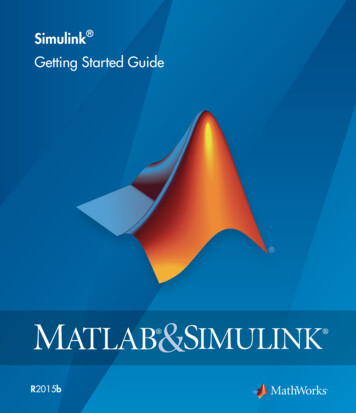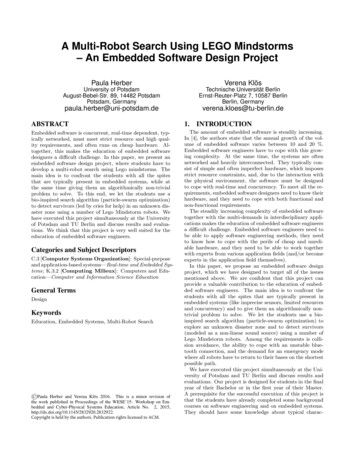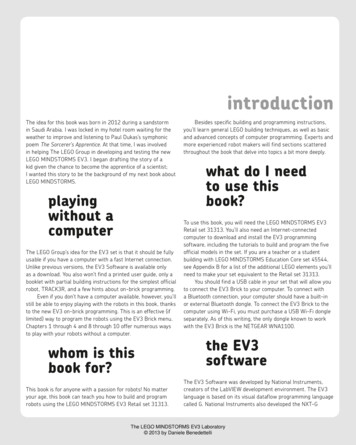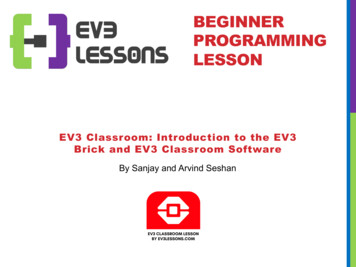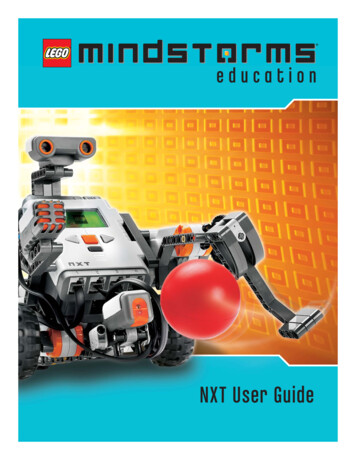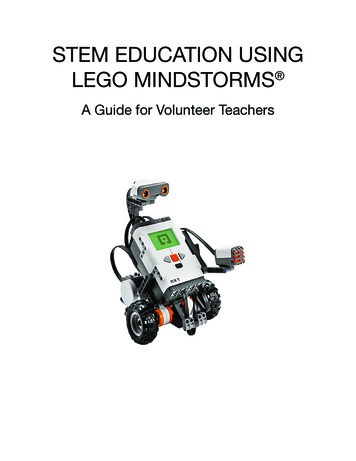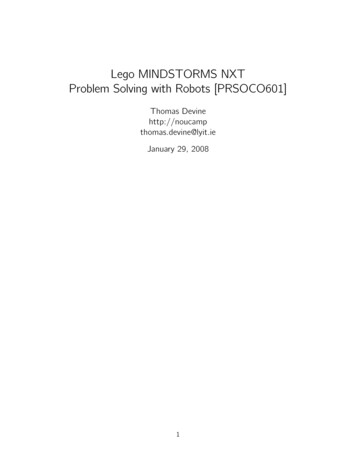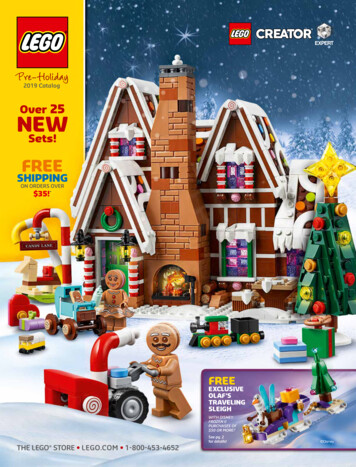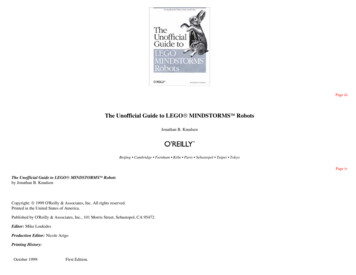Transcription
Simulink and LEGO MINDSTORMS EV3A brief workshop on Simulink support for ProjectBased Learning with LEGO MINDSTORMS EV3
Simulink and LEGO MINDSTORMS EV3 Licensed under a Creative Commons Attribution-ShareAlike 4.0 International (CC BY-SA 4.0)LicenseThis is a human-readable summary of (and not a substitute for) the .0/legalcodeYou are free to: Share — copy and redistribute the material in any medium or format Adapt — remix, transform, and build upon the material for any purpose, even commercially.The licensor cannot revoke these freedoms as long as you follow the license terms.Under the following terms: Attribution — You must give appropriate credit, provide a link to the license, and indicateif changes were made. You may do so in any reasonable manner, but not in any way thatsuggests the licensor endorses you or your use. ShareAlike — If you remix, transform, or build upon the material, you must distribute yourcontributions under the same license as the original. No additional restrictions — You may not apply legal terms or technological measures thatlegally restrict others from doing anything the license permits.2 Page
Simulink and LEGO MINDSTORMS EV3 ContentsMotivation for this workshop . 4Getting started . 4How to use and work with this manual . 5I1. Workshop run-through options . 5I2. Notation and formatting . 5Project 0: Getting Familiar with Simulink. 6Simulink . 6Simulink Library Browser and Simulink Models . 6More on Simulink . 8Project 1: Explore Simulink and LEGO MINDSTORMS EV3 . 9P1.1 Get Started: Program EV3 Status Light with Simulink . 9P1.2 Work with EV3 I/O: Access and Display EV3 Sensor Value. 13P1.3 Model, Test and Implement Collision Avoidance Behavior. 15P1.4 Control interactively: Speed and Steering Control . 17Project 2: Complex System Design with Simulink . 20P2.1 Line Following Robot . 20P2.2 Line-Following and Collision-Avoiding Robot – With Base Simulink Blocks . 22P2.3 Line-Following and Collision-Avoiding Robot – With User-Defined MATLAB Function Block . 24P2.4 Line-Following and Collision-Avoiding Robot – Event-driven modeling . 27Optional Project 1: Plant Modeling for LEGO EV3 Robot . 31OP1.1 Simulation Model of EV3 Robot . 31OP1.2 Motor Modeling for EV3 Plant . 35Optional Project 2: Controller Design for Lego Robot . 42OP2.1 Design PID Controller for EV3 Robot . 42OP2.2 Fine-tune PID Controller for desired step response . 48Optional Project 3: Event-driven modeling using Stateflow . 53Appendix 1: Background Information . 57Simulink . 57Hardware Support Packages . 57LEGO MINDSTORMS EV3 . 58Appendix 2: Software and Hardware Setup . 59Software. 59Hardware . 59Configuration . 603 Page
Simulink and LEGO MINDSTORMS EV3 Motivation for this workshopAs the industry, technology and society make rapid progress, there is a growing need to teach the nextgeneration of engineers ever more complex concepts and build intuition quickly, so that they can applytheir knowledge to develop the technology of the future. This calls for hands-on and project-basedlearning via low-cost, easy to use hardware and software platforms, to make it easier and fun to teach,learn and test the engineering ideas.Simulink has long been the tool of choice of the industry (automotive, aerospace, electronics, etc.), sinceit provides a very user-friendly, collaborative and flexible environment for designing, simulating, testingand eventually implementing, complex, multi-domain systems and their control logic.Starting 2012, Simulink includes the capability to program low-cost hardware like LEGO MINDSTORMS NXT and EV3, Arduino, Raspberry Pi, and BeagleBoard. This new capability enables students to developand test a variety of controls, signal, image and video processing related applications, from withinSimulink.This workshop is based on Simulink Support Package for LEGO MINDSTORMS EV3. The participants willhave a chance to work through lab modules with examples of obstruction detecting and line followingrobots. They will gain practical hands-on experience in building high-level examples themselves.Additionally, participating faculty members would have a chance to understand the potential for use inclassrooms with students.At the end of this workshop, the participant will be able to: design, simulate and test custom algorithms in Simulink implement these algorithms on low-cost embedded hardware such as LEGO MINDSTORMS EV3without writing any C-code see how easy it is to program low-cost hardware with SimulinkGetting startedIf you are new to MATLAB , Simulink or Simulink Support Packages, take a look at the followingintroductory material to get started: To learn more about MATLAB and Simulink, check out interactive tutorials at:http://www.mathworks.com/academia/student center/tutorials/ For the latest information about LEGO MINDSTORMS NXT Support from Simulink, -mindstorms-ev3-simulink.html w.mathworks.com/academia/hardware-resources/4 Page
Simulink and LEGO MINDSTORMS EV3 How to use and work with this manualI1. Workshop run-through optionsWhile working through this manual, there are several entry points that you can choose from. To understand manual notation, we recommend reviewing intro sections I1 and I2. Depending on your Simulink skills level, you might start with example problem P0.1, or with thefirst self-constructed model P1.2. Reference material for frequently used tasks is listed in Appendices 1 and 2 for your convenience.* Start at the section relevant to your Simulink experience level:SectionFocusLevelProject 0Introduction to SimulinkBeginnerProject 1.1, 1.2Intro to programming EV3 withBeginnerSimulinkProject 1.3, 1.4Designing and implementingIntermediateintelligent behavior with SimulinkProject 1.4Remote control of EV3 fromIntermediateSimulinkProject 2.1, 2.2Designing complex behaviorIntermediateProject 2.3Using MATLAB code in SimulinkmodelsProject 2.4State based system design withSimulinkOptional Project 1Plant Modeling and ParameterTuningOptional Project 2Controller Design andOptimizationOptional Project 3Event-driven System Design* SSP Simulink Support dRecommend ExperienceNoneNoneSimulinkSimulink, SSP* for EV3Simulink, SSP for EV3,knowledge of controlsSimulink, SSP for EV3,Basic Control TheorySimulink, SSP for EV3,Basic State MachinesPhysical ModelingFeedback controllerdesignState-machinesI2. Notation and formatting All required information is formatted as standard text on white background.Important information is highlighted with a grey background.Buttons on the brick and in Simulink are displayed as such or bracketed, e.g., [OK] for the OKbutton or [Deploy to Hardware].Menu navigation in Simulink is shown as a sequence,e.g., Tools Run on Target Hardware Prepare to RunMATLAB code to be run / copied, is included in the document as below:xlabel('Time [sec]');5 Page
Simulink and LEGO MINDSTORMS EV3 Project 0: Getting Familiar with SimulinkSimulinkSimulink is a block diagram environment for multi-domain simulation and Model-Based Design. Itsupports system-level design, simulation, automatic code generation, continuous test and verification ofembedded systems. Simulink provides a graphical editor, customizable block libraries, and solvers formodeling and simulating dynamic systems. It is integrated with MATLAB , enabling you to incorporateMATLAB algorithms into models and export simulation results to MATLAB for further analysis.Key Features: Graphical editor for building and managing hierarchical block diagrams Libraries of predefined blocks for modeling continuous-time and discrete-time systems Simulation engine with fixed-step and variable-step ODE solvers Scopes and data displays for viewing simulation results Project and data management tools for managing model files and data Model analysis tools for refining model architecture and increasing simulation speed MATLAB Function block for importing MATLAB algorithms into models Legacy Code Tool for importing C and C code into modelsWith the help of code generation products like Simulink Coder and Embedded Coder, design logic inSimulink models can also be converted to C-code optimized for specific embedded platforms.Simulink Library Browser and Simulink ModelsTo get started with Simulink, launch the Simulink Library Browser. Click on the Simulink Library Browserbutton on the Home Tab of MATLAB Desktop, or type simulink at the MATLAB command prompt.The Simulink Library Browser is a collection of high level blocksthat you can use to create a block-diagram representation ofthe system you are trying to design. From a differentperspective, these blocks allow you to access or generate, applyalgorithms and visualize or save the processed data orinformation, which flows through the system.Figure 1: Starting SimulinkOnce the Simulink Library Browser launches, you will see awindow like Figure 2 below. Depending on the products included in the MATLAB installation, you will seesome or all of the block libraries. In particular, we will work with the Simulink Support Package for LEGOMINDSTORMS EV3 Hardware, which is highlighted below (Figure 3).6 Page
Simulink and LEGO MINDSTORMS EV3 Figure 2: Simulink Library BrowserFigure 3: Simulink Support Package for LEGO MINDSTORMS EV37 Page
Simulink and LEGO MINDSTORMS EV3 A Simulink Model (Figure 4) represents the high level design of a system or an algorithm. You can createmodels by dropping blocks from the Simulink Library. After that, you can run the simulation or deploy itto the hardware. Figure 4 shows the simulation model of a self-balancing Lego robot. You can explorethis model from ‘OptPrj2\selfBalancing\EV3 Sim Balance Move.slx’ in the workshop folder.Instructions on how to run this model are specified at the end of the Optional Project 2 section, page 53.Figure 4: Different parts and simulation of a Simulink modelMore on SimulinkIf you want to try out some more examples, go to Simulink documentation under:MATLAB Desktop Help (Product Documentation) Simulink Examples8 Page
Simulink and LEGO MINDSTORMS EV3 Project 1: Explore Simulink and LEGO MINDSTORMS EV3P1.1 Get Started: Program EV3 Status Light with SimulinkMotivationAt the end of this project you will be able to program an EV3 brick from Simulink.Objective Create first model in SimulinkCheck hardware and software installationTasks/Challenge: Make Green Status Light on the EV3 brick blink.Solution1. Create a Simulink model like the one in Figure 52. Deploy it to the EV3 brick over Wi-Fi.When this Simulink model is deployed to EV3, a constantinput value will be applied to the Status Light, which willcontrols its color and blinking.Figure 5: Project 1.1: Blink LEDSteps/Approach:Create Simulink model1. Open the Simulink Library Browser2. Create a new model and save it as blinkLED.slx in the Working directory3. Find the blocks listed in the table below4. Drag and drop them into blinkLED.slx window5. Double click on a block to open its Block Dialog Box6. Replace/set block properties in the dialog box as listed in the table belowLIBRARYSimulink SourcesSimulink Support Packagefor LEGO MINDSTORMS EV3HardwareBLOCKConstantPROPERTYConstant value:SETTING/VALUE4Status LightNANA9 Page
Simulink and LEGO MINDSTORMS EV3 Figure 6: Constant Block ParameterPrepare Model for Deployment to EV3 BrickFigure 7: Select target hardwareFigure 8: Prepare to runFigure 9: Set EV3 IP AddressTo find the IP Address of the EV3 Brick, on the brick, go to:a. Settings Tab Brick Info IP Address ORb. Setting Tab WiFi [Click] on the network to which the brick is connected* Note that the IP Address of the EV3 Brick might change every time it is connected to the network10 P a g e
Simulink and LEGO MINDSTORMS EV3 Deploy Simulink Model to EV3 BrickTo deploy the Simulink model to EV3 Brick, just click on the‘Deploy to Hardware’ button. Figure below shows what it lookslike.Observe The green status lights should start blinkingFigure 10: Deploy Simulink model to EV3Next Steps Use different integer values in the Constant block and see how the Status Lights change color orbehavior For detailed steps on getting started with Simulink Support Package for LEGO EV3, refer to thefollowing tutorials on MathWorks website: GettingStartedwithLEGO MINDSTORMS EV3 s-ev3-hardware.html Communicating with LEGO MINDSTORMS EV3 ev3-hardware.html11 P a g e
Simulink and LEGO MINDSTORMS EV3 If you are curious Q1. How do I test Wi-Fi connection of my PC with the EV3 Brick? (See Appendix 2 for more details)A1. To test Wi-Fi connection, run the following command at the MATLAB Command Prompt with currentIP Address noted from Brick Info. h legoev3('xxx.xxx.xxx.xxx')If an EV3 Brick is found, you will get a valid handle H to the EV3 Brick, which will allow you to interact withthe Brick programmatically.h legoev3 with properties:ipAddress: 'xxx.xxx.xxx.xxx'Q2. What happens when the ‘Deploy to Hardware’ button is clicked?A2. Simulink does the following for you: Check algorithm and model integrity – connections, block-settings, settings, data-types, etc. Automatically convert model to C-code and use appropriate drivers to create connections tosensors and actuators Cross-compile the code to run on EV3 Brick – which is running Linux Download compiled code to the brick Start the model on the brickIf you observe the bottom left corner of the Simulink model, you will be able to see the following messagesbeing displayed:Figure 11: Steps that a Simulink model goes through when deploying to hardwareQ3. How do I stop a model running on the brick?A3. To stop a deployed model running on the brick, you can do one of thefollowing:1. On the brick: Press the ‘Back’ button on the brick2. From MATLAB: Call the stopModel method of the LEGOEV3object, and specify the name of the model that is running. E.g., h.stopModel('blinkLED')ans 0Figure 12: EV3 ButtonsQ4: How do I start a previously deployed model?A4. On the EV3 Brick:1. Navigate to Folders (second tab) mw folder2. Use UP and DOWN buttons to select the model that you want to start3. Click on the center button to start the model12 P a g e
Simulink and LEGO MINDSTORMS EV3 P1.2 Work with EV3 I/O: Access and Display EV3 Sensor ValueMotivationAt the end of this project you will be able to access and use EV3 sensor readings. In the next fewprojects, readings from the Ultrasonic and Light Sensors will be used to develop a line-following,collision-avoiding robot.Objective Calibrate Ultrasonic and Color SensorTask/Challenge Display Ultrasonic/Color Sensor value on the brick’sLCDSolution Build the following Simulink modelDeploy model to BrickObserve sensor values under different distance andlighting conditionsWhen this Simulink model is deployed to EV3, the reading ofthe Ultrasonic distance sensor will be displayed on the LCD ofEV3 Brick.Steps/ApproachFigure 13: Working with EV3 I/OCreate a Simulink Model1. Create a new Simulink model and save it as displaySensorReading.slx in Prj1/Work folder.2. Use the blocks, and appropriate settings, shown in the table below to fill in the empty model. Thefinished model should look like the one in the figure above.LIBRARYSimulink Support Packagefor LEGO MINDSTORMS EV3HardwareBLOCKUltrasonic SensorDisplayPROPERTYEV3 brick input portLabelRowSETTING/VALUECheck hardwareAs necessaryAs necessary13 P a g e
Simulink and LEGO MINDSTORMS EV3 Figure 14: Simulink model block parameters for P1.2Prepare model for deployment to EV3 brickFollow the steps in P1.1Deploy Simulink Model to EV3 BrickFollow the steps in P1.1Observe Observe distance value displayed on EV3 LCD when an object is placed at different distances infront of it.Next Stepsa. Replace the Ultrasonic block with the Color Sensor blockb. Change ‘Mode’ to ‘Reflected Light Intensity’c. Observe and note down sensor reading when held over light and dark objects – these readingswill be needed for the line-following robot.If you are curious Q1. How do I add comments to a Simulink model?A1. To add a comment to a Simulink model, just double-click anywhere inside the model. This will createa text annotation where you can type in and format text.Q2. How do I change the name of a block in a Simulink model?A2. When you drag a new block into a Simulink model, it will have the default name displayed just underthe block. Click or double-click on that name to make it editable.14 P a g e
Simulink and LEGO MINDSTORMS EV3 P1.3 Model, Test and Implement Collision Avoidance BehaviorMotivationAt the end of this project you will be able to model, test and simulate collision-avoidance logic inSimulink, all before deploying it on the EV3 brick. This will be used be used as part of a subsequentproject.Objective Make the robot intelligent so it avoids colliding with obstructions.Tasks/Challenge Make the robot stop if it’s too close to an object in frontSolution1. Design intelligent behavior2. Simulate and test the behavior3. Prepare model for implementing on therobot. Final model should look like the onein the figure below.4. Deploy model to robotWhen this Simulink model is deployed to the EV3Brick, the reading of Ultrasonic distance sensorwill be compared to a threshold value. If the valueis above the set threshold, the robot will move,otherwise the robot stops, and avoids collidingwith objects in front of it.Figure 15: Collision avoidance logicSteps/ApproachDesign and Simulate Intelligent Behavior in Simulink1. Open the model Prj1/Work/collAvoidLogic.slx2. Click on the green RUN button and observe the Final Robot Speed3. Fill in the following table, and confirm that the logic will work:ActualDistance10253065ThresholdSet Speed2020505035353535Final RobotSpeedPrepare model for deployment to EV3 Brick1. Replace the ‘Actual Distance’ and ‘Final Robot Speed’ blocks by the ‘Ultrasonic Sensor’ and two‘Motor’ blocks respectively. See details in the table below.2. Save the modified model as collAvoidDeploy.slx. It should look like the model in the figure 15below.15 P a g e
Simulink and LEGO MINDSTORMS EV3 LIBRARYSimulink Support Packagefor LEGO MINDSTORMS EV3HardwareBLOCKUltrasonic SensorPROPERTYEV3 brick input portSETTING/VALUECheck hardwareMotorEV3 brick output portCheck hardware3. Following the same steps as in P1.1,change the Simulink model settingsto choose EV3 as the targethardware, and supply its IP Address.Deploy Simulink Model to EV3 BrickFollow the steps in P1.1Observe1. Let the robot run on the floor2. Put an obstruction in front of it andmake sure it stops3. If the obstruction is removed, therobot starts moving againFigure 16: Collision avoidance deployed modelNext Steps1. Change threshold value and re-deploy the model2. Repeat step 1 above, till the robot stops within 10-15 cm of the obstruction. Try the followingvalues:ActualRobot BehaviorThresholdSet 35If you are curious Q1. Why do I need to change ‘Threshold’ and ‘Set Speed’ values?A1. For a desired performance and response from the robot, say if the robot needs to stop between 1015 cm of the obstruction, there will be an optimal combination of the values of ‘Threshold’ and ‘Set Speed’.Q2. Does this have any practical use?A2. Yes. To achieve a desired system response, the parameters governing the behavior of the system haveto be “tuned”. This kind of parameter tuning is needed for the optimal performance of every system orproduct being designed, from automobile and plane engines, to washing machines and toasters.Depending on the product and its complexity, this can be a manual or automated process.16 P a g e
Simulink and LEGO MINDSTORMS EV3 P1.4 Control interactively: Speed and Steering ControlMotivationAt the end of this project, you will be able to change control parameters, while the application is runningon the robot. The ability to interactively tune and optimize system design while working with hardwareis used by engineers in industry. Finally, in Project 2, you will use this technique to optimize theperformance of the line-following robot.Objective Interactively explore steering capabilities of the robotTasks/ChallengeWhile the robot is running, Change robot’s speed Steer the robotSolution OpenthesuppliedPrj1/Work/speedSteerControl.slx model Run speedSteerControl.slx model inExternal Mode Change Nominal Speed and Differentialvalues to change speed, steer andexplore turning radius for robotWhen this Simulink model is deployed to EV3Brick, you will be able to change the robot’sFigure 17: Robot speed and steering controllinear speed by changing the ‘Nominal Speed’value, and make it turn by applying a non-zero ‘Differential’.Steps/ApproachCreate a Simulink modelOpen the supplied speedSteerControl.slx model:Prepare model for running on EV31. Ensure that EV3 is selected and correct IPaddress is provided under Tools Run onTarget Hardware Options2. In the main model window, set Simulationstop time to inf in the edit box, andSimulation Mode to External, from thedrop-down menuFigure 18: Setup for External Mode* External Mode (Figure 18) allows you torun your model on the EV3, while still using Simulink on your host computer as an interface tointeract with your model. This allows for live parameter tuning – you do not need to stop, edit17 P a g e
Simulink and LEGO MINDSTORMS EV3 and restart the model. You just change the parameter (e.g. value in Nominal Speed block in Figure17) and the parameter is automatically passed to the EV3 which uses the new parameter withoutpausing its operation. External Mode also allows you to log and view data while using Simulinkwindow.Note: Remember when using External Mode, you need to use the RUN button to deploy themodel, and the STOP button to stop the model (Figure 19).Note: If your model stops working after 10 seconds, you may have forgotten to adjust the Stoptime in the model window (Figure 18).Run model in External Mode Click on the Run button to deploy the model to EV3 Brick Click on the Stop button to stop the model execution on thebrickObserve1. In the bottom left corner of the model, observe the followingmessages:Figure 19: Running and stopping modelin External ModeFigure 20: Simulink messages for External Mode2. Also observe that a WindowsSystem Prompt opens up – thisindicates that a connection hasbeen established:Figure 21: Message on system prompt when initiating External Mode18 P a g e
Simulink and LEGO MINDSTORMS EV3 3. Once the model starts on the robot, a messageis displayed:Next Steps1. Make the robot go straight2. Make the robot turn left or right (or right)3. Change turning radius of robot4. Try to make the robot follow the supplied trackFigure 22: Message on EV3 LCD when running amodelIf you are curious Q1. What is External Mode?A1. When you are developing algorithms, it is often necessary to determine appropriate values of criticalalgorithm parameters in iterative fashion. Simulink’s External mode feature enables you to accelerate theprocess by letting you change certain parameter values while the model is running on target hardware,without stopping the model. When you change parameter values from within Simulink, the modifiedparameter values are communicated to the target hardware immediately. The effects of the parameterstuning activity may be monitored by viewing algorithm signals on scopes or displays in Simulink.19 P a g e
Simulink and LEGO MINDSTORMS EV3 Project 2: Complex System Design with SimulinkP2.1 Line Following RobotMotivationAt the end of this project you will be able to implement a simple line-following robot, using a feedbackcontroller based on readings from the EV3 Light Sensor. With the help of External Mode operation, youwill also be able to change controller parameters in order to tune the robot’s motion. The controllerparameter values will be needed in the next project for the line-following, collision-avoiding robot.Objective: Make the robot automatically follow a lineTasks/Challenge:1. Create a feedback loop based on light sensor value2. Automatically steer robot based on light sensor readingsSolution:1. Open the supplied Prj2/Work/basicLineFollowing.slx model2. Interactively tune controller parameters to make the robot follow the lineWhen this Simulink model is deployed on the EV3 Brick, robot runs in a proportional feedback controlloop. Any deviation in light intensity value from the threshold creates a speed differential for thewheels, and makes the robot turn. Thus enabling it to follow a curved line.Steps/ApproachStart from a supplied Simulink modelOpen the supplied Prj2/Work/basicLineFollowing.slx modelFigure 23: Basic Line Following20 P a g e
Simulink and LEGO MINDSTORMS EV3 Prepare and run model in External ModeFollow steps outlined in P1.4Tune controller parametersWhile running the Simulink model in External Mode, tune the following parameters Light Intensity Threshold Controller Gain Nominal SpeedA good line following robot: Should be able to go around the track in 20 seconds Should not oscillate too muchNext StepsNote down the following values needed
Simulink and LEGO MINDSTORMS EV3 9 P a g e Project 1: Explore Simulink and LEGO MINDSTORMS EV3 P1.1 Get Started: Program EV3 Status Light with Simulink Motivation At the end of this project you will be able to program an EV3 brick from Simulink. Objective Create first m