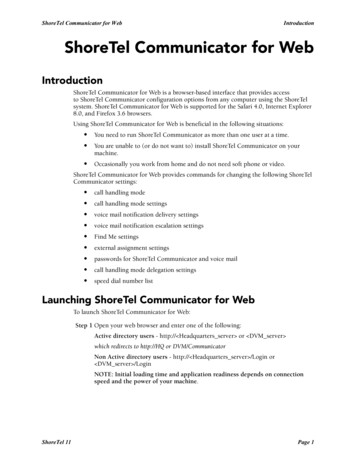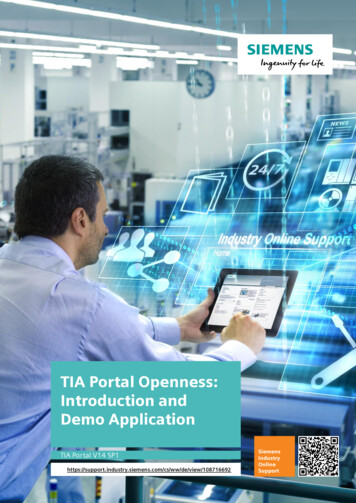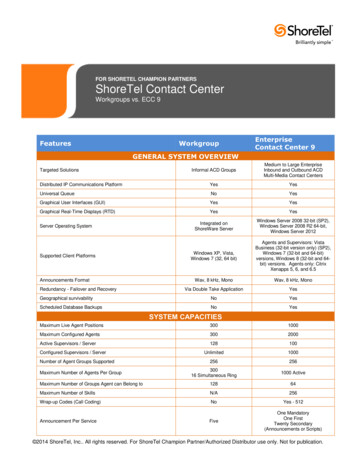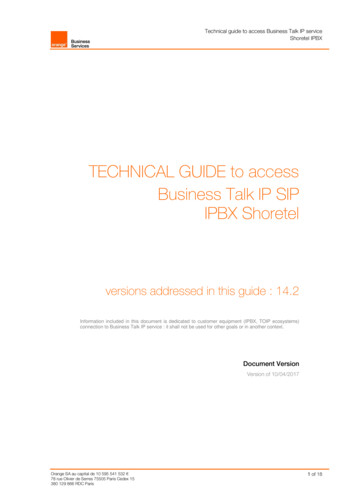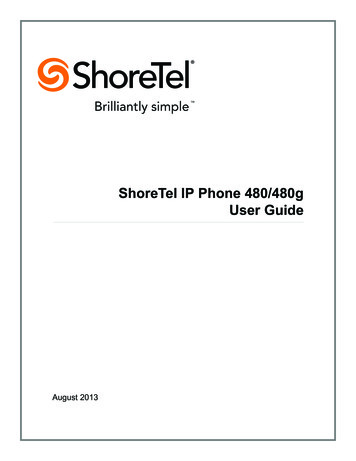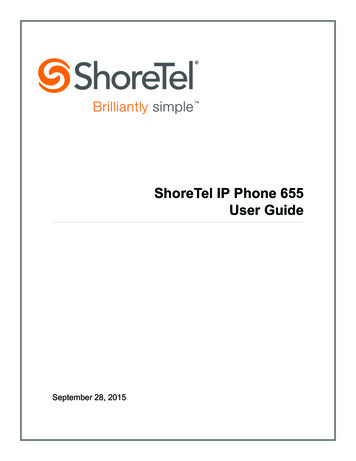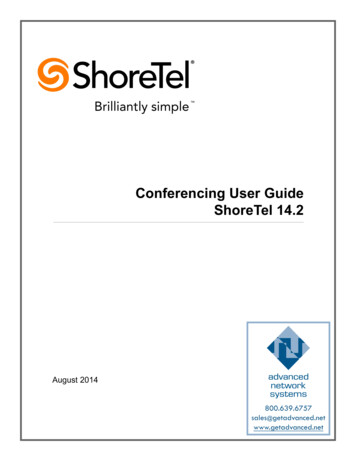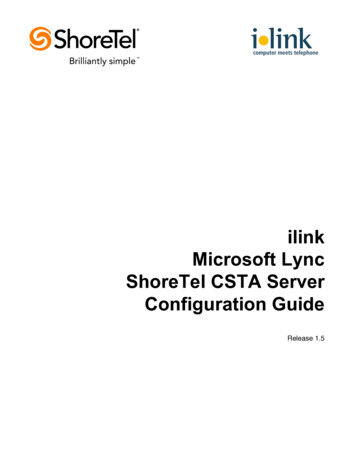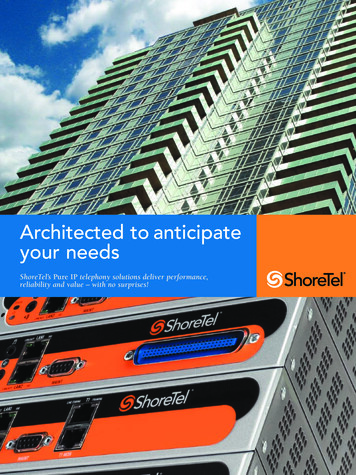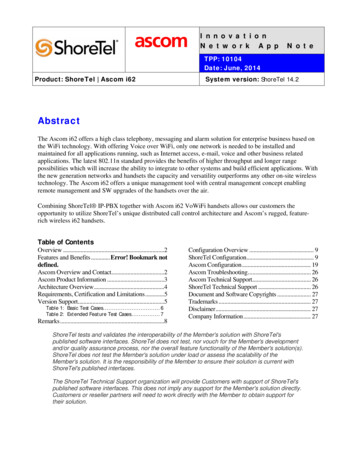
Transcription
I n n o v a t i o nN e t w o r k A p pN o t eTPP: 10104Date: June, 2014Product: ShoreTel Ascom i62System version: ShoreTel 14.2AbstractThe Ascom i62 offers a high class telephony, messaging and alarm solution for enterprise business based onthe WiFi technology. With offering Voice over WiFi, only one network is needed to be installed andmaintained for all applications running, such as Internet access, e-mail, voice and other business relatedapplications. The latest 802.11n standard provides the benefits of higher throughput and longer rangepossibilities which will increase the ability to integrate to other systems and build efficient applications. Withthe new generation networks and handsets the capacity and versatility outperforms any other on-site wirelesstechnology. The Ascom i62 offers a unique management tool with central management concept enablingremote management and SW upgrades of the handsets over the air.Combining ShoreTel IP-PBX together with Ascom i62 VoWiFi handsets allows our customers theopportunity to utilize ShoreTel’s unique distributed call control architecture and Ascom’s rugged, featurerich wireless i62 handsets.Table of ContentsOverview .2Features and Benefits . Error! Bookmark notdefined.Ascom Overview and Contact.2Ascom Product Information .3Architecture Overview .4Requirements, Certification and Limitations .5Version Support.5Table 1: Basic Test Cases . 6Table 2: Extended Feature Test Cases . 7Remarks .8Configuration Overview . 9ShoreTel Configuration. 9Ascom Configuration . 19Ascom Troubleshooting. 26Ascom Technical Support. 26ShoreTel Technical Support . 26Document and Software Copyrights . 27Trademarks . 27Disclaimer . 27Company Information . 27ShoreTel tests and validates the interoperability of the Member's solution with ShoreTel'spublished software interfaces. ShoreTel does not test, nor vouch for the Member's developmentand/or quality assurance process, nor the overall feature functionality of the Member's solution(s).ShoreTel does not test the Member's solution under load or assess the scalability of theMember's solution. It is the responsibility of the Member to ensure their solution is current withShoreTel's published interfaces.The ShoreTel Technical Support organization will provide Customers with support of ShoreTel'spublished software interfaces. This does not imply any support for the Member's solution directly.Customers or reseller partners will need to work directly with the Member to obtain support fortheir solution.
OverviewThis Application Note describes the configuration process necessary to provide interoperabilitybetween ShoreTel Unified Communications solution and Ascom wireless i62 VoWiFi SessionInitiation Protocol (SIP) handsets. Specific calling features tested and verified to operate correctlyinclude attended/unattended transfer, conference call participation, conference call add/drop,conference call creation, multiple call appearances, caller ID operation, call forwarding unconditional,call forwarding on busy, call forwarding clear, pick groups, call pickup, bridged appearances,voicemail, MWI, hold and return from hold.Ascom Overview and ContactSales support for the Ascom i62 VoWiFi handset can be obtained through the following:For local US/Canada: Phone: 1-877-71ASCOM or 1-877-712-7266 Internet: ons/sales-us.htm (for yourRegional Sales Director) Email: techsupport@ascomwireless.com (for Technical support)For international customers: Internet: www.ascom.com/ws and select your country of interest, to find local sales andsupport contact information.960 Stewart Drive Sunnyvale, CA 94085 USA Phone 1.408.331.3300 1.877.80SHORE Fax 1.408.331.3333 www.ShoreTel.com-2-
Ascom Product InformationThe Ascom i62 is available in three versions based on license, i62 Talker, i62 Messenger and i62Protector.960 Stewart Drive Sunnyvale, CA 94085 USA Phone 1.408.331.3300 1.877.80SHORE Fax 1.408.331.3333 www.ShoreTel.com-3-
Architecture OverviewThe network diagram shown below illustrates the testing environment used for compliance testing. Thenetwork consists of: a ShoreTel ShoreWare Director, a ShoreTel Personal Call Manager, threedifferent models of ShoreTel IP telephones (IP110, IP230, and IP560), three Ascom wireless i62handsets, one non wireless non IP telephone, and a wireless network infrastructure providing networkservices such as Dynamic Host Configuration Protocol (DHCP),Trivial File Transfer Protocol (TFTP)and an access point (AP).ShoreGearFigure 1 – Testing Environment960 Stewart Drive Sunnyvale, CA 94085 USA Phone 1.408.331.3300 1.877.80SHORE Fax 1.408.331.3333 www.ShoreTel.com-4-
Requirements, Certification and LimitationsAscom Portable Device Manager (PDM) requirements include: PC with Windows XP Professional SP2 or Windows Vista Business operating systemSun Java Runtime Environment (JRE) 6 or higherMicrosoft Internet Explorer 6.0TM (IE6) or higherUSB port (USB 1.1 required, USB 2.0 supported)Acrobat Reader 4.0 or higherNOTE: Deployment of Ascom i62 handsets require ShoreTel SIP Phone License(s) (one per Ascomi62 handset) as well as the either the Extension & Mailbox License OR the Extension Only License.Version SupportAscom i62 VoWiFihandset5.2.8ShoreTel Release14.2 Build 19.42.2005.0960 Stewart Drive Sunnyvale, CA 94085 USA Phone 1.408.331.3300 1.877.80SHORE Fax 1.408.331.3333 www.ShoreTel.com-5-
Certification Testing Results SummaryTable 1: Basic Test CasesIDNameDescription1.1Verify successful startup and initialization of the deviceup to a READY/IDLE state using a static IP addressVerify successful re-initialization of device after powerloss while device is idleVerify successful startup and initialization of the deviceup to a READY/IDLE state using DHCPVerify successful re-initialization of device after powerloss while device is idleVerify the ability to set Diffserv Code Point from SIPDUT (device under test)Verify setting of Date and Time Update on SIP DUT1.7Device initialization withstatic IP addressDevice reset – idle (forstatic configurations)Device initialization withDHCPDevice reset – idle (fordynamic configurations)Verify Diffserv CodePoint supportVerify Date and TimeUpdate supportPlace call1.8Receive call1.9CODEC support (DUT toShoreTel Phone)CODEC support (DUT toSIP reference)CODEC 1.16Hold DUT to SIPreferenceHold DUT to ShoreTelForwardForward from SIP DUTDual-tone multifrequency (DTMF)transmissionVerify successful call placement with normal dialing to avariety of terminating phonesVerify successful call placement with normal dialing to avariety of terminating phonesVerify successful call connection and audio path using allsupported CODECs (G.711-Ulaw and G.729)Verify successful call connection and audio path using allsupported CODECs (G.711-Ulaw and G.729)Verify successful negotiation between devices configuredwith different default CODECs (G.711-Ulaw and G.729)Verify successful hold and resume of connected callVerify successful hold and resume of connected callVerify successful forwarding of incoming callsVerify successful forwarding of incoming callsVerify successful transmission of in-band and out-ofband digits (RFC2833) for calls placed to and from theDUT with a variety of other devicesResultsPassPassPassPassNot TestedPassPassPassPassPassPassPassPassPass *Pass *PassRFC2833only960 Stewart Drive Sunnyvale, CA 94085 USA Phone 1.408.331.3300 1.877.80SHORE Fax 1.408.331.3333 www.ShoreTel.com-6-
Table 2: Extended Feature Test CasesIDName2.1Call waitingDescriptionNotesVerify appropriate notification and successful connection Passof incoming call while busy with another party2.2ParkVerify successful park and retrieval of connected callPass2.3Transfer – blindVerify successful blind transfer of connected callPass2.4Transfer – monitoredVerify successful monitored transfer of connected callPass2.5Conference – ad hocVerify successful ad hoc conference of three partiesPass2.6Caller IDVerify that Caller ID name and number is sent andPass **received from SIP endpoint device2.7911Verify dialing “911” on DUT could connect with “911”Not Testedservices2.8Auto Attendant MenuVerify that calls are properly terminated on the ShoreTel PassAuto Attendant menu and that you can transfer to thedesired extension.2.9Auto Attendant MenuVerify that calls are properly terminated on the ShoreTel Pass“Dial by Name”Auto Attendant menu and that you can transfer to thedesired extension using the “Dial by Name” feature.2.10Auto Attendant MenuVerify that calls are properly terminated on the ShoreTel Passchecking Voice MailAuto Attendant menu and that you can transfer to themailboxVoice Mail Login Extension.Pass2.11Initiate call to a HuntInitiate a call from DUT and verify that calls route to theGroupproper Hunt Group and are answered by an availablehunt group member with audio in both directions usingG.729 and G.711 codecs.Pass2.12Initiate call to aInitiate a call from DUT and verify that calls route to theWorkgroupproper Workgroup and are answered successfully by anavailable workgroup agent with audio in both directionsusing G.729 and G.711 codecs.Pass2.13Hunt Group MemberVerify that incoming calls to a hunt group can beanswered properly when DUT is a member of the huntgroup.Pass2.14Workgroup AgentVerify that incoming calls to a workgroup can beanswered properly when DUT is an agent of theworkgroup.Pass2.15Call Forward – “FindMe” Verify that calls are forwarded to DUT’s “FindMe”destination.Pass2.16ShoreTel ConvergedVerify that calls are properly forwarded to the ShoreTelConferencing ServerConverged Conferencing Server and it properly acceptsthe access code and you’re able to participate in theconference bridge.Pass2.17Bridged Call Appearance Verify that calls are properly presented to all of the(BCA) extensionphones that have BCA configured and that the call can beanswered, placed on-hold and then transferred.* ) Call forwarding was configured from Shoretel GUI (Web Client). Local Call Forward not possibleas ShoreTel does not allow 3rd party devices to redirect calls.** ) Caller initiating a call will see only called party’s number and not name. Called party will displaythe callers name and number. This applies to internal calls.960 Stewart Drive Sunnyvale, CA 94085 USA Phone 1.408.331.3300 1.877.80SHORE Fax 1.408.331.3333 www.ShoreTel.com-7-
Remarks Call forwarding has to be done via the ShoreTel user interface through the call handlingmodes.The de-registration (Expire 0) that was sent prior to registration after lost WLAN connectionis removed from i62 version 2.3.11 and above.It is still recommended to add the parameter DelayUnregister 15 to the SIP profile in order toalleviate re-registration issues. Refer to ShoreTel configuration section for details.Display information. Caller will see only called party’s number.If A calls B. B will see A’s name and number but A will see only B’s number.960 Stewart Drive Sunnyvale, CA 94085 USA Phone 1.408.331.3300 1.877.80SHORE Fax 1.408.331.3333 www.ShoreTel.com-8-
Configuration OverviewThis document describes the major steps needed to configure the ShoreTel system and the Ascom i62VoWiFi handset for interoperability.ShoreTel ConfigurationThis section describes the ShoreTel system configuration to support the Ascom. The section is dividedinto general system settings and individual user configuration needed to support the Ascom i62VoWiFi handsets.ShoreTel System Settings - GeneralThe first settings to address within the ShoreTel system are the general system settings. Theseconfigurations include the call control, the switch and the site settings. If these items have already beenconfigured on the system, skip this section and go on to the “ShoreTel System Settings – IndividualUsers” section below.Call Control SettingsThe Call Control Options within ShoreWare Director may need to be reconfigured. To configure thesesettings for the ShoreTel system, log into ShoreWare Director and select “Administration” “CallControl” and then “Options” (Figure 2).Figure 2 – Administration Call Control/Options960 Stewart Drive Sunnyvale, CA 94085 USA Phone 1.408.331.3300 1.877.80SHORE Fax 1.408.331.3333 www.ShoreTel.com-9-
The “Call Control/Options” screen will then appear (Figure 3).Figure 3 – Call Control/Options Screen Realm: The realm is used in authenticating all SIP devices. It is typically a description of thecomputer or system being accessed. Changing this value will require reboot of switchesserving as SIP extensions. It is not necessary to modify this parameter to get the i62 VoWiFihandsets functional.SIP session interval: Session interval value indicates the session (call) “keep alive” period.There is no need to modify the default value of “3600” seconds.SIP session refresher: The refresher setting decides if user agent client or user agent serverrefreshes the session. Again, there is no need to modify the default value of “Caller (UAC).”This allows the i62 VoWiFi handset to be in control of the session timer refresh.960 Stewart Drive Sunnyvale, CA 94085 USA Phone 1.408.331.3300 1.877.80SHORE Fax 1.408.331.3333 www.ShoreTel.com- 10 -
Switch SettingsWhen allocating Ports for SIP extensions, these changes are modified by selecting“Administration” “Platform Hardware ” followed by “Voice Switches / ServiceAppliances ”, then “Primary” in ShoreWare Director (Figure 4).Figure 4 – Administration/SwitchesThis action brings up the “Switches” screen. From the “Switches” screen, simply select the nameof the switch to configure. The “Edit ShoreGear Switch” screen will be displayed. Within the“Edit ShoreGear Switch” screen, define one of the “Port Type” settings from the availableports to “100 SIP Proxy” as well as sufficient “IP Phone” ports to support the total number of i62VoWiFi handsets (Figure 5), then save the change.Note: If your installation requires more than 100 SIP extensions configure the “Port Type” as“100 SIP Proxy” as necessary (i.e,. two ports configured for “100 SIP Proxy” will provide 200SIP extensions). Remember, SIP endpoints also utilize IP Phone Ports.960 Stewart Drive Sunnyvale, CA 94085 USA Phone 1.408.331.3300 1.877.80SHORE Fax 1.408.331.3333 www.ShoreTel.com- 11 -
Figure 5 – Edit SwitchesIf the ShoreGear switch that you have selected has “built-in” capacity (i.e., ShoreGear50/90/220T1/E1, etc.) for IP phones and SIP trunks, you can also remove 5 ports from the totalnumber available to provide the “100 SIP Proxy” configuration necessary (Figure 6).Note: Every 5 ports you remove from the total available will result in “100 SIP Proxy” portsbeing made available.One dedicated ShoreGear 120 switch can act as a proxy for the entire site and support up to 2400SIP phones.Figure 6 – ShoreGear Switch Built-in Capacity960 Stewart Drive Sunnyvale, CA 94085 USA Phone 1.408.331.3300 1.877.80SHORE Fax 1.408.331.3333 www.ShoreTel.com- 12 -
Sites SettingsThe next settings to address are the administration of sites. These settings are modified under theShoreWare Director by selecting “Administration” then “Sites” (Figure 7).Figure 7 – Administration/SitesThis selection brings up the “Sites” screen. Within the “Sites” screen, select the name of the site toconfigure. The “Edit Site” screen will then appear. Scroll down to the “SIP Proxy” parameters (Figure8).Figure 8 – Site Screen SIP Proxies960 Stewart Drive Sunnyvale, CA 94085 USA Phone 1.408.331.3300 1.877.80SHORE Fax 1.408.331.3333 www.ShoreTel.com- 13 -
The “Virtual IP Address” parameter is a new configuration parameter beginning with ShoreTel 8. This“Virtual IP Address” is an IP address that can be moved to a different switch during a failure. For eachsite that supports SIP extensions, one “Virtual IP Address” is defined that will act as the SIP Proxy forthe site. This IP address must be unique and static.The ShoreTel server will assign this “Virtual IP Address” to the ShoreGear that is configured as SIPproxy for the site. Two ShoreGear switches can be configured as SIP proxy servers for redundancy andreliability purposes. If the primary proxy server goes down, the other proxy switch will take over the“Virtual IP Address.” Due to this “Virtual IP Address” mechanism, SIP phones will not know if theproxy switch goes off-line.Note: If you choose not to define a “Virtual IP Address,” you can only define one proxy switch, andthere is no redundancy or failover capabilities. The switches available in the “Proxy Switch 1 / 2” willonly be shown if proxy resources have been enabled on the switch.The Admission Control Bandwidth defines the bandwidth available to and from the site. This isimportant as SIP endpoints may be counted against the site bandwidth. See the ShoreTel Planning andInstallation Guide for more information about this.By default, ShoreTel 14.x has 12 built-in codecs, these codecs can be grouped as “Codec Lists” anddefined in the sites page for “Inter-site” and “Intra-site” calls. See ShoreTel’s AdministrationGuide for more information. The default settings will work properly with the Ascom i62 VoWiFihandsets.Creating SIP ExtensionYou need to create a user extension for the Ascom i62 VoWiFi handset. This is accomplished fromShoreWare Director by selecting “Administration” followed by “Users ” then “Individual Users”This action will bring up the “Individual Users” screen at the top of the page. To the right of “Add newuser at site:” select the site you wish to create the user in (from the drop down menu), and select “Go”(Figure 9).Figure 9 – Individual Users Settings960 Stewart Drive Sunnyvale, CA 94085 USA Phone 1.408.331.3300 1.877.80SHORE Fax 1.408.331.3333 www.ShoreTel.com- 14 -
This action brings up the “Users” “Edit Users” screen (Figure 10).Figure 10 – Adding/Editing UsersDefine the “First Name” and “Last Name” as you deem appropriate. ShoreWare Director will autoassign the next available “Number” (i.e. extension), but you can modify it to any available extension.Define the “License Type” and “Access License” type as needed; in this example we chose“Extension and Mailbox” although it’s not necessary to have a mailbox, and “Professional” for“Access License”. Define the proper “User Group” and set the “Primary Phone Port” to “Any IPPhone.” , the Primary Phone Port will automatically update once the Ascom i62 handset registers tothe ShoreTel system.Note: If you configured the “License Type” for “Extension-Only,” you cannot select “Any IPPhone” but instead must set the “Home Port” for the “SoftSwitch” selection. Save your changes, thenscroll down to the “SIP Password:” section (Figure 11).960 Stewart Drive Sunnyvale, CA 94085 USA Phone 1.408.331.3300 1.877.80SHORE Fax 1.408.331.3333 www.ShoreTel.com- 15 -
Figure 11 – Individual User SIP SettingsThere is no default “SIP Password” it is masked with the appearance that there is, but don’t be confusedto think that there’s a default password. You can modify it to any value you wish, but be certain to notewhat you changed it to, as you will need it when configuring the i62 VoWiFi handset parameters. Saveyour changes.SIP ProfilesShoreWare Director’s “Call Control ” section contains an “SIP Profiles” option. ShoreTel 12.1 comesstandard with a “ System” and “ ShorePhoneIP8000” SIP profiles (they cannot be deleted - onlydisabled). By default, the Ascom i62 VoWiFi handsets utilize the “ System” profile. In order to optimizethe functionality, you will need to add a custom profile. This is accomplished from ShoreWare Director byselecting “Administration” followed by “IP Phones ”then “SIP Profiles” This action brings upthe “SIP Profiles” screen. At the top of the page, below the “SIP Profiles List”, select the “New ”radio button, as shown in Figure 12.960 Stewart Drive Sunnyvale, CA 94085 USA Phone 1.408.331.3300 1.877.80SHORE Fax 1.408.331.3333 www.ShoreTel.com- 16 -
Figure 12 – SIP ProfilesThis action brings up the “Edit SIP Profile” screen, Figure 13.Figure 13 – Edit SIP ProfileDefine a “Name:” for the entry, and be sure to define an appropriate name. For the “User Agent:” option,enter “Ascom i62.*” (without quotes); the “Priority:” defaults to 100, no change is required. Enable theprofile by checking (enabling) the “Enable” option. In the “Custom Parameters:” options, add thefollowing entries:OptionsPing 0MWI notifyFakeDeclineAsRedirect 1XferFailureNotSupported 1AddGracePeriod 90DelayUnregister 15Save the changes.Note: Please do not disable any of the default SIP profiles. In case there are issues with the customprofile defined, disabling the system profiles may cause the Ascom i62VoWiFi handsets to not be addedto the ShoreTel system. Refer to the ShoreTel’s Planning and Installation Guide for more information.960 Stewart Drive Sunnyvale, CA 94085 USA Phone 1.408.331.3300 1.877.80SHORE Fax 1.408.331.3333 www.ShoreTel.com- 17 -
IP address Phone MapIf you plan on adding Ascom i62 VoWiFi handsets at a differenct site, you will need to create an “IPAddress Phone Map”.Create an “IP Address Phone Map”. You can do so via ShoreWare Director,navigating to the “Administration” “IP Phones ” “IP Address Phone Map” screen, then adding anentry for the desired site, with the IP address range of the i62 VoWiFi handsets. For more information oncreating sites and adding switches, please refer to the ShoreTel Planning and Installation Guide.This completes all of the ShoreTel configuration parameters necessary to install the Ascom i62 VoWiFihandsets.960 Stewart Drive Sunnyvale, CA 94085 USA Phone 1.408.331.3300 1.877.80SHORE Fax 1.408.331.3333 www.ShoreTel.com- 18 -
Ascom ConfigurationThe following steps detail the configuration process for the Ascom i62 VoWiFi handset using the AscomPortable Device Manager (PDM) Windows-based application.Step Description1Launch the PDM application from the computer that has the application installed and has thePDM cradle physically attached via a USB cable. Before the user is presented with the followingscreen, a login is required. See Section 10 [3] for administration and configuration information onthe PDM.After the user has logged onto the PDM, the following screen is displayed showing the devicesfound in the database. Since no devices have been plugged into the PDM, none are shown at thistime.960 Stewart Drive Sunnyvale, CA 94085 USA Phone 1.408.331.3300 1.877.80SHORE Fax 1.408.331.3333 www.ShoreTel.com- 19 -
Step Description2Once an Ascom i62 portable handset is placed into the cradle, the PDM recognizes the telephoneand cross references the database of telephones. If the telephone is not found in the database, thePDM prompts the user to save the new telephone to the database. Click the radio button labeledEdit parameters and then click Next.960 Stewart Drive Sunnyvale, CA 94085 USA Phone 1.408.331.3300 1.877.80SHORE Fax 1.408.331.3333 www.ShoreTel.com- 20 -
Step Description3Navigate to the “System - A” configuration page by clicking System and then A. Configurethe following parameters. These settings should be repeated for each Ascom i62 VoWiFi handsetbeing provisioned. The ESSID field value must match the ESSID value specified in the AP.Note: Below is a typical configuration utilizing. Different Security modes might be used.SSID: AWSVOIP2Security mode: WPA2-PSKIP DSCP for voice “0x2e (46) – Expedited Forwarding”IP DSCP for signaling “0x1A (26) – Assured Forwarding 31”960 Stewart Drive Sunnyvale, CA 94085 USA Phone 1.408.331.3300 1.877.80SHORE Fax 1.408.331.3333 www.ShoreTel.com- 21 -
Step Description4Navigate to the “Device - General” configuration page by clicking Device and then Call.960 Stewart Drive Sunnyvale, CA 94085 USA Phone 1.408.331.3300 1.877.80SHORE Fax 1.408.331.3333 www.ShoreTel.com- 22 -
Step Description5Navigate to the “Device - Message Centre” configuration page by clicking Device and thenMessage Centre.Enter the number to the Voice Mail at both Message centre number and at Voice mail number.Voice mail number will speed dial the specified VM number when long pressing button no 1.960 Stewart Drive Sunnyvale, CA 94085 USA Phone 1.408.331.3300 1.877.80SHORE Fax 1.408.331.3333 www.ShoreTel.com- 23 -
Step Description6Navigate to the “VoIP/General” configuration page by clicking VoIP and then General. Configurethe following parameters.Replace Call Rejected with User Busy: Enable. If this value is not set correctly, certaincalling features such as transfer will not operate properly.VoIP protocol “SIP”Coder configuration “G.711 u-law”Endpoint number – This is the extension associated with the Ascom i62 VoWiFi handsetbeing provisioned. This setting should be repeated for each Ascom i62 VoWiFi handsetbeing provisioned.960 Stewart Drive Sunnyvale, CA 94085 USA Phone 1.408.331.3300 1.877.80SHORE Fax 1.408.331.3333 www.ShoreTel.com- 24 -
Step Description7Navigate to the “VoIP / SIP” configuration page by clicking VoIP and then SIP. Configure thefollowing information and then click OK. The SIP proxy password field must match theMedia Server Extension password configured on ShoreTel IP-PBX. Once the informationhas been configured, the PDM reports the information as ***********. After clicking OK,pick up the telephone from the PDM cradle in order to reboot the handset and activate the newconfiguration.The following screen shot shows:SIP proxy IP address “172.20.106.229”SIP proxy password “**********”Direct signaling: EnabledSIP Registration Expiration: 3600960 Stewart Drive Sunnyvale, CA 94085 USA Phone 1.408.331.3300 1.877.80SHORE Fax 1.408.331.3333 www.ShoreTel.com- 25 -
Ascom TroubleshootingFor troubleshooting of the Ascom i62 handset, see the following Ascom documentation:User Manual – Ascom i62 VoWiFi Handset TD92597GBConfiguration Manual – Ascom i62 VoWiFi Handset 92675GBAscom Technical SupportTechnical support for the Ascom i62 VoWiFi handset can be obtained through the following:For local US/Canada support: Phone: 1-877-71ASCOM or 1-877-712-7266 Email: techsupport@ascomwireless.com (for Technical support)For world wide support: Phone: 46 31 55 9450 Email: support@ascom.se (for Technical support)For international customer: Internet: www.ascom.com/ws and select your country of interest, to find local sales and supportcontact information.ShoreTel Technical SupportShoreTel technical support can be obtained through the following: Phone: 1 800 742-2348 Web: www.support.shoretel.com960 Stewart Drive Sunnyvale, CA 94085 USA Phone 1.408.331.3300 1.877.80SHORE Fax 1.408.331.3333 www.ShoreTel.com- 26 -
Document and Software CopyrightsCopyright 2013 by ShoreTel, Inc., Sunnyvale, California, U.S.A. All rights reserved. Printed in theUnited States of America. Contents of this publication may not be reproduced or transmitted in any formor by any means, electronic or mechanical, for any purpose, without prior written authorization ofShoreTel Communications, Inc.ShoreTel, Inc. reserves the right to make changes without notice to the specifications and materialscontained herein and shall not be responsible for any damage (including consequential) caused by relianceon the materials presented, including, but not limited to typographical, arithmetic or listing errors.TrademarksThe ShoreTel logo, ShoreTel, ShoreCare, ShoreGear, ShoreWare and ControlPoint are registeredtrademarks of ShoreTel, Inc. in the United States and/or other countries. ShorePhone is a trademark ofShoreTel, Inc. in the United States and/or other countries. All other copyrights and trademarks herein arethe property of their respective owners.DisclaimerShoreTel tests and validates the interoperability of the Member's solution with ShoreTel's publishedsoftware interfaces. ShoreTel does not test, nor vouch for the Member's development and/or qualityassurance process, nor the overall feature functionality of the Member's solution(s). ShoreTel does not testthe Member's solution under load or assess the scalability of the Member's solution. It is the responsibilityof the Member to ensure their solution is current with ShoreTel's published interfaces.The ShoreTel Technical Support organization will provide Customers with support of ShoreTel'spublished software interfaces. This does not imply any support for the Member's solution directly.Customers or reseller partners will need to work directly with the Member to obtain support for theirsolution.Company InformationShoreTel, Inc.960 Stewart DriveSunnyvale, California 94085 USA 1.408.331.3300 1.408.331.3333 fax960 Stewart Drive Sunnyvale, CA 94085 USA Phone 1.408.331.3300 1.877.80SHORE Fax 1.408.331.3333 www.ShoreTel.com- 27 -
* ) Call forwarding was configured from Shoretel GUI (Web Client). Local Call Forward not possible as ShoreTel does not allow 3rd party devices to redirect calls. ** ) Caller initiating a call will see only called party’s number and not name. Called party will display the