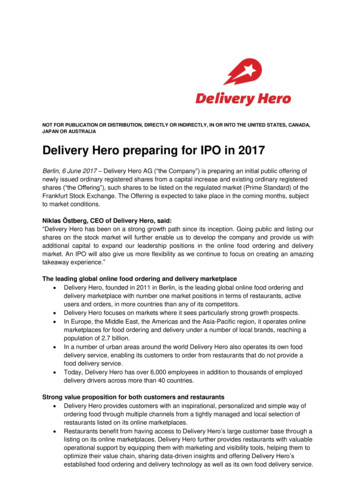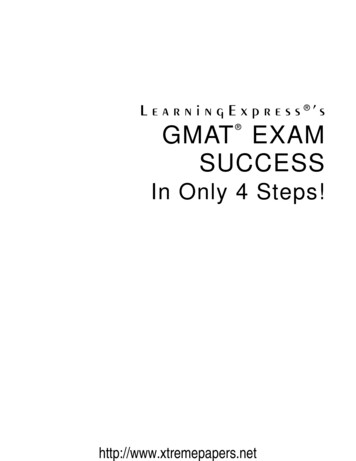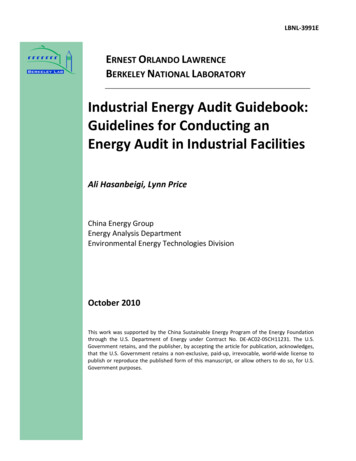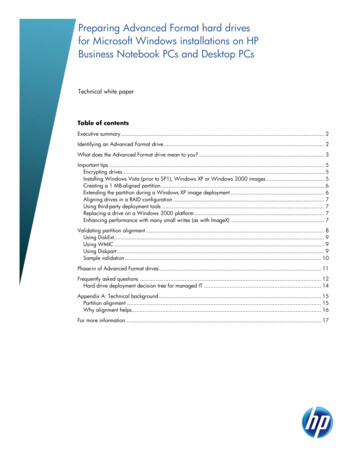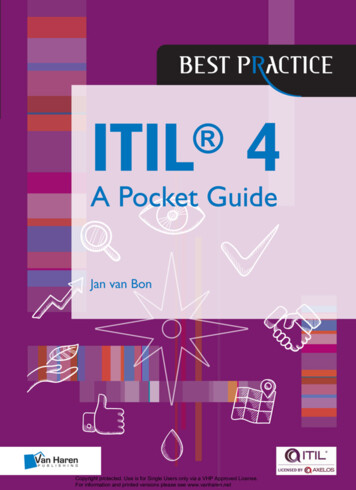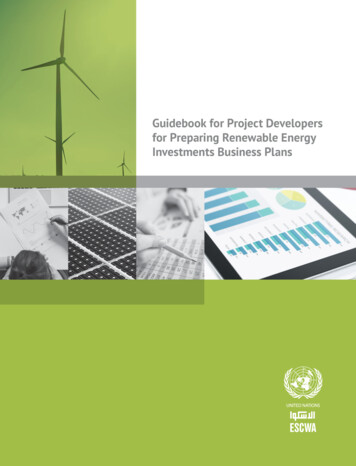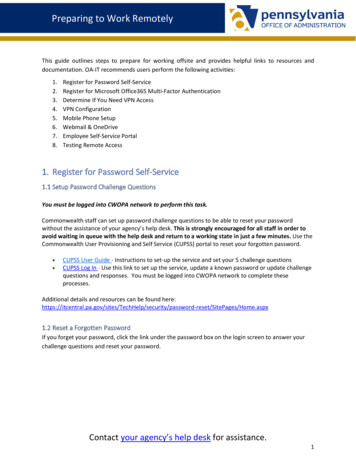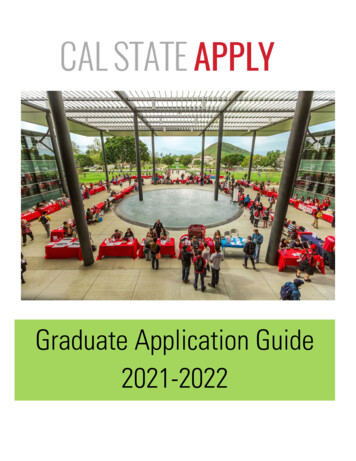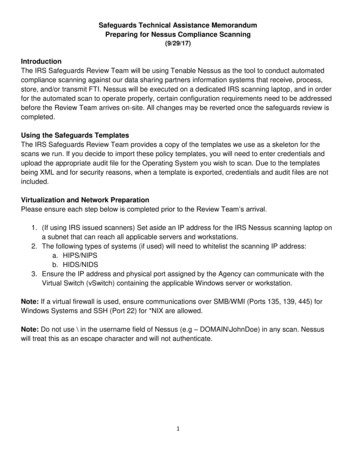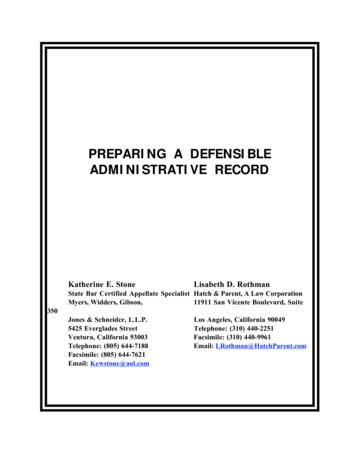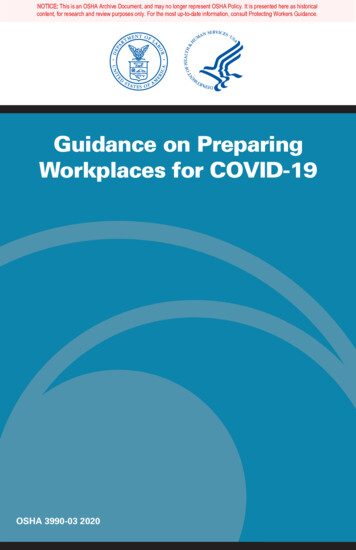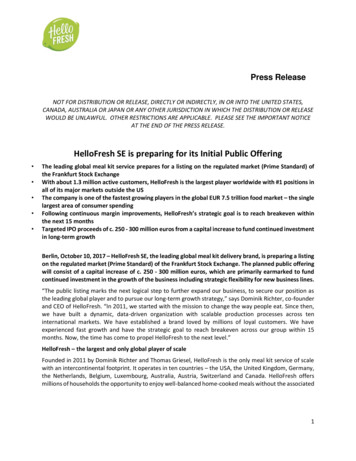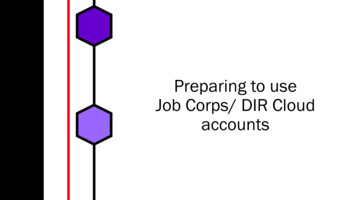
Transcription
Preparing to useJob Corps/ DIR CloudaccountsAddSlideTitle1
Open Google Play or Apple AppStoreInstall RSA App1234Search for RSA SecurID SoftwareToken. The app uses the icon below.
Download the AppInstall RSA App1Tap “Get” or “Install” to download theapp to your phone.23Apple/iOS4Android
Open the RSA SecurID AppInstall RSA App1234Tap theicon on an iPhoneor Tap “Open” in Google Play Store.
Accept License AgreementInstall RSA App1Click the checkbox and/or ‘Continue’to Accept the License Agreement.234Push to AcceptApple/iOSAndroid
Add a tokenImport Token1Tap ‘ ’ to import a token234Apple/iOSAndroid
Scan the QR codeImport Token1Select Scan QR code.2Apple/iOS34AndroidYou should have received an email from“RGS-Accounts” that links to anencrypted file with your username,password, and RSA Token QR code.You’ll need to have this document open.
Scan the QR codeImport Token1234Using the phone’s camera, Scan theQR code similar to the VOID one below.You will see the “Import Success”message when the token has beenadded.
Log into RSA Self-Service ConsoleRSA Console1Browse to RSA Self-Service vice/Enter User ID.234Select Passcode as the AuthenticationMethod. Click Log On.
Log into RSA Self-Service ConsoleRSA Console1Enter the current 8-digit token codefrom theapp as the Passcode.23Click Log On.4
Log into RSA Self-Service ConsoleRSA Console1When prompted, create a 4-8 digit PIN,re-enter to confirm.23Enter the next 8-digit tokencode toappear in the “Next Tokencode” field.4Click OK.
Use the RSA Self-Service ConsoleRSA Console1Change Account Settings234In the RSA Self-Service Console, you can: create a PIN/ change your PIN add security questions manage your RSA account.If you weren’t already prompted to createa PIN, create one during this step.
Using the RSA PasscodeRSA Console123After setting up a PIN in the RSASelf-Service Console, your Password/ RSAPasscode must be generated each time,using the RSA PIN RSA token code.Ex.PIN 1234RSA Token from appRSA Passcode:41 2 3 4 3 3 5 3 2 6 5 4
Install Cisco AnyConnect Secure Mobility ClientVPN Setup1In any browser, go to:https://vpn.dirmgmt.us234Enter Username and Password.Password RSA PasscodeForgot about the RSA Passcode?
Download and Save Installation PackageVPN Setup1Download and Install Cisco AnyConnect2a34
Download and Save Installation PackageVPN Setup14Locate and Open Install Package2a3cb
Install Cisco AnyConnect Secure Mobility ClientVPN Setup1234Follow the arrows to install Cisco AnyConnect
Logging into Cloud One
Run Cisco AnyConnectConnect to VPN1234Browse to Cisco folder and Click onCisco AnyConnect Secure Mobility Client
Enter vpn.dirmgmt.usClick ConnectConnect to VPNConnect to VPN12Enter the Username andRSA passcode.3Connected to VPN.4
Disconnect from VPNConnect to VPN1Disconnect from the VPN when you areno longer accessing the Remote Client.23Click here to Disconnect VPN4
System Tray IconsConnect to VPN12The AnyConnect iconis in theSystem Tray (bottom right of the screen).Hover to see Status. VPN: Connected hasa lock, VPN: Disconnected has no lock.Click to open Connection window.34Click here toopen System TrayClick here toConnect/ Disconnect
Must use Internet ExplorerLog into Remote Desktop1This step MUST be done in InternetExplorer. NOT Microsoft Edge.234Click Start. In Search Bar, Type“Internet Explorer”
Browse to RDS siteLog into Remote Desktop1234Go to https://rds.dirmgmt.us/RDWeb
Enter DIRUSER credentialsLog into Remote Desktop12Enter Domain, Username & ADPassword from RGS-Accounts emaildirmgmt\usernameAD passwordClick here34Do NOT allow the browser to save yourcredentials or you will get an error later.
Open DIR Desktop1Select the DIR Desktop.234Click “Connect” if you get this alertabout the Remote Desktop Connection.
Secure Remote ConnectionOpen DIR Desktop1This step may take a 1-2 minutes,while security protocols are running.234If your browserAutofills yourusername and/orpassword, you will beasked to enter themmanually.
This is the Remote DesktopYou are finally in!!1The Remote Desktop will look like this.Click “Allow” to grant permission tomake changes, if asked.234Access the Data Collection Tool by opening the GDC Tool shortcut.It is important to save the password as the Link to Account Credentials will expired in 7days.Optional: Change your AD PasswordAfter 24 hours, you will be able to change your AD password following the link to theinstructions below.Link to Instructions on how to Reset your AD Password
Don’t forget to Sign OutDisconnect from RDS1Don’t forget to Lock the RemoteDesktop when away from your desk andSign Out from RDS before shutting down.23-Click Lock orSign Out342-Hover
Install RSA App AppStore. Search for RSA SecurID Software Token. The app uses the icon below. 4 3 2 1. Install RSA App. Download the App. Tap “Get” or “Install” to download the app to your phone. Apple/iOS. Android. 4 3 2 1 Open the RSA SecurID Install RSA App App. Tap the icon