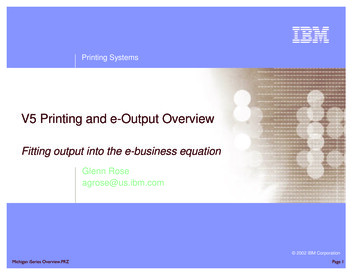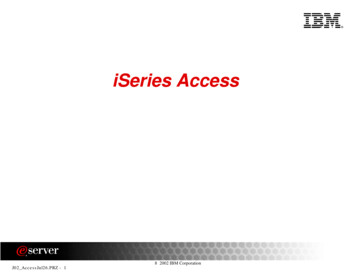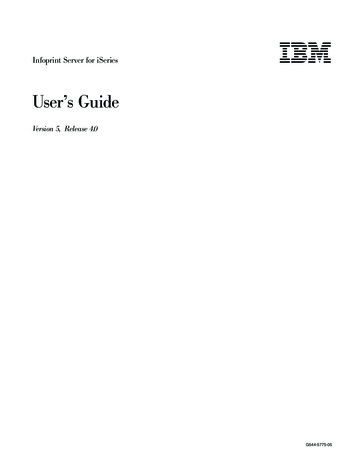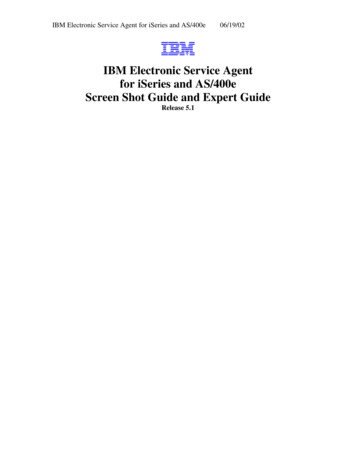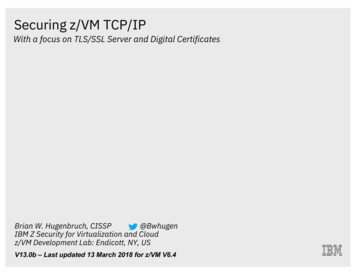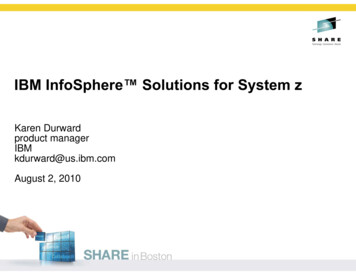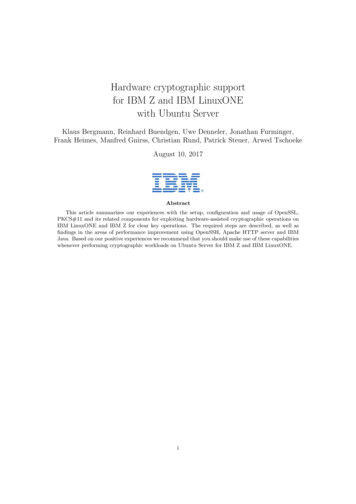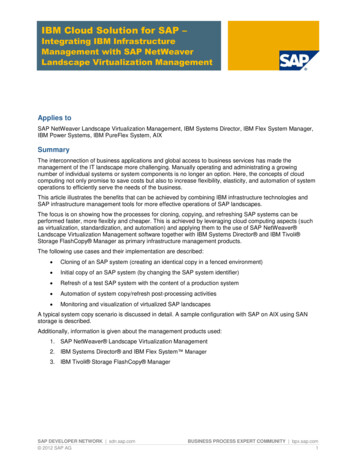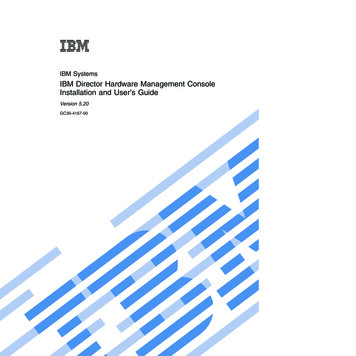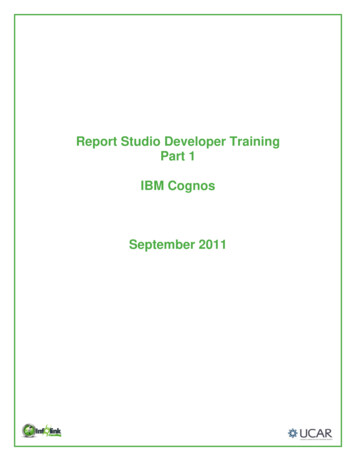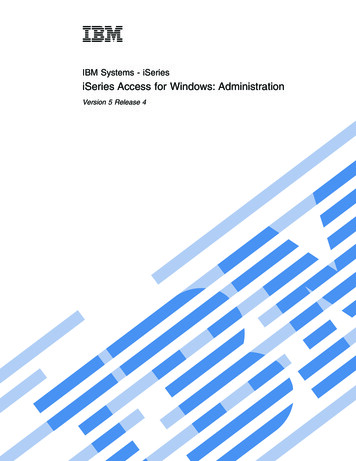
Transcription
IBM Systems - iSeriesiSeries Access for Windows: AdministrationVersion 5 Release 4
IBM Systems - iSeriesiSeries Access for Windows: AdministrationVersion 5 Release 4
NoteBefore using this information and the product it supports, read the information in “Notices,” onpage 151.Seventh Edition (February 2006)This edition applies to version 5, release 4, modification 0 of iSeries Access for Windows 5722-XE1 and to allsubsequent releases and modifications until otherwise indicated in new editions. This version does not run on allreduced instruction set computer (RISC) models nor does it run on CISC models. Copyright International Business Machines Corporation 1998, 2006. All rights reserved.US Government Users Restricted Rights – Use, duplication or disclosure restricted by GSA ADP Schedule Contractwith IBM Corp.
ContentsiSeries Access for Windows:Administration . . . . . . . . . . . . 1What’s new for V5R4 . . . . . . . . . .Printable PDF . . . . . . . . . . . . .iSeries Access for Windows network environmentsMicrosoft Windows Terminal Server . . . .Use iSeries Access for Windows in a three-tierenvironment . . . . . . . . . . . .Add TCP/IP configuration to all users. . . .Set PC5250 files location for all users . . . .User profiles for PCs with multiple users . . .ODBC administration . . . . . . . . . .Overview of the iSeries Access ODBC driver .Set up your system for the iSeries Access ODBCdriver . . . . . . . . . . . . . .iSeries Access for Windows ODBC security . .Troubleshoot ODBC . . . . . . . . .Host server administration . . . . . . . . Copyright IBM Corp. 1998, 2006.1333.47788910121427Identify i5/OS host servers and associatedprograms. . . . . . . . . . . . . . . 27Use i5/OS host servers . . . . . . . . . 38Use server exit programs . . . . . . . . . 62iSeries NetServer administration . . . . . . . 98Restrict users with policies and applicationadministration . . . . . . . . . . . . . 98Overview of iSeries Access for Windows policies 99Set up your system to use policies . . . . . 101iSeries Access for Windows policy list . . . . 104Secure Sockets Layer (SSL) administration . . . . 148Code license and disclaimer information . . . . 149Appendix. Notices . . . . . . . . . 151Programming Interface Information .Trademarks . . . . . . . . .Terms and conditions . . . . . . 153. 153. 153iii
ivIBM Systems - iSeries: iSeries Access for Windows: Administration
iSeries Access for Windows: AdministrationUse this topic to administer iSeries Access for Windows in your client/server environment.This information assumes that you are familiar with System i Access for Windows, and have installed iton your system.Choose from the following administration topics for additional, required iSeries Access for Windowsinformation:Note: By using the code examples, you agree to the terms of the “Code license and disclaimerinformation” on page 149.Related conceptsIntroduction to iSeries Access for WindowsProgramming for iSeries Access for WindowsRelated tasksInstallation and set upWhat’s new for V5R4Find a summary of the new iSeries Access for Windows administration functions for this release.With the installation of V5R4 you can manage your environment through new iSeries Access forWindows functions that have been added to the database providers and other product enhancements.New iSeries Access for Windows administrator features include:v Data Transfer featuresV5R4 Data Transfer now includes support for MS Excel Xml Spreadsheet format, 128 byte columnnames, PC selection of an independent auxiliary storage pool (IASP), and support for creating andoverwriting empty query result sets.v PC5250 print and emulationV5R4 iSeries Access for Windows PC5250 comes with integrated support for version 5.8 of PersonalCommunications 5250. Key enhancements for version 5.8 include printer session association,configuration settings in the session windows in a printer session, page and printer setup APIs,additional Bidi enablement, and automation object support for .NET.v iSeries NavigatorThere are several new iSeries Navigator features. For a description of these features see informationprovided with iSeries Navigator.v ODBCIn V5R4, ODBC and your iSeries host support 128-byte column names and longer SQL statements(commands up to 2,097,152 bytes or 1,048,576 characters). ODBC also supports passing an IBM Enterprise Workload Manager (eWLM) correlator to the iSeries host.v Database providersLibrary List and System Naming are now supported by the .NET provider and the OLE DB provider.In addition, these providers also support the new V5R4 iSeries host server enhancements, whichinclude 128-byte column names, longer SQL statements, and passing the IBM Enterprise WorkloadManager (eWLM) correlator.The .NET provider also supports LOB data types and customizable String processing for other datatypes. It also supports multiple active result sets for each connection, and IntelliSense. Copyright IBM Corp. 1998, 20061
– For technical details about the IBM DB2 UDB provider, see the IBM DB2 UDB for iSeries .NETProvider Technical Reference. For details about the other providers, see the OLE DB Technical Reference.You can access these documents from topics in the Programmer’s Toolkit, following this path:Start Programs IBM iSeries Access for Windows Programmer’s Toolkit Programmer’sToolkit Common Interfacesv Printer DriversBeginning with V5R4, iSeries Access for Windows 64-bit AFP printer driver is available for use on64-bit versions of Windows operating systems. The new driver is supported on the Intel Itanium(Intel 64-bit) Processor Family of personal computers.Notes:– The driver is not supported on the Advanced Micro Devices (AMD) Hammer family ofprocessors.– The SCS Printer Driver is not supported on 64-bit Windows operating systems.v Secure Sockets Layer (SSL)– Beginning with V5R4, you can configure client PCs to, optionally, switch in and out ofFIPS-compliant (Federal Information Processing Standards) mode, for most functions of iSeriesAccess for Windows where SSL is used.– Also, beginning with V5R4, Client Encryption (CE3) is no longer installed as a separate product onthe server in order to install 128-bit SSL Encryption on your PC. 128-bit SSL Encryption is packagedwith the iSeries Access for Windows (XE1) product, and is therefore available as an installablecomponent of your usual new, upgrade, selective, or tailored install options.– In addition, starting with V5R4, SSL is available for 64-bit applications on personal computerspowered by the Intel Itanium (Intel 64-bit) Processor Family.Notes:- SSL is not yet available for 64-bit applications run on the Advanced Micro Devices (AMD)Hammer family of processors or on Intel processors with EM64T.- SSL is available to 32-bit applications that run on either platform.Other informationAfter installing iSeries Access for Windows, use this path from the iSeries Access for Windows folder toaccess the User’s Guide: Start Programs IBM iSeries Access for Windows User’s Guide.The C/C Database APIs (Optimized SQL APIs) are no longer being enhanced. At some point in thefuture, support for these may be removed. It is recommended that you use one of the other technologiesfor database access.The Windows 98 (all editions), Windows ME, and Windows NT operating systems are not supportedwith V5R4 iSeries Access for Windows. What’s new as of 27 March 2006 A note concerning file swapping behavior has been added to the “File server” on page 66 topic.How to see what’s new or changedTo help you see where technical changes have been made, this information uses:v Theimage to mark where new or changed information begins.v Theimage to mark where new or changed information ends.To find other information about what’s new or changed this release, see the Memo to Users.2IBM Systems - iSeries: iSeries Access for Windows: Administration
Related information.NET programmingOLE DB programmingWhat’s new for iSeries Navigator in V5R4Printable PDFUse this to view and print a PDF of Administer iSeries Access for Windows.To view or download the PDF version of this document, select Administer iSeries Access for Windows(about 436 KB).Saving PDF filesTo save a PDF on your workstation for viewing or printing:1. Right-click the PDF in your browser (right-click the link above).2. Click Save Target As if you are using Internet Explorer. Click Save Link As if you are using NetscapeCommunicator.3. Navigate to the directory in which you would like to save the PDF.4. Click Save.Downloading Adobe Acrobat ReaderYou need Adobe Acrobat Reader to view or print these PDFs. You can download a copy from the AdobeWeb site ries Access for Windows network environmentsAdminister multiple PC users and make system services available in different network environments.This topic identifies some of the network environments in which iSeries Access for Windows can operate.You can make i5/OS services available to your clients by using iSeries Access for Windows in a three-tierenvironment, or by installing it on a version of the Windows operating system that provides support forremote logon using Terminal Services. You can administer a PC that has multiple users assigned to it.Choose from the topics below for information on several methods provided for end users to accesssystem services using iSeries Access for Windows. A typical direct connection between a PC and anoperating system are supported, however, using Microsoft Windows Terminal Server Edition (TSE)environment or using iSeries Access for Windows in a three-tier environment allows you to takeadvantage of other networking environments.Also choose from the topics below to administer PCs with multiple users, using iSeries Access forWindows.Microsoft Windows Terminal ServerUse Microsoft Windows Terminal Server features with iSeries Access for Windows.Microsoft Windows Terminal Server is a feature that allows multiple, simultaneous client sessions to runon a single Windows server. It allows connections from multiple client platforms, including not onlyWindows, but network stations, UNIX , Linux , DOS, OS/2 , and others. By installing System i Accessfor Windows on a Windows server that provides this feature, workstations that do not have iSeriesAccess for Windows installed can access iSeries services.Administration3
Note: Set When to check service level to Never on the Service tab of iSeries Access for WindowsProperties when running Terminal Services and using Windows 2000, and later, operating systems.For information on installation, support, known problems, and solutions when using iSeries Access forWindows with a Microsoft Windows Terminal Server, refer to APAR II11373.For more information about Terminal Services on a Windows server, consult Microsoft documentation ortheir Web site.Related informationAPAR II11373Windows NT Server 4.0 Terminal Server EditionUse iSeries Access for Windows in a three-tier environmentA wide variety of client workstations can access iSeries services through iSeries Access for Windowsfunctions when the product is installed on the middle tier of a three-tier environment.Additionally, three-tier environments present several other advantages:v Improved integration between diverse clients and server applications: Multiple end-user applicationsrunning on various clients can communicate with multiple applications on a Windows serversimultaneously. Each of the applications on the Windows server can also, simultaneously, communicatewith multiple databases.v Enhanced transaction management using Microsoft Transaction Server (MTS): Three-tierenvironments allow for more complex transactions, some of which may depend upon each other fortheir own successful completion. (All transactions must complete successfully in order for any of themto complete.)v Importing iSeries data into Web pages, using Microsoft Internet Information Server (IIS): IIS can useActive Server Pages to dynamically update Web pages with data from DB2 UDB.All three-tier environments separate components and applications into three layers. The three layers mayreside on separate PCs, or terminals, and communicate over a network. Generally the tiers will have thefollowing characteristics:Client tierThis layer contains the interface and applications that allow end users to manipulate data. For example,this may involve a Web browser running on a network station, or a custom-built application using aremote component. This layer does not use the iSeries Access for Windows client.Middle tierThis layer contains the business or application logic. In iSeries Access for Windows environments, thislayer should consist of a Windows server running a Microsoft Active Server Pages script or a remotecomponent.This layer uses Microsoft’s Internet Information Server (IIS) and can, optionally, use Component Servicesor Microsoft Transaction Server for distributed transactions. The script uses the ADO.NET provder, OLEDB provider, or ODBC driver that are included with iSeries Access for Windows. These clientscommunicate with the database tier to get the DB2 for i5/OS database data.Refer to the following topics for more information about the middle-tier:v Use Microsoft Transaction Server (MTS)v Access iSeries services from the middle tier4IBM Systems - iSeries: iSeries Access for Windows: Administration
Database tierThis layer usually consists of a DB2 for i5/OS database. Your applications can access this and variousiSeries services through host server programs, or through custom-built iSeries programs.Using distributed transaction supportThe iSeries Access for Windows client supports Microsoft Transaction Server (MTS) and the ComponentServices model, with the iSeries Access ODBC driver and the IBMDASQL OLE DB provider.MTSMTS is a Microsoft component-based programming model and run-time environment for developing,deploying, and managing Internet server applications. In many three-tier environments, Active ServerPages (ASP) call MTS components to access databases, mainframe applications, and message queues.Used with iSeries Access for Windows running in the middle-tier of a three-tier environment, MTScomponents manage transactions between client applications, iSeries Access for Windows components,and the databases involved in the transactions.MTS uses Microsoft Distributed Transaction Coordinator (MSDTC) in order to manage transactions thatspan multiple Database Management Systems (DBMS), and to ensure two-phase commit integrity whendealing with transactions whose implementations depend on mutual success.In newer Windows server models, MTS has been replaced with the Component Services model. TheSystem i Access for Windows ODBC and OLE DB providers support the Component Services model inthe same manner as they support MTS.Implementation notesv If the MSDTC cannot load the iSeries Access ODBC driver, the SQLSetConnectAttr(SQL ATTR ENLIST IN DTC ) will fail with reason code of 2 (XaRmCreate failed). If you installediSeries Access for Windows PC5250 eumlator component, the MSDTC system environment path is setfor you. To avoid this, the system environment path on the PC running MSDTC must include the pathto the Shared directory within the directory in which iSeries Access for Windows is installed. Forexample: C:\Program Files\IBM\Client Access\Shared.v If you are using SSL, or any other configurable value on the Connections Properties dialog in iSeriesNavigator, your system connection name in iSeries Navigator must match the connection namespecified on the client PC managed by MTS. MSDTC uses the same connection names as iSeries Accessfor Windows ODBC client PCs managed by MTS to connect to the DB2 UDB for iSeries database. Tochange the connection properties of the MSDTC connections, you must change the system accountregistry.One way to do this is to use Incoming Remote Command (IRC) in combination with the CWBENVutility:1. Run CWBENV on a client PC to extract the configuration information for an environment.2. Copy the resulting file to the MSDTC PC.3. Start the iSeries Access for Windows Remote Command service and ensure that it is configured to runin the Local System context.4. Using the RUNRMTCMD command from a PC5250 session, send a CWBENV command to theMSDTC PC to import the environment.See the User’s Guide in the iSeries Access for Windows program group for more information on thesefunctions.For more information about MTS or the Component Services model, refer to the Microsoft Web site.Related informationMicrosoft MTS Web siteAdministration5
Access iSeries services from the middle tierThere are several ways to provide your middle-tier components with access to iSeries services.Note: Middle-tier components cannot have a user interface; therefore, if your system prompts for sign-oninformation, your three-tier applications might appear to hang. To prevent this, developers mustuse a new system object to specify required connection information (user ID and password). Theprompt mode value for this object must be prompt never.iSeries Access for Windows .NET Data ProviderThe IBM DB2 UDB for iSeries .NET Provider offers the best performance to access the system databasefor programmers that write applications using Microsoft’s .NET Data Access Framework. Throughout thisdocumentation, Managed Provider is used interchangeably with IBM DB2 UDB for iSeries .NETProvider and IBM.Data.DB2.iSeries data provider. Regardless of the name that is referenced, you cantake advantage of the full set of .NET data types and SQL functionality to make it easy for applications towork with data stored securely in your system databases.See .NET programming for more information.iSeries Access for Windows OLE DB providersMost applications and components use the iSeries Access for Windows OLE DB providers throughActiveX Data Objects (ADO). Here are the four primary benefits to implementing this technique:v It allows your developers to make only minor modifications to a single interface and programmingtechnique in order to access programs, commands, SQL queries, stored procedures, and physical andlogical files.v It supports automatic data conversions between DB2 UDB and PC data types.v It allows you to avoid the overhead associated with SQL by providing support for record-level fileaccess.v It is relatively easy to implement and to develop applications. This method is generally the mostsimple technology for developing three-tier applications.See OLE DB programming for more information.iSeries Access for Windows ODBC driverAdditionally, you can access the iSeries Access ODBC driver through either ADO or Remote DataServices (RDS), by using the Microsoft OLE DB provider for ODBC (MSDASQL).For more information about accessing ODBC through ADO, see Choosing an interface to access theODBC driver.For other iSeries Access ODBC driver information, see ODBC programming.Note: The iSeries Access for Windows OLE DB provider, and several functions in the System i AccessODBC driver, require MDAC version 2.5 or later.ActiveX automation objectsThe System i Access for Windows client provides a library of ActiveX automation objects that yourdevelopers can use for middle-tier development. These objects provide access to:v iSeries data queuesv Remote commands and distributed program callsv Administration objects6IBM Systems - iSeries: iSeries Access for Windows: Administration
v iSeries objectsv Data Transfer access to DB2 UDB database tablesIn some cases, ActiveX objects provide greater versatility and functionality than ADO, but require slightlymore complex programming.Note: The System i Access for Windows client includes the automation library from the Windows 95/NTclient (the XD1 product). These automation objects, including database, do not support use in athree-tier environment.Express C/C APIsiSeries Access for Windows APIs provide fast, low-level access to i5/OS host servers. However, usingthese APIs requires developers who are experienced with C/C . Specifically, developers must befamiliar with C APIs and data types, and must also account for thread-safety considerations whencreating their components.Related tasksChoosing an interface to access the ODBC driverRelated reference.NET programmingOLE DB programmingODBC programmingAdd TCP/IP configuration to all usersUse the CWBCFG command, from a command prompt or from Start Run, to configure iSeries connectionsfor all users defined on a PC.Using this command also adds configuration information to the Windows default user profile, which isthe profile used when creating additional user profiles.You can also use CWBCFG to add or change the location that the PC5250 emulator uses when it opens orcreates files. CWBCFG can change the location setting for all users of the PC. Finally, you can use CWBCFG to turn the FIPS Mode switch on or off for all users of the PC. For more information on CWBCFG or FIPS Mode, see the online iSeries Access for Windows User’s Guide.Set PC5250 files location for all usersThe iSeries Access for Windows default location, which the PC5250 emulator uses for storing andsearching files, is shared by all the users of a PC, although some users do not have write authority.The default location is:(iSeries Access for Windows installation folder)\emulator\privateThis default location can be changed by each authorized user from the PC5250 tab of iSeries Access forWindows Properties. To change this default location for all users at once, the administrator can use theCWBCFG command from a command prompt, specifying the /pc5250path option.Notes:v Any user account created after CWBCFG is run uses the default location set by CWBCFG.v Only Administrators can use CWBCFG.Administration7
v CWBCFG does not move any files from the old to the new location. Files must be movedmanually, if desired.For more information about CWBCFG, see the online System i Access for Windows User’s Guide.User profiles for PCs with multiple usersYou can administer PCs with multiple iSeries Access for Windows users. This type of administration isavailable as a function of the Windows operating systems through the use of roaming and mandatoryprofiles.Note: For documentation on how to implement these methods of multiple user administration in yournetwork, see Microsoft offerings for the Windows operating system you are using.Roaming user profilesThe roaming user profiles are Windows user profiles that can roam between PCs. The configurationchanges go with the user. The roaming user profiles generally reside on a Windows server. Each roaminguser has a directory on the Windows server specified by the user profile path in the user profile settings.This directory contains registry information as well as start menu and desktop information for each user.Mandatory user profilesMandatory user profiles are user profiles that a system administrator sets up for use by PC users on anyWindows PC. These users typically should not modify their settings. Mandatory user profiles can exist onone PC or roam between PCs.ODBC administrationiSeries Access for Windows includes an ODBC driver that allows your applications convenient access toDB2 UDB databases in your network. This topic provides an overview of ODBC, instructions for settingup the driver, and a troubleshooting guide.Note: For information and considerations when working with the ODBC APIs, refer to ODBCprogramming.Open Database Connectivity (ODBC) is a Microsoft standard for providing access to databases. It has awell-defined set of application programming interfaces (APIs) that use Structured Query Language (SQL)to access databases.For help with integrating ODBC support into your applications, refer to the iSeries Access for WindowsODBC programming, where you can get information on the following subtopics:v ODBC API listv ODBC API implementationv Programming examplesv ODBC performanceRelated conceptsiSeries ODBC Driver for LinuxSee this topic on installing and using the IBM ODBC Driver for Linux to access the iSeries database.IBM iSeries ODBC Driver for Linux is not part of iSeries Access for Windows. It is a separate productused only with the Linux operating system.Related referenceODBC programming8IBM Systems - iSeries: iSeries Access for Windows: Administration
Overview of the iSeries Access ODBC driverProvides a general description of ODBC, and how you can use it with iSeries Access for Windows.The iSeries Access ODBC driver is a collection of application programming interfaces (APIs) for accessingdatabase information using Structured Query Language (SQL). Using the iSeries Access ODBC driverallows applications to access different databases using the same source code, and to handle data in theformat most convenient for those applications. ODBC provides an application developer a relativelysimple model for creating portable applications or components that must deal with multiple DBMSs.The ODBC architecture involves an application, driver manager, ODBC driver, and a data source. iSeriesAccess provides both a 32-bit and 64-bit ODBC driver. The 64-bit ODBC driver is automatically installedalong with the 32-bit ODBC driver when running under a 64-bit version of Windows . ODBC applicationsrunning in 64-bit versions of Windows will automatically use the appropriate ODBC driver, dependingon what bit version the application was compiled for. For example, the 64-bit driver can only be used bya 64-bit application.In order for an application to use ODBC you must set up a data source. You can use the ODBCAdministrator to set up a data source. There are two versions of the ODBC Administrator, 32-bit and64-bit, that can be accessed from the iSeries Access for Windows folder. When using ODBCAdministrator, you have the option to setup three different types of data sources: User, System, and Filedata sources. For more information about how data sources are configured, see 64-bit ODBC Support, inthe iSeries Access for Windows’ User’s Guide.Application. Performs processing and calls ODBC functions to run SQL statements.Driver manager. Processes ODBC function calls and forwards the requests to the driver.Driver. Processes ODBC function calls, submits SQL requests to a specific data source, and returns resultsto the application.Data source. To use a data source you have to create a Data Source Name (DSN). A DSN containsinformation about how to access the DBMS. You can specify any of the following DSNs:v User DSN: These data sources are local to a computer, and may only be available to the user whocreated them. This information is stored in the registry.v System DSN: These data sources are local to a computer, rather than dedicated to a user. The system,or any user having privileges, can use a data source set up with a system DSN. This information isstored in the registry.Administration9
Note: On a PC with a 64-bit processor, the system part of the registry is split into 32-bit and 64-bitpieces. System DSNs configured using the 32-bit ODBC Administrator are available only to32-bit applications. Also, System DSNs configured using the 64-bit ODBC Administrator areavailable only to 64-bit applications.v File DSN: These are file-based data sources that may be shared between all users that have the samedrivers installed so that they have access to the database. These data sources do not need to bededicated to a user, or to be local to a computer.For more information about ODBC, refer to the Microsoft Web site.Related tasks“Specify the ODBC data source” on page 11You must specify the iSeries Access ODBC data source for your application to access and manipulatedata.Set up your system for the iSeries Access ODBC driverPresents procedures for setting up your environment to support the ODBC driver. For help configuringthe ODBC driver, start the ODBC administration program from the iSeries Access for Windows programgroup, and refer to the online help.The iSeries Access ODBC driver is an ODBC version 3.5 compliant driver. The driver requires MicrosoftData Access Components (MDAC) version 1.5 or higher. Applications that use Microsoft ActiveX DataObjects (ADO) should have MDAC version 2.1 or higher installed. The runtimes for MDAC versions 2.1and later provide additional function for applications that use ADO, the Microsoft OLE DB provider forODBC, and iSeries Access for Windows ODBC to access their DB2 UDB data. If an application usesconnection pooling or Microsoft Transaction Server (MTS) support, it is recommended that the latestMDAC version be installed. You can download MDAC from the following Microsoft Web Site:www.microsoft.com/data.See the ODBC data source topic to configure your ODBC driver. Complete your configuration byfollowing the steps identified by the topic adding the local system to the RDB directory.Using independent ASPs through ODBC is optional. See independent ASPs for more information aboutconfiguring this support.For help configuring options for a specific data source, start the ODBC Administrator from the iSeriesAccess for Windows program group, select the data source to configure, and refer to the online help.Related informationwww.microsoft.com/dataAdding the local system to the RDB directoryTo use iSeries Access ODBC, OLE DB, or the .NET Data Provider, the local system name must appear inthe RDB directory.To add the local system to the RDB directory:1. From the command prompt run the CL command, Add Relational Database Directory Entry(ADDRDBDIRE).2. When the ADDRDBDIRE screen prompts you for values, enter the name of the system as theRelational Database parameter.3. Enter *LOCAL as the Remote Location parameter.There may be additional steps to get the database (RDB) name set, if the version of your system is V5R2or later and your application accesses data in independent ASPs. The RDB name corresponds with a10IBM Systems - iSeries: iSeries Access for Windows: Administration
namespace th
Personal Communications 5250. Key enhancements for version 5.8 include printer session association, configuration settings in the . personal computers. Notes: – . iSeries Access for Windows environments, this layer should consist of a Windows s