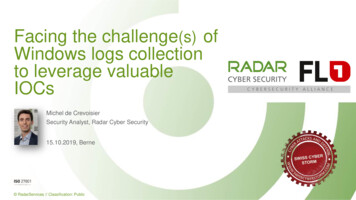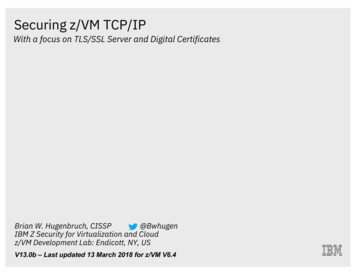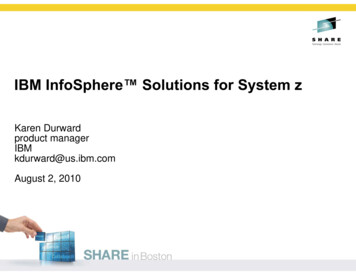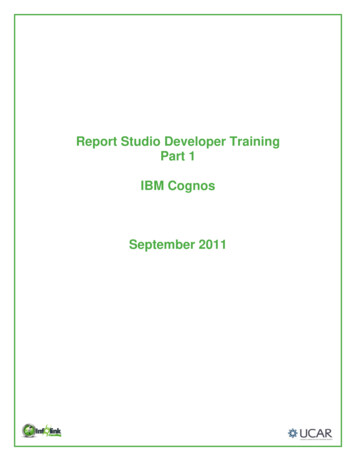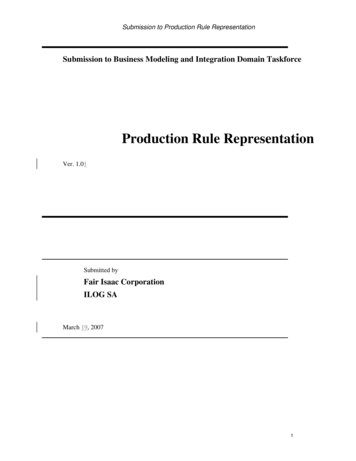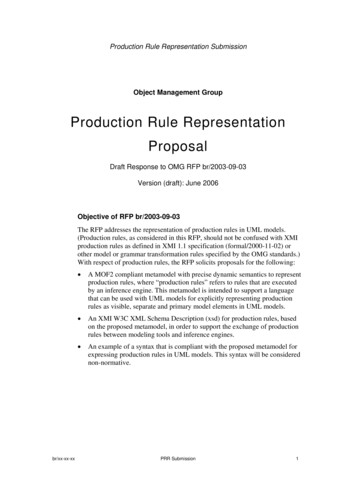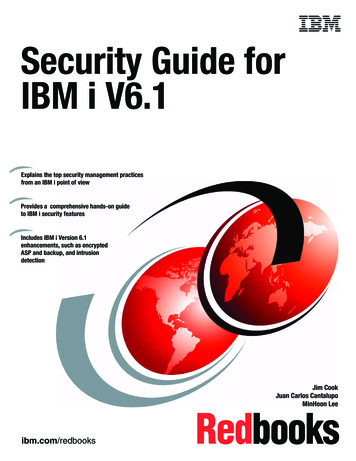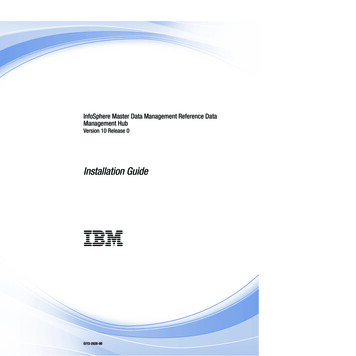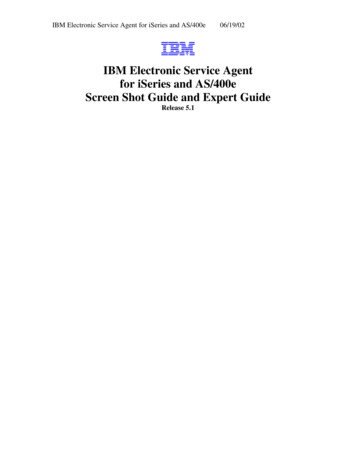
Transcription
IBM Electronic Service Agent for iSeries and AS/400e06/19/02IBM Electronic Service Agentfor iSeries and AS/400eScreen Shot Guide and Expert GuideRelease 5.1
IBM Electronic Service Agent for iSeries and AS/400e6/19/02SECOND Edition (June 2002)This edition applies to release 5.1 of Electronic Service Agent for iSeries and AS/400eScreen Shot Guide and to all subsequent releases and modifications until otherwiseindicted in new editions.Copyright 1992, 1993, 1994, 1995, 1996, 1997, 1999, 2000, 2001 InternationalBusiness Machines Corporation (IBM). All Rights Reserved.No part of this computer software (or documentation) may be reproduced or transmittedin any form or in any way, or by any means, without written permission fromthe International Business Machines Corporation.2
IBM Electronic Service Agent for iSeries and AS/400e6/19/02ContentsIntroduction . 4Chapter 2. Requirements . 5Requirements for Hardware problem reporting 6Requirements for System inventory collection and transmission . 8Requirements for the Connection to IBM . 11Chapter 3. Prerequisites 13If you require assistance 16Chapter 4. How do I Obtain Electronic Service Agent? 25Preload 25CD 26Chapter 5. How do I Install and Set up Electronic Service Agent?.27Chapter 5.5. Expert Guide for Install and Set up . 493
IBM Electronic Service Agent for iSeries and AS/400e6/19/02V5R1 Screen Shot and Expert GuideIntroductionImportant! This guide is provided as a supplement to the V5R1 IBM ElectronicService Agent for iSeries and AS/400e User Guide, for Chapters 2 through 5 only! Itcontains multiple example screen-shots, as well as the 'Dial-up Connection using theAT&T Global Network Services (AGNS)' connection path / option that is used when yourun the Universal Connection Wizard. This guide is available athttp://publib.boulder.ibm.com/as400 sd/sdsadoc.htmlNote: ‘Dial-up connection using AT&T Global Network Services’ - This connectionis made across the AT&T Global Network Service (AGNS), which provides a secureconnection between the customer and IBM. Authentication occurs when a connection ismade to AGNS. At that time, AGNS assigns an IP address to the customer’s Point-toPoint Protocol (PPP) client.This new edition includes Chapter 5.5, which is an ‘Expert Guide for Install and SetUp of Electronic Service Agent’ for customers who are very familiar with productinstallations and Operations Navigator functions. Chapter 5.5 does not have screen shots.You may use Chapters 2 through 5 or Chapter 5.5 to set up Electronic Service Agentbased on your expertise.4
IBM Electronic Service Agent for iSeries and AS/400e6/19/02Chapter 2. RequirementsThis section presents the necessary requirements, broken down by function (Hardwareproblem reporting and System inventory collection and transmission), for ElectronicService Agent.Note: HPR is a Hardware Problem Reporting prerequisite, and SCT is a SystemInventory Collection and Transmission prerequisite.5
IBM Electronic Service Agent for iSeries and AS/400e6/19/02REQUIREMENTS for Hardware problem reporting:If the following requirements are not met, you cannot set up Hardware problemreporting. If you would also like System inventory collection and transmission set up,reference section ‘REQUIREMENTS for System inventory collection andtransmission’.ü Date format - Verify the date format (system value QDATFMT) is something otherthan JUL (Julian). To check or change this system value, type WRKSYSVALQDATFMT on an iSeries or AS/400e command line and press Enter. Important!If the date format is JUL (Julian), and you do not want to change this, you cannotcontinue with the installation.System Value - QDATFMTSystem Value - QDATFMT6
IBM Electronic Service Agent for iSeries and AS/400e6/19/02ü Problem log filter - Verify that hardware problem reporting (Service Director) canhave use of the problem log filter (system value QPRBFTR). To check this systemvalue, type WRKSYSVAL QPRBFTR on an iSeries or AS/400e command line andpress Enter. Important! If system value QPRBFTR is set to something other than*NONE or SDFILTER and you do not want to change this, you cannot continue withthe installation.System Value - QPRBFTRSystem Value - QPRBFTRü Modem –Ø If you plan to ONLY install and set up Hardware problem reporting, go to the‘REQUIREMENTS for the Connection to IBM’ section on page 11.Ø If you plan to install and set up System inventory collection and transmission,in addition to Hardware problem reporting, go to the ‘REQUIREMENTS forSystem inventory collection and transmission’ section on page 8.7
IBM Electronic Service Agent for iSeries and AS/400e6/19/02REQUIREMENTS for System inventory collection and transmission:If the following requirements are not met, you cannot set up System inventorycollection and transmission. If you would still like Hardware problem reporting set up,see section ‘REQUIREMENTS for Hardware problem reporting’.ü Personal Computer (PC) - Verify that a PC is attached to the iSeries or AS/400e.ü Client Access Express –Ø iSeries or AS/400e Client Access Express for Windows V5R1 (5722-XE1) must beinstalled. Use command DSPSFWRSC to verify.Ø PC Client Access Express for Windows V5R1 must be installed (CDpublication number SK3T-4098). For information on installing andconfiguring Client Access Express, enter.html. SelectV5R1 and a language and click GO. Expand Client Access Expressfrom the navigation bar. (During the install, choose the ‘Full’ installoption from the ‘Type of Installation’ window.)Note: Ensure you have set up TCP/IP on your PC as described in theinformation provided. You can choose to do this now or after the nextbullet (install the latest service pack) below.Note: You will use Operations Navigator, a function of Client Access,to configure the communications connection. The latest V5R1 Client Access service pack must be installed. Theservice pack contains the Universal Connection Wizard, which will beused to configure your Universal Connection. The service packs areavailable for download ntaccess/. SelectService Packs from the Navigation bar.Note: To check your current service pack level (from your PC), clickStart from the task bar, select Settings, click Control Panel anddouble-click Client Access. The service level, found under theGeneral tab, shows the latest service pack installed.8
IBM Electronic Service Agent for iSeries and AS/400e6/19/02ü QRETSVRSEC – Verify that system value QRETSVRSEC on your iSeries orAS/400e is set to ‘1’. To check this system value, type WRKSYSVALQRETSVRSEC on an iSeries or AS/400e command line and press Enter. Ifsystem value QRETSVRSEC is NOT set to ‘1’ and you do not want to change this,you cannot continue with the installation. Note: If you changed system valueQRETSVRSEC to a ‘1’, remember this for reference in a future chapter.System Value - QRETSVRSECSystem Value - QRETSVRSEC9
IBM Electronic Service Agent for iSeries and AS/400e6/19/02ü QCNTRYID – Verify that system value QCNTRYID on your iSeries or AS/400e(this includes all endpoint systems) is set correctly for your country / region. Tocheck or change this system value, type WRKSYSVAL QCNTRYID on an iSeriesor AS/400e command line and press Enter.System Value - QCNTRYIDSystem Value - QCNTRYIDü Modem – see the ‘REQUIREMENTS for the Connection to IBM’ section onpage 11.10
IBM Electronic Service Agent for iSeries and AS/400e6/19/02REQUIREMENTS for the Connection to IBM:The connection to IBM for System inventory collection and transmission is madeusing TCP/IP through Universal Connection. If you need additional information todetermine which option you would like to use for your TCP/IP connection (e.g. Dial upconnection using AT&T Global Network), see the iSeries Universal Connection forElectronic Support & Electronic Services Redbook 6224.pdfThe connection to IBM for Hardware problem reporting is made using the ECS linkwith either SDLC or TCP/IP on your iSeries or AS/400e.Ø To configure ECS with SDLC, enter.html. (Select V5R1 and alanguage and click GO. Expand Systems Management, expand Gettingstarted with iSeries, expand Making your system operational, expandAdding electronic customer support and select Configuring SNA connectionto electronic customer support).Ø To configure ECS with TCP/IP, enter.html. (Select V5R1 and alanguage and click GO. Expand Systems Management, expand Gettingstarted with iSeries, expand Making your system operational, expandAdding electronic customer support and select Configuring UniversalConnection).For additional information on Universal Connection, see the iSeries UniversalConnection for Electronic Support & Electronic Services Redbook 6224.pdfThe rest of the information in this chapter is related to modems. If you determined thatyou would be using a modem for your connection(s), see the following modemrequirements. You will then be directed to Chapter 3. ‘Prerequisites’.ü Modem(s) - Verify that a modem(s) with an attached phone line is available:Note: An internal modem (2771) is shipped with new V5R1 systems.11
IBM Electronic Service Agent for iSeries and AS/400e6/19/02The following table can be used to help determine the functions that can be set updepending on your modem(s). Additional information is located below the table.SynchronousAsynchronous (includes the2771 internal modem)Dual modelHardware problem reporting(formerly Service Director)XSystem inventory collectionand transmissionX*XXX* If this modem is to be used for Hardware problem reporting, ECS must also be configured to use TCP/IP.Synchronous –If you only have a synchronous modem (examples: IBM 7855, IBM 7857, or IBM7858), only Hardware problem reporting can be setup.Asynchronous – (includes the 2771 internal modem)If you have an asynchronous modem (examples: 2771 internal, IBM 7855, IBM7857, or IBM 7858), both Hardware problem reporting and System inventorycollection and transmission can be set up.Note: If you will be using a non-IBM modem, any asynchronous modem thatsupports the RS232 serial interface and the V.34/V.42 protocol (V.90 is optional)can be used for this function. Typically, the default modem setting DSR (Data SetReady) must be overridden. For an iSeries or AS/400e system to detect a hang-up,DSR must be set to follow CD (Carrier Detect). Refer to the modem manual formore information.Dual model If you have a dual model modem (example: IBM 7852-400 - this modem supportsswitching between synchronous and asynchronous modes), both Hardware problemreporting and System inventory collection and transmission can be set up.12
IBM Electronic Service Agent for iSeries and AS/400e6/19/02Chapter 3. PrerequisitesIf you are setting up Hardware problem reporting, reference the HPR items thatfollow. If you are setting up System inventory collection and transmission, referencethe SCT items that follow.G (HPR and SCT)Verify OS/400 is V5R1.To check the OS/400, type DSPSFWRSC on an iSeries or AS/400e command lineand press Enter. Press F11 to display libraries/releases.Display Software ResourcesG (HPR and SCT)You must have *ALLOBJ, *IOSYSCFG and *SECADM special authorities in youriSeries or AS/400 user profile to setup Electronic Service Agent.To check your special authorities, type DSPUSRPRF user profile on an iSeries orAS/400e command line and press Enter.Important! A user without *ALLOBJ authority would need to have specificauthority to these objects to setup Electronic Service Agent AND to collect and sendinventory information to IBM. See Appendix A. (in the V5R1 IBM ElectronicService Agent User Guide) for the specific authorities required.13
IBM Electronic Service Agent for iSeries and AS/400e6/19/02Display User ProfileDisplay User Profile14
IBM Electronic Service Agent for iSeries and AS/400eG 6/19/02(HPR)Verify the Work with Contact Information (WRKCNTINF) is filled in with thecustomer’s information. To check or change this information, type WRKCNTINFon a command line and press Enter. From the Work with Support ContactInformation menu, type the option number to Work with local service informationand press Enter.Work with Support Contact InformationWork with Support Contact Information15
IBM Electronic Service Agent for iSeries and AS/400e6/19/02Work with Support Contact InformationG (HPR)Test the Electronic Customer Support (ECS) line. To test the ECS line, typeSNDSRVRQS *TEST on an iSeries or AS/400e command line and press Enter. Asuccessful test will produce a service call to the assigned SSR for that account.If you require assistance:Hardware Support – If you have a Warranty or Maintenance Agreement:§USA: Call 1-800-426-7378, and choose the ‘to place a Service call’ menuoption to speak with a support representative.§Outside USA: Contact the local support center in your country / regionfor assistance. The support center will advise of additional terms andconditions for support, if any are required.Software Support – If you have a Support Line contract:G §USA: Call 1-800-237-5511, and choose the ‘iSeries and AS/400e’ menuoption to speak with a support representative.§Outside USA: Contact the local support center in your country / regionfor assistance. The support center will advise of additional terms andconditions for support, if any are required.(SCT)You must know the name of the iSeries and/or AS/400e system(s) from which youplan to collect information.16
IBM Electronic Service Agent for iSeries and AS/400e6/19/02G (SCT)Verify that TCP/IP is started on the iSeries or AS/400e. TCP/IP must be started ifyou plan to send system inventory information to IBM. If TCP/IP is not running ORif you do not know if TCP/IP is running on the system, type STRTCP on an iSeriesor AS/400e command line and press Enter to start it.G (SCT)Ensure you use an appropriate installed adapter.Note: Only PPP connections are supported in OS/400 V5R1.Note: At V5R1 there are two types of connections: AT&T dial and VPN. TheAT&T dial is not supported via ISDN; you can only use ISDN if you use the VPNconnectivity and your ISP supports ISDN connections.Determine if you have one of the following required adapters – you will use thisinformation in a later step:§ 2699* : Two-line WAN IOA. Note: This IOA requires either a 2629LAN/WAN/Workstation IOP or a MFIOP.§ 2720* : PCI WAN/Twinaxial IOA§ 2721* : PCI Two-line WAN IOA§ 2745* : PCI Two-line WAN IOA (replaces IOA 2721)§ 2750 : PCI ISDN Basic Rate Interface U IOA (2-wire interface)§ 2751 : PCI ISDN Basic Rate Interface S/T IOA (4-wire interface)§ 2761 : Eight-port analog modem IOA§ 2771 : Two-port WAN IOA, with a V.90 integrated modem on port 1 and astandard communications interface on port 2. To use port 2 of the 2771adapter, an external modem or ISDN terminal adapter with the appropriatecable is required.§ 2772 : Two port V.90 integrated modem WAN IOA* These adapters require an external V.24 modem, or ISDN terminal adapter, andthe appropriate cable.G (SCT)You must have V5R1 AS/400 Toolbox for Java (5722-JC1) installed. To check,type DSPSFWRSC on an iSeries or AS/400e command line and press Enter. PressF11 to display libraries/releases.Note: This is a preloaded licensed product. If you upgraded your system to V5R1,this product can be found on one of the CDs that came with your software upgradepackage. Use command RSTLICPGM to install this product.17
IBM Electronic Service Agent for iSeries and AS/400eG 6/19/02(SCT)You must have V5R1 IBM Developer Kit for Java [Base with at least one ofOptions 3, 4 or 5] (5722-JV1) installed. To check, type DSPSFWRSC on an iSeriesor AS/400e command line and press Enter. Press F11 to display libraries/releases.Note: This is a preloaded licensed product (Base with Options 3 and 4). If youupgraded your system to V5R1, this product can be found on one of the CDs thatcame with your software upgrade package. Use command RSTLICPGM to installthis product.G (SCT)You must order PTF number SF66595 for Electronic Service Agent for iSeries andAS/400e (5798RZG) using your normal PTF order process (FAX, ECS, or theAS/400 web site). Note: You will be instructed to load and apply this PTF and itsassociated requisite PTF(s) later in this document:If you require assistance:G §USA: Dial 1-800-237-5511, and choose the AS/400 menu option to speakwith a support representative.§Outside USA: Contact the local support center in your country / regionfor assistance. The support center will advise of additional terms andconditions for support, if any are required.(SCT)You must select which system you want to use as your ‘Central’ system on your PC.Note: Central system refers to the 'system' that will be calling out and /or the 'system'that will be having other systems' inventory collected.For additional information on AS/400 NetServer, server/For additional information on Management Central, htmØ To see what systems (connections) currently exist, do this:1. Open Client Access (icon on your PC desktop).18
IBM Electronic Service Agent for iSeries and AS/400e6/19/022. Open AS400 Operations Navigator.OR (icon on PC desktop)19
IBM Electronic Service Agent for iSeries and AS/400e6/19/023. Expand My Connections.If you do not see the system (connection) that you want to use as your‘Central’ system in this list, do this:A. Right-click on My Connections and select Add Connection.20
IBM Electronic Service Agent for iSeries and AS/400e6/19/02B. Continue through the Operations Navigator Add Connectionwizard to add the system (connection) you want to use as your‘Central’ system.Note: XZW1814 is a ‘user’ system default.21
IBM Electronic Service Agent for iSeries and AS/400e6/19/02Ø To select the system you want to use as your ‘Central’ system, do this:1. Right-click on Management Central and select Change Central System.22
IBM Electronic Service Agent for iSeries and AS/400e6/19/022. Select, from the drop-down, which system you want to use as your‘Central’ system and click OK.G (SCT)Create a Management Central system group.The systems from which you want to collect inventory data can be defined in aManagement Central system group to simplify the task of scheduling for severalsystems. A system group is required to complete the Electronic ServiceAgent wizard later in this document.To create a System Group, using an Operations Navigator window, do this:1. Expand Management Central and if necessary, sign on.2. Right-click on System Groups. Select New System Group.23
IBM Electronic Service Agent for iSeries and AS/400e6/19/023. Enter a Name and Description for this new system group. Select endpointsystems from the Available systems list and use the Add button to add themto the list of Selected systems. Click OK.24
IBM Electronic Service Agent for iSeries and AS/400e6/19/02Chapter 4. How do I obtain Electronic Service Agent?There are two ways to obtain Electronic Service Agent:PreloadTo determine if Electronic Service Agent has been preloaded on your iSeries orAS/400e system, do this:A. Type DSPSFWRSC on an iSeries or AS/400e command line and press Enter.A list of software resources is displayed.Display Software ResourcesB. Press F11 to display libraries/releases. Press Page Down until you locateproduct ID 5798RZG under the Resource ID column. Check the Releasecolumn associated with the Resource ID to determine the ServiceDirector/Electronic Service Agent release. (For example, V5R1M0 signifies5.1). Press Enter.25
IBM Electronic Service Agent for iSeries and AS/400e6/19/02Ø If Electronic Service Agent 5.1 is installed, continue to Chapter 5. ‘How do IInstall and Set up Electronic Service Agent?’.Ø If Electronic Service Agent 4.5 or below is installed OR if Electronic ServiceAgent is not installed, continue below, in this section, to obtain an ElectronicService Agent 5.1 CD (SK3T-4116-00).CDU.S Customers: At V5R1, Electronic Service Agent is now shipped with theoperating system upgrade package. It is not on the operating system CD's,it is an individual CD (SK3T-4116-00).SSRs: Call 1-800-879-2755, take option 1 for the National PublicationsSupport Center to order the Electronic Service Agent 5.1 CD (SK3T4116-00).Outside U.S. - At V5R1, Electronic Service Agent is now shipped with theoperating system upgrade package. It is not on the operating system CD's, it is anindividual CD (SK3T-4116-00).Once you locate / receive the CD, continue to Chapter 5. ‘How do I Install andSet up Electronic Service Agent?’ on page 27 or Chapter 5.5. ‘Expert Guidefor Install and Set up of Electronic Service Agent’ on page 49.26
IBM Electronic Service Agent for iSeries and AS/400e6/19/02Chapter 5. How do I Install and Set up ElectronicService Agent?HPR (Hardware problem reporting) – To install and setup only Hardware problemreporting, follow steps 1 – 10 in this section.SCT (System inventory collection and transmission) – To install and setup onlySystem inventory collection and transmission, follow steps 1 – 4 [read step 4 carefully],and proceed with steps 10 - 34.HPR and SCT – To install and setup both Hardware problem reporting and Systeminventory collection and transmission, follow all the steps in this section.1. Using a 5250 emulator, sign on to the system designated as your ‘central system’ inManagement Central.System Sign On2.Ø If Electronic Service Agent was obtained as a preloaded product, type GOSERVICE on an iSeries or AS/400e command line and press Enter.Continue with step 4 in this section.Ø If Electronic Service Agent was obtained on a CD, insert the CD into the CDROM device on your iSeries or AS/400e. Continue with step 3 in this section.27
IBM Electronic Service Agent for iSeries and AS/400e6/19/023. Type LODRUN DEV(XXXXX) on an iSeries or AS/400e command line (whereXXXXX is the name of the AS/400 CD-ROM device) and press Enter.LODRUN Command Entry4.Ø If you plan to ONLY install and setup Hardware problem reporting OR ifyou plan to install BOTH Hardware problem reporting and Systeminventory collection and transmission, from the Electronic Service AgentActivation Menu, type Option 1 to Activate Service Director and pressEnter. Continue with step 5 in this section.Electronic Service Agent Activation MenuØ If you plan to ONLY install and setup System inventory collection andtransmission, from the Electronic Service Agent Activation Menu, press F3to exit. Continue with step 10 in this section.28
IBM Electronic Service Agent for iSeries and AS/400e6/19/025. Read the International License Agreement for Services Programs. Press F6 toaccept this agreement to proceed!International License Agreement for Services Programs6. From the AS/400 Service Director Activation display, enter the activationpassword and press Enter.To obtain the activation password: Primary: Contact IBM hardware service.(In the U.S., dial 1-800-IBM-SERV and place a Service call to have yourSystems Service Representative [SSR] contact you with the activationpassword). Secondary: IBM support center.Activation29
IBM Electronic Service Agent for iSeries and AS/400e6/19/027. Change the parameter values on the Change Service Director display to meet theneeds of your operating environment. It is recommended to set the ‘Reportproblem automatically’ parameter to *YES. It is required to set the ‘Replaceproblem log filter’ parameter to *REPLACE. Verify the ‘Autostart ServiceDirector’ parameter is set to *YES – use the page down key to locate thisparameter. Press Enter.Change Service Director SettingsChange Service Director SettingsNote: Subsystem QSVCDRCTR must be active for Electronic Service Agent tofunction properly. Electronic Service Agent adds autostart job entry QYSDAJE tothe QSYS/QSYSWRK subsystem description, which automatically starts thissubsystem at IPL time. Specifying *YES for the Autostart Service Directorparameter will do this.30
IBM Electronic Service Agent for iSeries and AS/400e6/19/028. From the AS/400 Enhanced Service Director Function Test display, press F3 toexit and bypass this test. After the appropriate PTF(s) are applied to the system (ina later step), you can perform this test. To do this, type GO SERVICE from aniSeries or AS/400e command line, press Enter and choose the option to Send aService Director Test Problem.Function Test9. A SERVICE AGENT screen is displayed. Press F12 twice to exit.Service Agent Screen31
IBM Electronic Service Agent for iSeries and AS/400e6/19/0210. Load and apply PTF SF66595 for product 5798RZG. (This is the PTF you orderedin Chapter 3. ‘Prerequisites’). Note: You must apply this PTF and its associatedrequisite PTF(s) together.Important! If you plan to ONLY install and setup Hardware problem reporting, theinstall and setup is complete.If you require assistance:USA: Dial 1-800-237-5511, and choose the AS/400 menu option to speak with asupport representative.Outside USA: Contact the local support center in your country / region forassistance. The support center will advise of additional terms and conditions forsupport, if any are required.11. The Service Agent system inventory and collection setup and connections must beconfigured using Client Access. Open Client Access (on your PC).12. Open AS400 Operations Navigator.32
IBM Electronic Service Agent for iSeries and AS/400e6/19/02ORFor additional information on Operations Navigator, r nav/For additional information on AS/400 NetServer, server/13. Install the Electronic Service Agent Plug-in.A. Open File from the AS/400 Operations Navigator window and select InstallPlug-ins.33
IBM Electronic Service Agent for iSeries and AS/400e6/19/02B. Select the system that is your central system in Management Central (theselected central system’s OS/400 must be at V5R1) and click OK. Sign on, ifnecessary.If you are presented with an Install Plug-ins window. Read the informationdisplayed and click Add to LMHOSTS.For additional information on AS/400 NetServer, server/C. From the Plug-in Selection window, check (to select) Electronic ServiceAgent and click Next.Note: If Electronic Service Agent is not an option, it is already installed. ClickCancel. Click Exit Setup.D. From the Start Copying Files window, click Next.E. From the Setup Complete window, click Finish.14. Expand Management Central. If necessary, sign on.34
IBM Electronic Service Agent for iSeries and AS/400e6/19/0215. Right-click on Extreme Support and select Configuration. From the ExtremeSupport Configuration wizard – Welcome screen, click Next.35
IBM Electronic Service Agent for iSeries and AS/400e6/19/0216. Select Send collected data to IBM for service and support. De-select Receivefixes from IBM and report problems to IBM. Click Next.17. The Connection Not Found window will display if a connection has not alreadybeen set up. Click Next.Important! If the Universal Connection was previously configured, the ConnectionNot Found window (as well as the Configure Universal Connection Wizard) willNOT display. If you have already configured the Universal Connection and wouldlike to change an existing connection profile or delete and create a new one, do this:A. Open Client Access.B. Open AS400 Operations Navigator.C. Expand My Connections. Go to the system connection under ‘MyConnections’ that is your central system in Management Central and signon, if necessary.D. Expand Network.E. Expand Remote Access Services.F. Right-click on Originator Connection Profiles and select UniversalConnection Wizard.36
IBM Electronic Service Agent for iSeries and AS/400e6/19/0218. The Configure Universal Connection Welcome window will display. Click Next.37
IBM Electronic Service Agent for iSeries and AS/400e6/19/0219. The Service Information window will display. This allows for service contactinformation to be entered. The first three fields are required to be filled in. Thisscreen updates the same information as Work with contact information(WRKCNTINF) option 2 via a 5250 emulation screen. If that information hasalready been entered on the system, these parameters will be pre-filled. Click Next.20.The Address window will display. Fill in the address where the iSeries or AS/400esystem machine service contact is located. There are pull down options for Country,National language version, and media for PTF’s. Media for PTF’s allows you toselect automatic selection or CD-ROM. Click Next.38
IBM Electronic Service Agent for iSeries and AS/400e6/19/0221. The Location window will display. Fill in your country and state or province. Thecheck box titled My location is not in the list is only checked if a country is notlisted. Click Next.Note: The Country window will display only if the box My location is not in the list ischecked. Hemisphere specification is used to lookup default nodes for the application.39
IBM Electronic Service Agent for iSeries and AS/400e6/19/0222. The next screen will prompt for the Connection Type. There are four choices. A dialup connection using ATT Global Network Services (AGNS), a dial-up connectionusing an Internet Service Provider, a direct connection to the Internet and amulti-hop connection to the Internet. Choose dial-up connection using ATTGlobal Network Services (AGNS). Click Next.23. The Hardware Resource window will display. There are three radio buttons that canbe selected that will give different resource views. Select the resource that will beused f
Personal Computer (PC) - Verify that a PC is attached to the iSeries or AS/400e. Client Access Express – iSeries or AS/400e Client Access Express for Windows V5R1 (5722-XE1) must be installed. Use command DSPSFWRSC to verify. PC Client Access Express for Windows