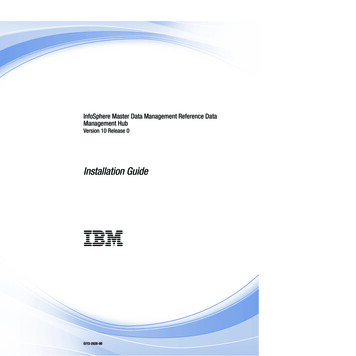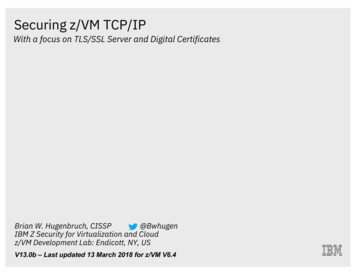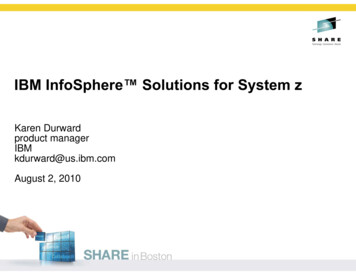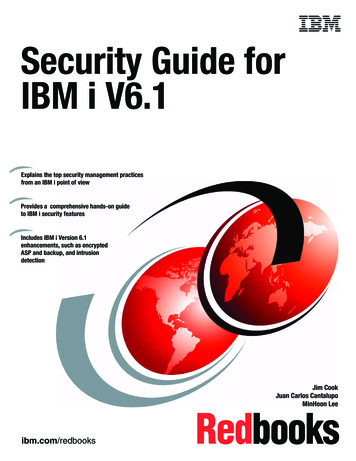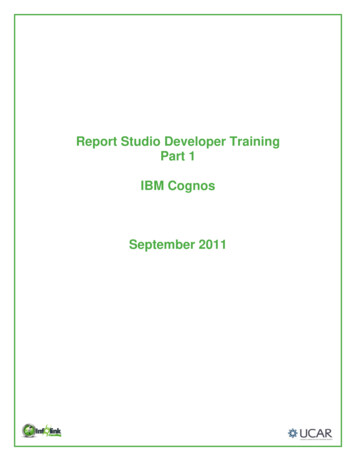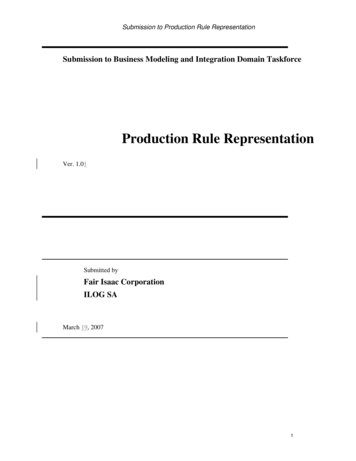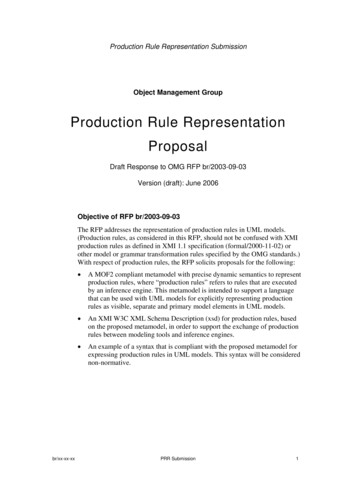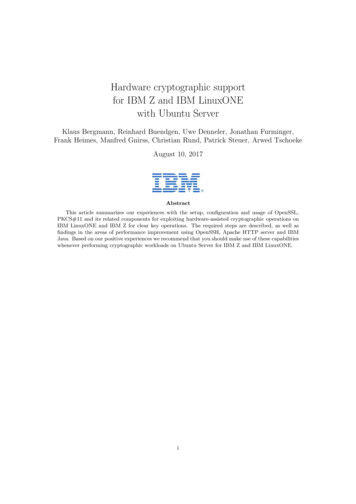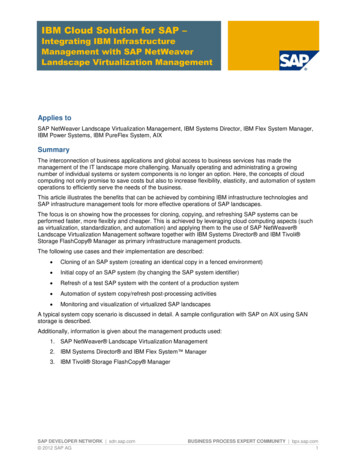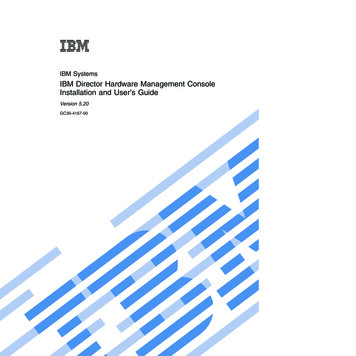
Transcription
IBM SystemsIBM Director Hardware Management ConsoleInstallation and User’s GuideVersion 5.20GC30-4167-00
IBM SystemsIBM Director Hardware Management ConsoleInstallation and User’s GuideVersion 5.20GC30-4167-00
NoteBefore using this information and the product it supports, read the information in Appendix C,″Notices.″Edition noticeThis edition applies to version 5.20 of Hardware Management Console extension of IBM Director and to allsubsequent releases and modifications until otherwise indicated in new editions. Copyright International Business Machines Corporation 2005, 2006. All rights reserved.US Government Users Restricted Rights – Use, duplication or disclosure restricted by GSA ADP Schedule Contractwith IBM Corp.
ContentsTables . . . . . . . . . . . . . . . vChapter 5. Managing HardwareManagement Console . . . . . . . . 13About this book . . . . . . . . . . . viiAccessing the Hardware Management Console .Launching Hardware Management Console tools .Viewing Hardware Management Consolemembership . . . . . . . . . . . . .Conventions and terminology . . . . . . . . viiRelated information . . . . . . . . . . . viiHow to send your comments . . . . . . . . ixChapter 1. Getting started with HardwareManagement Console . . . . . . . . . 1Hardware Management Console .Accessibility . . . . . . . 1. 1Chapter 2. Planning for HardwareManagement Console . . . . . . . . . 3Operating systems supported by the HardwareManagement Console task . . . . . . . . 3Chapter 3. Installing HardwareManagement Console . . . . . . . . . 5Installing the HMC extension . . . . . . . . . 5Installing the HMC extension on a Linux server . 6Installing the HMC extension on a Windowsserver. . . . . . . . . . . . . . . . 7Installing the HMC extension on a Linux console 7Installing the HMC extension on a Windowsconsole . . . . . . . . . . . . . . . 8Upgrading and updating Hardware ManagementConsole . . . . . . . . . . . . . . . . 9Upgrading Hardware Management Console Server 9Upgrading Hardware Management ConsoleConsole. . . . . . . . . . . . . . . 10Preparing Hardware Management Console devicesfor discovery with IBM Director . . . . . . . 10Chapter 4. Uninstalling HardwareManagement Console . . . . . . . . 11Uninstalling the Hardware Management Consolefrom a Windows operating system . . . . . .Uninstalling the Hardware Management Consolefrom a Linux operating system . . . . . . . Copyright IBM Corp. 2005, 2006. 11. 13. 13. 13Chapter 6. Troubleshooting . . . . . . 15Frame Management application is not available .HMC managed objects are not discovered . . .Getting help and support . . . . . . . . .Finding information about IBM Directorproblems . . . . . . . . . . . . .Information to provide to the IBM TechnicalSupport Center or IBM Director customer forumGetting fixes . . . . . . . . . . . .Software service and support . . . . . . 15. 15. 16. 16. 18. 20. 20Appendix A. Accessibility features forIBM Director . . . . . . . . . . . . 23Appendix B. Events . . . . . . . . . 35CIM System IP Change . . . . .CIM System IVM Unconfigured . .CIM System Life Cycle . . . . .CIM System Power State . . . .CIM System Service Event . . . .CIM System System Event . . . .CIM event sources . . . . . . . .Extended attributes for HMC CIM events.3535363638393940Appendix C. Notices . . . . . . . . . 41Trademarks . 42Glossary . . . . . . . . . . . . . . 45Glossary. 45Index . . . . . . . . . . . . . . . 55. 11iii
ivIBM Director Hardware Management Console Installation and User’s Guide
Tables1.2.3.4.5.6.7.8.9.10.11.12.13.Keyboard shortcuts for windows . . . .Keyboard shortcuts for option panes . . .Keyboard shortcuts for scroll panes . . .Keyboard shortcuts for split panes . . . .Keyboard shortcuts for notebooks (tabbedpanes) . . . . . . . . . . . . .Keyboard shortcuts for frames . . . . .Additional keyboard shortcuts for frames inExternal Application Launch wizard . . .Keyboard shortcuts for internal framesKeyboard shortcuts for menu bar . . . .Keyboard shortcuts for menus . . . . .Keyboard shortcuts for menu items . . .Keyboard shortcuts for check-box menu itemsKeyboard shortcuts for radio-button menuitems . . . . . . . . . . . . . . Copyright IBM Corp. 2005, 2006.23232324. 24. 24. 2525. 25. 25. oard shortcuts for pop-up menus .Keyboard shortcuts for toolbar . . . .Keyboard shortcuts for tool tips . . . .Keyboard shortcuts for buttons . . . .Keyboard shortcuts for check boxes . .Keyboard shortcuts for radio buttons . .Keyboard shortcuts for combination boxesKeyboard shortcuts for lists . . . . .Keyboard shortcuts for sliders . . . .Keyboard shortcuts for tables . . . .Additional keyboard shortcuts for tables inUpdate Manager . . . . . . . . .Keyboard shortcuts for trees . . . . .Keyboard shortcuts for text fields . . .Keyboard shortcuts for text panes . . .26262727272727. 28. 28. 29.30303131. 26v
viIBM Director Hardware Management Console Installation and User’s Guide
About this bookThis book provides information about installing and using the HardwareManagement Console extension for IBM Director.Conventions and terminologyThese notices are designed to highlight key information:Note: These notices provide important tips, guidance, or advice.Important: These notices provide information or advice that might help you avoidinconvenient or difficult situations.Attention: These notices indicate possible damage to programs, devices, or data.An attention notice appears before the instruction or situation in which damagecan occur.Related informationBesides this documentation, there is additional information related to HardwareManagement Console.Information centersHardware Management Console information r2/topic/hmc 5.20/frk0 main.htmlThis information center is updated periodically. It contains the mostcurrent documentation on a wide range of topics.IBM Director information r2/topic/diricinfo 5.20/fqm0 main.htmlThis information center is updated periodically. It contains the mostcurrent documentation on a wide range of topics.IBM Systems Software information centerwww.ibm.com/servers/library/infocenter/This Web page provides information about IBM Director, ExternalApplication Launch Wizard, IBM Virtualization Manager, and other topics.Resources on the World Wide WebThe following Web pages provide resources for understanding, using, andtroubleshooting Hardware Management Console and other system-managementtools.IBM Director Web site on ibm.com www.ibm.com/systems/management/director/ Copyright IBM Corp. 2005, 2006vii
The IBM Director Web site on ibm.com has links to downloads anddocumentation for all currently supported versions of IBM Director.Information on this site includes:v Downloads and documentation for the following IBM Director releases:– IBM Director 5.20– IBM Director 5.10 Update 3 (5.10.3)– IBM Director 5.10 Update 2 (5.10.2)– IBM Director 5.10 Update 1 (5.10.1)– IBM Director 5.10– IBM Director 4.22– IBM Director 4.22 Upward Integration Modules (UIMs)– IBM Director 4.21– IBM Director 4.20v IBM Director Hardware and Software Support Guide document, which listssupported IBM systems and all supported operating systems. It isupdated every 6 to 8 weeks.v Printable documentation for IBM Director is available in PortableDocument Format (PDF) in several languages.IBM Serverswww.ibm.com/servers/This Web page on ibm.com links to information, downloads, and IBMDirector extensions, such as Remote Deployment Manager, CapacityManager, Systems Availability and Software Distribution (PremiumEdition), for the following IBM products:v IBM BladeCenter v IBM System i v IBM System p v IBM System x v IBM System z IBM forumswww.ibm.com/developerworks/forums/dw esforums.jspThis Web page on ibm.com links to several forums, available as Web pagesor using Rich Site Summary (RSS) feeds, in which users can discusstechnology issues relating to IBM servers.Three of these forums are of particular interest to IBM Director users:System x IBM Director forumwww.ibm.com/developerworks/forums/dw forum.jsp?forum 759&cat 53A forum for discussing any IBM Director topics. This Web pageincludes a link for obtaining the forum using a Rich Site Summary(RSS) feed.System x Server forumwww.ibm.com/developerworks/forums/dw forum.jsp?forum 740&cat 53A forum for discussing System x server topics, including questionsrelated to drivers, firmware, operating systems, clustering, andstorage. This Web page includes a link for obtaining the forumusing a Rich Site Summary (RSS) feed.viiiIBM Director Hardware Management Console Installation and User’s Guide
IBM Director SDK forumwww.ibm.com/developerworks/forums/dw forum.jsp?forum 849&cat 53A forum for discussing the use of the IBM Director SoftwareDevelopers Kit (SDK) to extend the functionality of IBM Director tomeet your specific needs. This Web page includes a link forobtaining the forum using a Rich Site Summary (RSS) feed.How to send your commentsYour feedback is important in helping to provide the most accurate and highestquality information.If you have any comments about this book or any other IBM Director publication,v Go to the IBM Director information center Web site at ic/diricinfo 5.20/fqm0 main.html . There you willfind the feedback page where you can enter and submit comments.v Complete one of the forms at the back of any IBM Director book and return itby mail, by fax, or by giving it to an IBM representative.About this bookix
xIBM Director Hardware Management Console Installation and User’s Guide
Chapter 1. Getting started with Hardware ManagementConsoleThis topic contains general and conceptual information about HardwareManagement Console (HMC).Hardware Management ConsoleHardware Management Console (HMC) is an extension of IBM Director fromwhich you can launch Hardware Management Console Web server. Using theHardware Management Console Web server, you can view the servers andhardware resources that are managed by the HMC for IBM System i and System pmodels, perform power control, and launch management tools.AccessibilityThis topic describes the accessibility features in IBM Director and the IBM Directorextensions.IBM strives to provide products with usable access for everyone, regardless of ageor ability. Copyright IBM Corp. 2005, 20061
2IBM Director Hardware Management Console Installation and User’s Guide
Chapter 2. Planning for Hardware Management ConsoleThis topic contains information about planning to install Hardware ManagementConsole (HMC).Operating systems supported by the Hardware Management ConsoletaskThis topic provides information about the operating systems supported by theHardware Management Console (HMC) task.Management-server supportThis task is supported on all operating systems supported by IBM Director Server.Managed-object supportThis task is supported only on an HMC-managed object. The HMC is a closedsystem that includes an embedded Linux distribution.Note: You must install V5R2 or later for this task to function. Copyright IBM Corp. 2005, 20063
4IBM Director Hardware Management Console Installation and User’s Guide
Chapter 3. Installing Hardware Management ConsoleYou can install the Hardware Management Console extension on the IBM DirectorServer and IBM Director Console. You also can upgrade an existing installation ofthe Hardware Management Console extension to the latest version.Installing the HMC extensionImportant: To enable all the HMC extension functions available in IBM Director,the Hardware Management Console Version 5 Release 2.0 or later mustbe installed on the HMC.The HMC extension is automatically installed with IBM Director Server and IBMDirector Console on the following management servers and management consoles:v AIX v i5/OS v Linux on System pv Linux on POWER On these systems, there is no need to install or upgrade the HMC extensionseparately. When IBM Director Server and IBM Director Console are upgraded, theHMC extension is upgraded as well.The HMC extension can also be installed on management servers and managementconsoles running Linux on System x or Windows . Complete the following stepsto install the HMC extension on either of these systems:1. Download the HMC extension.Note: All installation and upgrade packages for the HMC extension for Linuxon System x or Windows must be downloaded. This version of theextension is not available on CD-ROM or other physical media.a. Navigate to the IBM Director Downloads Web Site at html.b. Select IBM Director 5.20 for xSeries and BladeCenter from the dropdownlist, complete the requested information, and click Submit.c. Under the Current version heading, click the IBM Director 5.20 link.d. Click the link for the package you want to download, as described in thefollowing table. Copyright IBM Corp. 2005, 20065
VersionComponent5.20IBM Director HardwareManagement Console ServerExtension for WindowsDownloaded installation packagefile namedir5.20 hmcserver windows.exeIBM Director Hardwaredir5.20 hmcconsole windows.exeManagement Console Extension forWindowsIBM Director HardwareManagement Console ServerExtension for LinuxHMCServerExt-5.20-1.noarch.rpmIBM Director HardwareHMCConsoleExt-5.20-1.noarch.rpmManagement Console Extension forLinux5.20 Update 1IBM Director HardwareManagement Console ServerExtension for Windowsdir5.20.1 hmcserver windows.exeIBM Director Hardwaredir5.20.1 hmcconsole windows.exeManagement Console Extension forWindowsIBM Director HardwareManagement Console ServerExtension for LinuxIBM Director HardwareManagement Console Extension forLinux2. Install the HMC extension on the management server.3. Optional: Install the HMC extension on remote management consoles.Note: The user-interface components for the HMC extension for IBM DirectorConsole are automatically installed on the management server when theserver components for the HMC extension are installed. It is notnecessary or possible to separately install the user-interface componentsfor the HMC extension on a management server.Installing the HMC extension on a Linux serverThe HMC extension can be installed only on management servers running Linuxfor System x with IBM Director Server Version 5.10 or higher installed.To install the HMC extension on a Linux management server, complete thefollowing steps:1. Stop IBM Director Server. From a command prompt, type the followingcommand and press Enter:install root/bin/twgstopwhere install root is the root directory of your IBM Director installation.2. Change to the directory in which the installation package is located. Type thefollowing command and press Enter:cd /download/download is the location in which the download package was saved.6IBM Director Hardware Management Console Installation and User’s Guide
3. Type one of the following commands and press Enter.Installation scenarioCommandPerforming a newinstallationrpm -ivh hmc server rpmUpgrading from a previousversionrpm -Uvh hmc server rpmwhere hmc server rpm is the file name of the downloaded HMC serverextension installation package. The installation progress is displayed.4. Restart IBM Director Server by going to a command prompt, typing thefollowing command, and pressing Enter:install root/bin/twgstartwhere install root is the root directory of your IBM Director installation.The installation of IBM Director HMC extension on the management server installsboth the server and console components of the HMC extension on the managementserver.Installing the HMC extension on a Windows serverThe HMC extension can be installed only on management servers with IBMDirector Server Version 5.20 or higher installed.To install HMC extension on a Windows management server, complete thefollowing steps:1. Copy the downloaded installation files to a temporary directory on the machineon which you will be performing the installation.2. Close all applications, including any command-prompt windows.3. Click Start Run.4. In the Run window, type the following command in the Open field and pressEnter:download\hmc server exe5.6.7.8.9.where download is the location in which the HMC extension download packagewas saved, and hmc server exe is the file name of the downloaded HMCserver extension installation package.On the first page of the HMC extension for IBM Director Server InstallShieldWizard, click Next.Select I accept the terms in the license agreement, and then click Next.Click Next.Click Install. A new page displays the installation progress.When installation is complete, click Finish.After installing the server components of the HMC extension, install the consolecomponents on any remote management consoles.Installing the HMC extension on a Linux consoleInstallation of the IBM Director HMC extension on the management server installsboth the server and console components of the HMC extension. As a result, it isChapter 3. Installing7
necessary to install the console components for the HMC extension only on remotemanagement consoles on which IBM Director Server is not installed.Note: The version of the HMC extension that is installed on IBM Director Consolemust always be the same version as the version of the extension that isinstalled on IBM Director Server. When upgrading one, you must upgradethe other.The HMC extension must be installed on the management server before installingthe console components of the HMC extension.To install the HMC extension on a Linux management console, complete thefollowing steps:1. Close IBM Director Console.2. Change to the directory in which the installation package is located. Type thefollowing command and press Enter:cd /download/download is the location in which the download package was saved.3. Type one of the following commands and press Enter.Installation scenarioCommandPerforming a newinstallationrpm -ivh hmc console rpmUpgrading from a previousversionrpm -Uvh hmc console rpmwhere hmc console rpm is the file name of the downloaded HMC consoleextension installation package. The installation progress is displayed.4. Restart IBM Director Console.Installing the HMC extension on a Windows consoleInstallation of the IBM Director HMC extension on the management server installsboth the server and console components of the HMC extension. As a result, it isnecessary to install the console components for the HMC extension only on remotemanagement consoles on which IBM Director Server is not installed.Note: The version of the HMC extension that is installed on IBM Director Consolemust always be the same version as the version of the extension that isinstalled on IBM Director Server. When upgrading one, you must upgradethe other.The HMC extension must be installed on the management server before installingthe console components of the HMC extension.To install HMC extension on a Windows management console, complete thefollowing steps:1. Copy the downloaded installation files to a temporary directory on the machineon which you will be performing the installation.2. Close all applications, including any command-prompt windows.3. Click Start Run.8IBM Director Hardware Management Console Installation and User’s Guide
4. In the Run window, type the following command in the Open field and pressEnter:download\hmc console exewhere download is the location in which the HMC extension download packagewas saved, and hmc console exe is the file name of the downloaded HMCconsole extension installation package.5. On the first page of the HMC extension for IBM Director Console InstallShieldWizard, click Next.6.7.8.9.Select I accept the terms in the license agreement, and then click Next.Click Next.Click Install. A new page displays the installation progress.When installation is complete, click Finish.Upgrading and updating Hardware Management ConsoleHardware Management Console (HMC) components can be upgraded to takeadvantage of new features, managed-object support, and bug fixes in subsequentversions of the software.Before beginning any upgrade, consult the release notes for version-specificcompatibility information and special upgrade instructions.The following general rules apply to the version compatibility of IBM Directorcomponents:v IBM Director Server and IBM Director Console must be at the same versionlevel, even when installed on different systems.v Components that are installed on the same system, such as IBM DirectorConsole and IBM Director Agent, must be at the same version level.v The version of IBM Director Server must always be greater than or equal to theversion of any IBM Director Agent or IBM Director Core Services installed onmanaged systems.v If you upgrade to a new version of IBM Director Server, you must also upgradeall instances of IBM Director Console to the same version.v If you upgrade to a new version of IBM Director Agent or IBM Director CoreServices on any managed system, you must upgrade both IBM Director Serverand all instances of IBM Director Console to a version that is the same or laterthan the agent version.v You can upgrade to a new version of IBM Director Server without necessarilyupgrading all instances of IBM Director Agent or IBM Director Core Services.Upgrading Hardware Management Console ServerYou can upgrade Hardware Management Console Server on the managementserver to version 5.20 from version 4.1 or later.Important: Read the release notes before beginning any installation or upgradeprocedure.1. Linux only: On Linux management servers, you must manually stop IBMDirector Server before installing a new version of IBM Director Server or anextension to the IBM Director Server. At a command prompt, type thefollowing command and press Enter:install root/twgstopChapter 3. Installing9
where install root is the root directory of your IBM Director installation.2. To upgrade Hardware Management Console Server, follow the generalinstallation instructions for your operating system.Upgrading Hardware Management Console ConsoleYou can upgrade the Hardware Management Console Console on the managementconsole.You can upgrade to Hardware Management Console Console version 5.20 fromversion 4.1 or later. To upgrade Hardware Management Console Console on themanagement console, follow the general installation instructions for your operatingsystem.Preparing Hardware Management Console devices for discovery withIBM DirectorBefore discovering Hardware Management Console (HMC) devices, and afterupgrading HMC hardware, you might need to open the Pegasus and SLP ports toenable IBM Director to discover and manage the HMC.Complete the following steps to enable the Pegasus and SLP ports on the HMCdevice:1. In the HMC Navigation Area pane, expand the affected HMC and expandHMC Management. Click HMC Configuration.2. In the HMC Configuration pane, click Customize Network Settings.3. In the Network Settings window, click the LAN Adapters tab.4. Select the LAN Adapter that is connected to your LAN and click Details.5. In the LAN Adapter Details window, click the Firewall tab. The top panedisplays the firewall ports that you can enable.6. In the top pane, select Open Pegasus and click Allow Incoming. Open Pegasusis added to the bottom pane of enabled ports.7. In the top pane, select SLP and click Allow Incoming. SLP is added to thebottom pane of enabled ports.8. Click OK; then click OK again.9. If a message window about restarting the HMC is displayed, click OK. Afterthe HMC is restarted, the ports are enabled and IBM Director Server candiscover the HMC.10IBM Director Hardware Management Console Installation and User’s Guide
Chapter 4. Uninstalling Hardware Management ConsoleYou can uninstall the Hardware Management Console extension using Add orRemove Programs in the Control Panel for Windows operating systems or rpm forLinux operating systems.Note: You can retain the configuration data when you uninstall HardwareManagement Console. This capability enables you to reinstall or upgradeHardware Management Console and access the saved configuration data.Should you reinstall, be sure to reinstall Hardware Management Console inthe same location.Uninstalling the Hardware Management Console from a Windowsoperating systemYou can uninstall the Hardware Management Console using Add or RemovePrograms option in the Control Panel for Windows operating systems.To1.2.3.4.uninstall the Hardware Management Console, complete the following steps:Close the Hardware Management Console and stop the IBM Director Server.Click Start Settings Control Panel.Double-click Add or Remove Programs.Click HMC extension for IBM Director Server and then click Remove.Uninstalling the Hardware Management Console from a Linuxoperating systemYou can uninstall the Hardware Management Console using rpm on Linuxoperating systems.To uninstall the Hardware Management Console, complete the following steps:1. Close the Hardware Management Console and stop IBM Director Server byusing the twgstop command.2. Run rpm -e dir5.20 hmcconsole linux. Copyright IBM Corp. 2005, 200611
12IBM Director Hardware Management Console Installation and User’s Guide
Chapter 5. Managing Hardware Management ConsoleWith IBM Director, you can discover a Hardware Management Console (HMC) forIBM System i and System p models. You can view the servers and hardwareresources that are managed by the HMC, collect inventory information, performpower control, and launch management tools.Accessing the Hardware Management ConsoleWhen an HMC is discovered initially, it is in a secured state. You must requestaccess to unlock it.To access an HMC after its initial discovery, complete the following steps:1. In the Groups pane of IBM Director Console, click HMC Systems andMembers.2. In the HMC Systems Membership pane, right-click the HMC and selectRequest Access.3. Specify the user ID and password to access the HMC.Launching Hardware Management Console toolsWith the HMC Manager Tools, you can perform HMC management tasks such asaccessing the Information Center and Setup Wizard, diagnosing problems withService Focal Point, configuring the HMC, managing servers and frames, updatingcode for your HMC or operating system, and managing users.You must have access to the HMC to complete this task.To perform HMC management tasks, complete the following steps:1. From the IBM Director Console window, click Tasks HMC Manager Tools management task.2. Log in to the HMC with the ID and password. You can select the option tosave the ID and password whenever the HMC console is launched.3. Complete the management task.Viewing Hardware Management Console membershipYou can use IBM Director to view the topology and hardware resources associatedwith the HMC.You must have access to the HMC to complete this task.To view the topology of systems managed by the HMC, complete the followingsteps:1. In the Groups pane of IBM Director Console, click HMC Systems andMembers.2. In the HMC Systems Membership pane, expand the HMC you want to view.3. Expand the associated server to view logical partitions that are created on thatserver. Copyright IBM Corp. 2005, 200613
4. To view resource attributes of a managed object, double-click the managedobject.14IBM Director Hardware Management Console Installation and User’s Guide
Chapter 6. TroubleshootingUse this section to troubleshoot and resolve problems with the HardwareManagement Console. To troubleshoot problems that are specific to earlier versionsof IBM Director, see the documentation for that version.See the IBM Director customer forum for solutions to problems that othercustomers have encountered at www.ibm.com/developerworks/forums/dw forum.jsp?forum 759&cat 53Frame Management application is not availableThis problem affects the Hardware Management Console (HMC) Manager Tools inIBM Director Console.ProblemWhile working on an HMC using IBM Director Console, you select a subtask fromthe HMC Manager Tools and the following error message is displayed: The FrameManagement application is not available on x.x.x.x. The task is notperformed. where x.x.x.x is an IP address on your HMC.InvestigationOnly one Web-based System Manager can be connected to an HMC at a time.If the Web-based System Manager is already open, an error message is displayedwhen a user attempts to select one or more of the HMC Manager Tools subtasks.If you or another user have a Web-based System Manager session open on theHMC and you want to use the IBM Director HMC Manager Tools, you must closethe Web-based System Manager session or wait for it to be closed by the user thatopened that session.HMC managed objects are not discoveredThis problem affects the IBM Director Hardware Management Console (HMC)extension.ProblemWhen using the IBM Director HMC extension, IBM Director Server fails to discoverthe HMC managed object and the following message is displayed:Error occurred while attempting to add the HMC.Unable to establish a connection with the system.InvestigationAfter an upgrade installation of the HMC hardware, the firewall ports for OpenPegasus and SLP are disabled and no longer have firewall access.To correct this problem, complete the following steps: Copyright IBM Corp. 2005, 200615
1. In the HMC Navigation Area pane, expand the affected HMC and expandHMC Management. Click HMC Configuration.2. In the HMC Configuration pane, click Customize Network Settings.3. In the Network Settings window, click the LAN Adapters page.4. Select the LAN Adapter that is connected to your LAN and click Details.5. In the LAN Adapter Details window, click the Firewall page.6. The top pane displays the firewall ports that you can enable. Select OpenPegasus from the list and click Allow Incoming. Open Pegasus is added to thebottom pane of enabled ports.7
IBM Director 4.21 – IBM Director 4.20 v IBM Director Hardware and Software Support Guide document, which lists supported IBM systems and all supported operating systems. It is updated every 6 to 8 weeks. v Printable documentation for IBM Director is available in Portable Document Format (PDF) in several languages.