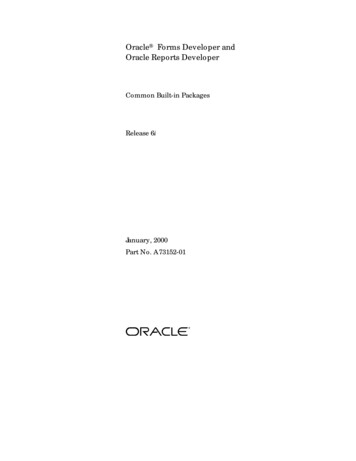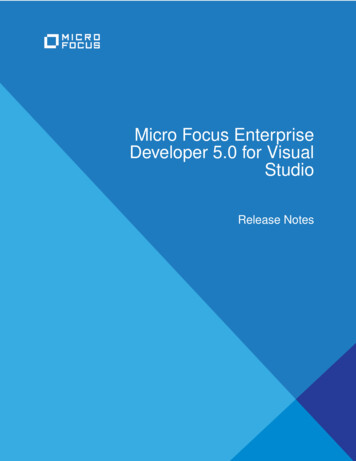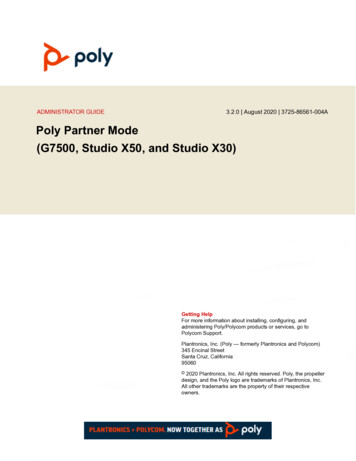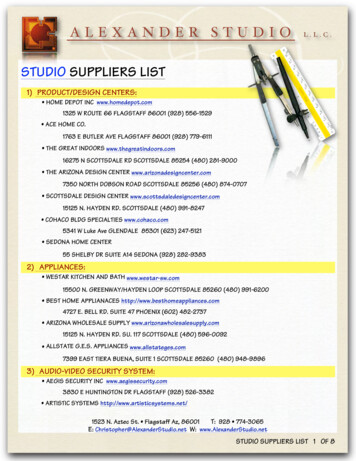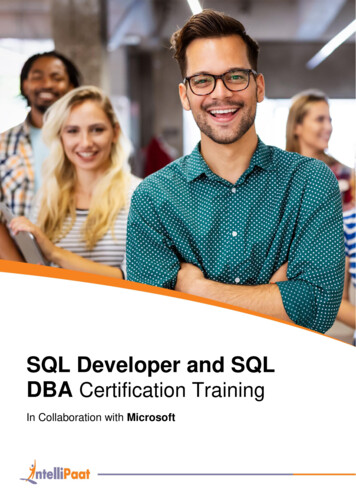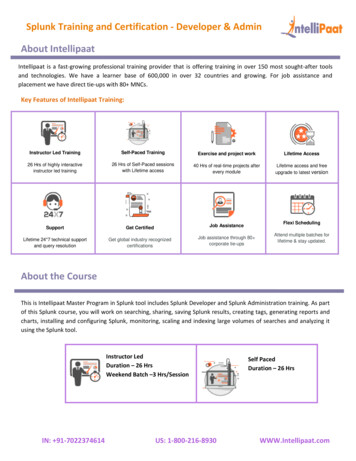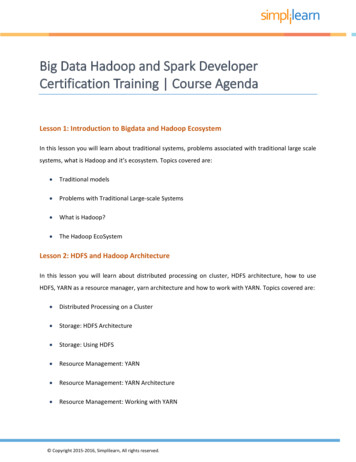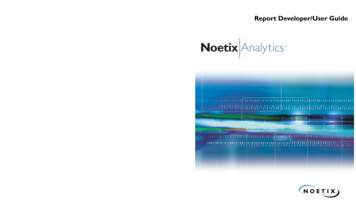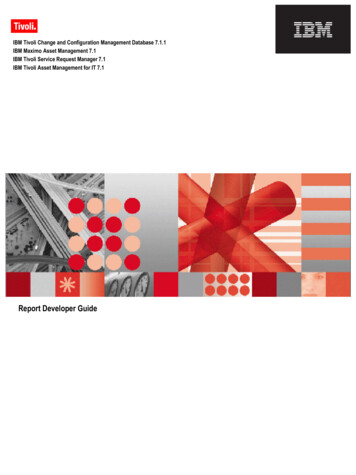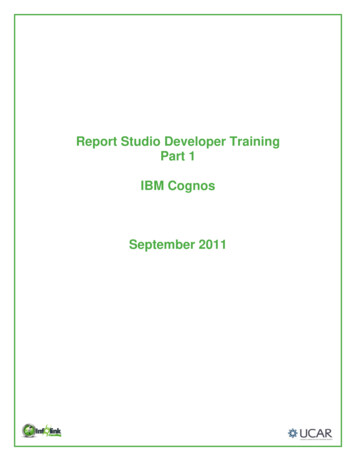
Transcription
Report Studio Developer TrainingPart 1IBM CognosSeptember 2011
This training documentation is the sole property of Infolink Consulting. All rightsare reserved. No part of this document may be reproduced.Exception: The University Corporation for Atmospheric Research (UCAR) hasthe right to reuse these materials internally, including the right to further modifythese materials and to train additional users. Any other use of these materials isnot authorized.These materials were customized for UCAR on IBM Cognos 10.i
Table of ContentsChapter 1 – Getting Started . 1Introductions . 1General Housekeeping . 1Overview of IBM Cognos 10 . 2What is Framework Manager? . 3What is IBM Cognos Connection?. 4Business Insight Advanced or Report Studio? . 4Getting Started . 5Understanding IBM Cognos Connection . 6Navigating in IBM Cognos Connection . 7Run a Report . 9Understanding IBM Cognos Viewer . 13View Public Reports . 15Schedule Reports . 16Personalize the Portal . 16Chapter 2 – List Reports . 19Report Studio Navigation . 19Create a simple list report with filters. 23Filters . 25Grouping . 27Group Span . 28Sorting . 30Counting . 31Add Report Totals . 34Chapter 3 – Aggregations and Calculations . 37Record Counts . 37Aggregation and Calculations. 42Forecasting . 46Chapter 4 – The Query Model . 49Examine the Query Model . 49Cut vs. Delete . 51Build and Modify Query Models. 52Auto Group & Summarize . 56Generate the SQL . 59Add the Query to the Page . 60Chapter 5 – Conditions and Filters. 63Filter Syntax Guidelines . 63Aggregate Filters . 64Using a Detail Filter . 65Using a Report Row Filter . 70Using a Summary Filter . 73AND / OR Statements . 77Prompts . 84Chapter 6 – Report Design . 95Report Formatting (Aesthetics). 95Using Tables to Organize Page Objects . 100iii
Layout Calculations . 102Headers and Footers. 104Adding Header Pages . 111Using Create Sections for Grouping . 113Chapter 7 – Presenting Data Graphically . 117Creating Various Chart Layouts . 117Creating Custom Chart Palettes . 126Chapter 8 – Additional Report Options . 131Creating a Simple Crosstab Report . 131Customizing Reports with Conditional Formatting . 134Creating Repeaters . 137Creating a Template . 141***Notes pages are in the back of this binder for your use.iv
Chapter 1 – Getting StartedIntroductionsPlease share the following information with your classmates so that we can get toknow each other better: NameTitle and Time in Your Current PositionGeneral Housekeeping Please put your cell phones on vibrate to minimize classroom distractions.You are encouraged to write down and submit questions that the instructorcannot answer. Your instructor will research your questions so that theycan be addressed at a later time.Your instructor will set break times throughout this course, and the classwill begin promptly at the agreed upon start time.1
Chapter 1 – Getting StartedOverview of IBM Cognos 10Components and license roles in IBM Cognos 10 Business Intelligence (BI) toolsuite:IBM Cognos ComponentMetric StudioEvent StudioReport StudioQuery StudioAnalysis StudioBusiness InsightAdvancedBusiness InsightIBM Cognos ViewerIBM Cognos ConnectionFramework ManagerTransformerMetric DesignerUseMonitor performance against benchmarks and prioritiesInvoke tasks, and track events and processesCreate managed reports – most advanced studioCreate ad hoc reportsExplore and analyze dataAuthor reports with relational or dimensional data and analyze data in lists,crosstabs, and charts.Build and use sophisticated, interactive dashboards using IBM Cognos contentas well as external data sources.View results of all reports, queries, and analyses. IBM Cognos Viewer showsreport output after a user has interacted with any prompts.Access all data available through IBM CognosCreate and publish metadata models on which reports are based. BusinessInsight Advanced, Query Studio, and Report Studio can report from all models.All studios can report from dimensionally modeled relational data (which can becreated in Framework Manager)Create and publish cubes on which reports are based. Business InsightAdvanced, Query Studio, Analysis Studio, and Report Studio all can report fromcubesCreate scorecards and metrics2
Chapter 1 – Getting StartedLet’s take a closer look at three of the key components you use to model,access, and analyze your data.What is Framework Manager?Framework Manager is the metadata modeling tool that allows you to modelrelational data. Framework Manager and Transformer are client applications (notweb-based), but all other components listed previously are web-based.The result of a Framework Manager model is a package(s). When packages arepublished, this is the first time a report developer can create a report against thatdata using either Business Insight Advanced or Report Studio.3
Chapter 1 – Getting StartedWhat is IBM Cognos Connection?IBM Cognos Connection is the portal interface to all of the functionality availablein IBM Cognos 10. It is a web application for viewing, creating, and managingqueries and reports. In the portal, you can: View public reports.Create and run reports.Perform administrative tasks, such as scheduling and distributing reports.Organize data by creating entries and storing the entries in folders.Personalize the portal to meet your needs.Business Insight Advanced or Report Studio?Determining whether to use Business Insight Advanced or Report Studio toanalyze your data and develop reports depends on a number of factors, inaddition to your IBM Cognos licensing.Business InsightAdvancedBusiness Insight Advanced is an easy-to-use authoring tool withwhich you can quickly create queries from the data stored inyour database or from external data without having the skills of aprofessional report writer. Business Insight Advanced can alsobe used for exploring information in multiple dimensions and fordeep comparative analysis, enabling business users to get fastanswers to business questions by trending or analyzing yourorganization’s information assets. Limited prompting is available for report design. Send reports to a professional user for furtherdevelopment in Report StudioWith Report Studio, you can create advanced reports with moreflexibility than any other studio available in Cognos. ReportStudio reports can contain charts, maps, lists, repeaters, or anyother available report types using static data from relational ormulti-dimensional data sources. Use for a more official, published report versus a query oranalysis for internal use. Knowledge of SQL fundamentals is helpful.4
Chapter 1 – Getting StartedStep-By-StepGetting Started1. From a web browser, type the following URL:https://fagrand.fanda.ucar.edu/ibmcognos.With single source authentication for your environment, the system shouldrecognize your CIT account and grant you access to IBM Cognos.The Welcome Page may appear, with links to IBM Cognos Connection (IBMCognos content) and the IBM Cognos modules available to you. Note that youhave the option to uncheck the Show this page in the future box in order tobypass this page.5
Chapter 1 – Getting StartedUnderstanding IBM Cognos ConnectionOnce you have successfully logged into IBM Cognos, or selected IBM Cognoscontent from the Welcome Page, the portal appears. This is the primary way toaccess Report Studio and the associated reports and reporting tools. The webinterface means that nothing needs to be maintained on the user’s desktop.Your user name (Ifyou’ve authenticated)Report developmentinterfaces based onsecurity privilegesYour personalworkspacePersonalize andmanage yourreports hereAll reports availableto more than oneperson exist hereIf there are more than 15entries on a page, you’ll need topage down to see everythingNOTEThe reason the portal is the primary way to access IBM CognosReport Studio is that developers can create hyperlinks to reportsdirectly from another application or web page. This bypasses IBMCognos Connection after authenticating the user.6
Chapter 1 – Getting StartedStep-By-StepNavigating in IBM Cognos Connection1. Navigate to the Public Folders IBM Cognos Training Report StudioPart 1 Training folder.2. Click on the IBM Cognos Training folder link to navigate back up.3. Click on the My Folders tab to navigate to your personal work space.7
Chapter 1 – Getting Started4. Create a personal folder in the My Folders tab.a. Click on the New Foldericon.b. Type “Report Studio Part 1 Training” in the Name box.c. Click Finish.Folder ToolsAs you navigate through the Public Folders and My Folders tabs, a Toolbar ofavailable options displays. The Toolbar shows the actions that can be performedin the portal. They are described below.Refresh the portalCreate a pageShow entries in a listCut the selected entriesShow detail information for each entryCopy the selected entriesCreate a folderPaste clipboard contents to the current locationCreate a new packageDelete the selected entriesCreate a new dashboardSet the properties for the current folder or packageRun multiple reportsSet the order for folders or entriesCreate a URL to an external file or web siteNOTEThese icons vary based on licensing permissions and only appearwhere they are relevant. On some pages they are not displayed.8
Chapter 1 – Getting StartedStep-By-StepRun a Report1. Navigate to Public Folders IBM Cognos Trai
01.08.2010 · Business Insight Build and use sophisticated, interactive dashboards using IBM Cognos content as well as external data sources. IBM Cognos Viewer View results of all reports, queries, and analyses. IBM Cognos Viewer shows report output after a user has interacted with any prompts. IBM Cognos Connection Access all data available through IBM Cognos