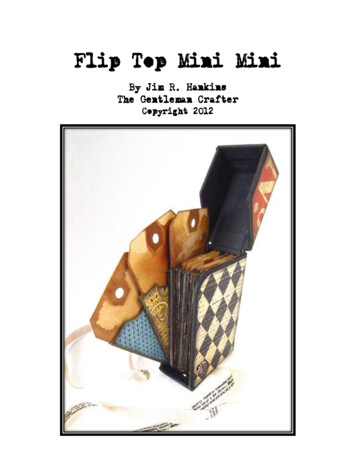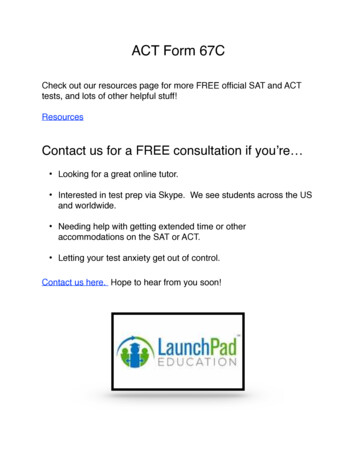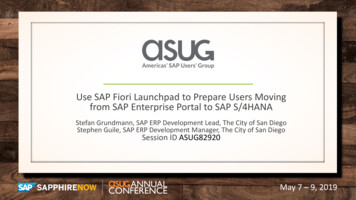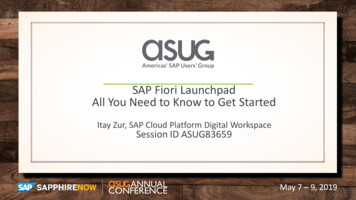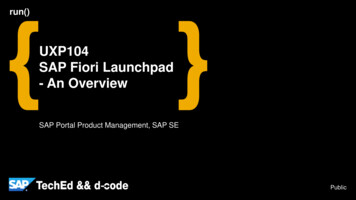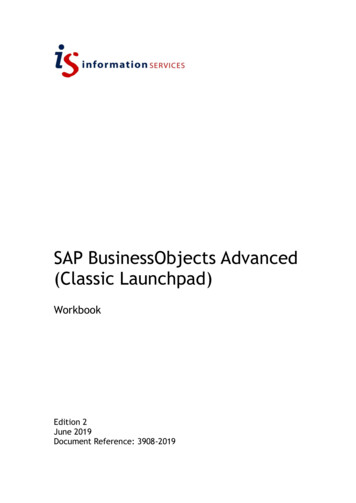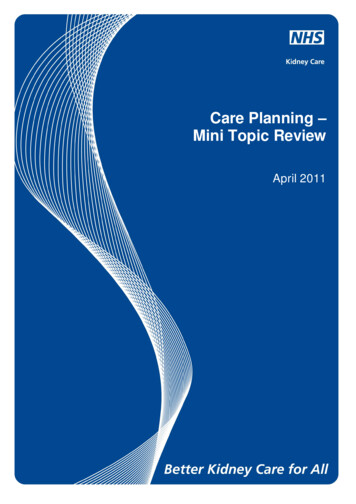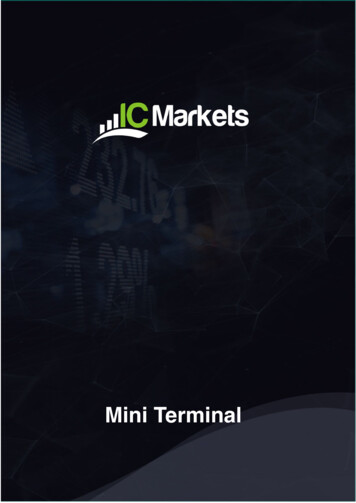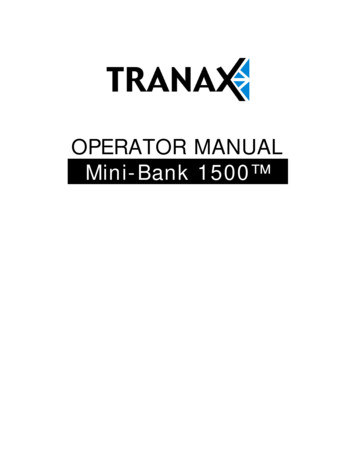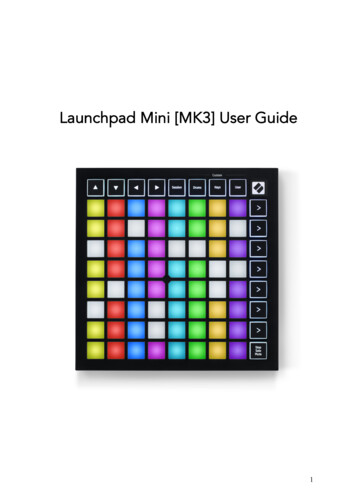
Transcription
Launchpad Mini [MK3] User Guide1
Table of ContentsIntroduction . . . . . . . .3Key Features . . . .3In the Box . . . . . . 3Getting up and running . . . . . .4Launchpad Intro . . . . . . . . . . .6Ableton Live . . . . . . . . . . .7Using with other software . . . . . . . 7Hardware Overview . . . . . . .8Modes . . . . . . . .9Session mode . .10Keys mode . . . . .13Drum mode . . . .13User mode . . . . . . 14Custom modes . . . . 14Setting up a Custom Mode 15Settings . . . . 17Settings Menu . . . 17Bootloader Menu 19Default MIDI mappings . . . . .212
IntroductionLaunchpad Mini is our most compact and portable grid controller for Ableton Live.Launchpad Mini makes launching clips in Ableton Live a fast and tactile experienceby bringing your Session View from the screen to your fingertips in full RGB colour.Take music making further and build tracks with Launchpad Mini, using keys anddrum modes to lay down beats and melodies.This manual will help you to understand every feature of your new grid controllerand will teach you how to take your production and performance to the next levelwith Launchpad Mini.Launchpad Mini Key Features: An 8x8 grid of 64 RGB LED backlit pads Perform with Ableton Live by launching clips and scenes Plug and Play & USB bus-powered Compact and lightweight Four modes: Session, Drums, Keys and User Lightning fast access to performance controls with Stop Solo Mute button Powerful music production software - Ableton Live 10 Lite included, aswell as a range of high-quality instruments & effects Endless possibilities for controlling your software with Custom ModesIn the box: Launchpad Mini USB-C to USB-A cable3
Getting Up and RunningWe’ve made getting up and running with Launchpad Mini as easy as possible,whether you’re a brand new beatmaker or a seasoned producer. Our Easy StartTool provides a step-by-step guide on getting set up that is tailored to your needs,whether you’ve never made music before or you just want to download yourincluded software as fast as possible.To access the Easy Start Tool, first plug in your Launchpad Mini.If you’re on a Mac:1. On your Desktop find and open the folder “LAUNCHPAD”.2. Inside the folder, click the link: “Click Here to Get Started.html”3. You’ll be taken to the Easy Start Tool where we’ll get you set up.Alternatively, if you have Google Chromeopen upon plugging in Launchpad Mini, apop-up will appear that will take youstraight to the easy start tool.If you’re on Windows:1.2.3.4.Press the Start button and type “This PC”, then press enter.In This PC, find the drive: “Launchpad Mini”, and double click.Inside the drive, click the link: “Click Here to Get Started.html”You’ll be taken to the Easy Start Tool where we’ll get you set up.4
Double click the “Launchpad Mini” driveDouble click the “Click Here To Get Started” link5
Launchpad IntroIf you’re new to Launchpads, Launchpad Intro is a great place to start. Choose froma variety of curated packs from Ampify Music and start performing immediately.Your Launchpad Mini will match the on-screen grid - press pads to launch loops andone-shots to build up your track.To get there, plug your Launchpad Mini into your computer and visithttps://intro.novationmusic.com/. Your Launchpad Mini will be automaticallydetected, and you’ll immediately be able to play beats with Launchpad Mini.Warning: To access Launchpad Intro, you must use a WebMIDI enabled browser.We recommend Google Chrome or Opera.6
Ableton LiveAbleton Live (often referred to only as Live) is a unique and powerful piece ofsoftware for music creation. Ableton Live 10 Lite is provided with your LaunchpadMini, which gives you all the tools you’ll need to get started with making your ownmusic.If you’ve never used Ableton Live before, we recommend visiting our Easy StartTool (see Getting Up and Running). Here you’ll be guided through downloadingand installing Ableton Live 10 Lite. You’ll also find videos covering the software’sbasic features so you can get started making music in Ableton Live with LaunchpadMini.With Ableton Live installed, get your Launchpad Mini up and running by plugging itinto your Mac or PC’s USB port. When you open Live your Launchpad Mini will beautomatically detected and it will enter Session Mode.More resources on using Ableton Live’s many functions may be found on Ableton’ssite at: https://www.ableton.com/en/live/learn-live/.You may register your Launchpad Mini and obtain your Ableton Live 10 Lite licenseat: https://customer.novationmusic.com/register.Using with other softwareLaunchpad Mini is made for Ableton Live, but it may also be used as a controller forother software. If you’re using other music production software, visitsupport.novationmusic.com for more information on how to set up your LaunchpadMini.Having trouble?In case you’re having any trouble getting setup, don’t hesitate to contact oursupport team! You can find more information and answers to Frequently AskedQuestions at the Novation Help Centre: support.novationmusic.com.7
Hardware OverviewFront panelNavigational buttonsSession ModeCustom Modes (Drum, Keys and User)Scene LaunchButtons8x8 GridStop/Solo/MuteBack panelUSB-C SocketKensington MiniSaver Socket8
ModesModes are the core of the Launchpad Mini interface. They allow you to switchbetween views, offering different functionality in each.There are four different modes available – Session, Drum, Keys and User.Simply press a mode button to enter the respective mode. The currently activemode will be lit green. Currently available modes will be lit white.Drums, Keys and User are all Custom modes. Using the Novation Componentseditor, you are able to edit the 8x8 grid of these three modes and customise themto your own needs (see p.12).9
Session modeSession mode is designed to control Ableton Live’s Session view, seen below.If you’ve never used Ableton Live before, we recommend visiting our Easy StartTool (see Getting Up and Running). Here you’ll be guided through downloadingand installing Ableton Live 10 Lite. You’ll also find videos covering the software’sbasic features so you can get started with making music in Ableton Live usingLaunchpad Mini.Session view is a grid that consists of clips, tracks (columns) and scenes (rows).Session mode provides an 8x8 view of your clips in Session view on LaunchpadMini’s pads.Clips are typically loops that contain MIDI notes or audio.Tracks represent virtual instrument or audio tracks. MIDI clips on instrument trackswill play back on the instrument that is assigned to that track.Scenes are rows of clips. Launching a scene will launch all clips in that row. Thismeans that you can arrange clips into horizontal groups (across tracks) to form asong structure, launching scene after scene to progress through a song.The yellowcolumn shows atrack, titled “1Rhodes”.Clips on theSession View gridA row on the gridrepresents a scene,highlighted is scene“9”.10
The buttons let you navigate Session view. The red outline in the SessionView grid shows the area currently visible on Launchpad Mini. & will move theoutline across scenes, while & will move the outline across tracks.Note: This outline may appear in any colour - this won’t affect its function. Press a pad to play the corresponding clip in Ableton. The colour will matchbetween the screen and Launchpad Mini’s pads. When a pad is pressed it will flash green, indicating that the clip is queuedand will soon begin to play. When a clip is playing, the pad will pulse green. Only one clip may play at a time per track. Pressing an empty clip will stopthe current one on that track. An entire horizontal line of clips is called a Scene. Scenes can be launchedusing the (scene launch) buttons on the right-hand side of Launchpad Mini.When a track is armed for recording in Live, empty clip slots will appear in dim red.Press one of these slots to start recording to the pressed clip.11
The bottom row of pads can provide track controls: Stop (stop clip from playing ona specific track), Solo (solo a specific track) or Mute (mute a specific track). Thesethree functions are cycled between using the Stop Solo Mute button:When the device is powered on, the bottom row will at first represent clips in thesame way as the rest of the 8x8 grid. After cycling past Mute, the bottom row willreturn to showing clips. The Stop Solo Mute button will be lit white when in thisstate.White Clips(default)Red Stop1st pressBlue Solo2nd pressYellow Mute3rd press4th press In Stop: Brightly lit red pads on the bottom row indicate that clips arecurrently playing on that track and may be stopped. Dimly lit pads indicatethat no clip is currently playing on that track.In Solo: Brightly lit blue pads on the bottom row indicate that the track iscurrently soloed. Dimly lit pads indicate that the track is not soloed.In Mute: Brightly lit yellow pads on the bottom row indicate that the track iscurrently unmuted (audible). Dimly lit pads indicate that the track is muted,and so will not be heard.12
Keys modeKeys mode allows you to play your Launchpad Mini’s grid as a chromatic keyboard.The layout presents 4 octaves of notes in a piano layout, with the octaves stackedvertically. The lowest pitch is at the bottom, with the highest at the top. The rangeof notes is C2-C6.In Ableton Live, load an instrument (such as Simpler) into a MIDI track and you willbe able to play it in Keys mode. Do this by double clicking an instrument or presetfrom the browser (on the left-hand side of Ableton Live), or drag it to a chosentrack. If you cannot hear anything, ensure that the track is record armed, and thatmonitor is set to auto (see diagram below).Drum modeDrum mode lets you play Ableton Live’s Drum Rack on Launchpad Mini’s grid. Eachsection of a drum rack consists of 16 slots, arranged into a group of 4x4 pads. Thereare 4 of these groups for a total of 64 drum rack slots.In Ableton Live, load a drum kit into a MIDI track from the browser and you will beable to play it in Drum mode. If you cannot hear anything, ensure that the track isrecord armed, and monitor is set to auto.Monitor is set to Auto.Red arm button indicatesthat track is record armed.13
User Mode & Lighting Pads (Advanced)User Mode has the same layout as Drum Mode, however no pads on the 8x8 gridare lit. MIDI Note messages sent to Launchpad Mini will light pads according tonote number and velocity. The note sent will determine which pad lights up, andthe note’s velocity will determine the colour. This is useful for creating light displaysusing the 64 RGB pads.The RGB LEDs are capable of outputting 127 colours, the index of which can befound in the Programmer’s Reference Guide.Additionally, all pads and buttons can be lit in Programmer Mode.For detailed information on lighting pads, see the Programmers Reference Guidewhich can be downloaded oads.Custom ModesUser Mode, Drum Mode and Keys Mode are all Custom Modes that provide adeeply customisable 8x8 grid.Custom Modes can be created & edited using Novation Components – our onlinehub for all Novation products. You may also back up any Custom Modes you createhere. We have several Custom Mode templates for you to download and explore onComponents.To access Components, visit https://components.novationmusic.com/ using aWebMIDI enabled browser (we recommend Google Chrome or Opera).Alternatively, download the standalone version of Components from your Accountpage on the Novation site.Custom modes are compatible between Launchpad Mini [MK3] and Launchpad X.14
Setting up a Custom ModeCustom Modes are created and edited on Novation Components. WhenComponents is loaded on your computer, Launchpad Mini will connectautomatically.If the product name next to the home icon (in the top right-hand corner) is notLaunchpad Mini, press the home icon and select Launchpad Mini from the list ofproducts.Within a Custom Mode, each pad within the 8x8 grid may act as a Note, a MIDI CC(control change), or a Program Change message.The pads may behave either as toggles, triggers or momentary switches.Momentary behaviour will turn on a note when the pad is pressed and release thenote when un-pressed. Triggers will always send a specified CC value or programchange message.Full rows and columns of pads may also act as faders. Faders can be assigned CCvalues and may be unipolar or bipolar. Faders may be positioned horizontally orvertically.Pads within a Custom Mode may be assigned an “on” and “off” colour for whenpads within the 8x8 grid are pressed/toggled (e.g. when a note is being played or atemporary CC change is toggled). There may only be one “on” colour per CustomMode, but each pad may have a unique “off” colour.Custom Modes may have any combination of notes, CCs, program changes andfaders – you can set up your own personalised control surface for your studio.15
For more hands-on information on how to create your own Custom Modes, visitNovation Components for an interactive tutorial – it’s easier to get started than itmay sound!Ghost ModeGhost Mode is a sub-mode of custom views that will un-light all function buttonsaround the edge of Launchpad Mini when in a custom mode.To enter Ghost Mode, press Session followed quickly by either Drums, Keys or User.Following this action, only the 8x8 grid will be lit. To re-enable the outer buttonLEDs, press any button outside the 8x8 grid.16
SettingsSettings menuLaunchpad Mini’s settings menu allows you to change LED brightness, LEDfeedback, enter LED sleep, and switch between Live and Programmer Mode.To enter the settings menu, press and hold Session briefly. The top 4 rows willdisplay the characters LED, indicating the topic of the menu.17
The LED brightness level slider has 8 levels, from minimum to maximum brightness.The brightly lit white pad indicates which level is currently selected.LED feedback (internal) toggles whether pads on the 8x8 grid light up whenpressed in Custom Modes. Bright green indicates that LED feedback (internal) isenabled, whereas dim red indicates that it is disabled. The setting is enabled bydefault.LED feedback (external) toggles whether pads on the 8x8 grid light up when MIDI isreceived externally in Custom Modes and Programmer Mode. Bright greenindicates that LED feedback (external) is enabled, whereas dim red indicates that itis disabled. The setting is enabled by default.LED sleep may be pressed to turn off all LEDs on Launchpad Mini. Press any buttonor pad to wake up the device. This is useful for when you are not using LaunchpadMini but you do not want to disconnect it from your computer.Live Mode and Programmer Mode are the two states that Launchpad Mini can beused in. In Live mode you may access Session Mode and Custom Modes and thedevice will function as normal. In Programmer mode Launchpad Mini loses access toSession Mode and Custom Modes and the entire surface (pads and buttons)becomes a clean slate. Each pad and button will send out a specified MIDI messagewhen pressed. The pads and buttons may be lit up by sending their correspondingMIDI messages to Launchpad Mini. For more information see the Programmer’sReference Guide, which can be downloaded oads.To switch between Live Mode and Programmer Mode, enter the settings menu bypressing and holding Session briefly. Press the green Scene Launch button to enterLive Mode, or the orange Scene Launch button to enter Programmer Mode (Seeabove image).Launchpad Mini will always power on into Live Mode.18
Bootloader MenuLaunchpad Mini’s bootloader menu allows you to change LED brightness, LEDfeedback, mass storage device availability, and device ID.To enter the bootloader menu, hold User when plugging in Launchpad Mini.The LED brightness level slider has 8 levels, from minimum to maximum brightness.The brightly lit white pad indicates which level is currently selected.Bootloader Version will inform which version of the Bootloader is on LaunchpadMini.19
Application Version will inform which version of the Application is on LaunchpadMini.Pressing the Boot-up button will start Launchpad Mini normally, exiting thebootloader menu.MSD Mode toggles the mass storage device behaviour of Launchpad Mini on or off.MSD Mode is enabled by default. This is why Launchpad Mini appears as a massstorage device when plugged in to your computer. Inside the LAUNCHPAD folder isa link to our Easy Start Tool, which will help to get you set up with your LaunchpadMini (see Getting Up and Running). Once you’re set up with Launchpad Mini youmay no longer want it to appear as a mass storage device. Use this toggle todisable the behaviour completely. When the pad is brightly lit MSD mode isenabled, and it is dimly lit when disabled.Device ID allows you to use multiple Launchpad Minis with Ableton Live at once.When different ID is selected on each Launchpad Mini, they will each have their ownSession Ring (grid outline) and can navigate the Live session independently. OnWindows, the latest Novation USB driver should be installed to correctly utilise thisfunctionality.20
Default MIDI mappingsShown below are the Note numbers for each of the default Custom Modes &Programmer Mode. Note 36 is Middle C.Drums Mode (Custom): 8x8 grid, Momentary, Note OnKeys Mode (Custom): 8x8 grid, Momentary, Note On21
User Mode (Custom): 8x8 grid, Momentary, Note OnProgrammer Mode: Includes buttons and pads (full 9x9), logo LED may beaddressed, Momentary, Note On22
Ableton Live Ableton Live (often referred to only as Live) is a unique and powerful piece of software for music creation. Ableton Live 10 Lite is provided with your Launchpad Mini, which gives you all the tools you’ll need to get started with making your own music. If you’ve never used