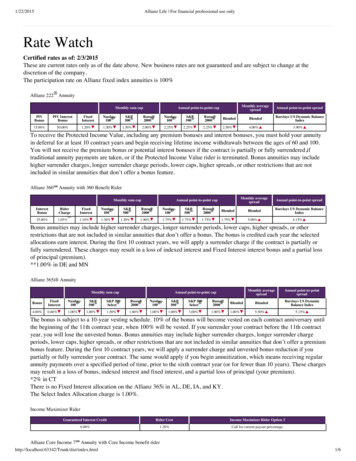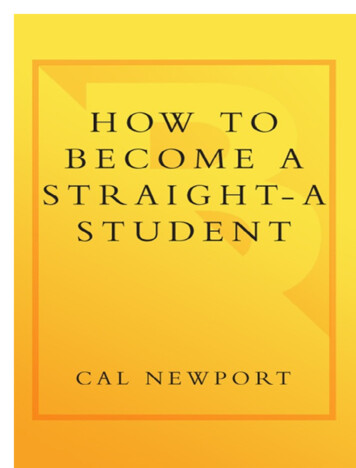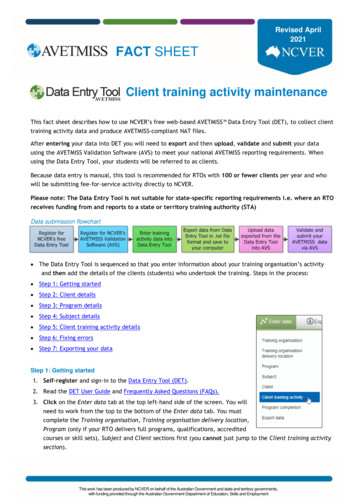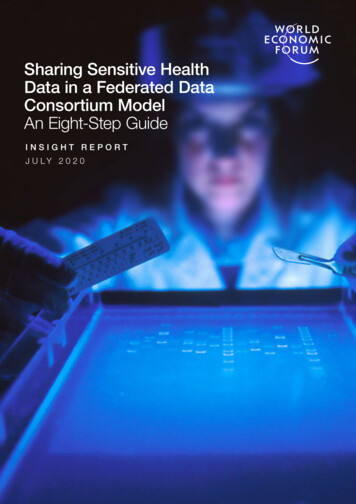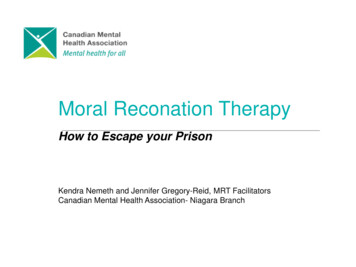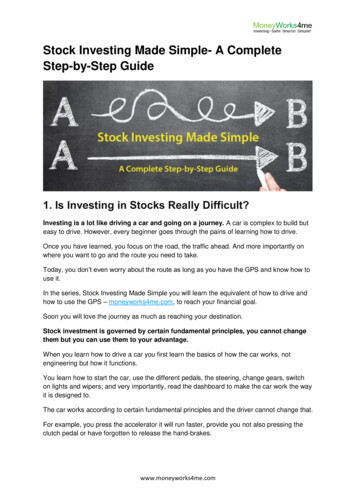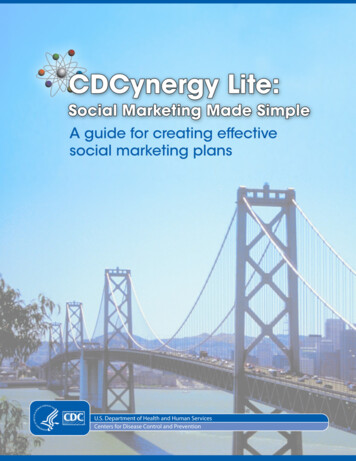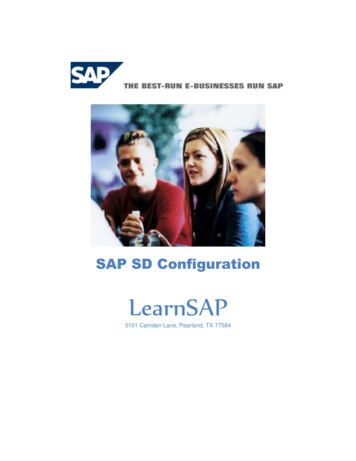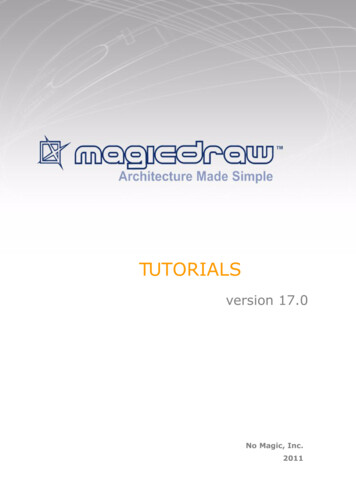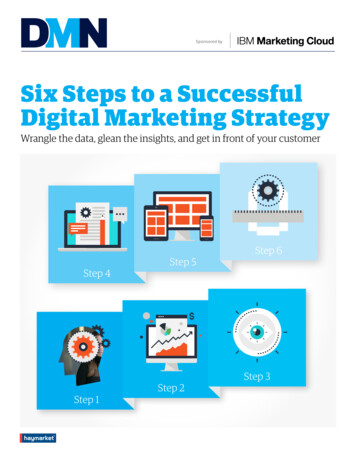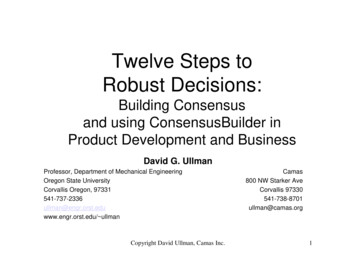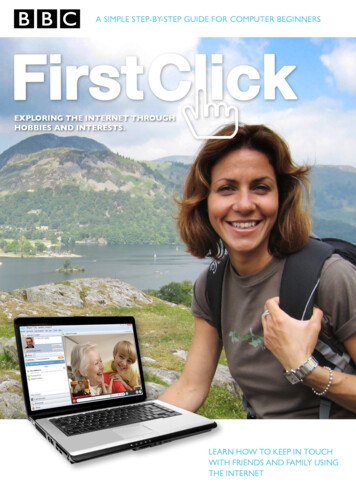
Transcription
A SIMPLE STEP-BY-STEP GUIDE FOR COMPUTER BEGINNERSEXPLORING THE INTERNET tHROUGHHOBBIES AND INTERESTS.LEARN HOW TO KEEP IN TOUCHWITH FRIENDS AND FAMILY USINGTHE INTERNET
“ In these busy times it’s easyto lose touch with people.Family and friends can liveand work all over the countryor even the world.You don’t need to miss out on theirnews though. The internet is abrilliant tool for staying in touch.When I’m away working I like to keepin contact with my family online. I useemail to share my news or photos andtalk to people face-to-face using internetcalling. There are lots of other ways tostay in touch online too. It’s great fun,and easy when you know how.”This guide will help youlearn to:Julia BradburyThese skills can also beused across the internet. Create an email accountand address Use internet calling Sign up for a socialnetworking websiteEmailElectronic mail or email is a quickway of sending messages to people usingthe internet. It’s just like sending a letterto someone, but instead of posting it,you send it via the internet.There are many benefits to sendingan email:Speed - Emails typically arrive within seconds orminutes of being sent to anywhere in the world.Convenience - You can type your emailmessage, save it for later and send it at anytime without having to worry about envelopesand stamps.Sending files - You can share photos andfiles by attaching them to an email.Cost - With the exception of your internetbill, sending and receiving emails is free. 01
Signing up for an email accountIf you’ve recently installed an internetconnection on your own computer,you may find your internet serviceprovider (ISP) has provided you withan email address already.You don’t need a computer or internetconnection at home though. There areplaces you can go to access the internetif you don’t have it installed at home the local library for instance.To send an email you first need an email account.Getting started is easier than you think. There aremany free email accounts available on the internet.The most popular are: Gmail (run by Google) Microsoft’s Hotmail (now part of Windows Live) Yahoo! MailThere are lots more to choose from. If you’re not sure about which service to use, ask a friendor family member to recommend one to you.The sign-up processThe sign-up process for most email accounts is quite similar. On the homepage there will usually be alink asking if you would like to signup or create an account - you may have to look carefully.1. Click on sign-up or create an account.This will open a new page.You will now be required to complete aregistration form. The form contains boxesyou need to fill in to create a username andpassword. It will also tell you if the usernameyou’ve chosen is already being used by someoneelse and whether your password is secureenough – rating it weak, medium or strong.2. Click on the box and type the requiredinformation using the letter and numberkeys on your keyboard.Do this until you have filled in all the requiredboxes. If you make a typing mistake, press thedelete key enough times to remove the error,and try again.Examples from HotmailContinued. 02
3. Some of the boxes have small arrowsnext to them. Click on the arrow to reveala drop-down menu of questions.For example, what is your country ofresidence? What year were you born?This is an extra security measure. Select aquestion from the menu that only youknow the answer to.4. To select a question, move your cursorover it and click once. It will automaticallyappear in the box. Click in the box belowto type your answer.5. At the bottom of the form you may alsosee a box containing a strange sequenceof letters and numbers. This is a called a verification code. It isa security measure to ensure that a realperson is filling in the form and not someonetrying to open lots of accounts using acomputer programme.Type the letters and numbers exactlyas you see them in the box.6. Before you can complete and submit theregistration form, you will need to agree tothe website’s Terms and Conditionsand Privacy Statement. This oftenappears as a link.7. Click on the link. This will open a new page.It contains conditions you will need to readand accept. To close the page, click on thecross in the top right corner.8. Check that all the information in the boxesis correct. To submit your registrationform, click on the link or button at thebottom of the page. It might say Createyour account or I agree (to theterms and conditions). 03
Creating an email addressWhen you sign up for an email account youwill be asked to create an email address.As with a postal address, an email address ismade up of different parts, for example:tom@bbc.co.uk tom is your name, or username. the @ symbol stands for the word at. The company who provides your emailaddress comes after the @ symbol. .co.uk shows that the email address isfor someone in the United Kingdom.Email addresses can also have otherendings such as .comEmail example.An email address is written in lowercasewith no spaces.Choosing a passwordYour password should be something you willremember but that other people won’t guesseasily. The best type of password is one thatcombines letters and numbers.Some websites will show you how weakor strong your choice of password is.Bad examples of a password: password tomsmithWeakStrongGood examples of a password: he770mum Tom35thLogging inNow you have set up your email account and createdan email address and password, you can loginor sign into your new account and start sending andreceiving emails.To practice sending, replying to and forwarding an emailvisit BBC WebWise ons/using-email/ 04
Making free phone and video calls onlineThere are other ways tostay in touch onlineLike something from a science fiction film, youcan actually have a free face to face conversationwith someone on the other side of the world!There are many ways to speak and seepeople via your computer, it may be possibleby using pre-installed software on yourcomputer. If you have a PC, you can useWindows Live Messenger. Find out morehere at http://explore.live.com/windows-live-messengerFor Apple Mac users the system is called AppleiChat. It comes as standard and allows audio,text messaging, video chat and screen sharing.Another common way for people to do thisis via a system called Skype. It is free to use,you simply need to download the softwareprogramme for it onto your computer. You willfind lots of useful guides and tools and how todownload Skype software on the websitewww.skype.com.If you want to download software, thereare other companies offering similar featuresto Skype. Gmail has an audio/video chat er.py?answer 159499 Yahoo efore you can start you need to: Have a broadband connection. Broadband is just a word to describea kind of fast internet connection. Make sure that your computer hasa microphone and speakers. Many laptops and computers willalready have them. Check whether your computer or laptop hasa webcam. Webcams are small cameras thatusually sit on top of your computer screen.Many laptops will already have a webcaminstalled and don’t need a separate camera. If your computer hasn’t, visit the WebWisewebsite for more -webcams Know how to use a Search engine. Check that the person you are callingalso has internet calling software ontheir computer as they need it to beable to respond to your call. Perhapsyou could email them to ask. 05
Online social networkingYou will probably have heard the term socialnetworking. Despite what you may haveheard or think, online social networking isnot complicated, scary or exclusively foryoung people. It is simply a way of using yourcomputer to communicate with people youknow, (or would like to get to know).There are many social network websites onthe internet. One of the most popular socialnetworking websites is Facebook.Facebook allows you to find friends and family,share photos, plan events, send emails and seewhat your friends are doing.Creating a Facebook account1. Type www.facebook.com into yourweb browser and press enter.2. As when creating an email account, you willbe required to create a Facebook account.3. You will need to complete an onlineregistration form. Follow the instructions andprompts on the screen to complete boxes.4. You will need an email address toregister successfully.5. Make sure you have read the terms andconditions and filled in the verificationcode before clicking on ‘sign up’.6. You will be sent a confirmation email.You will need to open it and read the emailand follow the instructions within to verifyyour registration.7. Once you’ve logged or signed in on theFacebook website, you can search for friendsand family. You will be guided through thisprocess. If you would like to add them as afriend, click ‘Add friend’. A message will besent to the person asking them to confirmthat they want to be your friend on Facebook.Privacy on FacebookLots of people are concerned about howprivate the information they put on Facebook is.Facebook has developed a guide to help usersincrease their privacy settings and find outexactly who can see their information.Visit www.facebook.com/about/privacy/to read more. Click on the InteractiveTools web link on the right hand side of thispage to find tools for checking your ownprivacy settings.STEP 1SIGN UPSTEP 2STEP 3 06
Other social media websitesTwitter is great for asking quick questions,following news and telling people where youare and what you’re doing. You can also followyour favourite celebrities or people of interest.It works by exchanging brief text-only messages,limited to 140 words and based on the question– ‘What’s happening?’www.twitter.comYou might also like to try.My nd photo sharing websites such comKodak Gallerywww.kodakgallery.co.ukUse a search engine to find even more websites 07
Jargon busterAddress BookPasswordPart of your email software where you storedetails of your ‘friends and contacts’ emailaddresses so you don’t have to remember them!A series of letters, numbers and characters thatyou enter to get into your computer, internetconnection, email or websites that you areregistered with.CursorThe flashing vertical line on the screen thatshows you where you are and where the nextcharacter you type will appear.HomepageRegisterSome websites ask you to give your name, emailaddress and other personal information in orderto view pages. This is called registering.The ‘front page’ of a website, where you’re toldwhat’s on the site, how to get around it and howto search for things that’ll interest you.SoftwareInboxSPAMThe folder in your email program / webmailwhere you get your incoming emails.Junk email sent to many people at once, usuallyinvolving advertising or offering services. SPAMis very deeply frowned upon by most internetusers, and where it involves advertising or a falsereturn address it is particularly disliked.ISP Internet Service ProviderAn ISP is the company that providesinternet connections.Junk emailAny programs such as word processors, emailapplications or internet browsers.URLDirect marketing sent by email ratherthan by the post.Stands for Uniform Resource Locator, thetechnical term for the address of a websiteor document on the web (e.g. www.bbc.co.uk).LaptopUsernameA small, portable computer which can bebattery operated as well as run from the mains.A series of letters and numbers you typeinto your computer, email account or othercomputer network service to tell it whoyou are.LinkWords or pictures you can click on which takeyou from somewhere, (an internet page, anemail message etc.) to somewhere else.(another page, a picture etc.).Web browserSoftware which allows you to surf the internet.Logging inUsing a username and password to prove youridentity so that you can enter your computeror internet account.OnlineDescribes when your computer is connectedto the internet. 08
“ Don’t miss out on what’shappening with familyand friends. Being onlineis brilliant for keeping intouch. Go on - get onlineand stay in touch.”Julia BradburyInternet safetyAnd finally, a word of warning. You’ll noticethat there are privacy options available onthe websites and software you will be using. It iswell worth reading this information carefully.Useful LinksVisit www.getsafeonline.org fora beginner’s guide to safety ling inspired to get online?There are lots of places you can go to get startedwith using computers and the internet. Call thefreephone BBC advice line to find a beginner’scomputer course near you.08000 150 9508am to 10pm, 7 days a weekIf a course isn’t for youwhy not ask a friendorfamily member to helpyou use this handy guide.g impairmentsPeople with hearincan call:0800 100 900Text Relay 180018 865Minicom 08000 56Please note: Calls are free from most landlines however some networks and mobile operators will charge.All websites correct at time of publication. . BBC 2011
A SIMPLE STEP-BY-STEP GUIDE FOR COMPUTER BEGINNERS EXPLORING THE INTERNET THROUGH HOBBIES AND INTERESTS. . sending and receiving emails is free. This guide will help you learn to: Create an email account . It is free to use, you simply need to download the software progr