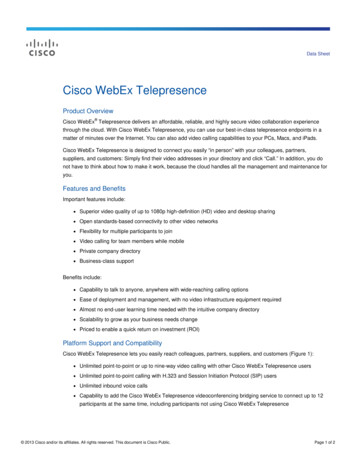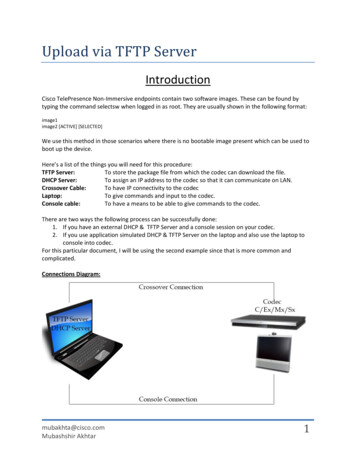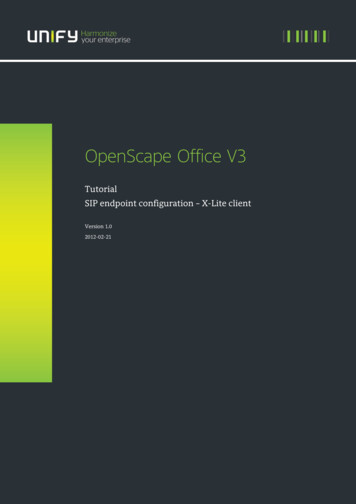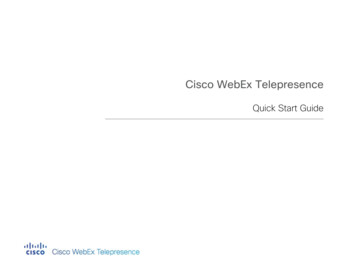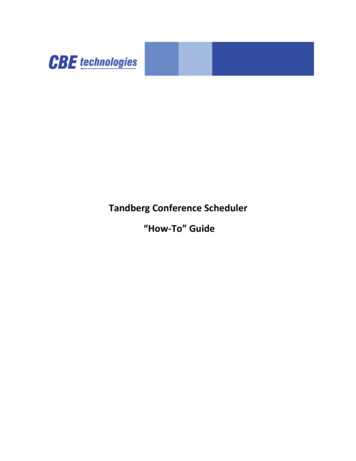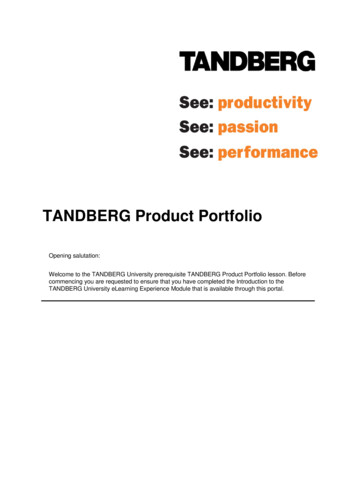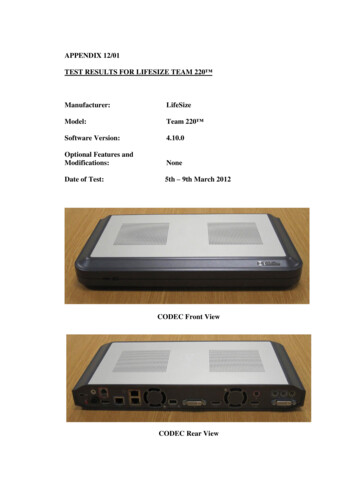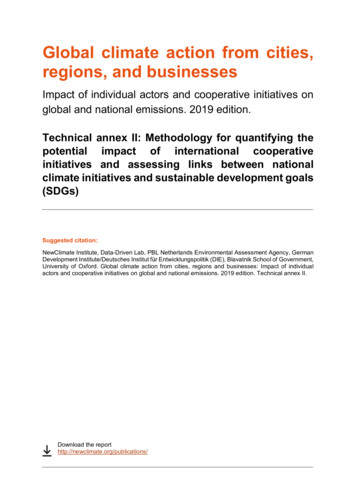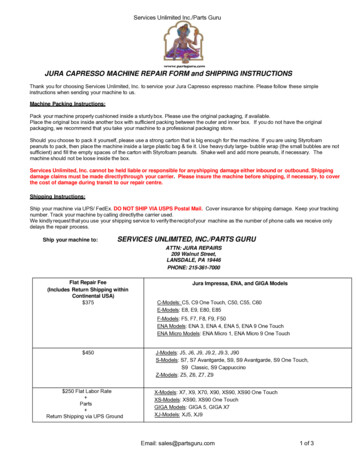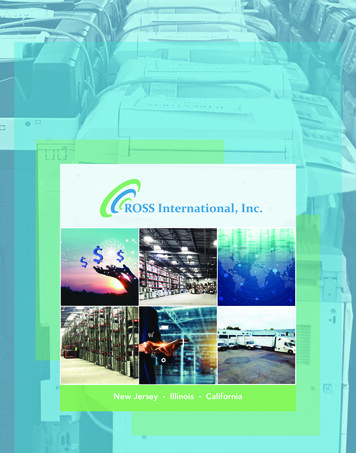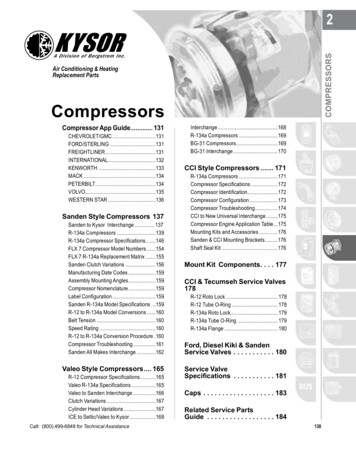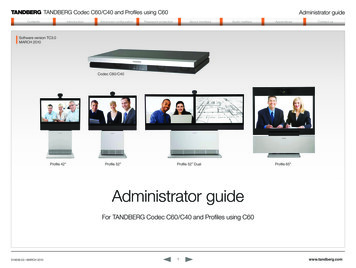
Transcription
TANDBERG Codec C60/C40 and Profiles using dconfigurationconfigurationAdvancedAdministrator sAppendicesContactususContactSoftware version TC3.0MARCH 2010Codec C60/C40Profile 42”Profile 52”Profile 52” DualProfile 65”Administrator guideFor TANDBERG Codec C60/C40 and Profiles using C60D14636.02—MARCH 20101www.tandberg.com
TANDBERG Codec C60/C40 and Profiles using s inthis guide?TA - ToC - Hiddentext anchorAdministrator torsmonitorsAboutTable of ContentsAppendicesAppendicesContactususContactThe Experimental menu. 40Password protectionIntroductionThe top menu bar and the entries in the Tableof Contents are all hyperlinks. Just click onthem to go to the topic.Introduction. 5The purpose of this document. 5Disclaimers and Notices. 5Products covered in this guide. 5Other documents you might find useful. 5We recommend you visit the TANDBERGweb site regularly for updated versions of thisguide. Go to: http://www.tandberg.com/docsWhat’s new in this version. 6Software release notes. 6User documentation. 6New features and improvements. 6System overview. 8TANDBERG Profile 42”. 8TANDBERG Profile 52”. 9TANDBERG Profile 52” Dual. 10TANDBERG Profile 65”. 11TANDBERG Codec C60 at a glance. 12TANDBERG Codec C40 at a glance. 13Advanced configuration settingsDescription of the advanced configuration settings. 15The Audio settings. 15The Camera settings. 19The Conference settings. 21The GPIO settings. 23The H323 settings. 23The Network settings. 25The NetworkServices settings. 28The Phonebook settings. 29The Provisioning settings. 30The SerialPort settings. 30The SIP settings. 31The Standby settings. 32The SystemUnit settings. 33The Time settings. 33The Video settings. 34D14636.02—MARCH 2010AudiomattersmattersAudio2Password protection. 42Setting the codec administrator password. 42Setting the menu password. 42About monitorsAbout monitors when you have a Codec C60. 44The main monitor. 44Connecting to HDMI 1. 44Connecting to DVI-I 2. 44Moving the OSD using the remote control. 44Moving the OSD using API commands. 44Dual monitors. 44Dual monitor configuration. 44About monitors when you have a Codec C40. 45The main monitor. 45Connecting to HDMI 1. 45Connecting to DVI-I 2. 45Moving the OSD using the remote control. 45Moving the OSD using API commands. 45Dual monitors. 45Dual monitor configuration. 45Audio mattersDynamic audio API. 47The equalizer. 48The Audio Console application. 48The equalizer filter parameters. 48The equalizer IIR filter. 48The filter types. 48Stereo. 49Stereo in point to point call. 49Stereo in Multisite. 49Example of local stereo configuration. 49www.tandberg.com
TANDBERG Codec C60/C40 and Profiles using trator sAppendicesContactususContactDocument revision historyAppendicesRevision 1: Initial releaseOptimal Definition Profiles. 51Revision 2: Correction for an error on page 53TANDBERG DNAM for Profile 42”/52”. 52The DNAM Loudspeaker. 52The DNAM Amplifier. 52TANDBERG DNAM for Profile 65”. 53The DNAM Loudspeaker. 53The DNAM Amplifier. 53CE Declarations. 54TANDBERG Codec C60 and Codec C40. 54TANDBERG Profiles using Codec C60. 55China RoHS table. 56Supported RFCs in SIP. 57Current RFCs and drafts supported in SIP. 57Media capabilities supported in SIP. 57Technical specifications . . 58TANDBERG Profile 42”/52” using C60. 58TANDBERG Profile 65” using C60. 60TANDBERG Codec C60. 62TANDBERG Codec C40. 64D14636.02—MARCH 20103www.tandberg.com
TANDBERG Codec C60/C40 and Profiles using inistrator sAppendicesContactususContactChapter 1Introductionwww.tandberg.comD14636.02—MARCH 20104www.tandberg.com
TANDBERG Codec C60/C40 and Profiles using roductionYou may already be familiar with the administrator guidesfor the Profile Series and Codec C Series. To help youfind the information you need, TANDBERG has split theinformation into smaller and more accessible parts listedon the right of this page.Administrator torsmonitorsAboutThe purpose of this documentThe purpose of this document is to provide you withinformation required to administrate your product at anadvanced ContactususContactProducts covered in this guide TANDBERG Profile 42”/52”/52”Dual/65” using C60 TANDBERG Codec C60 TANDBERG Codec C40Disclaimers and NoticesThe objective of this documentation is to provide thereader with assistance in using and configuring theproduct. The capabilities of TANDBERG products andother manufacturers’ products change over time andso the required configuration may be different fromthat indicated here. If you have any suggestions forchanges to this document, please feed them backto TANDBERG through your TANDBERG AuthorizedService Representative.Other documents you might find useful Video conference room primer guide Getting started guide for Profile Series, Codec C Series, Quick Set C20 User Guide for Profile Series, Codec C Series and Quick Set C20 Administrator guide for Profiles using Codec C20 and Quick Set C20 Administrator guide for Profiles using Codec C60 and Codec C60/C40 Administrator guide for Profiles using Codec C90 and Codec C90If you need technical support, please contact yourTANDBERG Authorized Service Representative. Camera user guide for PrecisionHD 1080p/720pThe specifications for the product and the informationin this Guide are subject to change at any time, withoutnotice, by TANDBERG. Every effort has been made tosupply complete and accurate information in this Guide;however, TANDBERG assumes no responsibility orliability for any errors or inaccuracies that may appear inthis document. Physical interfaces guides for Codec C90, C60, C40TANDBERG is a registered trademark belonging toTandberg ASA. Other trademarks used in this documentare the property of their respective holders.Download the user documentation API guides for Codec C90, C60, C40 Legal and safety information for Profile Series, Codec C Series andQuick Set C20Go to:http://www.tandberg.com/docsThis Guide may be reproduced in its entirety, includingall copyright and intellectual property notices, in limitedquantities in connection with the use of this product.Except for the limited exception set forth in the previoussentence, no part of this Guide may be reproduced,stored in a retrieval system, or transmitted, in anyform, or by any means, electronically, mechanically, byphotocopying, or otherwise, without the prior writtenpermission of TANDBERG.www.tandberg.com 2010 TANDBERGD14636.02—MARCH 20105www.tandberg.com
TANDBERG Codec C60/C40 and Profiles using t’s new in this versionThe information on this page describes the highlights and mainchanges in the new version for the C Series line of codecs.Administrator torsmonitorsAboutNew features and improvementsConfiguration profilesEnhanced usability features with Configuration Profiles. Thefunctionality is available from softkeys when you enter the“Advanced Configuration” ’ is active will be presented in the middle of the screen, ifyou have no menus or presentation active.Do not disturb can be activated by holding down the disconnectkey until the Standby dialog box appears.New menu languagesSoftware release notesFor a complete overview of the news and changes, werecommend reading the TANDBERG TC Software Release Notes(TC3). Go to: ioToday’s bookingsSystems provisioned by the TANDBERG Management System(TMS) can display today’s current bookings in the GUI.Finnish, Traditional Chinese, Portuguese Brazilian, Polish, Danish,DutchCall rate selectionUser documentationConfirm selection of video output resolutionYou may already be familiar with the user guides for the ProfileSeries, Codec C Series and Quick Set C20. To help you find theinformation you need, TANDBERG has split the guides into smallerand more accessible parts.When changing the output resolution, the system will prompt youand let you keep or cancel the selected resolution. In the eventthat the monitor doesn’t support the new selected resolution, noprompt will be shown; selection will time out and thus the systemwill revert to the previous resolution.The Administrator Guide has been split into:System information, frame rate indicator Getting started guideThe call status will now include frame rate, thus making it easy tosee if you are sending/receiving 30 or 60 frames per second. Asthis is just an indicator and not a proper frame rate counter, it willnot show accurate sent or received frame rate. However you willbe able to see if the system is now sending or receiving 60 framesper second. Video conference room primer guide Camera user guide Administrator guide (smaller size) Legal and safety informationThe System Integrator Guide has been split into: API guides for Codec C90, C60, C40 User Guide for Profile Series, Codec C Series and Quick SetC20The user documentation is available from our web site. Selectyour product from the drop down list to see an overview of theuser documnetation for that product.Go to:http://www.tandberg.com/docsImproved web interfaceThe web interface lets you: Check system info Upgrade software and add release and option keys Configure the system using the advanced configuration Upload custom wallpaper using png format. Place calls and see the call status Upload CertificatesAutocomplete Download XML filesWhen starting to type in a number in the call dialog box, it will nowprovide matches from recent calls, corporate phonebook andlocal contacts. Download system logsVideo enhancements Physical interfaces guides for Codec C90, C60, C40The User Guides have been merged into one guide:The soft button to select call rate is now available from the ‘Entercontact’ field in the call dialog box.Telephone call iconOptimal Definition ProfilesA telephone call icon will now be displayed along with thetelephone number when combined with a video call orpresentation.Each video input can now be configured to allow different optimaldefinition profiles. You can set the profile level, which tells yoursystem how good lighting you have in your room, and you can setwhen to prefer 60 frames per second over 30 frames per second.Russian Input methodWhen Cyrillic is selected as input method, Russian can be usedas multitap. A Russian version of the remote control will beavailable at the same time as the TC3.0 release.Overscan compensationSupport for monitor overscan compensation, where both videoand GUI will be scaled to support monitors that do not supportthe ability to display an image in pixel-by-pixel mode.Do Not DisturbA proper icon will now be displayed in the lower right corner, whendo not disturb is active. And a text box reminding you that ‘Do notD14636.02—MARCH 20106www.tandberg.com
TANDBERG Codec C60/C40 and Profiles using inistrator sAppendicesContactususContactVideo enhancements, continued.Audio enhancementsCodec C40New encoding and decoding resolutionsEqualizer WUXGA (1920*1200)Supported systems: C40, C60, C90. Audio equalizer, availablein the API and the TANDBERG Audio Console. Can be turned onand off from the GUI, but the equalizer values must be set usingthe API.The new Codec C40 has the same design and technologyprinciples as the Codec C90 and C60 WXGA (1440*900) (only Codec C90 and C60) In dual stream Codec C40 is limited to WXGA Clearest, smoothest video up to 1080p Full duplex audio with high quality stereo sound Support all wide resolution formatsLetterbox removalThe system will detect letterboxing or pillar boxing and scale theimage to fit the screen. If the system receives a 4/3 image withletterboxing (16/9), it will scale the image to fit the entire screen.Improved video layout controlIt is now possible to configure which layout family to be used asdefault in any system state. This allows for having default self viewon the second monitor for dual monitor systems.This functionality has to be configured using the API (dataport).Improved packet loss resilienceThe packet loss concealment has been improved, which providesnoticeable better performance over previous software versions inpacket loss environments.ClearPath (Experimental mode)Audio and video source associationSupported systems: C40, C60, C90. When set to on, you havethe ability to associate an audio input to a video input, meaningthe audio input will only be active when that video source is active. Individual Transcoding MultiSiteCameraWith the TC3.0.0 release, the PrecisionHD 1080p camera willautomatically be upgraded to camera software release ID40056.Included in this release is:Integrator benefits For Integrators, GPIO is available on the C90 and C60 Improved Audio Console features. The Audio consoleapplication is available from the TANDBERG Developer Zoneweb site. Go to: http://developer.tandberg.com Ability to set DHCP to on over Visca. Added visca commands for changing integration time manuallybetween 50 and 60Hz. To be used if the camera is not able todetect the power frequency. The new Factory Reset command will reset all configurationsand passwords, all logs will be deleted, all uploaded files(wallpapers etc) will be deleted. The option keys and releasekeys will not be deleted. New and changed API commands. See the API guides for theCodecs C Series. Go to: http://www.tandberg.com/docsAvailable in TC3.0 in the Experimental menu as a technologypreview, and should only be used for demonstration purposes.ClearPath is TANDBERG’s solution to minimize the negativeeffects of packet loss in a non-optimal network.Must be enabled from the API or GUI. See the: ExperimentalConference PacketLossResilience configuration.D14636.02—MARCH 20107www.tandberg.com
TANDBERG Codec C60/C40 and Profiles using System overviewAdministrator sAppendicesContactususContactTANDBERG Profile 42”See the installation sheet for the TANDBERG Profile 42” forinstructions on how to install the system.PrecisionHD 1080p cameraCodec C60 Full HD video. High resolution data sharing. Full HD Multisite. Rich I/O capabilities.Monitor 42’’Full HD LCDPrecisionHD 1080p cameraFull HD Camera designed for visual communication with: 12 x optical zoom. Fast and precise pan, tilt and zoom.Monitor42” Full HD LCD, 16:9, 1080 x 1920 resolution.Audio moduleWide band audio module supporting: 20 kHz AAC-LD. Full echo canceling.In the bottom module:Ethernet cable Audio amplifier (DNAM) TANDBERG Codec C60PC cable Stereo.Mic cableAudio amplifierOptimized DNAM for TANDBERG Profile providingcrystal clear and natural audio.Power cableMicrophones3 x Microphones.Foot stand (standalone,wheelbase or wall mounting footmodule)Remote controlRemote controlwith batteries3 x Microphoneswith cablesTANDBERG Remote Control TRC5, with AAA batteries.Foot standStandalone, wheelbase or wall mounting foot stand.D14636.02—MARCH 20108www.tandberg.com
TANDBERG Codec C60/C40 and Profiles using System overview, continued.Administrator sAppendicesContactususContactTANDBERG Profile 52”See the installation sheet for the TANDBERG Profile 52” forinstructions on how to install the system.PrecisionHD 1080p cameraCodec C60 Full HD video. High resolution data sharing. Full HD Multisite. Rich I/O capabilities.Monitor 52’’Full HD LCDPrecisionHD 1080p cameraFull HD Camera designed for visual communication with: 12 x optical zoom. Fast and precise pan, tilt and zoom.Monitor52” Full HD LCD, 16:9, 1080 x 1920 resolution.Audio moduleIn the bottom module:Wide band audio module supporting: 20 kHz AAC-LD . Audio amplifier (DNAM)Ethernet cable TANDBERG Codec C60 Full echo canceling. Stereo.PC cableAudio amplifierMic cableOptimized DNAM for TANDBERG Profile providingcrystal clear and natural audio.Power cableMicrophones3 x Microphones.Foot stand (standalone,wheelbase or wall mounting footmodule)Remote controlRemote controlwith batteries3 x Microphoneswith cablesTANDBERG Remote Control TRC5, with AAA batteries.Foot standStandalone, wheelbase or wall mounting foot stand.D14636.02—MARCH 20109www.tandberg.com
TANDBERG Codec C60/C40 and Profiles using System overview, continued.Administrator sAppendicesContactususContactTANDBERG Profile 52” DualSee the installation sheet for the TANDBERG Profile 52” forinstructions on how to install the system.PrecisionHD 1080p cameraDual 52’’ monitorFull HD LCDCodec C60 Full HD video. High resolution data sharing. Full HD Multisite. Rich I/O capabilities.PrecisionHD 1080p cameraFull HD Camera designed for visual communication with: 12 x optical zoom. Fast and precise pan, tilt and zoom.Dual monitorDual 52” Full HD LCD, 16:9, 1080 x 1920 resolution.Audio moduleWide band audio module supporting: 20 kHz AAC-LD. Full echo canceling.In the bottom module: Audio amplifier (DNAM)Ethernet cable Stereo.PC cableAudio amplifierMic cableOptimized DNAM for TANDBERG Profile providingcrystal clear and natural audio.Power cable TANDBERG Codec C604 x Microphoneswith cablesMicrophones4 x Microphones.Foot stand (standalone orwall mounting foot module)Remote controlRemote controlwith batteries1 x TANDBERG Remote Control TRC5, with AAA batteries.Foot standStandalone or wall mounting foot stand.D14636.02—MARCH 201010www.tandberg.com
TANDBERG Codec C60/C40 and Profiles using System overview, continued.Administrator sAppendicesContactususContactTANDBERG Profile 65”See the TANDBERG Profile 65” Installation Sheet for instructionsof how to assemble the system.PrecisionHD 1080p cameraCodec C60 Full HD video. High resolution data sharing. Full HD Multisite. Rich I/O capabilities.Monitor 65”Full HD LCDPrecisionHD 1080p cameraFull HD Camera designed for Visual communication with: 12 x optical zoom. Fast and precise pan, tilt and zoom.Monitor 65”65” Full HD LCD, 16:9, 1080 x 1920 resolution.Audio moduleWide band audio module supporting: 20 kHz AAC-LD.In the bottom module:Ethernet cable Audio amplifier (DNAM) Full echo canceling. Stereo.PC cableAudio amplifierMic cablesOptimized DNAM for TANDBERG Profile 65” providingcrystal clear and natural audio.Power cable TANDBERG Codec C60Microphones3 x Microphones.Foot stand (standalone or wallmounting foot module)Remote controlRemote controlwith batteries3 x Microphoneswith cablesTANDBERG Remote Control TRC5, with AAA batteries.Foot standStandalone or wall mounting foot stand.D14636.02—MARCH 201011www.tandberg.com
TANDBERG Codec C60/C40 and Profiles using tem overview, continued.TANDBERG Codec C60 at a glanceThe TANDBERG Codec C60 is the 1080p HD video collaborationengine. Based upon the same technology as the Codec C90, theC60 delivers Full HD video, HD collaboration and superior audiofor natural communication at its finest, delivering unrivaled value.Administrator sAppendicesContactususContactIntegrator packageThe C60 is a next generation, standards-compliant codec forintegration into team meeting rooms, boardrooms and industryprojects.The integrator package of the TANDBERG Codec C60 comeswith the TANDBERG PrecisionHD 1080p camera, microphoneand cables. Full High Definition Video with up to 4 HD sources, andcollaboration with optimal definition for the best video qualityevery time, regardless of environment. Highest Quality Audio with flexibility to add up to 4microphones directly from the codec, and superior, full duplexaudio with high quality stereo sound. Full APIs. Ensure successful, streamlined integration projects withstandards-compliant professional connectors. The Codec C60 ties easily into the TANDBERG Total Solutionfor full management, firewall traversal and advanced services.Codec C60 is the engine behind the next generation Profile.D14636.02—MARCH 201012www.tandberg.com
TANDBERG Codec C60/C40 and Profiles using tem overview, continued.TANDBERG Codec C40 at a glanceThe TANDBERG Codec C40 provides all the power requiredto transform any conference room to a HD video collaborationroom. Designed for any standard HD integration project, theCodec C40 is the ideal solution for everyday video conferencingand collaboration solution. 1080p HD video, and Multisite features combine to make the Codec C40 ideal for a variety ofapplications.Administrator sAppendicesContactususContactIntegrator packageThe Codec C40 is ideal for standard meeting rooms, executiveoffices and team collaboration rooms. Full High Definition Video with up to 2 HD sources, andcollaboration with optimal definition for the best video qualityevery time, regardless of environment.The integrator package of the TANDBERG Codec C40 comeswith the TANDBERG PrecisionHD 1080p camera, microphoneand cables. Highest Quality Audio with flexibility to add up to 2microphones directly from the codec, and superior, full duplexaudio with high quality stereo sound. Full APIs. Ensure successful, streamlined integration projects withstandards-compliant professional connectors. The Codec C40 ties easily into the TANDBERG Total Solutionfor full management, firewall traversal and advanced services.D14636.02—MARCH 201013www.tandberg.com
TANDBERG Codec C60/C40 and Profiles using Administrator sAppendicesContactususContactChapter 2Advanced configuration settingswww.tandberg.comD14636.02—MARCH 201014www.tandberg.com
TANDBERG Codec C60/C40 and Profiles using Administrator on of the advanced configuration settingsThe Audio settings, cont.In the following pages you will find a complete list of the system settings which are configured fromthe Advanced configuration menu. Open the Home menu on screen and go to: Settings Advanced Advanced configuration. The examples shows either the default value or an example of a value.Audio Input Line [1.2] Equalizer IDAppendicesAppendicesContactususContactSelect equalizer ID[1.8].Valuespace: 1.8 Range: Select Equalizer ID 1 to 8.The Audio settingsExample: Audio Input Line 1 Equalizer ID: 1Audio Input Line [1.2] Equalizer ModeAudio Input HDMI [2] LevelDefines the input level of HDMI input 2 in steps of 1dB from -24dB to 0dB.Determines whether or not the selected equalizer is enabled.See the Audio Level tables in the physical interfaces guide for the codec for a complete overview of themenu values represented in dB.Valuespace: On/Off On: Use the selected equalizerValuespace: -24.0 Off: No equalizerRange: -24 to 0 dBExample: Audio Input Line 1 Equalizer Mode: OffExample: Audio Input HDMI 3 Level: 0Audio Input Line [1.2] VideoAssociation MuteOnInactiveVideoAudio Input HDMI [2] ModeEnable association of a video source to a Line audio input.Determines whether or not the two audio channels on the HDMI 2 input should be enabled.Valuespace: On/Off Valuespace: On/Off On: Set to On to enable the audio channels on the HDMI 2 input.On: A video source is associated, and the audio will be muted if the associated video source is notdisplayed.Off: Set to Off to disable the audio channels on the HDMI 2 input.Off: No video source is associated.Example: Audio Input Line 1 VideoAssociation MuteOnInactiveVideo: OffExample: Audio Input HDMI 2 Mode: OnAudio Input Line [1.2] VideoAssociation VideoInputSourceAudio Input HDMI [2] VideoAssociation MuteOnInactiveVideoEnable association of a video source to a HDMI audio input.Select the associated video input source.Valuespace: On/Off Valuespace: 1/2/3 Range: Select one of the three video input sources for the Line input.On: A video source
D14636.02—MARCH 2010 . 2. TANDBERG Codec C60/C40 and Profiles using C60 Administrator guide. Contents Introduction Advanced configuration Password protection About moni