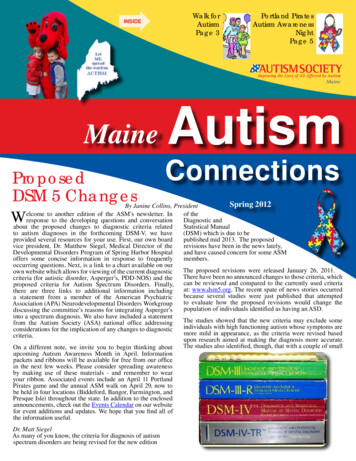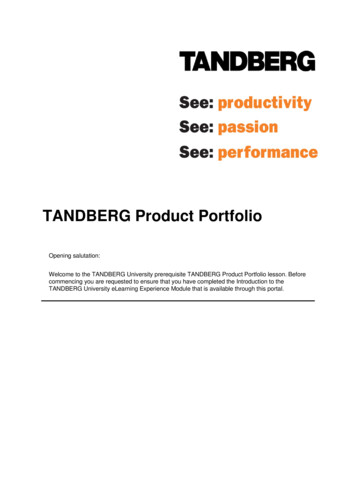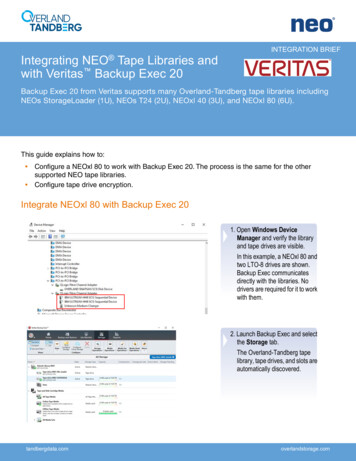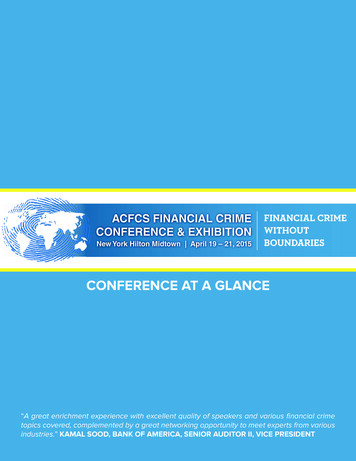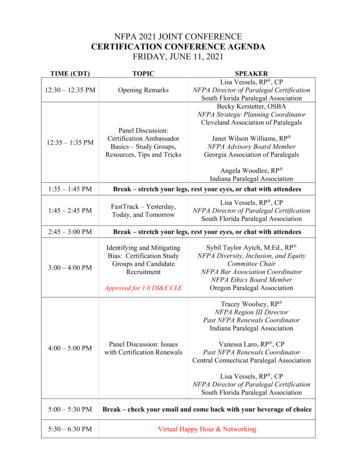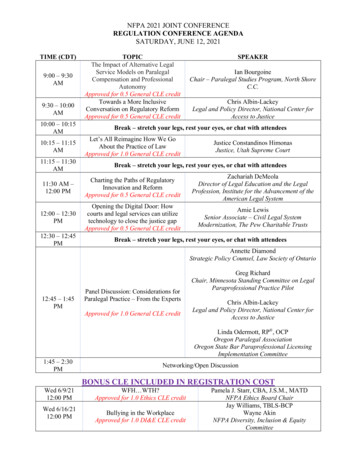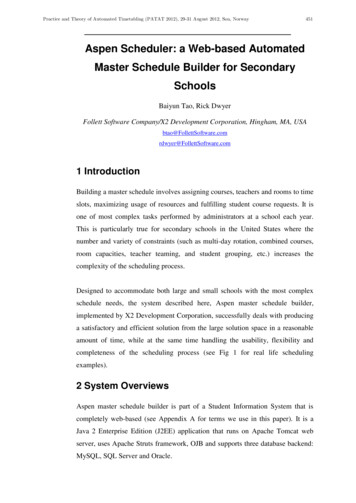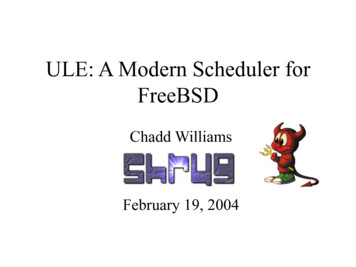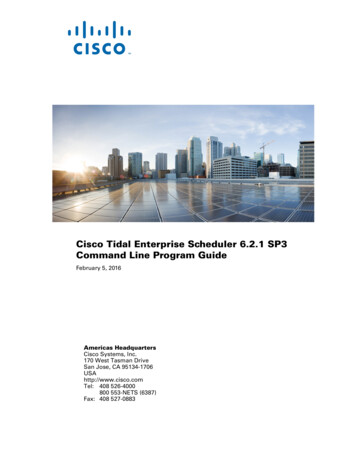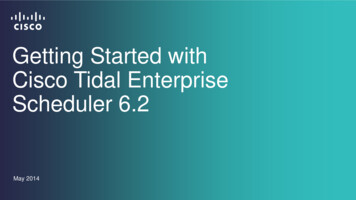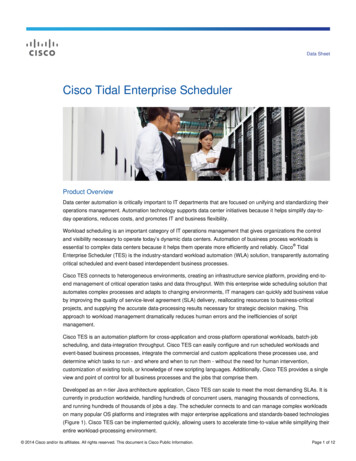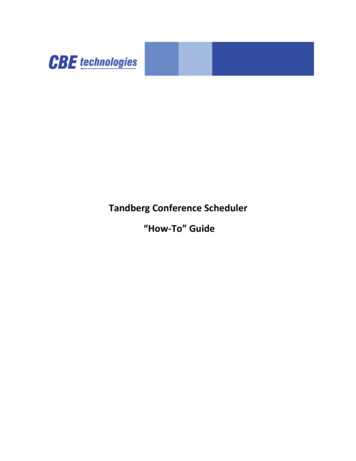
Transcription
Tandberg Conference Scheduler“How-To” Guide
OneStop IT SolutionsIntroduction:The purpose of this document is to explain how to schedule your Tandberg endpoint tomake mult- site conference calls with other endpoints using the Codian Bridge located at theUniversity of Maine.The following equipment has been installed at the University of Maine.1.2.3.4.Codian 30 port bridgeTandberg Content ServerMovi serverTandberg Management Server (TMS)Going forward K-12 schools will have an opportunity to:Schedule a bridge call to make a multi-site video callSetup an ad-hoc multisite video call using the bridgeRecord and archive a video conference using the Content ServerDownload MOVI which will allow users to make a video call using your PC laptop orDesktop (Mac version scheduled for 2010)The following instructions will help you connect your video endpoint to interface with the UniversitySystem Core Infrastructure (VCS) so you will be able to leverage the solutions outlined above. Forinstructions on how to configure your endpoint, use the content server, or MOVI please refer to thefollowing separate documents:Endpoint Reconfiguration How To GuideConnecting to the Content Server How to GuideDownloading and Using MOVI for Desktop VideoAll documents will be posted on the LIVE-C website at www.livec.org or you can contact the UniversitySystem Help Desk at 1-888-FOR-MSLN or support@msln.net.CBE Technologies - confidential8/18/10Page 2
OneStop IT SolutionsUsing Tandberg Scheduler to schedule a Conference Call:1. First you must obtain a log in username and password from MSLN. To do this please contact theUniversity System Help Desk at 1-888-FOR-MSLN or support@msln.net. Each member of yourteam who will be responsible for scheduling conferences in your district may have their own setof credentials.1a. From any computer open a web browser and follow the instructions listed below:CBE Technologies - confidential8/18/10Page 3
OneStop IT SolutionsCBE Technologies - confidential8/18/10Page 4
OneStop IT SolutionsCBE Technologies - confidential8/18/10Page 5
OneStop IT SolutionsCBE Technologies - confidential8/18/10Page 6
OneStop IT SolutionsCBE Technologies - confidential8/18/10Page 7
OneStop IT SolutionsCBE Technologies - confidential8/18/10Page 8
OneStop IT SolutionsCBE Technologies - confidential8/18/10Page 9
OneStop IT SolutionsThat is it! You have scheduled your conference. The bridge will call out to each of the conferenceparticipants automatically when the conference is due to start. All you have to do is make sure theendpoints are on and ready to receive a call. If you should not have the endpoint ready, and theconference has already started, the bridge will attempt to contact your endpoint within 30 sec.If you have any questions or problems, please contact the University System Help Desk at 1-888-FORMSLN or support@msln.net.CBE Technologies - confidential8/18/10Page 10
3. Movi server 4. Tandberg Management Server (TMS) Going forward K-12 schools will have an opportunity to: Schedule a bridge call to make a multi-site video call Setup an ad-hoc multisite video call using the bridge Record and archive a video conference using the Content Server