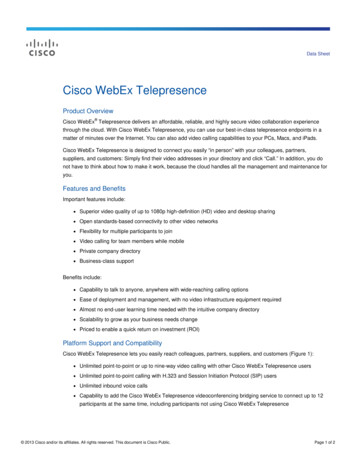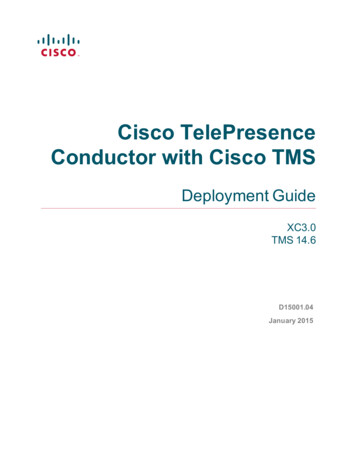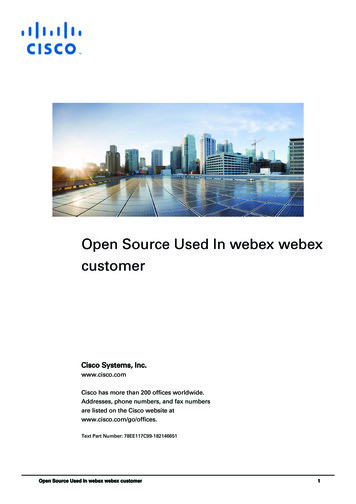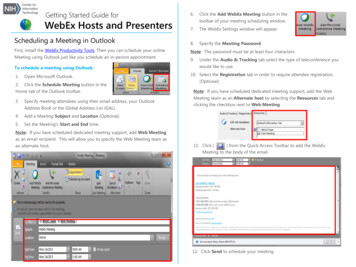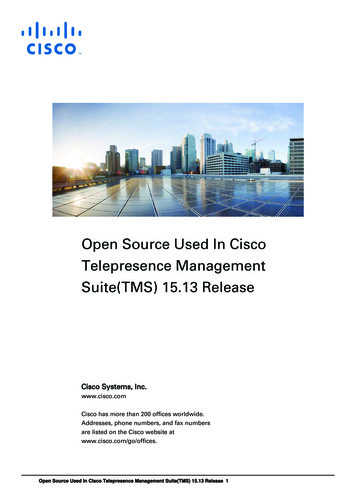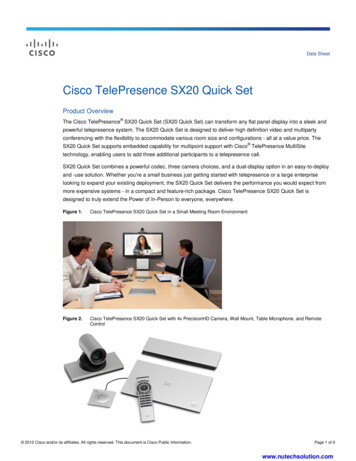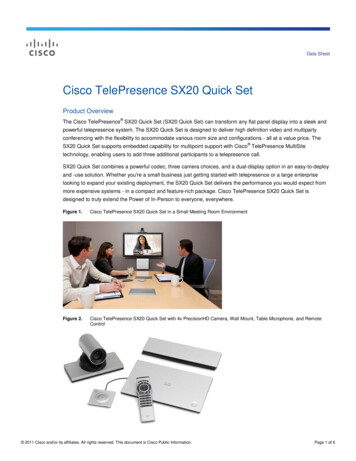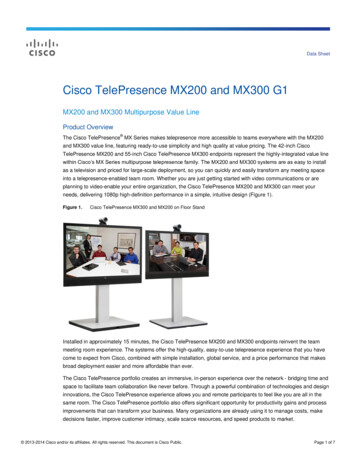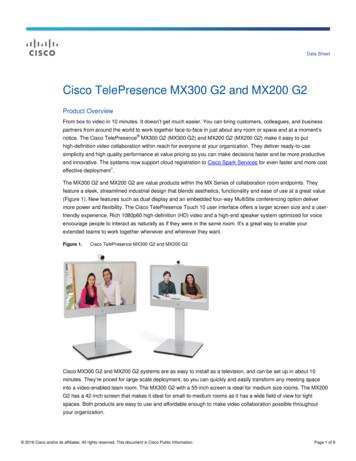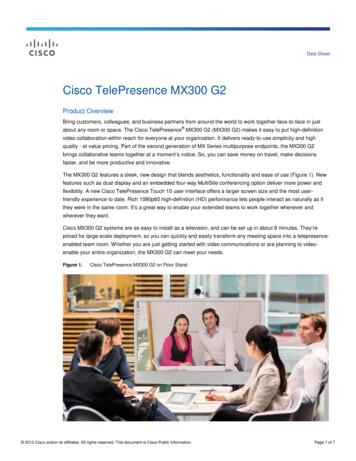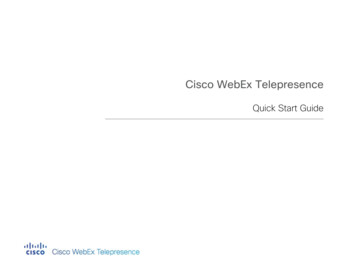
Transcription
Cisco WebEx TelepresenceQuick Start Guide
ContentsSeries using Codec C Series TRC5remote control . . . . . . . . . . . . . . . . . . . . . . . . . . . . 10Cisco TelePresence System EX60, EX90, MX200, andMX300 . . . . . . . . . . . . . . . . . . . . . . . . . . . . . . . . . 11Answer a video or audio call . . . . . . . . . . . . . . . . . . . . . . . . . 11Cisco WebEx Telepresence video and audio callingscenarios. . . . . . . . . . . . . . . . . . . . . . . . . . . . . . . . . . . 111 Overview . . . . . . . . . . . . . . . . . . . . . . . . . . . . . . . . . . . . . . . . 4Supported devices . . . . . . . . . . . . . . . . . . . . . . . . . . . . . . . . . 42 Activation . . . . . . . . . . . . . . . . . . . . . . . . . . . . . . . . . . . . . . . . 6Activate your Cisco WebEx Telepresence device . . . . . . . . . . 6Before you begin. . . . . . . . . . . . . . . . . . . . . . . . . . . . . . . . 6Cisco IP Video Phone E20. . . . . . . . . . . . . . . . . . . . . . . . . 7C series device with Cisco TelePresence Touch . . . . . . . . 7C series, SX series, and VX series device with theTRC5 remote control . . . . . . . . . . . . . . . . . . . . . . . . 7Cisco TelePresence System EX60, EX90, MX200 andMX300 devices . . . . . . . . . . . . . . . . . . . . . . . . . . . . 8Make a test video call . . . . . . . . . . . . . . . . . . . . . . . . . . . . . . . 84 Contacts . . . . . . . . . . . . . . . . . . . . . . . . . . . . . . . . . . . . . . . . 14Find a directory or phone book entry. . . . . . . . . . . . . . . . . . . 14Make a video call to a contact . . . . . . . . . . . . . . . . . . . . . . . . 14Cisco IP Video Phone E20. . . . . . . . . . . . . . . . . . . . . . . . 14Cisco TelePresence System Quick Set C20, CodecC40, and Profile Series using Codec C Seriestouchscreen . . . . . . . . . . . . . . . . . . . . . . . . . . . . . 14Cisco TelePresence Quick Set SX20, Quick Set C20,Codec C40, VX Clinical Assistant, and ProfileSeries using Codec C Series TRC5remote control . . . . . . . . . . . . . . . . . . . . . . . . . . . . 15Cisco TelePresence System EX60, EX90, MX200, andMX300 . . . . . . . . . . . . . . . . . . . . . . . . . . . . . . . . . 153 Video and audio calls . . . . . . . . . . . . . . . . . . . . . . . . . . . . . . . 9Make a video call . . . . . . . . . . . . . . . . . . . . . . . . . . . . . . . . . . 9Cisco IP Video Phone E20. . . . . . . . . . . . . . . . . . . . . . . . . 9Cisco TelePresence System Quick Set C20, CodecC40, and Profile Series using the Codec C Seriestouchscreen . . . . . . . . . . . . . . . . . . . . . . . . . . . . . 10Cisco TelePresence Quick Set SX20, Quick Set C20,Codec C40, VX Clinical Assistant, and Profile2Contents
5 Additional Resources/Support . . . . . . . . . . . . . . . . . . . . . . . . 16Additional resources about devices . . . . . . . . . . . . . . . . . . . . 16Contacting Cisco WebEx Telepresence Support . . . . . . . . . . 16For all support requests. . . . . . . . . . . . . . . . . . . . . . . . . . 17For billing and account management requests. . . . . . . . . 17For issues with placing or receiving calls . . . . . . . . . . . . . 173Contents
1OverviewCisco WebEx Telepresence is a cost-effective, easy-to-use,subscription-based service that provides high-definition video andvoice communications across the Internet, making videocollaboration both affordable and accessible. Offered at standardand premium service levels, WebEx Telepresence enhancescommunications within your organization and across companyboundaries by enabling connection to other WebEx Telepresenceusers, compatible H.323/SIP-based video collaboration endpoints,and Voice over IP (VoIP) (also known as Public Switched TelephoneNetwork, or PSTN) landline and mobile phone users.Supported devicesWith its low monthly subscription cost, usability features, andexpert technical support, WebEx Telepresence is the ideal solutionto help enable businesses to take advantage of the benefits ofvisual collaboration. Cisco TelePresence System Quick Set C20You can use the following Cisco devices with a WebEx Telepresencesubscription: Cisco Jabber Video Cisco IP Video Phone E20 Cisco TelePresence Quick Set SX20 Cisco TelePresence System Codec C40 Cisco TelePresence System Profile 42-inch Cisco TelePresence System EX60 and EX90 Cisco TelePresence System MX200 and MX300 Cisco TelePresence VX Clinical Assistant4Overview
For information on using Jabber Video, see the Jabber Video UserGuide for Windows or Mac. This guide contains information on usingthe other devices listed here.5Overview
2ActivationActivate your Cisco WebEx TelepresencedeviceThen follow the activation steps for your device: Cisco IP Video Phone E20 C series device with Cisco TelePresence TouchBefore you begin C series, SX series, and VX series device with the TRC5 remote Make sure that the device has an Internet IP connection, and thatcontrolDomain Name System (DNS) services are available. Cisco TelePresence System EX60, EX90, MX200 and MX300 Make sure you have your video number and activation code. Thesedeviceswere included in the subscription information you received in anemail from orders@telepresence.webex.com.6Activation
Cisco IP Video Phone E201.Press Home, and then press or to highlight the Menu tab.2.Press or to scroll to and highlight Startup wizard. Press .3.Press or to highlight the Video Infrastructure field.4.Highlight Cisco TelePresence Callway and press .5.Use the keyboard to enter the subscription video number andactivation code in the appropriate fields.6.Highlight Continue and press .7.Highlight Finish and press .C series device with Cisco TelePresence Touch1.Press More and navigate to Settings Administrator Settings Network Settings Provisioning.2.Start the provisioning wizard and select Cisco TelePresenceCallway.3.Enter the subscription video number and activation code in theappropriate fields.4.Select Register, and then select OK.C series, SX series, and VX series device with the TRC5remote control1.7Press Home, and then pressPress . or to highlight Settings.Activation
or to highlight Admin Settings, and then press .2.Press3.Press or to highlight Connect to Cisco TelePresenceCallway, and then press .4.Enter the subscription video number and activation code in theappropriate fields.5.Select Continue.6.Highlight Finish and press .Make a test video call To verify two-way audio and video connectivity, dialtest@webex.com. This connects you to a mirroring service that letsyou see video and hear audio of yourself with a three-second delay.Cisco TelePresence System EX60, EX90, MX200 andMX300 devices1.Press More and navigate to Settings Administrator Settings Network Settings Provisioning.2.Start the provisioning wizard and select Cisco TelePresenceCallway.3.Enter the subscription video number and activation code in theappropriate fields.4.Select Register, and then select OK.8Activation
3Video and audio callsMake a video call1.Press Home, and then press ormenu. to highlight the DirectoryCisco IP Video Phone E202.Press or to highlight the contact.3.Press to select the contact, and press again to dial.You can also the use the keyboard to enter the contact video numberor video address:91.Press Home.2.In the Search or dial field, enter the contact video number orvideo address.3.Press4.Press to select the contact, and press again to dial. to highlight the number or address you just entered.Video and audio calls
Cisco TelePresence System Quick Set C20, CodecC40, and Profile Series using the Codec C Seriestouchscreen1.Tap Contacts, and then tap the Directory or the Favorites tab.2.Scroll in either direction to highlight the contact.3.Tap the contact, and then tap Start.Cisco TelePresence Quick Set SX20, Quick Set C20,Codec C40, VX Clinical Assistant, and Profile Seriesusing Codec C Series TRC5 remote control101.Press Home, and then press .2.Scroll to Phone book and press .3.Scroll in either direction to highlight the contact.4.Press to select the contact, and press again to dial.Video and audio calls
Cisco WebEx Telepresence video andaudio calling scenariosCisco TelePresence System EX60, EX90, MX200, andMX3001.Tap Contacts, and then tap the Directory or the Favorites tab.2.Scroll in either direction to highlight the contact.3.Tap the contact, and then tap Start.Calling scenarioTasks to complete the video or audio callMake a video call toanother WebExTelepresence userin your companySelect Phone Book or Directory, highlight theapplicable user or room, and select Call.Make a video call toanother WebExTelepresence userEnter the 10-digit WebEx Telepresence videonumber or the video address, and select Call.Make a video call toa standards-basedSIP- orH.323-compliantdevice using avideo addressIn the address box, enter the video address as[device name]@[companydomain].[extension]. You must include theextension (such as .com or .net) as part of theaddress—for example,9168765430@companyabc.com. You mustbe able to reach the device from the Internet.Make a video call toa standards-basedH.323-complaintdevice using an IPaddressDial IP.Answer a video or audio callDeviceHow to answer a callE20Pressor tap Acceptonscreen.Quick Set SX20, Quick Set C20,Codec C40, VX Clinical Assistant,and Profile Series using Codec CSeries TRC5 remotePressQuick Set C20, CodecC40, and Profile Series using theCodec C Series touchscreenTap Accept.EX60, EX90, MX200, and MX300Tap Accept.Follow the IVR prompts (select option 1 for IPdialing).Enter the IP address (using * for periods) andpress #.Press # again to dial.You must be able to reach the H.323 devicefrom the Internet.WebEx Telepresence devices cannot beuniquely identified by an IP address. Youneed to use a video number or a videoaddress to call a WebEx Telepresencedevice.11Video and audio calls
Calling scenarioTasks to complete the video or audio callCalling scenarioTasks to complete the video or audio callCall a NorthAmerica-basedlandline or mobilephone numberEnter the 10-digit phone number and selectCall.Call in to a CiscoWebEx conferenceCall a toll-freeNorthAmerica-basedphone numberEnter the 10-digit phone number and selectCall. You do not need to prefix the numberwith a 1.There is currently no interworking betweenWebEx Telepresence and Cisco WebEx.Therefore, if a WebEx Telepresence devicecalls in to a Cisco WebEx conference, otherusers can hear the WebEx Telepresenceparticipant as audio-only; they cannot seevideo.Call the 911emergency numberWebEx Telepresence does not support 911emergency calling.Call into amultiparty video callusing multiwayCall a specialphone number(premium services,collect calls,operator service)WebEx Telepresence does not support specialphone numbers, such as operator servicecalls, 411 (directory service) calls, 9xx(premium service) calls, or collect calls.Call an internationalnumberWebEx Telepresence does not supportoutbound international calls. Only US andCanada numbers are supported at this time.WebEx Telepresence does not currentlysupport the multiway feature for multipartyvideo. However, the Cisco TelePresenceSystem Codec C40, Profile Series with CodecC40, and Cisco TelePresence System EX90devices have the capability to use the optionalMultiSite feature to host multiparty video callson the device itself. An alternative solution isthe optional, hosted 6- or 12-port WebExTelepresence bridge.However, if you purchased an internationalcalling card service from another serviceprovider, you can dial its toll-free phonenumber from your WebEx Telepresencedevice. Follow the instructions provided byyour international service provider to make acall once you are on the IVR.Make a video call toa Cisco WebExTelepresencebridge for yourcompanyDial the pre-assigned WebEx Telepresencebridge video address (for example,companyx.bridge@webex.com).12Video and audio calls
Calling scenarioTasks to complete the video or audio callMake a video oraudio call from astandards-basedSIP-compliantdevice to yourWebExTelepresencedeviceEnter the full video address. You can entereither of the following: The assigned video address in the format of[video number]@webex.com, where videonumber is the 10-digit video number thatwas assigned to you as part of your WebExTelepresence subscription (for example,7035551234). A custom video address (if the WebExTelepresence user created one) in theformat [display name]@webex.com, wheredisplay name is a name the WebExTelepresence user made up.Standards-based SIP compliant userswho call your WebEx Telepresencedevice should make sure that theychoose the SIP protocol.Call from aninternationalnumber to yourWebExTelepresencedeviceDial the country international access prefix (forexample, 00), the U.S. country code (1), andthe 10-digit video number. For example, tocall from the UK to a WebEx Telepresencedevice in the U.S., dial 00 1 571 482 1000.13Video and audio calls
4ContactsMake a video call to a contactWith its support for placing and receiving video calls to and fromstandards-based H.323 and SIP video devices, or incoming audiocalls from VoIP (PSTN) landline or mobile phones, Cisco WebExTelepresence allows you to expand your personal network of videocontacts.Cisco IP Video Phone E20Find a directory or phone book entry1.On your device, open the directory or phone book.2.In the Search field, begin entering the name of the entry.3.When the entry appears in the search results, select it.1.Press Home, and then press or to highlight the Directorymenu.2.Press or to scroll to and highlight the contact, and thenpress .3.Press again to dial.Cisco TelePresence System Quick Set C20, CodecC40, and Profile Series using Codec C SeriestouchscreenThe system searches within the current folder and within anyexisting subfolders, but not within folders that are higher up thanyour current location.141.Tap Contacts.2.Tap Directory or Favorites.Contacts
3.Scroll to the contact and tap the contact name.4.Tap Start to dial.Cisco TelePresence Quick Set SX20, Quick Set C20,Codec C40, VX Clinical Assistant, and Profile Seriesusing Codec C Series TRC5 remote control1.Press Home.2.Highlight Call and press .3.Scroll down to Phone book and press .4.Scroll to and highlight the contact you want, and then press .5.Press again to dial.Cisco TelePresence System EX60, EX90, MX200, andMX3001.Tap Contacts.2.Tap Directory or Favorites.3.Scroll to the contact and tap the contact name.4.Tap Start to dial.15Contacts
5Additional Resources/SupportAdditional resources about devicesContacting Cisco WebEx TelepresenceSupportFor additional device resources, including User Guides andAdministrator Guides, do the following:1.Go to www.cisco.com and click Support.Cisco WebEx Telepresence offers both web-based and phonesupport to help answer your questions or resolve an issue. You canaccess support resources in the following ways:2.In the Enter Product Name field, enter your device name andclick Find. Website: http://support.telepresence.webex.com3.In the search results list, click the link for your device. Phone: 1 (877) 533-4246 (US toll-free)4.A list of documents available for your device appears on thescreen. Click the document you want.You can also engage in interactive, ongoing discussions with theWebEx Telepresence experts, and obtain additional information aboutthe WebEx Telepresence service, by visiting the WebEx TelepresenceSupport Community website at mall-business/webextelepresence.With a Cisco.com user ID, you can post your own questions or respondto questions that other users have posted. For additional help, see ourlibrary of documents that include answers to your most frequently16Additional Resources/Support
asked questions and troubleshooting information. Come back often aswe continue to update our library with the latest information.Before you contact support, please make sure you have the followinginformation:For all support requests Subscription number Administrator contact information Company name as registered with the WebEx Telepresence serviceFor billing and account management requests Company support passcode (required)Never send your passcode in email. Company address as registered with the WebEx TelepresenceserviceFor issues with placing or receiving calls Date and time of the video or audio call (if you cannot remember theexact date and time, please make a new call and make a note of thisinformation) Calling number (specify whether it is on WebEx Telepresence) Called number (specify whether it is on WebEx Telepresence) Cisco WebEx Telepresence bridge number, if the issue is related toyour WebEx Telepresence bridge service17Additional Resources/Support
THE SPECIFICATIONS AND INFORMATION REGARDING THE PRODUCTS IN THISMANUAL ARE SUBJECT TO CHANGE WITHOUT NOTICE. ALL STATEMENTS,INFORMATION, AND RECOMMENDATIONS IN THIS MANUAL ARE BELIEVED TO BEACCURATE BUT ARE PRESENTED WITHOUT WARRANTY OF ANY KIND, EXPRESS ORIMPLIED. USERS MUST TAKE FULL RESPONSIBILITY FOR THEIR APPLICATION OF ANYPRODUCTS. THE SOFTWARE LICENSE AND LIMITED WARRANTY FOR THEACCOMPANYING PRODUCT ARE SET FORTH IN THE INFORMATION PACKET THATSHIPPED WITH THE PRODUCT AND ARE INCORPORATED HEREIN BY THISREFERENCE. IF YOU ARE UNABLE TO LOCATE THE SOFTWARE LICENSE OR LIMITEDWARRANTY, CONTACT YOUR CISCO REPRESENTATIVE FOR A COPY.The Cisco implementation of TCP header compression is an adaptation of a programdeveloped by the University of California, Berkeley (UCB) as part of UCB’s public domainversion of the UNIX operating system. All rights reserved. Copyright 1981, Regents ofthe University of California.NOTWITHSTANDING ANY OTHER WARRANTY HEREIN, ALL DOCUMENT FILES ANDSOFTWARE OF THESE SUPPLIERS ARE PROVIDED “AS IS” WITH ALL FAULTS. CISCOAND THE ABOVE-NAMED SUPPLIERS DISCLAIM ALL WARRANTIES, EXPRESSED ORIMPLIED, INCLUDING, WITHOUT LIMITATION, THOSE OF MERCHANTABILITY, FITNESSFOR A PARTICULAR PURPOSE AND NONINFRINGEMENT OR ARISING FROM ACOURSE OF DEALING, USAGE, OR TRADE PRACTICE.IN NO EVENT SHALL CISCO OR ITS SUPPLIERS BE LIABLE FOR ANY INDIRECT,SPECIAL, CONSEQUENTIAL, OR INCIDENTAL DAMAGES, INCLUDING, WITHOUTLIMITATION, LOST PROFITS OR LOSS OR DAMAGE TO DATA ARISING OUT OF THEUSE OR INABILITY TO USE THIS MANUAL, EVEN IF CISCO OR ITS SUPPLIERS HAVEBEEN ADVISED OF THE POSSIBILITY OF SUCH DAMAGES.Cisco and the Cisco Logo are trademarks of Cisco Systems, Inc. and/or its affiliates inthe U.S. and other countries. A listing of Cisco's trademarks can be found atwww.cisco.com/go/trademarks. Third party trademarks mentioned are the property oftheir respective owners. The use of the word partner does not imply a partnershiprelationship between Cisco and any other company. (1005R)Any Internet Protocol (IP) addresses and phone numbers used in this document are notintended to be actual addresses and phone numbers. Any examples, command displayoutput, network topology diagrams, and other figures included in the document areshown for illustrative purposes only. Any use of actual IP addresses or phone numbers inillustrative content is unintentional and coincidental. 2011 Cisco Systems, Inc. All rights reserved.
Series TRC5 remote Press . Quick Set C20, Codec C40, and Profile Series using the Codec C Series touchscreen Tap Accept. EX60, EX90, MX200, and MX300 Tap Accept. Cisco WebEx Telepresence video and audio calling scenarios Calling scenario Tasks to complete the video or audio call Make a video call to another