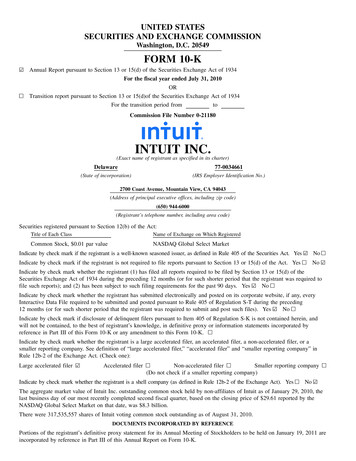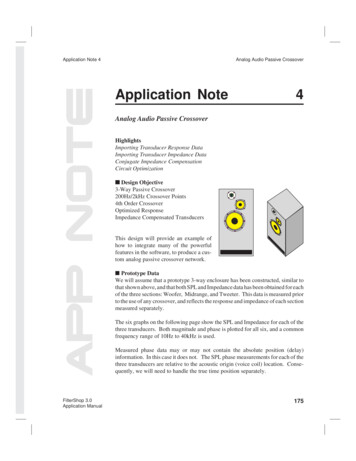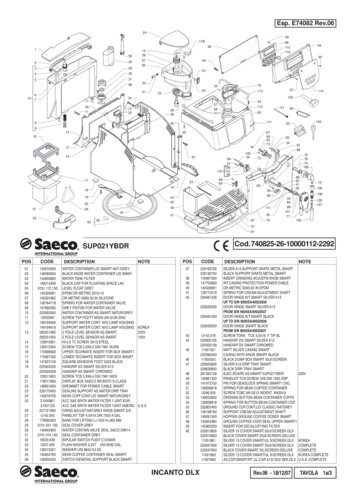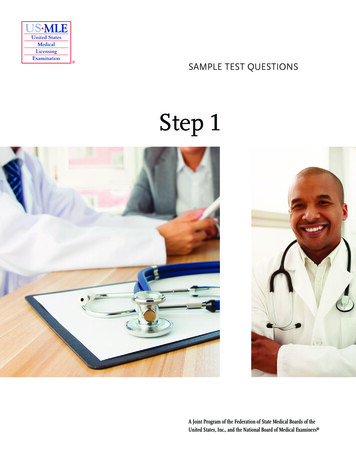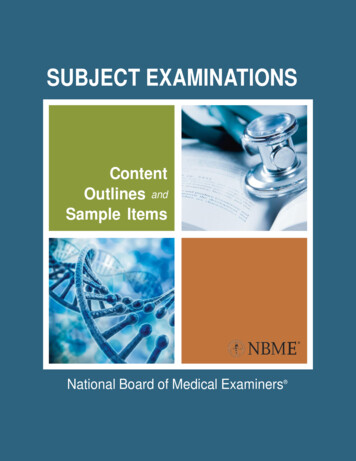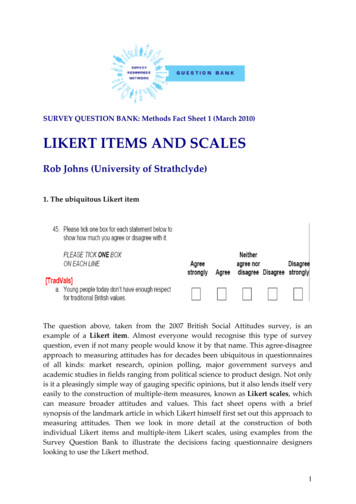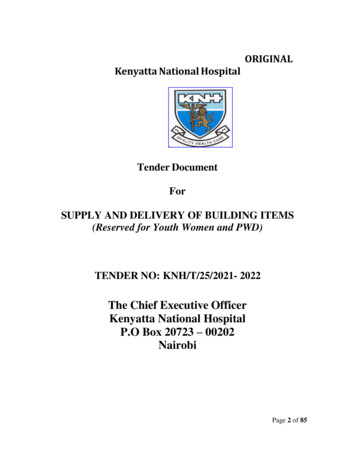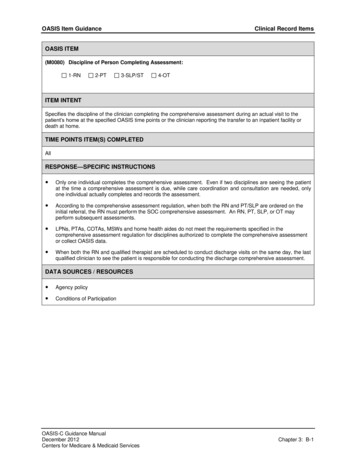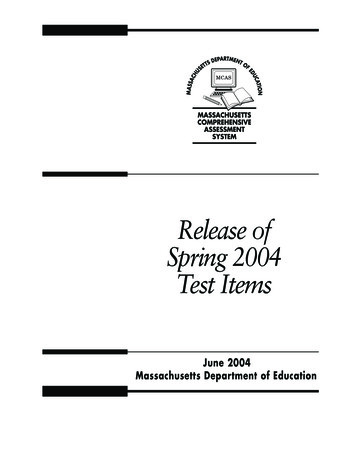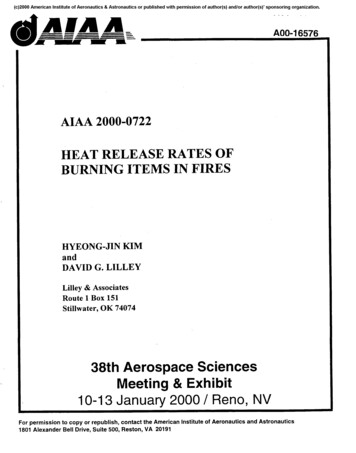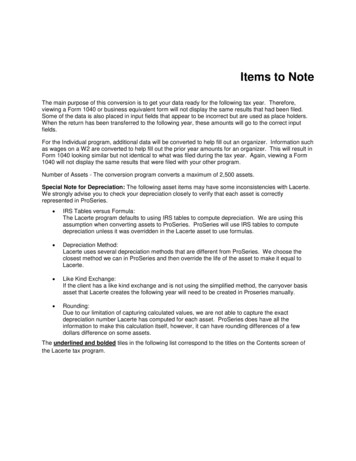
Transcription
Items to NoteThe main purpose of this conversion is to get your data ready for the following tax year. Therefore,viewing a Form 1040 or business equivalent form will not display the same results that had been filed.Some of the data is also placed in input fields that appear to be incorrect but are used as place holders.When the return has been transferred to the following year, these amounts will go to the correct inputfields.For the Individual program, additional data will be converted to help fill out an organizer. Information suchas wages on a W2 are converted to help fill out the prior year amounts for an organizer. This will result inForm 1040 looking similar but not identical to what was filed during the tax year. Again, viewing a Form1040 will not display the same results that were filed with your other program.Number of Assets - The conversion program converts a maximum of 2,500 assets.Special Note for Depreciation: The following asset items may have some inconsistencies with Lacerte.We strongly advise you to check your depreciation closely to verify that each asset is correctlyrepresented in ProSeries. IRS Tables versus Formula:The Lacerte program defaults to using IRS tables to compute depreciation. We are using thisassumption when converting assets to ProSeries. ProSeries will use IRS tables to computedepreciation unless it was overridden in the Lacerte asset to use formulas. Depreciation Method:Lacerte uses several depreciation methods that are different from ProSeries. We choose theclosest method we can in ProSeries and then override the life of the asset to make it equal toLacerte. Like Kind Exchange:If the client has a like kind exchange and is not using the simplified method, the carryover basisasset that Lacerte creates the following year will need to be created in Proseries manually. Rounding:Due to our limitation of capturing calculated values, we are not able to capture the exactdepreciation number Lacerte has computed for each asset. ProSeries does have all theinformation to make this calculation itself, however, it can have rounding differences of a fewdollars difference on some assets.The underlined and bolded tiles in the following list correspond to the titles on the Contents screen ofthe Lacerte tax program.
Individual Converted Items (1040)Client InformationTaxpayer InformationSpouse InformationFiling StatusRegistered Domestic PartnersMFJ/MFS ComparisonsYear Spouse DiedAddress and Contact InformationResident StateDependent InformationDependent NameDate of Birth/Death/AdoptionClaimingEIC/Child Tax Credit QualificationsMiscellaneous InformationPresidential CampaignDesignee InformationDirect DepositDirect Deposit InformationMultiple Deposit InformationPay by Refund (Refund Advantage)Taxpayer IDSpouse IDPhysical AddressNext Year’s Estimated TaxEstimate OptionsEstimate ThresholdEstimate Rounding OptionDoes Not Covert: Estimated Tax PaymentsWe do not convert any estimated payment that has been applied to the future tax year. You will need to use the followingsteps to enter this amount. Open up the client file, hit Ctrl F to view forms, type the letters CO and press enter. This willtake you to the Carryover worksheet. Find the section titled “Other Tax and Income Information” and find the line forFederal Overpayments. Under the far right column, press Ctrl D to override and type in the amount that needs to transferto next year’s program. This amount can be found at the bottom of page 2 of Form 1040.Withholding Allowance Certificate (W-4/W-4P)Claim Allowance for SelfClaim Allowance for Spouse
Wages, Salaries, TipsW-2 InformationEmployer InformationWages and W2 CodesEmployee InformationStatutory Employee/Minister InformationInterest Income1099-Int InformationName of PayerInterest IncomeForeign Account/CountryDividend Income1099-Div InformationPayer InformationDividend Income (Ordinary/Qualified/Capital Gain)Pensions, IRA Distributions1099-R InformationPayer InformationPension, IRA Distributions and CodesTraditional/Sep/Simple IRA Reported on Form 8606Simplified Method (Cost in Plan at Annuity Starting Date/Annuity Starting Date (m/d/y)/Age at Annuity Starting Date)Railroad Retirement BenefitsRolloversGambling WinningsGambling Winnings Information Provided whether on W2-G or not.Payer InformationWager InformationRecipient InformationMiscellaneous IncomeSocial Security BenefitsAlimony and Other IncomeOther Income Subject to Self-Employment taxFederal Tax Withheld1099-Misc Payer InformationState / Local Tax Refunds / Unemployment Compensation (1099-G)Name of PayerUnemployment CompensationIncome Tax Refunds, Credits, or OffsetsWithholdingRTAA PaymentsTaxable GrantsFarm AmountsState Income Tax Withheld/Payer’s State ID Number
Recipient InformationDoes Not Covert: State Refund Worksheet CalculationsState and Local Tax Refund Worksheet will need to be entered, in next year’s program, if the return had a Schedule A and astate refund. This will be used to calculate a potential income amount for Form 1040, page 1, Taxable refunds line.Education Distributions (1099-Q)Name of Payer1099-Q Distributions InformationESA Contributions/Basis/Value as of End of YearCoverdell/Private 529/State 529Administering StateDoes Not Covert: Net Operating Loss CarryoversWe do not convert any NOL carryovers. You will need to use the following steps to enter this amount. Open up the clientfile, hit Ctrl F to view forms, type the letters CO and press enter. This will take you to the Carryover worksheet. Find thesection titled “Loss and Expense Carryovers” and find the line for Net Operating Losses. Under the far right column,press Ctrl D to override and type in the amount that needs to transfer to next year’s program. This amount can be foundon the General Information page within the Lacerte program.Business Income (Schedule C)General Information (Principal Business/Code/Address/Employer ID)Inventory and Accounting MethodsIncome (Gross Receipts/Statutory W-2/Other Income)Returns and AllowancesCost of Goods SoldExpensesMaterial ParticipationDoes Not Covert: Schedule C CarryoversWe do not convert any carryovers such as 179 and suspended losses. You will need to use the following steps to enterthis amount. Open up the client file, hit Ctrl F to view forms, type the letter C and press enter. This will take you to theProfit and Loss Worksheet. At the very bottom of this worksheet is a Carryforward worksheet for the following year. Foreach field, press Ctrl D to override and type in the amount that needs to transfer to next year’s program. This amountcan be found on the General Information page within the Lacerte program.Disposition (Schedule D, 4797, Etc.)Below Items Convert for Installment Sales and Like-Kind Exchanges OnlySales Information (Date Acquired/Date Sold/Cost or Basis)CollectibleDepreciation AllowedPrior Section 179Current Year Installment Sale (Existing Mortgage Assumed/CY Principal Payments)Prior Year Installment Sale (Gross Profit Ratio/AMT Gross Profit Ratio/CY and PY Payments/Ordinary Income/Sec 1250 Gain)Installment Worksheet (Year, Principal Payments, Total Gain, Ordinary Income)Unrecaptured 1250 Gain (Remaining Unrecaptured Section 1250 Gain from year of sale)Like Kind Property Received (Description/Date Identified/Received (Only Converts for Related Party))Complete or Partial Passive DispositionRelated Party Information (6252) (Name/Address/ID Number/Marketable Security)Does Not Covert: Schedule D Carryovers
We do not convert any Capital Loss Carryovers. You will need to use the following steps to enter this amount. Open upthe client file, hit Ctrl F to view forms, type the letters CLF and press enter. This will take you to the Capital LossCarryforward Worksheet. In the middle of this sheet is a line for Short Term Capital Losses while the very bottom line isfor Long Term Capital Losses. For each field, press Ctrl D to override and type in the amount that needs to transfer tonext year’s program. This amount can be found on the General Information page within the Lacerte program.Rental & Royalty Income (Schedule E)General Information (Address/Type of Property/Rental Information)Material Participation/PassiveRents or Royalties ReceivedDirect ExpensesIndirect ExpensesRental of Vacation Home InformationPercentage of Ownership/OccupancyQualified Joint VentureDoes Not Covert: Schedule E CarryoversWe do not convert any carryovers such as 179 and suspended losses. You will need to use the following steps to enterthis amount. Open up the client file, hit Ctrl F to view forms, type the letters EW and press enter. This will take you tothe Schedule E Worksheet. At the very bottom of this worksheet is a Carryforward worksheet for the following year. Foreach field, press Ctrl D to override and type in the amount that needs to transfer to next year’s program. This amountcan be found on the General Information page within the Lacerte program.Farm Income (Schedule F / Form 4835)General Information (Product/Employer ID/Agricultural Activity Code)Material ParticipationCash Method (Sales of Items Bought for Resale/Cost or Basis of Items/Sales of Products Raised)Accrual Method (Sales of Livestock, Produce/Beginning Inventory of Livestock, Etc./Cost of Livestock, Etc. Purchased/EndingInventory of Livestock, Etc.)Cooperative DistributionsAgricultural Program PaymentsCommodity Credit LoansCrop Insurance ProceedsCustom Hire IncomeOther IncomeFarm ExpensesDoes Not Covert: Schedule F CarryoversWe do not convert any carryovers such as 179 and suspended losses. You will need to use the following steps to enterthis amount. Open up the client file, hit Ctrl F to view forms, type the letter F and press enter. This will take you to theSchedule F Worksheet. At the very bottom of this worksheet is a Carryforward worksheet for the following year. For eachfield, press Ctrl D to override and type in the amount that needs to transfer to next year’s program. This amount can befound on the General Information page within the Lacerte program.Partnership Information PassthroughPartnership InformationPartner InformationDoes Not Covert: Schedule Ep 2 CarryoversWe do not convert any carryovers such as 179 and suspended losses. You will need to use the following steps to enterthis amount. Open up the client file, hit Ctrl F to view forms, type the letter P and press enter. This will take you to thePartner’s Share of Income. At the very bottom of this worksheet is a Section A and B for Passive Activity Adjustment. Youwill need to enter the amount of loss suspended in the current year in the far right column. For each field, press Ctrl D to
override and type in the amount that needs to transfer to next year’s program. This amount can be found on the GeneralInformation page within the Lacerte program.If there are At-Risk Carryovers for a particular Partnership, you will need to also use the following steps to enter these AtRisk Carryovers. Open up the client file, hit Ctrl F to view forms, type the letter P and press enter. This will take you tothe Partner’s Share of Income. Within Part II of this worksheet is a Quickzoom button for At-Risk Limitations worksheetand its AMT counterpart. Within these worksheets, you will need to enter the amount of disallowed loss in the far rightcolumn. For each field, press Ctrl D to override and type in the amount that needs to transfer to next year’s program.This amount can be found on the General Information page within the Lacerte program.S Corporation Information PassthroughS-Corporation InformationShareholder InformationDoes Not Covert: Schedule Ep 2 CarryoversWe do not convert any carryovers such as 179 and suspended losses. You will need to use the following steps to enterthis amount. Open up the client file, hit Ctrl F to view forms, type the letter S and press enter. This will take you to theShareholder’s Share of Income. At the very bottom of this worksheet is a Section A and B for Passive Activity Adjustment.You will need to enter the amount of loss suspended in the current year in the far right column. For each field, press Ctrl D to override and type in the amount that needs to transfer to next year’s program. This amount can be found on theGeneral Information page within the Lacerte program.If there are At-Risk Carryovers for a particular Partnership, you will need to also use the following steps to enter these AtRisk Carryovers. Open up the client file, hit Ctrl F to view forms, type the letter S and press enter. This will take you tothe Shareholder’s Share of Income. Within Part II of this worksheet is a Quickzoom button for At-Risk Limitationsworksheet and its AMT counterpart. Within these worksheets, you will need to enter the amount of disallowed loss in thefar right column. For each field, press Ctrl D to override and type in the amount that needs to transfer to next year’sprogram. This amount can be found on the General Information page within the Lacerte program.Estate and Trust Information Passthrough K-1Estate/Trust InformationBeneficiary InformationDoes Not Covert: Schedule Ep 2 CarryoversWe do not convert any carryovers such as suspended losses. You will need to use the following steps to enter thisamount. Open up the client file, hit Ctrl F to view forms, type the letter F and press enter. This will take you to theSchedule K-1 for Trusts Worksheet. Below Part III of this worksheet is a section titled “Passive Activity Information”. Youwill need to enter the amount of loss suspended in the current year in the far right column. For each field, press Ctrl D tooverride and type in the amount that needs to transfer to next year’s program. This amount can be found on the GeneralInformation page within the Lacerte program.R/E Mortgage Investment Conduit Passthrough K-1REMIC InformationDepreciation (4562) Input Screen 22Description of PropertyForm Asset Links with (Schedules C, Schedule E, Schedule F, etc), Activity Name or NumberAsset Category, Date Placed in Service, Cost or Basis, Method, Life or Class LifeSpecial Depreciation Allowance, Y/N1 Half-Year, 2 Mid-QuarterAmortization Code SectionCurrent Depreciation if [O]Prior DepreciationPrior Special Depreciation Allowance
Prior Section 179 ExpenseBasis Reduction (ITC, Etc.)AMT (Basis/Class Life (Post-1986)/ Real Property, Leased Personal Property (Pre-1987)/ Prior Depreciation (MACRS Only))ACE (Basis/PY Depreciation)State Depreciation, if different (Cost or Basis/Current Sec 179/Life or Class Life/Current Depr/ PY Sec 179/PY Special Dep)Percentage of Business Use (.xxxx)General Asset Account ElectionAlternative Depreciation System150% DB or 200% DB (MACRS Only)IRS Tables or DB/SL Formula (MACRS)Qualified Disaster PropertyQualified Indian Reservation PropertyDB to SL if greater (Nonrecovery Property Only)Section 179 Expense (Not Qualified Property/Not Qualified Real Property)Listed PropertyNo Evidence to Support Business Use ClaimedNo Written Evidence to Support Business Use ClaimedSport Utility Vehicle Over 6,000 PoundsIncrease Deduction Limits for Electric Vehicle, 2 No LimitsVehicle is Available for Off-Duty Personal UseNo Other Vehicle is Available for Personal UseVehicle is Used Primarily by a More than 5% OwnerProvide Vehicles for Employee UseProhibit Employee Personal Use of VehiclesProhibit Employee Personal Use, Except CommutingTreat All Use of Vehicles as Personal UseProvide More than Five Vehicles & Retain Info.Meet Qualified Automobile Demo RequirementsCurrent Year (Commuting Mileage, Average Daily Round-Trip Commute (2106 Only), Force Actual Expenses, Force StandardMileage Rate)Gasoline, Lube, OilElection Information (Description of Property/Cost or Basis of Asset/Date Placed in Service)Name or Number of Primary Asset in Like-Kind ExchangeSimplified method – elect to not create carryover basis assetsDate Sold or Disposed of (m/d/y or -m/d/y)Sales Price (Form 4797)Expenses of SaleBlank-1245, 1 1250, 2 1252, 4 1255Section 1250 Applicable Percentage, if Not 100% (.xxx)Items to Note: Current Depreciation CalculationsPlease see the cover page for information about current depreciation calculationsAdjustments to IncomeIRA Contributions and BasisRoth IRA Contributions and BasisStudent Loan Interest PaidAlimony Paid/Recipient’s SSNOther Adjustments (Jury Duty Pay Given to Employer/Expenses from Rental of Personal Property/Other)Itemized Deductions InputBreakdown of Medical ExpensesTaxesHome Mortgage Interest
Points Not on Form 1098Investment InterestCash ContributionsNoncash Contributions less than 500Miscellaneous Deductions (2%)Does Not Covert: Form 4952 Investment Interest CarryoverYou will need to use the following steps to enter this amount. Open up the client file, hit Ctrl F to view forms, type thenumbers 4952 and press enter. On Part III of this form is a line titled “Disallowed investment interest expense to be carriedforward”. You will need to enter the amount of expense suspended in the current year on this field. For this field, pressCtrl D to override and type in the amount that needs to transfer to next year’s program. This amount can be found on theForm 4952 within the Lacerte program.Noncash Contributions (8283)Name/Address of Charitable Organization (Donee)Description of Property DonatedDate of ContributionDate and Method of AcquisitionCost or BasisFMV and Method Used to DetermineType of Property DonatedDoes Not Covert: Contribution CarryoversYou will need to use the following steps to enter these amounts. Open up the client file, hit Ctrl F to view forms, type theletters CO and press enter. This will take you to the Carryover worksheet. At the very bottom of the worksheet is whereyou can enter the carryover of charitable contributions. You will need to enter the amount of contribution disallowed inthe current year on this field. For this field, press Ctrl D to override and type in the amount that needs to transfer to nextyear’s program. This amount can be found on the General Information page within the Lacerte program.Business Use of HomeBusiness Use Area, Total Area of HomeArea Exclusively Used for DaycareSimplified MethodIndirect ExpensesDirect ExpensesDoes Not Covert: Operating Expenses CarryoverYou will need to use the following steps to enter these amounts. Open up the client file, hit Ctrl F to view forms, type thenumbers 8829 and press enter. This will take you to the Expenses for Business Use of Home. At the very bottom of theworksheet is where you can enter the carryover of Operating Expenses. For this field, press Ctrl D to override and typein the amount that needs to transfer to next year’s program. This amount can be found on the Form 8829 Part IV within theLacerte program.Vehicle / Employee Business Expense (2106)Occupation, if Different from Form 1040General InformationMeals and Entertainment Expenses and ReimbursementsOther ExpensesVehicle Information (Ownership/Off-Duty/Personal Use)Vehicle Expenses (Date Placed in Service/Mileage: Total, Business, Commuting and Average Daily Round-Trip Commute/Actual)Foreign Income Exclusion (2555)
Foreign Address of TaxpayerEmployer’s U.S. and/or Foreign AddressEmployer TypeLast Year (After 1981) Form 2555 Was FiledRevoked Choice of Earlier Exclusion ClaimedType of Exclusion & Tax Year Revocation was EffectiveCountry of CitizenshipCity and Country of Foreign ResidenceTravel Information for Physical Presence TestBona Fide Residence Test (Beginning Date, Ending Date)General Information for Living AbroadForeign Employer:Name and AddressAllowances, Reimbursements, and Other Earned IncomeWages, Tips and Other CompensationTotal Number of Days Worked (Defaults to 240)Total Days Worked Before & After Foreign AssignmentForeign Days Worked Before & After Foreign AssignmentHealth Savings Accounts (8889)Type of Coverage: Self-Only, FamilyAcquired Interest in HSA After Death of Account HolderArcher Medical Savings Accounts (8853)Type of Coverage: Self-Only, FamilyLong-Term Care Insurance Contracts (88
field, press Ctrl D to override and type in the amount that needs to transfer to next year’s program. This amount can be found on the General Information page within the Lacerte program. Partnership Information Passthrough Partnership Information Part