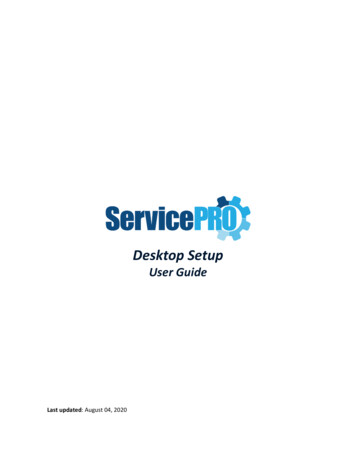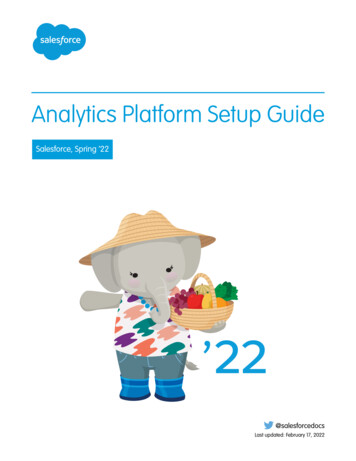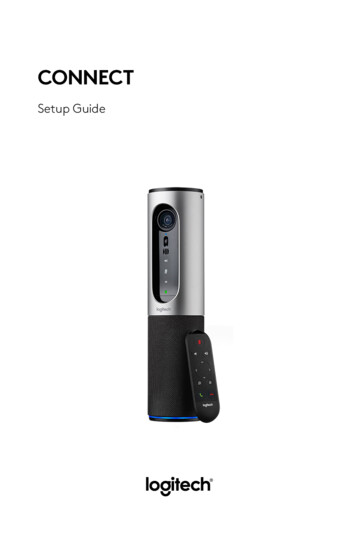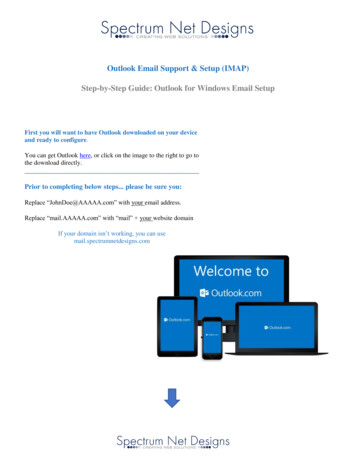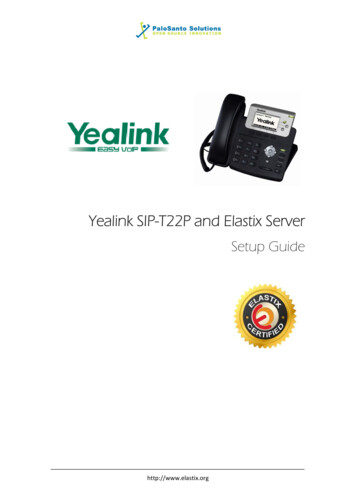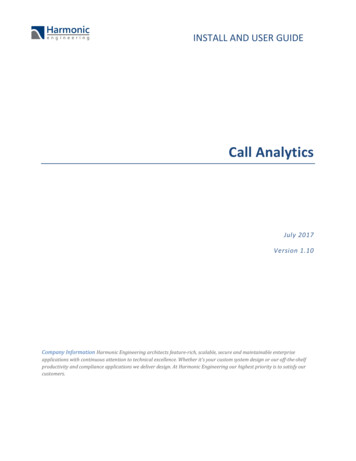Transcription
G502 HEROSetup Guide
English . . . . . . . . . . . . . . . . . . . . . 3Dansk . . . . . . . . . . . . . . . . . . . . . 83Deutsch . . . . . . . . . . . . . . . . . . . . 13Norsk . . . . . . . . . . . . . . . . . . . . . 93Français . . . . . . . . . . . . . . . . . . . . 23Suomi . . . . . . . . . . . . . . . . . . . . 103Italiano . . . . . . . . . . . . . . . . . . . . 33Ελληνικά . . . . . . . . . . . . . . . . . . . . 113Español . . . . . . . . . . . . . . . . . . . . 43Türkçe . . . . . . . . . . . . . . . . . . . . 123Português . . . . . . . . . . . . . . . . . . . 53133 . . . . . . . . . . . . . . . . . . . . . . العربية Nederlands . . . . . . . . . . . . . . . . . . 63143 . . . . . . . . . . . . . . . . . . . . . . עברית Svenska . . . . . . . . . . . . . . . . . . . . 732
123OnUSBYou can customize the three onboardprofiles of the G502— button programming,lighting color, lighting effects, and trackingbehavior—using the Logitech GamingSoftware. Download this free softwareand learn how to customize the G502at www.logitechG.com/support/g502-heroYour G502 is ready to play games.If you would like to customize your G502,refer to the next section.English 3
44 EnglishTo adjust the weight and balance of your G502,first open the weight door by graspingthe mouse firmly in your right hand and pullingthe tab down with your left thumb.
5You can place up to five 3.6 gram weightsin a number of different orientations.Experiment with different positionsfor the weights to find an overall weightand balance that feels right for you.English 5
66 EnglishAfter inserting the weights, close the weightdoor by inserting the tabs on the weight doorinto the slots on the left side of the mouseand rotating the door down until the magnetholds the weight door firmly closed.
11 fully programmable buttons1.2.3.4.5.6.7.8.9.10.11.12.Left (Button 1)Right (Button 2)Wheel click (Button 3)Back (Button 4)Forward (Button 5)DPI Shift (Button G6)DPI Down (Button G7)DPI Up (Button G8)Scroll left (wheel tilt left)Scroll right (wheel tilt right)Profile select (Button G9)Wheel mode shift (not programmable)128736510912114English 7
DPI valuesDefault DPIvalueDPI Shift valueReports/sec1238 EnglishProfile 1*(High-DPIgaming)Profile 2*Profile 3*(Low-DPI gaming) (Standard:unshifted)Profile 3*(Standard:G-shifted)1200, 2400, 3200,64002400400, 800, 1600,24001600240024002400240012001000Button 1(left click)Button 2(right click)Button 3(middle click)4001000Button 1(left click)Button 2(right click)Button 3(middle click)N/A500Button 1(left click)Button 2(right click)Button 3(middle click)N/A500Button 1(left click)Button 2(right click)Ctrl-T
Profile 1*(High-DPIgaming)Profile 2*Profile 3*(Low-DPI gaming) (Standard:unshifted)Profile 3*(Standard:G-shifted)Button 4 (back)Button 5(forward)DPI Shift (sniper)Ctrl-Shift-TabCtrl-Tab6Button 4 (back)Button 5(forward)DPI Shift (sniper)7891011DPI DownDPI UpScroll leftScroll rightNext profileDPI DownDPI UpScroll leftScroll rightNext profile45Button 4 (back)Button 5(forward)G-Shift (doublefunctions)Ctrl-CCtrl-VScroll leftScroll rightNext lish 9
Onboard profilesThe G502 has three preconfigured profiles, oneeach for high sensitivity gaming, low sensitivitygaming, and standard mouse usage. Use Button9 (see mouse drawing) to rotate throughthese default profiles. When you change profiles,the DPI indicator lights will change color toblue for three seconds and will indicate the newmode as shown here:DPI indicatorsDPI values are shown using the three LEDsindicated in the mouse drawing. The imagebelow shows which DPI value is being indicatedby the LED panel.DPI 1Prof. 110 EnglishProf. 2Prof. 3DPI 2DPI 3DPI 4DPI 5
Hyperfast Scroll WheelThe G502 features Logitech’s exclusive dualmode hyperfast scroll wheel. Click the buttonright below the wheel (Button G12) to switchbetween the two modes.TipsWeight and balance tuning is very muchan exercise in personal preference.Generally speaking, more weight makes it easierto control high DPI settings, while less weightmakes low-DPI gaming less fatiguing.Centering weights along an imaginaryline between your thumb and right-sidegrip finger(s) will help maintain optimal frontto-back balance.The effects of changing weights may not beimmediately apparent. After changing theposition or number of weights, give yourselfsome time to experience the difference beforechanging them again.Try the default profile settings in practice gamesbefore changing these settings.Advanced gamers can customize each gameaccording to their specific button configurationand sensitivity switching needs. The LogitechGaming Software stores this informationand applies it automatically when the gameis detected.English 11
If the mouse doesn’t work Unplug and re-plug the USB cable to ensurea good connection. Try the mouse USB cable in another USB porton the computer. Use only a powered USB port. Try rebooting the computer. If possible, test the mouse on anothercomputer. Visit www.logitechG.com/support/g502-herofor more suggestions and assistance.12 English
123OnUSBDie G502 ist zum Spielen bereit. Informationenzum Anpassen der G502 findest du im nächstenAbschnitt.Die drei integrierten Profile der G502 –Tastenprogrammierung, Farbe der Hintergrundbeleuchtung, Beleuchtungseffekte undAbtastverhalten – lassen sich anpassenmithilfe der Logitech Gaming Software.Das Herunterladen der kostenlosenSoftware und einer Anleitung zumAnpassen der G502 findest du 13
414 DeutschZur Anpassung von Gewicht und Balanceder G502 ist zunächst der Gewichtsfachdeckelzu öffnen. Dabei die Maus mit der rechten Handfest greifen und mit dem linken Daumendie Lasche nach unten drücken.
5Bis zu fünf 3,6 g schwere Gewichte könnenin unterschiedlicher Anordnung eingesetztwerden. Experimentiere mit unterschiedlichenAnordnungen für die Gewichte, um Gewicht undBalance für deine persönlichen Anforderungenzu optimieren.Deutsch 15
616 DeutschSchließe nach dem Einsetzen der Gewichtedie Abdeckung des Gewichtsfachs, indem dudie Laschen der Abdeckung in die Aussparungenan der linken Seite der Maus einführst undden Deckel nach unten drehst, bis der Deckeldank des Magneten sicher geschlossen bleibt.
11 voll programmierbare TastenLinks (Taste 1)Rechts (Taste 2)Mausradklick (Taste 3)Zurück (Taste 4)Vorwärts (Taste 5)DPI-Wechsel (Taste G6)Auflösung verringern (Taste G7)Auflösung erhöhen (Taste G 8)Nach links scrollen(Scrollrad nach links neigen)10. Nach rechts scrollen(Scrollrad nach rechts neigen)11. Profil auswählen (Taste G9)12. Radmodusschalter (nicht utsch 17
Profil 1*(Spielen mithoher DPIEmpfindlichkeit)Profil 2*(Spielen mitniedriger DPIEmpfindlichkeit)Profil 3*(Standard: keineUmschaltung)Profil 3*(Standard:G-Schaltung)1200, 2400, 3200,6400400, 800, 1600, 240024002400Standard-DPI-Wert le/Sekunde100010005005001Taste 1(Linksklick)Taste 1(Linksklick)Taste 1(Linksklick)Taste 1(Linksklick)2Taste 2(Rechtsklick)Taste 2(Rechtsklick)Taste 2(Rechtsklick)Taste 2(Rechtsklick)3Taste 3(Mittelklick)Taste 3(Mittelklick)Taste 3(Mittelklick)Strg TDPI-Werte18 Deutsch
Profil 1*(Spielen mithoher DPIEmpfindlichkeit)Profil 2*(Spielen mitniedriger DPIEmpfindlichkeit)Profil 3*(Standard: keineUmschaltung)Profil 3*(Standard:G-Schaltung)4Taste 4 (zurück)Taste 4 (zurück)Taste 4 (zurück)Strg Umschalt Tab5Taste 5 (vorwärts)Taste 5 (vorwärts)Taste 5 (vorwärts)Strg Tab6Auflösung wechseln(Scharfschützenmodus)Auflösung ltFunktionen)–7Auflösung verringern Auflösung verringernCtrl CStrg X8Auflösung erhöhenAuflösung erhöhenStrg VStrg Z9Nach links scrollenNach links scrollenNach links scrollenStrg F410Nach rechts scrollenNach rechts scrollenNach rechts scrollenStrg Umschalt T11Nächstes ProfilNächstes ProfilNächstes ProfilStrg 0Deutsch 19
Integrierte ProfileDie G502 verfügt über drei bereits konfigurierteProfile: eines zum Spielen mit hoher DPIAuflösung, eines zum Spielen mit niedrigerDPI-Auflösung und eines für Standardarbeitenmit der Maus. Die Taste 9 (siehe Abbildungder Maus) ermöglicht das Umschalten zwischendiesen Standardprofilen. Wenn du das Profilwechselst, ändern die DPI-Anzeigen ihre Farbefür drei Sekunden zu Blau. Der neue Modus wirdfolgendermaßen angezeigt:Prof. 120 DeutschProf. 2Prof. 3DPI-AnzeigenDie DPI-Werte werden mithilfe der drei aufder Abbildung dargestellten LEDs angezeigt.Die Abbildung unten veranschaulichtdie Anzeige der einzelnen DPI-Werte aufdem LED-Panel.DPI 1DPI 2DPI 3DPI 4DPI 5
Hyperschnelles ScrollradDie G502 verfügt über das nur von Logitechangebotene hyperschnelle Dual-ModeScrollrad. Durch Drücken der Taste rechts nebendem Scrollrad (Taste G12) kannst du zwischenden beiden Modi umschalten.TippsDas Gewichts- und Balancetuning basiert inhohem Maß auf der persönlichen Präferenz.Im Allgemeinen erleichtert ein höheres Gewichtdie Kontrolle der Maus bei hoher DPI-Einstellung,während das Spielen mit niedriger DPIEinstellung bei geringerem Gewicht wenigerermüdend ist.Die Ausrichtung der Gewichte aneiner gedachten Mittellinie zwischenDaumen und rechten Greiffingern sorgtfür eine optimale Balance zwischenVorderbereich und Hinterbereich.Änderungen an den Gewichten werden nichtimmer sofort wahrgenommen. Nach demÄndern der Anzahl oder der Anordnung derGewichte solltest du die Maus erst eine Zeit langverwenden, bis du den Unterschied feststellst,bevor du weitere Änderungen vornimmst.Teste vor dem Ändern von Einstellungendie Standardeinstellungen in Probespielen.Erfahrene Spieler können für jedes Spieleine individuelle Tastenbelegung undEmpfindlichkeitsumschaltung einstellen.Die Logitech Gaming Software speichertdiese Informationen und wendet sieautomatisch an, wenn das Spiel erkannt wird.Deutsch 21
Bei Funktionsstörung der Maus Ziehe das USB-Kabel ab und stecke esanschließend wieder ein, um eine korrekteVerbindung zu gewährleisten. Schließe die Maus versuchsweise aneinen anderen USB-Anschluss an. Verwende nur einen strombetriebenenUSB-Anschluss. Starte den Computer neu. Teste die Maus, falls möglich, an einemanderen Computer. Besuche www.logitechG.com/support /g502-hero für weitere Vorschlägeund Hinweise.22 Deutsch
123OnUSBVotre souris G502 est prête à l'emploi.Reportez-vous à la section suivante sivous souhaitez personnaliser son utilisation.Il est possible de personnaliser les trois profilsenregistrés de la souris G502, notamment laprogrammation des boutons, la couleur del'éclairage, les effets lumineux et le comportement de suivi à l'aide de l'assistant pourjeux vidéo de Logitech. Téléchargez ce logicielgratuit et découvrez comment personnaliservotre souris G502 en vous rendant 23
424 FrançaisPour régler le poids et l'équilibre de votre sourisG502, ouvrez d'abord le clapet du compartimentde poids: tenez fermement la souris dans votremain droite et tirez la languette vers le bas avecvotre pouce gauche.
5Vous pouvez y placer jusqu'à cinq poidsde 3,6 g dans un grand nombre d'orientationsdifférentes. Essayez de placer les poids dansdifférentes positions afin de trouver le poidset l'équilibre qui vous conviennent.Français 25
626 FrançaisAprès avoir inséré les poids dans le compartiment, fermez le clapet: insérez les languettessituées sur le compartiment dans les fentesdu côté gauche de la souris, puis pivotezle clapet vers le bas jusqu'à ce que l'aimantle maintienne bien fermé.
11 boutons entièrementprogrammablesGauche (bouton 1)Droit (bouton 2)Clic de roulette (bouton 3)Précédent (bouton 4)Suivant (bouton 5)Changement de résolution (bouton G6)Diminution de la résolution (bouton G7)Augmentation de la résolution (bouton G8)Défilement vers la gauche (inclinaison de laroulette vers la gauche)10. Défilement vers la droite (inclinaison de laroulette vers la droite)11. Sélection de profil (bouton G9)12. Alternance de la roulette Français 27
Profil 1*(jeu hauterésolution)Profil 2*Profil 3*(jeu basse résolution) (standard: sansmodification)Profil 3*(standard:modificationavec sélecteur G)1 200, 2 400, 3 200,6 400400, 800, 1 600, 2 4002 4002 400Valeur PPP pardéfaut2 4001 6002 4002 400Valeur dechangement derésolution1 200400Non applicableNon applicableRapports/sValeurs PPP1 0001 0005005001Bouton 1(clic gauche)Bouton 1(clic gauche)Bouton 1(clic gauche)Bouton 1(clic gauche)2Bouton 2(clic droit)Bouton 2(clic droit)Bouton 2(clic droit)Bouton 2(clic droit)3Bouton 3(clic central)Bouton 3(clic central)Bouton 3(clic central)Ctrl T28 Français
Profil 1*(jeu hauterésolution)Profil 2*Profil 3*(jeu basse résolution) (standard: sansmodification)Profil 3*(standard:modification avecsélecteur G)4Bouton 4 (précédent)Bouton 4 (précédent)Bouton 4 (précédent)Ctrl Maj Tab5Bouton 5 (suivant)Bouton 5 (suivant)Bouton 5 (suivant)Ctrl Tab6Changementde résolution (sniper)Changementde résolution (sniper)Sélecteur G(fonctionnalitédes boutons doublée)Non applicable7Diminutionde la résolutionDiminutionde la résolutionCtrl CCtrl X8Augmentationde la résolutionAugmentationde la résolutionCtrl VCtrl Z9Défilement versla gaucheDéfilement versla gaucheDéfilement versla gaucheCtrl F410Défilement versla droiteDéfilement versla droiteDéfilement versla droiteCtrl Maj T11Profil suivantProfil suivantProfil suivantCtrl 0Français 29
Profils enregistrésLa souris G502 possède trois profilspréconfigurés: pour le jeu avec haute sensibilité,le jeu avec basse sensibilité et l'utilisationnormale de la souris. Utilisez le bouton 9(voir le schéma de la souris) pour passerd'un profil par défaut à un autre. Lorsque vouschangez de profil, les témoins lumineux PPPpassent au bleu pendant trois secondes etindiquent le nouveau mode comme illustréci-dessous:Prof. 130 FrançaisProf. 2Prof. 3Témoins lumineux PPPLes valeurs PPP sont illustrées à l'aide des troistémoins lumineux sur le schéma de la souris.L'image ci-dessous signale quelle valeur PPP estindiquée par le panneau des témoins lumineux.DPI 1DPI 2DPI 3DPI 4DPI 5
Roulette de défilementultrarapideLa souris G502 dispose de la roulettede défilement ultrarapide double modeexclusive à Logitech. Cliquez sur le boutondroit en dessous de la roulette (bouton G12)pour passer d'un mode à l'autre.ConseilsLe réglage du poids et de l'équilibre dépendde vos préférences. De manière générale,plus vous ajoutez de poids, plus les paramètresde résolution élevée sont faciles à contrôler.Inversement, moins vous ajoutez de poids,moins le jeu basse résolution est fatigant.Centrez les poids le long d'une ligne imaginaireentre votre pouce et vos doigts situés surle revêtement du côté droit pour conserverun équilibre optimal entre l'avant et l'arrière.Lorsque vous changez les poids, il se peutque vous ne remarquiez pas immédiatementla différence. Après avoir modifié la positionou le nombre de poids, prenez un momentpour apprécier la différence avant d'effectuerune nouvelle modification.Avant de modifier les paramètres de profilpar défaut, vérifiez d'abord leur efficacité dansle jeu.Les joueurs expérimentés peuvent personnaliserchaque jeu selon leurs besoins spécifiquesen matière de changement de sensibilité et deconfiguration de boutons. L'assistant pour jeuxvidéo de Logitech stocke ces informations etles applique automatiquement lorsque le jeuest détecté.Français 31
Si la souris ne fonctionne pas Débranchez et rebranchez le câble USBpour vérifier la connexion. Essayez de connecter le câble USB de la sourisà un autre port USB de l'ordinateur. Utilisez uniquement un port USB alimenté. Essayez de redémarrer l'ordinateur. Si possible, testez la souris sur un autreordinateur. Pour plus d'informations ou pour obtenir del'aide, rendez-vous sur www.logitechG.com/support /g502-hero.32 Français
123OnUSBIl mouse G502 è pronto per giocare.Se si desidera personalizzare il mouse G502,consultare la sezione successiva.G502 dispone di tre profili integrati di cuiè possibile personalizzare la programmazionedei pulsanti, il colore e gli effettidell'illuminazione, nonché il comportamentodi tracciamento, mediante LogitechGaming Software. Per scaricare il softwaregratuito e ottenere ulteriori informazioni sullapersonalizzazione di G502, visitare il sito ��33
434 ItalianoPer regolare il peso e il bilanciamento di G502,aprire il vano dei pesi afferrando il mouse conla mano destra e facendo scorrere la linguettaverso il basso con il pollice sinistro.
5È possibile collocare fino a cinque pesidi 3,6 grammi con orientamento diverso.Per trovare il peso e il bilanciamento ottimali,provare a collocare i pesi in diverse posizioni.Italiano 35
636 ItalianoUna volta inseriti i pesi, chiudere il vanoinserendo le linguette negli slot sul lato sinistrodel mouse e ruotando lo sportello del vanoverso il basso fino a quando non viene chiusosaldamente mediante calamita.
11 pulsanti programmabiliSinistro (pulsante 1)Destro (pulsante 2)Clic con lo scroller (pulsante 3)Indietro (pulsante 4)Avanti (pulsante 5)Cambio DPI (pulsante G6)Riduzione DPI (pulsante G7)Aumento DPI (pulsante G8)Scorrimento a sinistra(scroller verso sinistra)10. Scorrimento a destra (scroller verso destra)11. Selezione del profilo (pulsante G9)12. Cambio della modalità di scorrimento(non liano 37
Profilo 1*(giochi che richiedonoun'alta risoluzionedel sensore)Profilo 2*(giochi che richiedonouna bassa risoluzionedel sensore)Profilo 3*(standard:nessun cambio)Profilo 3*(standard: G-cambio)1200, 2400, 3200,6400400, 800, 1600, 240024002400Valore DPIpredefinito2400160024002400Valore cambio DPI1200400N/DN/DReport/sec100010005005001Pulsante 1(clic con il pulsantesinistro)Pulsante 1(clic con il pulsantesinistro)Pulsante 1(clic con il pulsantesinistro)Pulsante 1(clic con il pulsantesinistro)2Pulsante 2(clic con il pulsantedestro)Pulsante 2(clic con il pulsantedestro)Pulsante 2(clic con il pulsantedestro)Pulsante 2(clic con il pulsantedestro)3Pulsante 3(clic con il pulsantecentrale)Pulsante 3(clic con il pulsantecentrale)Pulsante 3(clic con il pulsantecentrale)Ctrl-TValori DPI38 Italiano
Profilo 1*(giochi che richiedonoun'alta risoluzionedel sensore)Profilo 2*(giochi che richiedonouna bassa risoluzionedel sensore)Profilo 3*(standard:nessun cambio)Profilo 3*(standard: G-cambio)4Pulsante 4 (indietro)Pulsante 4 (indietro)Pulsante 4 (indietro)Ctrl-Maiusc-Tab5Pulsante 5 (avanti)Pulsante 5 (avanti)Pulsante 5 (avanti)Ctrl-Tab6Cambio DPI(cecchino)Cambio DPI(cecchino)G-cambio (funzionidoppie)N/D7DPI giùDPI giùCtrl-CCtrl-X8Aumento DPIAumento DPICtrl-VCtrl-Z9Scorrimentoa sinistraScorrimentoa sinistraScorrimentoa sinistraCtrl-F410Scorrimento a destraScorrimento a destraScorrimento a destraCtrl-Maiusc-T11Profilo successivoProfilo successivoProfilo successivoCtrl-0Italiano 39
Profili integratiG502 dispone di tre profili preconfigurati:uno per giochi a sensibilità elevata, uno pergiochi a bassa sensibilità e uno per l'utilizzostandard del mouse. Per passare da un profilopredefinito all'altro, utilizzare il pulsante 9(vedere l'illustrazione del mouse). Quando sicambia profilo, le spie degli indicatori DPIdiventano blu per tre secondi a indicare la nuovamodalità, come illustrato di seguito:Prof. 140 ItalianoProf. 2Prof. 3Indicatori DPII valori DPI vengono mostrati utilizzandoi tre LED indicati nell'illustrazione del mouse.L'immagine sotto riportata mostra il valore DPIindicato nel pannello dei LED.DPI 1DPI 2DPI 3DPI 4DPI 5
Scroller iperveloceIl mouse G502 è dotato dello scroller ipervelocea due modalità esclusivo di Logitech. Fare cliccon il pulsante destro sotto lo scroller(pulsante G12) per cambiare modalità.SuggerimentiLa regolazione del peso e del bilanciamentoè prevalentemente una preferenza personale.In generale, un peso maggiore rende più facileil controllo delle impostazioni dei giochi ad altarisoluzione, mentre un peso inferiore rende menofaticosi i giochi a bassa risoluzione.Per mantenere un equilibrio ottimale, si consigliadi centrare i pesi lungo una linea immaginariatra il pollice e le dita che afferrano il mousesulla destra.Gli effetti del cambio di peso potrebberonon essere immediatamente visibili. Dopo averecambiato la posizione o il numero dei pesi,cercare di abituarsi alla differenza primadi cambiarli nuovamente.Provare le impostazioni dei profili predefinitidurante le sessioni di gioco di prova prima dimodificarle.Gli utenti esperti possono personalizzare ognigioco in base alla configurazione specificadei pulsanti e alle esigenze di selezionedella sensibilità. Logitech Gaming Softwarememorizza le informazioni e le applicaautomaticamente quando rileva il gioco.Italiano 41
Se il mouse non funziona Scollegare e ricollegare il cavo USB pergarantire che ci sia una buona connessione. Collegare il cavo USB del mouse a un'altraporta USB del computer. Utilizzare solo una porta USB alimentata. Riavviare il computer. Se possibile, provare il mouse su un computerdiverso. Visitare www.logitechG.com/support /g502-hero per ulteriori suggerimentie assistenza.42 Italiano
123OnUSBPuedes personalizar los perfiles integradosen G502 (programación de botones,color de iluminación, efectos de iluminacióny comportamiento de seguimiento)mediante Logitech Gaming Software.Descarga este software gratuitoy aprende a personalizar el G502 enwww.logitechG.com/support/g502-heroEl ratón G502 está listo para usar. Si quierespersonalizarlo, consulta la sección siguiente.Español 43
444 EspañolPara ajustar el peso y el equilibrio de G502,abre primero el compartimento para pesas:sujeta el ratón firmemente con la manoderecha y tira de la lengüeta hacia abajocon el pulgar izquierdo.
5Puedes colocar un máximo de cinco pesasde 3,6 gramos con distintas orientaciones.Prueba distintas posiciones para las pesas hastaobtener el peso y equilibrio deseados.Español 45
646 EspañolUna vez insertadas las pesas, cierra elcompartimento: inserta las lengüetas de la tapaen las ranuras del lado izquierdo del ratóny gira la tapa hasta que el imán mantengael compartimento completamente cerrado.
Once botones totalmenteprogramablesIzquierdo (botón 1)Derecho (botón 2)Clic con botón rueda (botón 3)Retroceso (botón 4)Avance (botón 5)Cambio de dpi (botón G6)Reducir dpi (botón G7)Aumentar dpi (botón G8)Desplazamiento a la izquierda(botón rueda hacia la izquierda)10. Desplazamiento a la derecha(botón rueda hacia la derecha)11. Selección de perfil (botón G9)12. Cambio de modo de botón rueda(no �ol 47
Perfil 1*(juegos con valoresde dpi altos)Perfil 2*(juegos con valoresde dpi bajos)Perfil 3*(estándar: sinG-Alt)Perfil 3*(estándar:con G-Alt)1200, 2400, 3200,6400400, 800, 1600, 240024002400Valor de dpipredeterminado2400160024002400Valor de cambiode dpi1200400N/AN/ASeñales/sValores de dpi100010005005001Botón 1(clic con el botónizquierdo)Botón 1(clic con el botónizquierdo)Botón 1(clic con el botónizquierdo)Botón 1(clic con el botónizquierdo)2Botón 2(clic con el botónderecho)Botón 2(clic con el botónderecho)Botón 2(clic con el botónderecho)Botón 2(clic con el botónderecho)3Botón 3(clic con el botóncentral)Botón 3(clic con el botóncentral)Botón 3(clic con el botóncentral)Ctrl-T48 Español
Perfil 1*(juegos con valoresde dpi altos)Perfil 2*(juegos con valoresde dpi bajos)Perfil 3*(estándar: sinG-Alt)Perfil 3*(estándar:con G-Alt)4Botón 4 (atrás)Botón 4 (atrás)Botón 4 (atrás)Ctrl-Mayús-Tab5Botón 5 (adelante)Botón 5 (adelante)Botón 5 (adelante)Ctrl-Tab6Cambio de dpi(francotirador)Cambio de dpi(francotirador)G-Alt (duplica lasfunciones)N/A7Reducir dpiReducir dpiCtrl-CCtrl-X8Aumentar dpiAumentar dpiCtrl-VCtrl-Z9Desplazamientoa la izquierdaDesplazamientoa la izquierdaDesplazamientoa la izquierdaCtrl-F410Desplazamientoa la derechaDesplazamientoa la derechaDesplazamientoa la derechaCtrl-Alt-T11Siguiente perfilSiguiente perfilSiguiente perfilCtrl-0Español 49
Perfiles integradosG502 tiene tres perfiles preconfigurados,uno para juegos de alta sensibilidad, uno parajuegos de baja sensibilidad y uno para el usonormal del ratón. Usa el botón 9 (consulta eldibujo del ratón) para recorrer estos perfilespredeterminados. Al cambiar de perfil,los indicadores de dpi se vuelven azules durantetres segundos e indican el nuevo modo comose indica a continuación:Prof. 150 EspañolProf. 2Prof. 3Indicadores de dpiLos valores de dpi se indican haciendo usode los tres LED marcados en el dibujo del ratón.La imagen siguiente muestra qué valor de dpise indica en el panel LED.DPI 1DPI 2DPI 3DPI 4DPI 5
Botón rueda superrápidoEl ratón G502 tiene el botón rueda con dosmodos y desplazamiento superrápido exclusivode Logitech. Haz clic en el botón situadojusto debajo del botón rueda (botón G12)para cambiar de modo.SugerenciasLa personalización del peso y el equilibriodependen de las preferencias de cada usuario.Por lo general, cuanto mayor sea el pesomás fácil será el control en juegos con valoresde dpi altos; mientras que un peso más ligerohace menos fatigosos los juegos con valoresde dpi bajos.Para mantener el mejor equilibrio posible entrelas partes anterior y posterior, centra las pesasa lo largo de una línea imaginaria entre el pulgary el dedo o los dedos que se apoyan en el lateralderecho.Puede que el efecto de cambio de pesas nosea evidente al instante. Después de cambiarla posición o el número de las pesas, usa elratón durante un tiempo para habituarte ala diferencia, antes de volver a cambiar las pesas.Antes de cambiar la configuración de los perfilespredeterminados, pruébala en algunos juegos.Los jugadores expertos pueden personalizarcada juego según los requisitos de configuraciónde botones y cambios de sensibilidadespecíficos. Logitech Gaming Software guardaesta información y la aplica automáticamentecuando detecta el juego.Español 51
Si el ratón no funciona Desconecta y vuelve a conectar el cable USBpara comprobar la conexión. Prueba el cable USB del ratón en otropuerto USB del ordenador. Usa sólo un puerto USB con alimentación. Reinicia el equipo. A ser posible, prueba el ratón en otroordenador. Visita www.logitechG.com/support/g502-heropara obtener más sugerencias y asistencia.52 Español
123OnUSBPode personalizar os três perfisintegrados no G502, programação debotões, cor de iluminação, efeitos deiluminação e comportamento derastreio, utilizando o Logitech GamingSoftware. Transfira este software gratuitoe saiba como personalizar o G502 emwww.logitechG.com/support/g502-heroO seu G502 está pronto para jogar.Se deseja personalizar o seu G502,consulte a próxima secção.Português 53
454 PortuguêsPara ajustar o peso e equilíbrio do seu G502,abra a porta de peso segurando o ratocom firmeza na mão direita e puxe a patilhapara baixo com o polegar esquerdo.
5Pode colocar até cinco pesos de 3,6 gramasnuma série de orientações diferentes.Experimente com os pesos em posiçõesdiferentes até encontrar um equilíbrio e pesogerais que sejam confortáveis para si.Português 55
656 PortuguêsApós introduzir os pesos, feche inserindoas patilhas nas ranhuras no lado esquerdo dorato e rodando a porta de peso para baixo atéficar bem fechada com a pressão dos ímanes.
11 botões totalmenteprogramáveisEsquerda (Botão 1)Direita (Botão 2)Clique da roda (Botão 3)Retroceder (Botão 4)Avançar (Botão 5)Mudança de ppp (Botão G6)Diminuir PPP (Botão G7)Aumentar PPP (Botão G8)Deslocar para a esquerda (inclinação daroda de deslocamento para a esquerda)10. Deslocar para a direita (inclinação da rodade deslocamento para a direita)11. Seleccionar perfil (botão G9)12. Mudança do modo de deslocação(não uguês 57
Perfil 1*(Jogos com PPPelevado)Perfil 2*(Jogos com PPPreduzido)Perfil 3*(Padrão: semmudança)Perfil 3*(Padrão:Mudança G)1200, 2400, 3200,6400400, 800, 1600, 240024002400Valor predefinidode PPP2400160024002400Valores demudança de PPP1200400N/AN/ARelatórios/seg.Valores de PPP100010005005001Botão 1(clique com botãoesquerdo)Botão 1(clique com botãoesquerdo)Botão 1(clique com botãoesquerdo)Botão 1(clique com botãoesquerdo)2Botão 2(clique com botãodireito)Botão 2(clique com botãodireito)Botão 2(clique com botãodireito)Botão 2(clique com botãodireito)3Botão 3(clique com botãointermédio)Botão 3(clique com botãointermédio)Botão 3(clique com botãointermédio)Ctrl-T58 Português
Perfil 1*(Jogos com PPPelevado)Perfil 2*(Jogos com PPPreduzido)Perfil 3*(Padrão: semmudança)Perfil 3*(Padrão:Mudança G)4Botão 4 (retroceder)Botão 4 (retroceder)Botão 4 (retroceder)Ctrl-Shift-Tab5Botão 5 (avançar)Botão 5 (avançar)Botão 5 (avançar)Ctrl-Tab6Mudança de ppp(franco-atirador)Mudança de ppp(franco-atirador)Mudança G(funções duplas)N/A7Diminuir PPPDiminuir PPPCtrl-CCtrl-X8Aumentar PPPAumentar PPPCtrl-VCtrl-Z9Deslocar paraa esquerdaDeslocar paraa esquerdaDeslocar paraa esquerdaCtrl-F410Deslocar paraa direitaDeslocar paraa direitaDeslocar paraa direitaCtrl-Shift-T11Perfil seguintePerfil seguintePerfil seguinteCtrl-0Português 59
Perfis integradosO G502 possui três perfis pré-configurados,um para jogos de alta sensibilidade, umpara jogos de baixa sensibilidade e um parautilização padrão do rato. Utilize o botão 9(consulte a imagem do rato) para percorrerestes perfis predefinidos. Quando muda deperfil, o indicador de PPP muda de cor para azuldurante três segundos e indica o novo modotal como ilustrado aqui:Prof. 160 PortuguêsProf. 2Prof. 3Indicadores de PPPOs valores de PPP são apresentados comos três LEDs indicados na imagem do rato.A imagem abaixo apresenta qual o valor de PPPindicado pelo painel LED.DPI 1DPI 2DPI 3DPI 4DPI 5
Roda de deslocamento ultrarápidaO G502 inclui a roda de deslocamento ultrarápida com mo
8 English Profile 1* (High-DPI gaming) Profile 2* (Low-DPI gaming) Profile 3* (Standard: unshifted) Profile 3