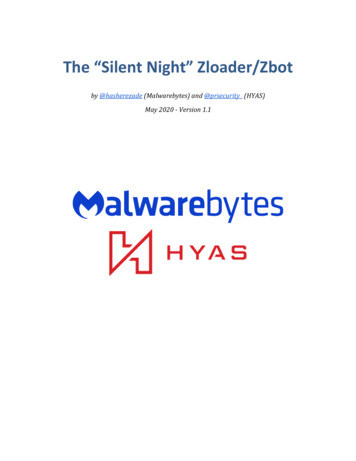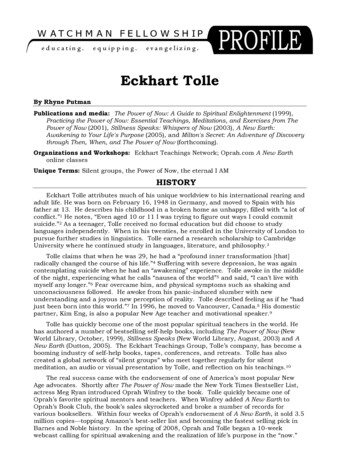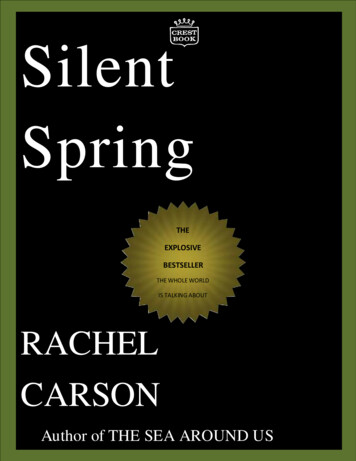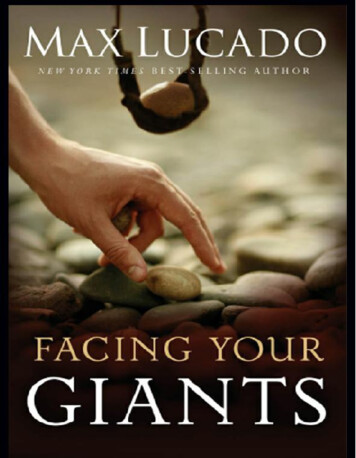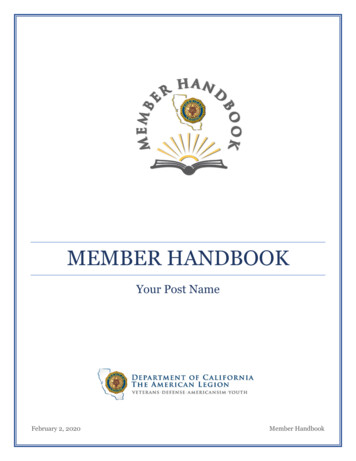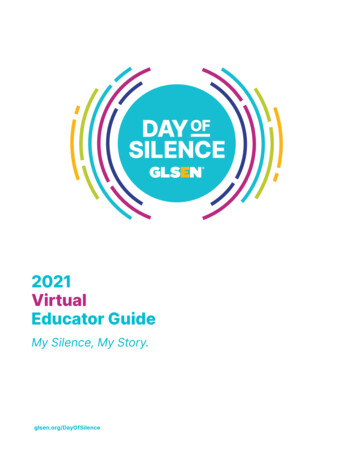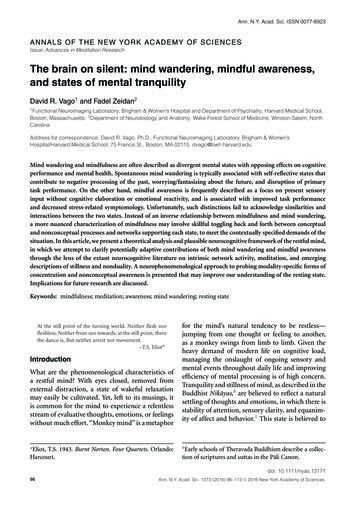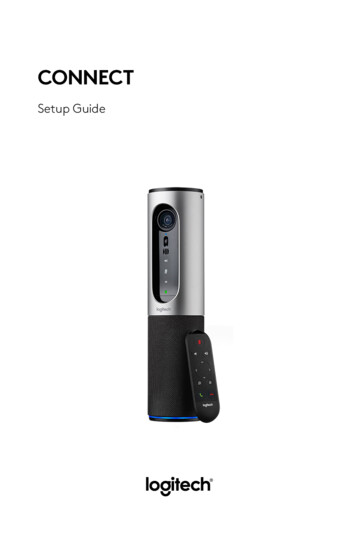Transcription
M585 / M590 SILENTSetup Guide 设置指南 設定指南 설치 가이드
3 ENGLISH7 简体中文11 繁體中文15 한국어2
SYSTEM REQUIREMENTSPRODUCT OVERVIEWUnifying USB ReceiverAvailable USB portWindows 10 or laterWindows 8 or laterWindows 7 or laterMAC OS X 10.10Chrome OS Linux Kernel 2.6123Bluetooth Low Energy TechnologyWindows 10 or laterWindows 8 or laterMAC OS X 10.10Chrome OS Android 5.0 or laterLogitech OptionsWindows 10,Windows 8, andWindows 7MAC OS X 10.10 or aboveLogitech Flow requires a compatible mouse and at leasttwo computers that can connect to each other over a localarea network451 Scroll wheel button and tilt buttons2 Easy-Switch button3 Channel and battery indicator4 Forward button5 Back button6 On/Off slider7 Battery and Unifying receiver storage** Unifying receiver inside3 English67
CONNECTBluetooth wireless technologyIn case you have limited USB slots, you can connect your M585 or M590 Silentmouse to your computer using Bluetooth. For compatibility requirements,please refer to system requirements1122112212www.logitech.com/options1 Download Logitech Options,click Add Devices, and selectAdd Bluetooth Device2 Remove pull tab or makesure your mouse is ON3 Short press Easy-Switchbutton to select desiredchannelLogitech M585/M590 Silent can connect to one computer on the two providedchannels using Bluetooth.4 English4 Long press Easy-Switchbutton to enter pairingmode5 Find your M585/M90 mouseon the list of Bluetoothdevices and connect
Unifying USB receiverOne tiny receiver for up to six Unifying devices. Plug it and leave it, then connectadditional mice and keyboards to one computer.First time out of the box12121122www.logitech.com/options1 Download Logitech Options,click Add Devices, and selectAdd Unifying Device1 sec.2 Remove pull tab or makesure your mouse is on andextract Unifying receiverfrom battery hatch123 sec.3 Short press Easy-Switchbutton to select desiredchannel4 Long press Easy-Switchbutton to enter pairingmode5 Insert Unifying USB receiverRepair with an existing Unifying receiver1212www.logitech.com/unifying1 Download Logitech UnifyingSoftware1 sec.2 Make sure your mouseis On3 Short press Easy-Switchbutton to select desiredchannel5 EnglishLogitechUnifying12123 sec.4 Long press Easy-Switchbutton to enter pairingmode5 Open Unifying softwareand follow onscreeninstructions
Connecting to 2 systems12#1111222www.logitech.com/options3 sec.1 Download Logitech Optionson both systems123 sec.2 Make sure your mouse is On3 Long press Easy-Switch buttonto enter pairing mode#211221 sec.5 Short press Easy-Switch buttonto switch to next channel14 Connect to your first computervia either Unifying USB receiveror BluetoothLogitechOptionsLogitechOptions2ENABLE FLOW3 sec.12126 Long press Easy-Switch buttonto enter pairing mode7 Connect to your secondcomputer via Unifying USBreceiver or BluetoothLogitech M585/590 Silent can connect to up to two computers with eitherBluetooth or Logitech Unifying receiver. One receiver is included in the box.6 English8 Enable FLOW through LogitechOptions or press Easy-Switchbutton to switch between devices
系统需求产品概览Unifying 优联 USB 接收器可用 USB 端口Windows 10 或更高版本Windows 8 或更高版本Windows 7 或更高版本MAC OS X 10.10Chrome OS Linux Kernel 2.6蓝牙 低功耗技术Windows 10 或更高版本Windows 8 或更高版本MAC OS X 10.10Chrome OS Android 5.0 或更高版本Logitech OptionsWindows 10、Windows 8 和Windows 7MAC OS X 10.10 或更高版本罗技 Flow �彼此连接的电脑123451 滚轮按钮和倾斜按钮2 易于切换 按钮3 信道和电池指示灯4 前进按钮5 后退按钮6 开启/关闭滑动开关7 电池和 Unifying 优联接收器存储** Unifying 优联接收器在内部7 简体中文67
连接蓝牙无线技术如果 USB 插口有限,可通过蓝牙方式将 M585 或 M590 Silent ons1 下载 Logitech Options,单击 “添加设备” 并选择“添加蓝牙设备”2 扯下拉带或确保鼠标已开启3 短按 “易于切换” 按钮来选择所需信道Logitech M585/M590 Silent �上。8 简体中文4 长按 “易于切换” 按钮来进入配对模式5 在蓝牙设备列表中找到M585/M90 鼠标并连接
Unifying 优联 USB �达六台罗技 Unifying 优联设备。 ogitech.com/options1 下载 Logitech ��Unifying 优联设备”1秒2 �中取出Unifying 优联设备123秒3 �4 �5 插入 Unifying 优联 USB接收器与现有 Unifying ifying1 下载罗技 Unifying 优联软件1秒2 确保鼠标处于开启状态LogitechUnifying123 �9 简体中文123秒4 �5 打开 Unifying 优联软件并按屏幕指示操作
连接到 2 个系统12#1111222www.logitech.com/options3秒1 在两个系统上下载 Logitech Options123秒2 确保鼠标处于开启状态3 �#211221秒5 �道14 先通过 Unifying 优联 USB ionsLogitechOptions2ENABLE FLOW3秒12126 �7 通过 Unifying 优联 USB 接收器或蓝牙连接到另一台电脑罗技 M585/590 Silent 可通过蓝牙或罗技 Unifying �含一个接收器。10 简体中文8 通过 Logitech Options 启用 ��备
系統需求產品概覽Unifying USB 接收器可用的 USB 連接埠Windows 10 或更新版本Windows 8 或更新版本Windows 7 或更新版本MAC OS X 10.10Chrome OS Linux Kernel 2.6123藍牙低耗電技術Windows 10 或更新版本Windows 8 或更新版本MAC OS X 10.10Chrome OS Android 5.0 或更新版本Logitech OptionsWindows 10、Windows 8、與Windows 7MAC OS X 10.10 或更高版本羅技 Flow �連線或透過區域網路連線的電腦。451 滾輪按鈕與傾斜按鈕2 Easy-Switch 按鈕3 頻道和電池指示燈4 前進按鈕5 後退按鈕6 電源開啟/關閉開關7 電池與 Unifying 接收器收藏槽** 內含 Unifying 接收器11 繁體中文67
連線藍牙無線技術如果您的 USB 插槽有限,可以使用藍牙將 M585 或 M590 Silent ptions1 下載 Logitech ��「新增藍牙裝置」2 �3 短按 Easy-Switch 按鈕可選擇想要的頻道羅技 M585/M590 Silent �連線到一台電腦。12 繁體中文4 長按 Easy-Switch 按鈕可進入配對模式5 在藍牙裝置清單中找到M585/M90 滑鼠然後連線
Unifying USB 接收器一個最多可配對六個 Unifying 裝置的超小型接收器 w.logitech.com/options1 下載 Logitech ��「新增 Unifying 裝置」3秒1 秒2 �然後從電池槽中取出 Unifying 接收器123 短按 Easy-Switch 按鈕可選擇想要的頻道4 長按 Easy-Switch 按鈕可進入配對模式5 插入 Unifying USB 接收器修復現有的 Unifying 接收器11222www.logitech.com/unifying1 下載 Logitech Unifying 軟體1秒2 確認滑鼠電源已開啟LogitechUnifying13 短按 Easy-Switch 123秒4 長按 Easy-Switch 按鈕可進入配對模式5 開啟 Unifying 軟體,然後依照螢幕上的指示進行
連線到 2 個系統12#1111222www.logitech.com/options3秒1 在兩個系統上都下載 LogitechOptions123秒2 確認滑鼠電源已開啟3 長按 Easy-Switch 按鈕可進入配對模式#211221秒5 短按 Easy-Switch 按鈕可切換到下一個頻道14 透過 Unifying USB gitechOptionsLogitechOptions2ENABLE FLOW3秒12126 長按 Easy-Switch 按鈕可進入配對模式7 透過 Unifying USB �技 M585/590 Silent 滑鼠可以使用藍牙或羅技 Unifying 接收器,連線到最多兩台電腦。 中文8 透過 Logitech Options 啟用 FLOW,或按下 Easy-Switch 按鈕在裝置間切換
시스템 요구 사항제품 설명Unifying USB 수신기사용 가능한 USB 포트Windows 10 이상Windows 8 이상Windows 7 이상MAC OS X 10.10Chrome OS Linux Kernel 2.6Bluetooth LEWindows 10 이상Windows 8 이상MAC OS X 10.10Chrome OS Android 5.0 이상Logitech OptionsWindows 10,Windows 8 및Windows 7MAC OS X 10.10 이상로지텍 Flow 기능을 사용하려면 호환 마우스와 동일한네트워크에 연결된 두 대 이상의 컴퓨터가 필요합니다.123451 스크롤 휠 버튼 및 틸트 버튼2 Easy-Switch 버튼3 이지스위치 채널 및 배터리 표시기4 앞으로 가기 버튼5 뒤로 가기 버튼6 전원 On/Off 스위치7 배터리 및 Unifying 수신기 보관 슬롯** Unifying 수신기는 안에 들어있음15 한국어67
연결Bluetooth 무선 기술USB 슬롯이 부족한 경우, Bluetooth를 이용하여 M585 또는 M590 Silent 마우스를컴퓨터에 연결할 수 있습니다. 호환성 요구 사항은 시스템 요구 사항을 ons1 Logitech Options를다운로드하고 '장치 추가'를클릭한 다음 'Bluetooth 장치추가'를 선택하십시오.2 배터리 씰을 제거하거나마우스가 켜져 있는지확인하십시오.3 Easy-Switch 버튼을짧게 눌러 원하는 채널을선택하십시오.4 Easy-Switch 버튼을길게 눌러 페어링 모드로들어가십시오.로지텍 M585/M590 Silent는 Bluetooth를 통해 컴퓨터와 하나의 이지스위칭 채널에연결할 수 있습니다.16 한국어5 Bluetooth 장치 목록에서M585/M90 마우스를 찾아연결하십시오.
Unifying USB 수신기하나의 초소형 수신기로 최대 6개의 Unifying 장치를 연결할 수 있습니다. 연결하기만하면 한 대의 컴퓨터에 마우스 및 키보드를 추가로 연결할 수 있습니다.처음 연결할 때121112122www.logitech.com/options1 Logitech Options를다운로드하고 '장치 추가'를클릭한 다음 'Unifying 장치추가'를 선택하십시오.1초2 배터리 씰을 제거하거나마우스가 켜져 있는지확인하고 배터리 커버에서Unifying 수신기를뽑습니다.3 Easy-Switch 버튼을짧게 눌러 원하는 4 Easy-Switch 버튼을길게 눌러 페어링 모드로들어가십시오.5 Unifying USB 수신기 삽입
사용중이던 Unifying 수신기에 연결할 g1 Logitech ��2 마우스가 켜져 있는지확인합니다.3 Easy-Switch 버튼을짧게 눌러 원하는 4 Easy-Switch 버튼을길게 눌러 페어링 모드로들어가십시오.5 Unifying 소프트웨어를열고 화면 지침을 따릅니다.
두 대의 시스템에 연결12#1111222www.logitech.com/options3초1 두 시스템 모두에서 LogitechOptions를 다운로드합니다.13초2 마우스가 켜져 있는지 확인합니다.3 Easy-Switch 버튼을 길게 눌러페어링 모드로 들어가십시오.#2121221초5 Easy-Switch 버튼을 짧게 눌러다음 채널로 전환하십시오.14 Unifying USB 수신기 또는Bluetooth를 통해 첫 번째 hOptions2ENABLE FLOW3초12126 Easy-Switch 버튼을 길게 눌러페어링 모드로 들어가십시오.7 Unifying USB 수신기 또는Bluetooth를 통해 두 번째컴퓨터에 연결합니다.로지텍 M585/590 Silent는 Bluetooth 또는 Logitech Unifying 수신기를 이용해 최대 두대의 컴퓨터에 연결할 수 있습니다. 상자에 Unifying 수신기 하나가 동봉되어 있습니다.19 한국어8 Logitech Options를 통해 FLOW를활성화하거나 Easy-Switch 버튼을눌러 기기 사이를 전환합니다.
2017 Logitech. Logitech, Logi, 罗技 and other Logitech marks are owned by Logitechand may be registered. All other trademarks are the property of their respective owners.版权所有 2017 年罗技。罗技、Logi ��的财产。版權所有 2017 年羅技。 羅技、Logi �註冊 �。 2017 Logitech. Logitech, Logi 및 기타 Logitech 상표는 Logitech의 소유이며 등록 상표일수 있습니다. 그 밖의 모든 상표는 해당 소유자의 자산입니다.WEB-621-000860.002
6 English Connecting to 2 systems 1 Download Logitech Options on both systems 2 Make sure your mouse is On 3 Long press Easy-Switch button to enter pairing mode 4 Connect to your first computer via either Unifying USB receiver or Bluetooth 5 Short press Easy-Switch button to switch to next chan