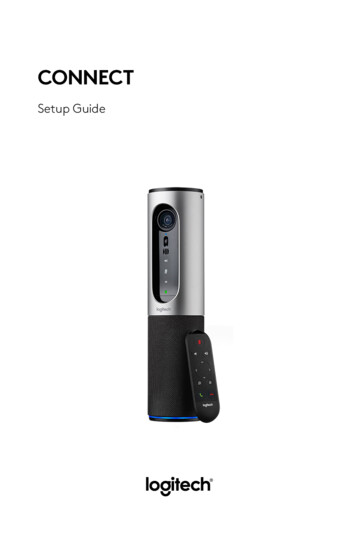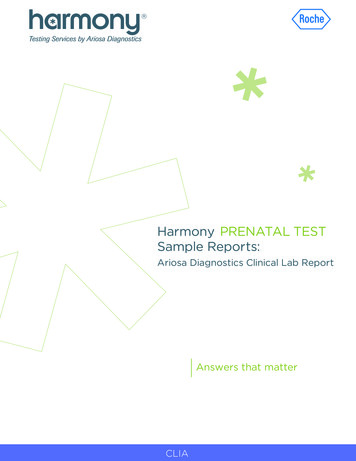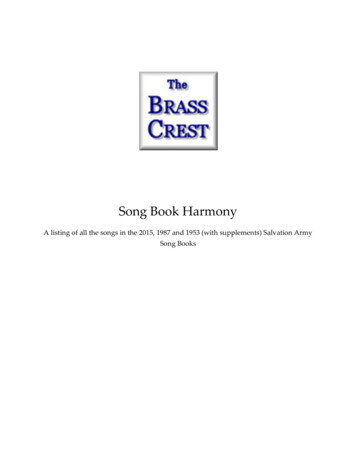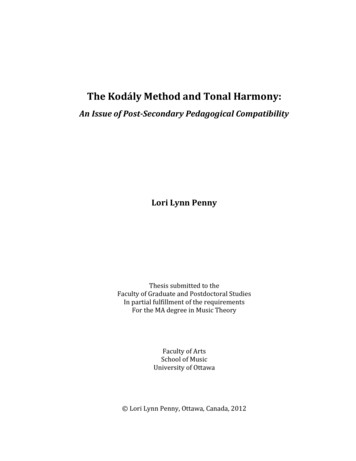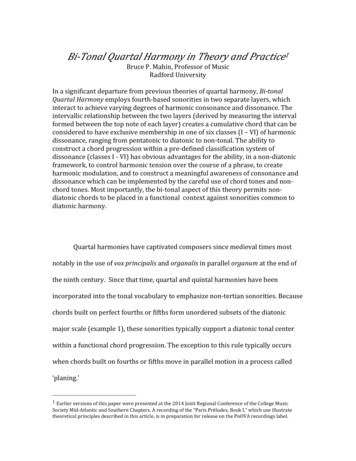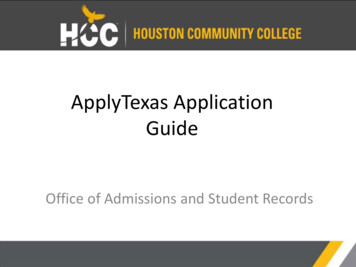Transcription
UserUserManualManualHarmony900EnglishVersion 1.0Version 1.0
ContentsIntroduction.6Getting to know your remote.6How your Harmony 900 works.6Activities.6How your RF System works.7The buttons on your Harmony 900.8The lights on your Blaster.9Setting Up Your Remote. 10What to expect during set up. 10Before You Get Started. 11Charging your remote. 11Collecting your model numbers. 11Collecting the inputs for your devices. 121 Creating Your Account and Connecting Your Remote. 13Creating your user account. 13Connecting your Harmony 900. 132 Setting Up the Devices you Want to Control. 14Adding your devices. 143 Creating One Touch Activities. 15What is an Activity?. 15What’s an input and why is it important?. 15Adding an Activity. 16Selecting devices for each of your Activities. 16Selecting inputs. 174 Update Your Remote and Test. 18Update your remote. 18Test your remote. 18
5 RF Controls Behind Closed Doors. 19Why do I need these pieces? What to expect when setting up your RF System. 191 Setting up your Blaster and Mini Blasters.202 Assigning your devices. 213 Testing your remote after you have set up your RF System. 21Using Your Harmony.22Your Remote and Screen.22What you’ll see - the Touch screen.22Charging your remote.24Using the sleep timer.24Cleaning the screen.25Your One Touch Activities.26Selecting Activities.26Switching between Activities.26Turning off an Activity.26How buttons work in an Activity.27Using the Remote Assistant.28Using your favorite channels.28Using the On-Remote Help.29When to use the Help button.29Your Devices.30Controlling your devices individually.30Accessing device commands.30Personalizing Your Remote. 31Customize Your Buttons. 31Customize your hard and soft buttons. 31Adding your favorite channels.32Changing the order of Activities on your Harmony 900’s screen.32Renaming Activities and devices.32Adding command buttons to an Activity.33Renaming commands.34Adding icons to your Activity commands.34
Teaching Your Harmony 900 New Commands.35When do I need to teach new commands to my Harmony 900?.35Teaching your Harmony 900 new commands using your old remote.35Naming a new command your remote learned.36Making More Changes.37Turning button sounds off.37Setting the backlight timing.37Changing your theme.37Changing text size of buttons.37Changing Your Set Up.38Adding to your remote.38Adding a new device.38Adding a new Activity.38Adding to your RF System.39Adding new devices to your RF System.39Adding and removing Blasters from your RF System.39Moving parts in your RF System.40Moving your Blaster and Mini Blasters around.40Moving your devices around .40Finding Answers - Troubleshooting. 41I’ve only just got started - Getting Help with your setup. 41Troubleshooting collecting your model numbers. 41I’m always using Help - Using the on-remote Help.42The TV doesn’t turn on when starting an Activity but Help fixes it.42My TV doesn’t turn off without using Help fixes it.42My TV does not turn on with Help.42When all my devices are off, my TV does not go to the correct inputwithout Help when I turn it on.42My TV does not go to the correct input without Helpwhen switching between Activities.43
My devices don’t work the way I want.44I want to add improved version of my device in the Logitech database.44My device responds too slowly to button presses.44When I press my volume button, my volume increases too much.44I have to hit some buttons more than once to send a command.44My buttons aren’t working the way I want.45The On Demand command isn’t on the Harmony 900 for the Watch TV Activity.45When pressing buttons in an Activity, the remote sends the command twice.45Some commands are missing on my Harmony 900 remote screen.45My RF System is not working the way I want.46I moved my Blaster and/or Mini Blasters and my remote stopped working.46My devices got moved around and now they’re not working.46I bought a new DVD player have added it to my remotebut I still have to point at it directly for it to work.46I have two devices that are exactly the same.When press a command on one device, it sends to other as well.47Two of my devices are from the same manufacturer.When I press a command on one device, it sends to other as well.47Assigning a device to a specific port on the Blaster.47Types of delays or speed settings.48Troubleshooting your inputs.50Figuring out which type of input control you have.50Step 1— Turn on all your devices. 51Step 2 — Watch the TV.52Step 3 — Listen to the sound.52Getting help with your Harmony remote.53Contacting Customer Support.53Finding answers to questions.53Getting help with your online setup.53Using the On-Remote Help.54Logitech’s Harmony Remote user forums.54Appendix A - Device Information.55Appendix B - Glossary.56Appendix C - Product Specification.59
IntroductionThe Harmony 900 Universal Remote is your answer to effortless home entertainment.The Activities button puts control of all your devices in one convenient location. You can go fromwatching TV to watching a DVD to listening to music with the touch of a button. You no longerneed to type in codes to get your remote working with your entertainment system. The guidedonline setup walks you through the step-by-step configuration of your Harmony 900 with yourentertainment system and then you’ll be ready to sit back and enjoy!Whether you’re new to Harmony products or you consider yourself an expert, this User Manualprovides you with useful information to get you going.Getting to know your remoteHow your Harmony 900 worksThe Harmony 900 is an Activity-based universal remote control. Using the Harmony RemoteSoftware, you can configure the Harmony 900 to control up to 15 devices.Devices are the components of your entertainment system. They’re things like your TV, cable box,DVD player, or game console.The Harmony 900 delivers powerful Activity-based control by using Smart State Technology .This technology allows the Harmony 900 to keep track of the devices it controls, so it always knowswhich of your devices are on. Using Smart State Technology , the Harmony 900 switches effortlesslyfrom watching a DVD to listening to music on the stereo with the touch of a button.ActivitiesActivities are the basis for how the Harmony 900 works. Things like watching a DVD, listeningto radio, playing a game are all examples of Activities you can set up for your remote using theHarmony Remote Software.When you select an Activity, your Harmony 900 sends a series of commands to your entertainmentsystem to turn on the necessary devices and configure them for the selected Activity. After youselect an Activity, your Harmony 900 assigns the buttons on your remote so they control the properdevices and the screen displays other commands for that Activity.For information on how to select an Activity, or how to switch between Activities,see Selecting Activities.6
How your RF System worksYour RF System allows you to control devices that are behind closed doors.Remote controls generally use infrared (IR) commands to communicate with your devices. These IRcommands need a direct line of sight between the remote and the device to work.Your Harmony 900 also sends radio frequency (RF) signals, like the ones used for cordless phones,that can go through objects, such as a closed cabinet door.Your RF system converts these signals into IR commands that reach the devices and performthe requested action, such as turning on your TV or playing your DVD.Here’s how it works: You press Watch TV on your Harmony 900 to start watching the news The RF signals are sent from your Harmony 900 through your cabinet door The Harmony 900 RF System converts the signals into IR commands The IR commands reach your TV and your cable box Your TV and cable box turn onDVDCDAV ReceiverMini BlasterCable/SatelliteBlasterPicks up RF signals from remoteand converts to IR signalsMini BlasterRelays IR signals to anydevice in rangeCabinetRF signalsCommunicates throughcabinet doorsMy Activies1/2 pages4:51RemoteSends RF signals to RF Systemetti gsActivitiesevicesep7Meiti e
The buttons on your Harmony 900The Harmony 900’sbuttons may havedifferent functions orcontrol different devicesdepending on whichActivity you’re in. For moreinformation, see Customizeyour buttons.The system off button turns off all the devices in the current Activity.OffThe arrow keys help you page through items on the touch screen.OptionsDevicesThe function buttons are dynamic and select different functions on theremote or the Activity.The Activities button returns you to your list of Activities.ActivitiesThe Help button starts the on-remote help.HelpThe Menu button opens the on-screen menu for the device selected.MenuThe page up and page down arrows help you navigate through your onscreen guide or menu.OffMy Activies1/2 pages4:51The Info button opens the information section of your on-screen guide.InfoThe Exit button closes your on-screen menu or guide.ExitThe Guide button opens your on-screen guide.GuideThe color-coded buttons perform cable, satellite and teletext functions.You can also customize them with your favorite commands.DevicesSettings HelpActivitiesThe volume button changes the volume.VolMenuInfoExitGuideThe navigation pad arrows allow you to move through menus or onscreen guides.OK VolOK ChThe channel button changes the channels.ChThe mute button mutes the sound.The previous channel button returns you to the last channel you were on.Replay1Skip23The play area puts your play, pause, skip and other buttons in one areafor quick access.ReplaySkipdef4ghi7pqrs v3defThe number pad has the digits 0-9.6mno9wxyz0EThe enter button enters a selection from the number pad.enter clear8The clear button clears an entry from the number pad.
The lights on your BlasterThe lights on your Blaster provide the following information:ABStatusPowerIndicates that your Blaster is sending commandsIndicates that your Blaster is powered by either AC or USBStatusPower9
Setting Up Your RemoteWhat to expect during set upBe sure you have gathered your device information using the Device Worksheet beforeyou start.When you insert the Harmony remote CD, the guided online setup launches. Follow the easysetup instructions to install the Harmony Remote Software.After the software installs, your Harmony Remote Software will start, check for updatesautomatically and download them if
6 The Harmony 900 Universal Remote is your answer to effortless home entertainment. The Activities button puts control of all your devices in one convenient location. You can go from watching TV to watchin