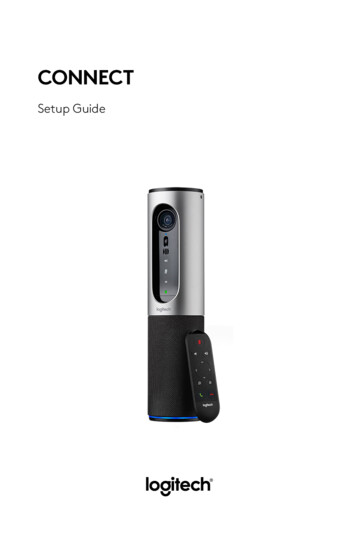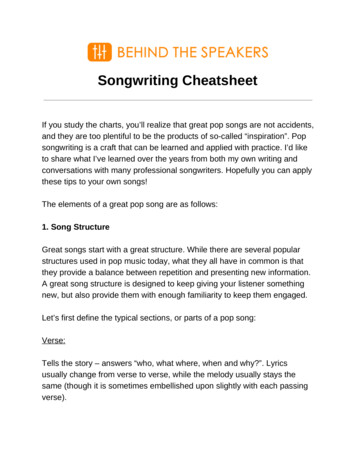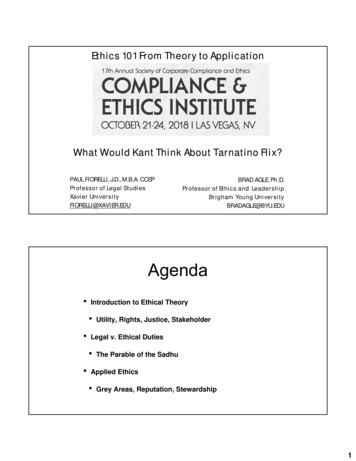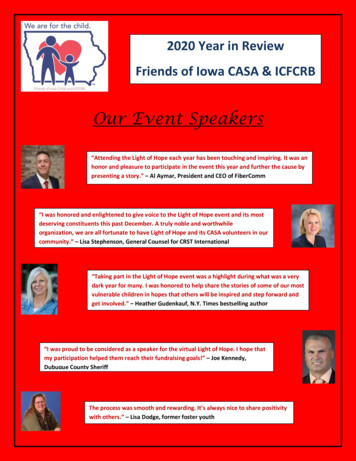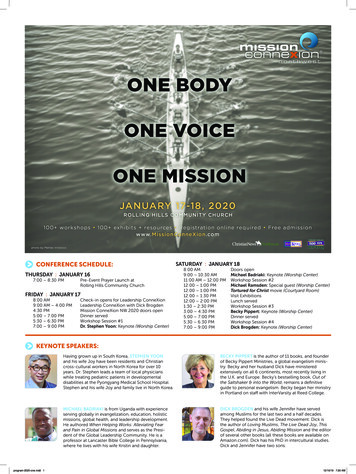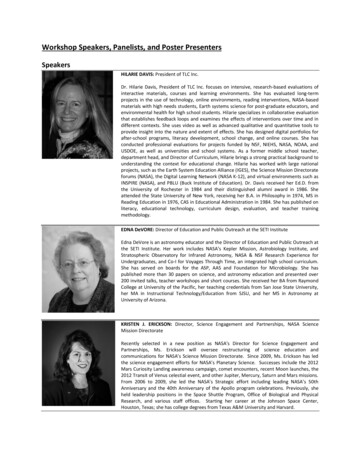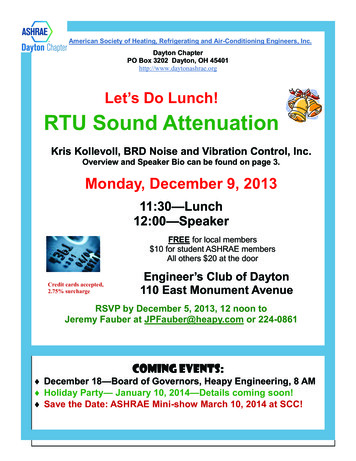Transcription
Logitech Surround Sound Speakers Z906User’s Guide
Logitech Surround Sound Speakers �s39
Logitech Surround Sound Speakers Z906Thank youThank you for purchasing Logitech Surround Sound Speakers Z906—designed to let you hearevery detail, all around you, with theater-quality 5.1 sound for your movies, games and music.Dolby DigitalDolby Digital is the universal standard for 5.1digital sound. Onboard 5.1 digital decodingenables detailed surround sound—from the roarof the crowd to the footsteps right behind you—in your Dolby Digital soundtracks.THX CertifiedTHX certification is the seal of approval forspeaker quality. The Z906 speakers havemet strict performance standards to achieveTHX certification—so you can be sure thatyour entertainment will sound the way it wasmeant to.DTS Digital Surround DTS is dedicated to making digital entertainment exciting, engaging and effortless by providingstate-of-the-art audio decoding. Blu-ray Disc technology adoption of DTS means you’ll get thehighest quality surround sound—in all of your DTS digital surround soundtracks.For information about safety, compliance, and warranty,please see the Important Information document.English 3
User’s guide Z906Logitech Sound SpeakersdSurroun eUser’s GuidtrtanpoImnatiorminfontyrrad wa, anceianmpl, cofetySa1. Four satellite speakers7.2. Subwoofer8. Three AAA alkaline batteries (remote control)3. Center satellite speaker9. User documentation4. Remote control5. Control console6. Five lengths of standard 18-guage speaker wire: Two 7.6-meter lengths for rear satellitespeakers Three 4.6-meter lengths for front and centersatellite speakers4 English6-channel direct input cable
Logitech Surround Sound Speakers Z906Speaker placementBefore you position your speakers, take a lookaround your room and figure out the best setup(see diagram to the right). It’s easiest to placeall your speakers in the desired locations beforeattaching any cables.SubwooferSatellite speakers – Place the two frontsatellite speakers on either side of yourcomputer monitor or television, about the samedistance from each other as they are from yourlistening position (e.g., the couch). Angle themto face you. Place the two rear speakers behindyou and about the same distance apart asthe front speakers. You may want to mountthese speakers on the wall (see Wall mounting).CouchCenter satellite speaker – Place your centersatellite speaker on your desk, or in front ofyour monitor or television; you may alsowall-mount it.Subwoofer – You can place the subwooferanywhere in relation to the other speakers.To get the strongest bass, place your subwoofernear a wall or corner, or under a desk. Make surethat nothing is closer than 16 cm to the driveror the bass port because it will affect yoursound. It’s also important to have adequateventilation around the subwoofer.Control console – Place the control consolewhere it’s easy to reach. And make sure the IRwindow is in plain view so the remote controlcan communicate with it.English 5
User’s guideSubwoofer122INPUTS145CONSOLE3REAR LEFTSPEAKERSREAR RIGHTFRONT LEFTFRONT RIGHTCENTERCENTER12Subwoofer back panelInputsConsoleSpeakersPower1. 6-channel direct(PC sound card)6. DB-15 pin connector7.12. Cable8. Rear right2. RCA (stereo)9. Front left3. Digital optical10. Front right4. Digital optical11. Center5. Digital coaxial6 EnglishRear left
Logitech Surround Sound Speakers Z906Connecting your speaker cablesThe Z906 comes with five speaker cables: two 7.6-metercables for the rear satellites and three 4.6-meter cablesfor the front and center satellites. When connectingyour speakers, the control console, and your audio source,make sure the power to the system is off.REAR RIGHTSPEAKERSConnect the speaker cables – Connect your satellitesto the subwoofer using the speaker cables. Push the tabon the spring clip, insert the wire into the connector,and release the tab. Be sure that you match the wirecolor (red or black) to the spring clip colors on both thesubwoofer and the satellite.REAR LEFTFRONT LEFTFRONT RIGHTCENTERCENTERConnect the control console DB-15 cable – Connectthe control console DB-15 cable to the corresponding DB15 pin connector jack on the subwoofer.English 7
User’s guideControl consoleINPUTDECODE11223STEREO43D54.1INPUTEFFECT1. Power On/Off2. Input indicator3. Decode indicator4. Volume/Level indicator5. Volume/Level adjust: Use this to adjust the mainvolume, subwoofer, rear satellites, and centerchannel levels.6. Speaker indicator7.IR remote window8. Level select: Use this to select subwoofer, rearsatellites, center channel, or main volume levels.9. Mute: Mutes the whole system.8 English132.1AUXMUTELEVEL10. Effect select: When a stereo source is present,use this to select your desired sound effect: Stereo 3D – Provides a 3D surround soundeffect through all speakers Stereo 4.1 - Plays stereo through both frontand both rear satellites, plus the subwoofer Stereo 2.1 – Plays stereo through both thefront satellites and the subwoofer11. Input select: Use this to select your audio source(6-channel direct, stereo, optical, coax, and Aux).12. Headphone jack (side of console): When you plugyour headphones in, all other outputs will beautomatically muted.13. Aux input (side of console)
Logitech Surround Sound Speakers Z906Remote controlINPUTMUTELEVELEFFECTControl your listening experience without ever getting off the couch.1. Battery door: Install the three AAA batteries2. Power On/Off3. Input select: Use this to select your audio source(6-channel direct, stereo, optical, coax, and Aux).7.Effect select: When a stereo source is present,use this to select your desired sound effect:Stereo 3D, Stereo 4.1, and Stereo 2.1.4. Mute: Mutes the whole system.8. Volume/Level down: Use this to adjust the mainvolume, subwoofer, rear satellites, and centerchannel levels5. Level select: Use this to select subwoofer, rearsatellites, center channel, or main volume levels.9. Test: See Testing your system for more informationabout this mode.6. Volume/Level up: Use this to adjust the mainvolume, subwoofer, rear satellites, and centerchannel levelsEnglish 9
User’s guideConnect the subwooferpower cablePlug the subwoofer power cable into anelectrical outlet.Adjust volumeSet volume to the nine o’clock position to test;adjust thereafter as needed.Turning on your systemPress the POWER ON/OFF button on the remotecontrol or control console to turn on your Z906.122INPUTS145CONSOLE3To test whether you have correctly set upyour speakers, press and hold the INPUT buttonon the remote control or control console for5 seconds to put your system into test mode.In test mode, the system cycles through eachspeaker, playing an audible test signal. The testsignal comes from only one speaker at a time,in 5-second intervals, in the following order:left front, center, right front, right rear, left rear,and subwoofer.As a channel is tested, its corresponding LEDlights up on the front panel of the controlconsole. The test signal cycles through eachspeaker one time and stops. To re-enter testmode, press and hold the INPUT button onthe remote or control console for 5 seconds.Connect the audio source cableTurn off speakersConnect your audio source (e.g., TV, DVD,computer) to the appropriate input jack onyour subwoofer. For computer sound cards, use the 6-channelinput(cable included). For stereo devices, use the Stereo RCA input(cable not included).Subwoofer back panel10 EnglishTesting your system For digital devices, use the digital inputs(cable not included).
Logitech Surround Sound Speakers Z906Selecting your audio inputUse the remote control or the control console to select an input source. Pressing the INPUTbutton cycles through the various audio input sources, which will always cycle in the same order.Digital inputIf you’re using a digital connection, follow the instructions on your audio source to make sure you’regetting digital audio output.For digital content, the control console automatically detects and displays the Digital stream as longas the device is connected to a digital input. For example, if you have selected the DTS Digital Soundor Dolby Digital 5.1 stream for a DVD you want to watch, it will be detected automatically when youchoose the applicable input.Using the Effect select control with stereo sourcesWhen playing stereo audio, you can use the Effect Select control on the remote control or thecontrol console to choose the type of sound you want to hear. Stereo 3D – Provides a 3D surround sound effect through all speakers Stereo 4.1 – Plays stereo through both front and both rear satellites, plus the subwoofer Stereo 2.1 – Plays stereo through both the front satellites and the subwoofer No Effect – Plays audio format of your computer’s sound card without applying any effects.Available for 6 channel input only and is represented by having no Effect LEDs illuminatedWhenever you change the input, the last effect you selected is automatically restored. For example,if you select Stereo 3D while listening to Input 2, the next time you select Input 2, Stereo 3D isautomatically selected.Enjoy!After you’ve made sure that you’ve set up your system correctly—and the selected input and effectare correctly displayed on the control console—you’re ready to go. Just press play and get immersedin your new Z906 speaker system.English 11
User’s guideFrequently asked questionsQ: I can’t hear any sound out of my Z906 speakers, and I see flashing lights on the front of thecontrol console. How can I resolve this?A: a) The Z906 uses DTS Digital Sound/Dolby Digital decoding to process data into 5.1 surroundsound. If the Z906 receives neither DTS Digital Sound nor Dolby Digital decoding data, the Z906will not be able to decode the signal. You can resolve this issue by making sure the Z906 receivesonly a DTS Digital Sound or Dolby Digital signal from the host device (for example, DVD/Blu-rayplayer, game console, or home computer). Please refer to your equipment manufacturer’s supportdocumentation for additional details.A: b) Most DVD and Blu-ray Disc movies have audio encoded in both DTS Digital Sound and DolbyDigital. Check the on-disc Audio menus to make sure the movie is playing either a DTS Digital Soundor Dolby Digital signal.Q: Where can I learn more about my speakers?A: Visit the Logitech web site at www.logitech.com. If none of the above answers resolve theproblem, please contact Logitech Customer Support.Error states No data – If you select a digital input and no digital stream exists for that input, the Effect andDecode indicators on the control console will not be illuminated. Unknown data – The Decode and Effect LEDs will cycle continuously when you select a digitalinput and its data stream cannot be decoded because the digital content is neither DTS DigitalSound nor Dolby Digital.Wall mountingYou can mount your satellite speakers with the appropriate hardware (not included). When attachinga satellite speaker to a wall mount, make sure not to overtighten the mounting screw. Doing so maydamage the screw threads inside the speaker’s mounting lug.12 English
Logitech Surround Sound Speakers Z906Performance specifications Total watts (RMS): 500 watts- Subwoofer: 165 watts (6 ohms, at 52 Hz, at 10% THD)- Satellites: 335 watts RMS (5 x 67 watts per channel {4 ohms at 3.85kHz, at 10% THD}) Maximum SPL: 110 dBC Frequency response: 35 Hz – 20 KHz Amplifier: Ultra Efficient Class D Input Impedance: 8,000 ohms, min Signal to Noise ratio, A-weighted: 95dB Drivers:- Satellites: 3” polished aluminum phase plug drivers- Subwoofer: 8” high-excursion ported driver with 6th-order bass reflex enclosure Supported digital formats: Dolby Digital and DTS Digital Sound Source inputs:- Digital Coaxial- Digital Optical (2)- 6-channel direct (3 x 3.5mm)- Stereo (RCA)- Analog stereo-mini (3.5mm)English 13
User’s guideWhat do you think?Please take a minute to tell us.Thank you for purchasing our product.*www.logitech.com/ithink* The sample customer survey shown here is in English. Logitech supports many languages on its Web site.14 English
Logitech Surround Sound Speakers Z906GraciasTe agradecemos la adquisición de Logitech Surround Sound Speakers Z906, un sistemade altavoces diseñado para que puedas oír cada detalle de manera envolvente, con sonido 5.1de calidad de cine para sus películas, juegos y música.Dolby DigitalDolby Digital es el estándar universal parasonido digital 5.1. La descodificación digital5.1 integrada ofrece un sonido envolventedetallado (desde el clamor de la multitud hastalos pasos detrás de ti) en las bandas sonorasDolby Digital.Certificación THX La certificación THX es el sello de garantíade la calidad de un sistema de altavoces.Los altavoces del sistema Z906 han cumplidounas estrictas normas de rendimiento paraganarse la certificación THX: puedes estarseguro de que el material multimedia sonarácomo debe sonar.DTS Digital Surround DTS está pensado para hacer el uso de material digital más ameno, interesante y sencillo,mediante descodificación de audio avanzada. La tecnología Blu-ray usada en DTS aporta mayorcalidad de sonido envolvente en todas las bandas sonoras DTS digitales envolventes.Para obtener información sobre seguridad, cumplimiento de normativasy la garantía, consulta el documento de información importante.Español 15
Manual del usuario Z906Logitech Sound SpeakersdSurroun eUser’s GuidtrtanpoImnatiorminfontyrrad wa, anceianmpl, cofetySa1. Cuatro altavoces satélite7.2. Subwoofer8. Tres baterías alcalinas AAA (control remoto)3. Altavoz satélite central9. Documentación del usuario4. Control remoto5. Consola de control6. Cable de altavoz estándar de calibre 18 (AWG)de cinco longitudes: Dos cables de 7,6 metros para los altavocessatélite posteriores Tres cables de 4,6 metros para los altavocessatélite frontales y el altavoz satélite central16 EspañolCable de entra
English3 Logitech Surround Sound Speakers Z906 Thank you Thank you for purchasing Logitech Surround Sound Speakers Z906—designed to let you hear every detail, all around you, with theater-quality 5.1 sound for your movies, games and music.