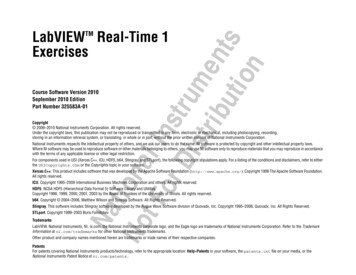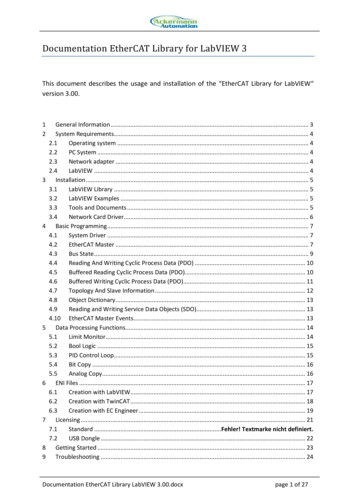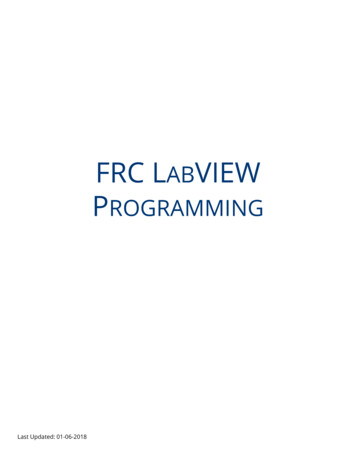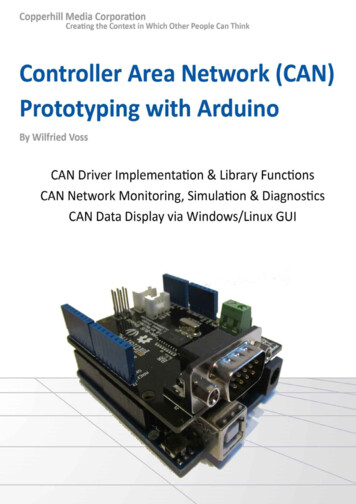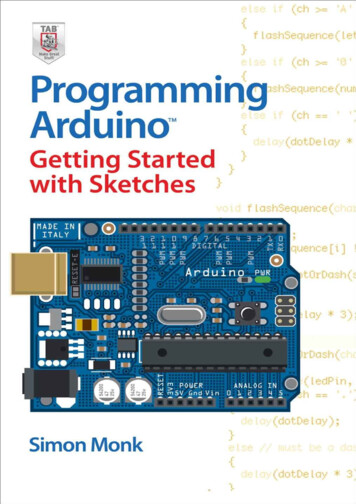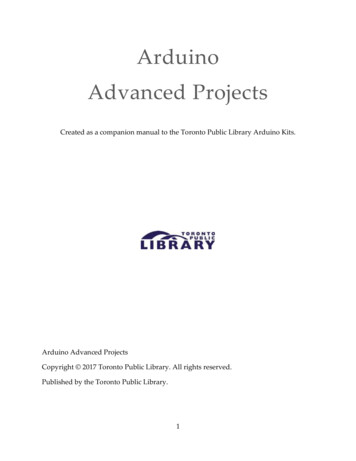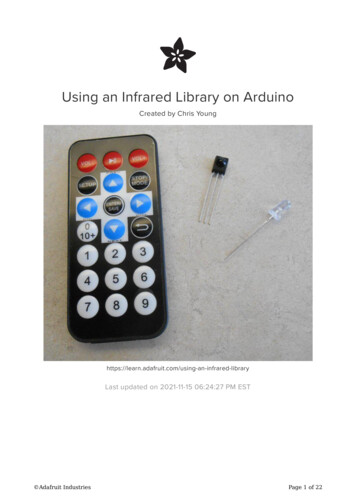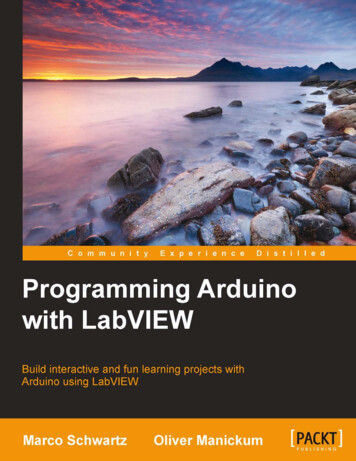
Transcription
Programming Arduino withLabVIEWBuild interactive and fun learning projects with Arduinousing LabVIEWMarco SchwartzOliver ManickumBIRMINGHAM - MUMBAI
Programming Arduino with LabVIEWCopyright 2015 Packt PublishingAll rights reserved. No part of this book may be reproduced, stored in a retrievalsystem, or transmitted in any form or by any means, without the prior writtenpermission of the publisher, except in the case of brief quotations embedded incritical articles or reviews.Every effort has been made in the preparation of this book to ensure the accuracyof the information presented. However, the information contained in this book issold without warranty, either express or implied. Neither the authors, nor PacktPublishing, and its dealers and distributors will be held liable for any damagescaused or alleged to be caused directly or indirectly by this book.Packt Publishing has endeavored to provide trademark information about all of thecompanies and products mentioned in this book by the appropriate use of capitals.However, Packt Publishing cannot guarantee the accuracy of this information.First published: January 2015Production reference: 1210115Published by Packt Publishing Ltd.Livery Place35 Livery StreetBirmingham B3 2PB, UK.ISBN 978-1-84969-822-1www.packtpub.com
CreditsAuthorsMarco SchwartzProject CoordinatorSanchita MandalOliver ManickumProofreadersReviewersAdith Jagadish BoloorAmeesha GreenSandra HopperAaron SrivastavaFangzhou XiaCommissioning EditorAmarabha BanerjeeAcquisition EditorHarsha BharwaniContent Development EditorRikshith ShettyTechnical EditorBharat PatilCopy EditorKaruna NarayananIndexerRekha NairProduction CoordinatorShantanu N. ZagadeCover WorkShantanu N. Zagade
About the AuthorsMarco Schwartz is an electrical engineer, entrepreneur, and blogger. He has amaster's degree in electrical engineering and computer science from SUPELEC inFrance and a master's degree in micro engineering from the EPFL in Switzerland.He has more than 5 years of experience working in the domain of electricalengineering. His interests gravitate around electronics, home automation,the Arduino and Raspberry Pi platforms, open source hardware projects,and 3D printing.He also runs several websites on Arduino, including the http://www.openhomeautomation.net/ website, which is dedicated to building homeautomation systems using open source hardware.He has written another book called Arduino Home Automation Projects, PacktPublishing, on home automation and Arduino and also published a book calledInternet of Things with the Arduino, on how to build Internet-of-Things projectswith Arduino.Oliver Manickum has been working in the embedded development scene foralmost 20 years. His favorite development platform is Arduino. He has deliveredthousands of projects and is a big fan of ATMEL and the Arduino platform.He currently writes high-performance games on mobile platforms; however,developing prototypes with Arduino is his main hobby.He has also reviewed Netduino Home Automation Projects, Matt Cavanagh.I would like to thank my wife, Nazia Osman, for her patience while Iwas building devices that would sometimes burn down parts of ourhouse, over and over again.
About the ReviewersAdith Jagadish Boloor is an undergraduate student at the School of MechanicalEngineering at Purdue University, West Lafayette. He was born and brought up inthe beautiful coastal city of Mangalore, India. Having lived there for 18 years, hecame to the United States of America to pursue his higher education, with the desireto acquire new skills pertaining to the latest technological developments, and withthis knowledge, he hopes to revolutionize the robotics sector.Having built a couple of robots in his high-school days, his primary interest lies inthe field of robotics. However, he occasionally occupies himself in areas that arestill at their infancy, such as 3D Printing and Speech Recognition. More recently, hehas begun his exploration in home automation, wireless networking, the Internet ofThings, and smart security systems.His passion for kindling the benefits of technology is what drives him towards opensource and to create a smarter planet.Aaron Srivastava is a biomedical engineer from North Carolina State University.He is currently working on a neurosurgery project to aid patients undergoing spinalcord stimulation treatments. His main interests are in entrepreneurship, businessdevelopment, and programming languages. Aaron also does web designing, on theside, as a hobby.Fangzhou Xia is a dual-degree senior student at University of Michigan, with abackground in both mechanical engineering and electrical engineering. His areasof interest in mechanical engineering are system control, product design, andmanufacturing automation. His areas of interest in electrical engineering are webapplication development, embedded system implementation, and data acquisitionsystem setup.
www.PacktPub.comSupport files, eBooks, discount offers, and moreFor support files and downloads related to your book, please visit www.PacktPub.com.Did you know that Packt offers eBook versions of every book published, with PDFand ePub files available? You can upgrade to the eBook version at www.PacktPub.com and as a print book customer, you are entitled to a discount on the eBook copy.Get in touch with us at service@packtpub.com for more details.At www.PacktPub.com, you can also read a collection of free technical articles, signup for a range of free newsletters and receive exclusive discounts and offers on Packtbooks and ion/packtlibDo you need instant solutions to your IT questions? PacktLib is Packt's online digitalbook library. Here, you can search, access, and read Packt's entire library of books.Why subscribe? Fully searchable across every book published by Packt Copy and paste, print, and bookmark content On demand and accessible via a web browserFree access for Packt account holdersIf you have an account with Packt at www.PacktPub.com, you can use this to accessPacktLib today and view nine entirely free books. Simply use your login credentialsfor immediate access.
Table of ContentsPrefaceChapter 1: Welcome to LabVIEW and ArduinoWhat makes Arduino ideal for LabVIEWSignificance of using LabVIEWSkills required to use LabVIEW and ArduinoDownloading LabVIEWDownloading the Arduino IDESummary156667810Chapter 2: Getting Started with the LabVIEW Interfacefor Arduino11Chapter 3: Controlling a Motor from LabVIEW23Chapter 4: A Simple Weather Station with Arduino and LabVIEW35Hardware and software requirementsSetting up LabVIEW and LINXTesting the installationSummaryHardware and software requirementsHardware configurationWriting the LabVIEW programUpgrading the interfaceSummaryHardware and software requirementsHardware configurationWriting the LabVIEW programUpgrading the interfaceSummary1114172223242531333536384144
Table of ContentsChapter 5: Making an XBee Smart Power Switch45Chapter 6: A Wireless Alarm System with LabVIEW61Chapter 7: A Remotely Controlled Mobile Robot73Index87Hardware and software requirementsConfiguring the hardwareControlling the relayMeasuring the currentControlling the project via XBeeSummaryHardware and software requirementsHardware configurationInterfacing one motion sensorConnecting more motion sensorsMaking the project wireless with XBeeSummaryHardware and software requirementsHardware configurationMoving the robot aroundMeasuring the front distanceControlling the robot wirelesslySummary[ ii ]464850535859616364676871737477818385
PrefaceArduino is a powerful electronics prototyping platform used by millions of peoplearound the world to build amazing projects. Using Arduino, it is possible to easilyconnect sensors and physical objects to a microcontroller, without being an expertin electronics.However, using Arduino still requires us to know how to write code in C/C ,which is not easy for everyone. This is where LabVIEW comes into play. LabVIEW issoftware used by many professionals and universities around the world, mainly toautomate measurements without having to write a single line of code.Thanks to a module called LINX, it is actually very easy to interface Arduino andLabVIEW. This means that we will be able to control Arduino projects withouthaving to type a single line of code. The possibilities are endless, and in this book,we will focus on several exciting projects in order for you to discover the key featuresof the LabVIEW Arduino interface.What this book coversChapter 1, Welcome to LabVIEW and Arduino, introduces you to the Arduino platformand the LabVIEW software.Chapter 2, Getting Started with the LabVIEW Interface for Arduino, shows you how toinstall and use the LabVIEW interface for Arduino via the LINX module.Chapter 3, Controlling a Motor from LabVIEW, explains how to make your first realproject with Arduino and LabVIEW by controlling a DC motor from LabVIEW.Chapter 4, A Simple Weather Station with Arduino and LabVIEW, talks about howto automate measurements from several sensors that are connected to theArduino platform.
PrefaceChapter 5, Making an XBee Smart Power Switch, shows you how to make our owndo-it-yourself (DIY) version of a smart wireless power switch. We will make a devicethat can control electrical devices, measure their current consumption, and controlthe whole power switch from LabVIEW.Chapter 6, A Wireless Alarm System with LabVIEW, helps you connect motion sensorsto an Arduino board and monitor their state remotely via LabVIEW to create asimple alarm system.Chapter 7, A Remotely Controlled Mobile Robot, teaches you how to use everything youlearned so far to control a small mobile robot from LabVIEW. You will be able towirelessly move the robot and also continuously measure the distance in front ofthe robot.What you need for this bookFor this book, you will mainly need the LabVIEW software that is available for allmajor operating systems. You can either buy it or download an evaluation versionfor free.You will also need the LINX module to interface LabVIEW and Arduino, which wewill see how to set up and use in Chapter 2, Getting Started with the LabVIEW Interfacefor Arduino of the book.Who this book is forThis book is for people who already have some experience with the LabVIEWsoftware and who want to use the Arduino platform. For example, if you want toautomate measurements from sensors and control physical objects with Arduino,but without writing Arduino code, this book is for you.It is also for people who already have some knowledge of the Arduino platform andwho want to learn another way to control their Arduino projects, using LabVIEWinstead of coding.ConventionsIn this book, you will find a number of styles of text that distinguish betweendifferent kinds of information. Here are some examples of these styles, and anexplanation of their meaning.[2]
PrefaceNew terms and important words are shown in bold. Words that you see on thescreen, in menus or dialog boxes for example, appear in the text like this: "clickingthe Next button moves you to the next screen."Warnings or important notes appear in a box like this.Tips and tricks appear like this.Reader feedbackFeedback from our readers is always welcome. Let us know what you think aboutthis book—what you liked or may have disliked. Reader feedback is important for usto develop titles that you really get the most out of.To send us general feedback, simply send an e-mail to feedback@packtpub.com,and mention the book title via the subject of your message.If there is a topic that you have expertise in and you are interested in either writingor contributing to a book, see our author guide on www.packtpub.com/authors.Customer supportNow that you are the proud owner of a Packt book, we have a number of things tohelp you to get the most from your purchase.Downloading the example codeYou can download the example code files for all Packt books you have purchasedfrom your account at http://www.packtpub.com. If you purchased this bookelsewhere, you can visit http://www.packtpub.com/support and register tohave the files e-mailed directly to you.[3]
PrefaceDownloading the color images of this bookWe also provide you a PDF file that has color images of the screenshots/diagramsused in this book. The color images will help you better understand the changes inthe output. You can download this file from: ads/8221OT ColorImages.pdf.ErrataAlthough we have taken every care to ensure the accuracy of our content, mistakesdo happen. If you find a mistake in one of our books—maybe a mistake in the text orthe code—we would be grateful if you would report this to us. By doing so, you cansave other readers from frustration and help us improve subsequent versions of thisbook. If you find any errata, please report them by visiting http://www.packtpub.com/submit-errata, selecting your book, clicking on the errata submission form link,and entering the details of your errata. Once your errata are verified, your submissionwill be accepted and the errata will be uploaded on our website, or added to any list ofexisting errata, under the Errata section of that title. Any existing errata can be viewedby selecting your title from http://www.packtpub.com/support.PiracyPiracy of copyright material on the Internet is an ongoing problem across all media.At Packt, we take the protection of our copyright and licenses very seriously. If youcome across any illegal copies of our works, in any form, on the Internet, pleaseprovide us with the location address or website name immediately so that we canpursue a remedy.Please contact us at copyright@packtpub.com with a link to the suspectedpirated material.We appreciate your help in protecting our authors, and our ability to bring youvaluable content.QuestionsYou can contact us at questions@packtpub.com if you are having a problem withany aspect of the book, and we will do our best to address it.[4]
Welcome to LabVIEWand ArduinoNational Instruments Corporation, NI, is a world leader when it comes to automatedtest equipment and virtual instrumentation software. LabVIEW is a product thatthey have developed, and it is being used in many labs throughout the world.LabVIEW, which stands for Laboratory Virtual Instrument Engineering Workbench,is programmed with a graphical language known as G; this is a dataflowprogramming language. LabVIEW is supported by Visual Package Manager(VIPM). VIPM contains all the tools and kits to enhance the LabVIEW product.Arduino is a single-board microcontroller. The hardware consists of an opensource hardware board that is designed around the Atmel AVR Microcontroller.The intention of Arduino was to make the application of interactive componentsor environments more accessible. Arduinos are programmed via an integrateddevelopment environment (IDE) and run on any platform that supports Java.An Arduino program is written in either C or C and is programmed using itsown IDE.Welcome to programming Arduino with LabVIEW. During the course of this book,we will take you through working with Arduino through NI's LabVIEW product.The following are what you will need: A Windows or Mac-based machine Arduino (Uno preferred) LabVIEW 13 for students (or any other LabVIEW 13 distribution)We will work with Servos, LEDs, and Potentiometers in both analog anddigital configurations.
Welcome to LabVIEW and ArduinoWhat makes Arduino ideal for LabVIEWThe Arduino community is extremely vast with thousands and even hundreds ofthousands of projects that can be found using simple searches on Google. IntegratingLabVIEW with Arduino makes prototyping even simpler using the GUI environmentof LabVIEW with the Arduino platform.Officially, LabVIEW will work with the Uno and Mega 2560; however, you shouldbe able to run it on other Arduino platforms such as the Nano. Building your ownUno board is just as simple as linking up the Arduino to LabVIEW. For detailedinstructions on how to build your own Arduino Uno, check out the following -Arduino/.Significance of using LabVIEWLabVIEW is a graphical programming language built for engineers and scientists.With over 20 years of development behind it, it is a mature development tool thatmakes automation a pleasure.The graphical system design takes out the complexity of learning C or C ,which is the native language of Arduino, and lets the user focus on getting theprototype complete.LabVIEW significantly reduces the learning curve of development, because graphicalrepresentations are more intuitive design notations than text-based code. Tools can beaccessed easily through interactive palettes, dialogs, menus, and many function blocksknown as virtual instruments (VIs). You can drag-and-drop these VIs onto the BlockDiagram to define the behavior of your application. This point-and-click approachshortens the time it takes to get from the initial setup to a final solution.Skills required to use LabVIEW and ArduinoWith LabVIEW primarily being designed for and targeted at scientists and engineers,it has not excluded itself from being used by hobbyists. Users who have zeroprogramming skills have been able to take entire projects to completion by justfollowing the intuitive process of dragging controls onto the diagram and setting itup to automate.We have designed this book to be completely intuitive, using parts that can be easilyfound at your local electronic store.To get additional support when using LabVIEW with Arduino, have alook at their forum at https://decibel.ni.com/content.[6]
Chapter 1Downloading LabVIEWTo download or purchase LabVIEW, head out to http://www.ni.com/trylabview/.LabVIEW can also be purchased with an Arduino Uno bundle from SparkFun. At thetime of writing this book, the URL for this bundle is https://www.sparkfun.com/products/11225.If you did not download LabVIEW, do so now. To try LabVIEW withoutpurchasing it, click on Launch LabVIEW.To install the product, click on all the default options. Note that the Arduino pluginis not found in the initial install of LabVIEW.Once LabVIEW is installed, launch the Visual Package Manager.The VIPM will now launch. The VIPM application will look like this:[7]
Welcome to LabVIEW and ArduinoThe VIPM will start downloading references to the package bundles into itsrepository. The status bar is located at the bottom of the application; when thereferences are downloaded, the status bar will switch to Ready.Downloading the Arduino IDETo download the Arduino IDE, go to http://arduino.cc/en/main/software.This book covers the Windows versions of LabVIEW and Arduino; however,the Mac versions will work just as well.Click on Windows Installer to download the Windows version of the Arduino IDE.At the time of writing this book, the current version of ArduinoIDE is 1.5.8.To install the product, click on all the default options.Once the Arduino IDE is installed, click on the shortcut shown here to launchthe application:[8]
Chapter 1The Arduino IDE will launch with the following screen:Now that the default settings for each of the applications are set up and launched,we are ready to start programming in each application.[9]
Welcome to LabVIEW and ArduinoSummaryIn this chapter, you learned more about LabVIEW and Arduino. We also installed allthe software that we need to get LabVIEW and the Arduino IDE up and running. Inthe next chapter, we will get the Arduino package for LabVIEW installed and uploada basic sketch to the Arduino board.[ 10 ]
Getting Started with theLabVIEW Interfacefor ArduinoIn this second chapter of the book, we will see how to hook up LabVIEW andArduino. We will connect an Arduino board to our computer, install a specialpackage for LabVIEW, and then control the Arduino board directly from LabVIEW.As an example, we will simply light up the on-board LED of the Arduino Uno boardfrom the LabVIEW interface.This chapter will really be the foundation for all the projects found in this book,so make sure you follow all the instructions carefully.Hardware and software requirementsOn the hardware side, you will not need a lot for this first project of the book. Theonly thing you will need is an Arduino Uno board (https://www.adafruit.com/products/50). This is the same board that we will use in the rest of the book.You can use other boards as well, such as the Arduino Due or the Arduino Pro.However, I recommend that you stick with the Uno board for the whole book.On the software side, you will need LabVIEW installed on your computer. For thisbook, I used LabVIEW 2014 for Windows. Of course, you can use LabVIEW on otherplatforms such as OS X or Linux. You can also use older versions, as the Arduinopackage that we will use is compatible with LabVIEW 2011 and above. If you don'thave LabVIEW yet, you can find all the information at the following link:http://www.ni.com/labview/
Getting Started with the LabVIEW Interface for ArduinoAfter that, you will need the VIPM. This is free software that interfaces nicely withLabVIEW and allows you to automatically install new packages for LabVIEW.You can download it from the following link:http://jki.net/vipm/downloadIf you encounter an error during the installation that says a version of the software isalready installed, make sure that you uninstall the old version first and then retry.Finally, you will need to install the LINX package, which is a new package replacingthe old LabVIEW Interface for Arduino (LIFA).You can get it at the following /212478On this page, you will find a link to download the package.[ 12 ]
Chapter 2Follow this link, and you will be taken to another page with the direct link forthe VI package manager. Click on the Download Toolkit button to start theinstallation process:The VI package manager should open automatically and install the LINX package.[ 13 ]
Getting Started with the LabVIEW Interface for ArduinoIf this does not work and you get an error, it may be linked to the downloadservers, which may have an issue. In this case, simply retry the procedure,and it should work.Setting up LabVIEW and LINXWe will now set up LabVIEW and the LINX package so that all the projects of thisbook can work correctly. Perform the following steps:1. First, start LabVIEW. Don't create any project, but click on Tools and thenon Options.[ 14 ]
Chapter 22. You will be taken to the Options window of LabVIEW, where you can set allyour preferences. Right now, we have to go to the VI server menu.3. You can see that there are some options that you can change here.Change all the options so that they match the options shown in thepreceding screenshot.[ 15 ]
Getting Started with the LabVIEW Interface for Arduino4. After that, we have to do the same on the VI Package Manager so that bothLabVIEW and the Package Manager can talk to each other. On systems likeWindows, it was automatically done, but it was not the case on OS X, forexample. To do so, simply open the Package Manager, go to the Tools Options menu, and then click on the LabVIEW icon.5. In this menu, make sure that the Port value next to your LabVIEWinstallation is the same as the one you defined inside LabVIEW.Correct it here if it is not the case, and confirm.[ 16 ]
Chapter 2Testing the installationWe are now ready to test our LabVIEW/LINX installation and start testing ourLabVIEW interface for Arduino.The first thing that you need to do is go to the main LabVIEW window; then, click onTools and then on LabVIEW Hacker, which is the link to access the LINX interface.Then, click on LINX, and finally, click on LINX Firmware Wizard.This will take you to the LINX graphical interface that we will use to configure ourArduino board for the project. Note that this step has to be done only one time; oncethe right software is loaded into the Arduino board, you won't have to touch it again.[ 17 ]
Getting Started with the LabVIEW Interface for ArduinoThe wizard starts by asking us which board we are going to use. Configure this firstpage by selecting the same settings as shown in the following screenshot:After that, you will be prompted to select the Serial Port on which you want theinterface to communicate. As I only had one Arduino board connected at that time,I could only select the port that Windows calls COM4. Of course, this will entirelydepend on your operating system.A very simple way to find the COM or Serial Port that corresponds to your Arduinoboard is to look at the list of proposed Serial ports. Then, disconnect your board andsee which Serial Port disappeared; this is the one that corresponds to your board.[ 18 ]
Chapter 2Finally, confirm your choice of Serial Port, and start uploading the firmware on theArduino board.Congratulations! You are now ready to use the LINX interface to control yourArduino board.If you had an issue at this step, you might have to install the NI-VISA package,which you can download from this /[ 19 ]
Getting Started with the LabVIEW Interface for ArduinoAt the end of this setup, LINX will offer to open an example program. Accept thisoffer, and you will be taken to a new VI.This is called the Front Panel of this example project from which you can control theproject. As you can see, this VI is really simple, as you can just control the value of adigital pin of the Arduino by clicking on the green button on the right-hand side.There are two things you need to modify here before you can start the VI. First, youneed to set the correct Serial Port in the Serial Port box. Just start by typing the nameof your port, and it will autocomplete what you are writing.Then, you need to set which pin you want to control. I simply used pin number 13here, as it is already connected to the on-board LED on the Arduino Uno board. Ifyou choose any other pin, you will be able to build a simple circuit on your board,as shown in the illustration on the left-hand side of the preceding screenshot.[ 20 ]
Chapter 2Let's now use the VI. To do so, simply click on the small arrow on the toolbar. Then,wait for a while. Indeed, the VI will now try to initialize the communication with theArduino board. If you click on something immediately, it can produce an error. Youwill know that the initialization process is complete when the Arduino board SerialPort LEDs (TX & RX) are both turned on. Then, click on the green button; you willsee that the on-board LED on the Arduino board is immediately turning on or off.Let's go a bit further and see what is behind that sketch. The details are beyond thescope of this chapter, but it can be interesting to see what is going on at this stage.To do so, go to Window and then click on Show Block Diagram. Note that you canalso use the Ctrl E shortcut to switch between Front Panel and Block Diagram.This will open the following window:This is the Block Diagram window for this project, which is basically what is goingon behind the scenes. Some of the components are linked to elements of Front Panel,such as the Serial Port value. You can see that the core of the project is this DigitalWrite module that we use to send commands to the Arduino board.For now, we really just wanted to have an overview of what is done in this diagram.In the following chapters of the book, you will see how to build such block diagramsfrom scratch to build your own projects.[ 21 ]
Getting Started with the LabVIEW Interface for ArduinoSummaryLet's summarize what we saw in this chapter. You learned how to install thesoftware components that are required for the whole book, such as the VI packagemanager and the LINX interface for Arduino. This way, you will be able to controlArduino boards from LabVIEW.We also saw a basic example of a VI used to control an Arduino board, and as anapplication, we controlled the on-board LED on the Arduino Uno board.At this stage, it is really important that you perform every step of this chaptercorrectly, as we will build all the projects in the book based on these steps. If youwant to go a little further, you can play with the Block Diagram window of thischapter and modify it a bit. You can also play with the examples that come withthe LINX package, which are located in the examples folder of your LabVIEWinstallation folder.In Chapter 3, Controlling a Motor from LabVIEW, you will use what you have learnedso far to create your first useful application using LabVIEW and Arduino.[ 22 ]
Controlling a Motorfrom LabVIEWIn this chapter, we will write our first VI (LabVIEW program) from scratch. As anexample, we will control a DC motor that is connected to the Arduino board. We willbuild the VI from scratch and then control the direction and speed directly from theLabVIEW graphical interface.Hardware and software requirementsOn the hardware side, you will first need an Arduino Uno board.For the motor, I chose a small 5V DC motor from Amazon. You can choose anybrand that you want for the motor; the important thing is that it has to be rated towork at 5V so that it can be powered directly from Arduino. You can also get a motorthat uses higher voltages or currents, but you will need to modify the hardwareconfiguration slightly.You will also need the L293D motor driver to control the motor from Arduino. Thisis a dedicated chip that we will use to easily control the motor from LabVIEW. Youcan also use an alternative to this chip; for example, you can use an Arduino shieldthat already integrates similar chips on the board. This is, for example, the case of theofficial Arduino motor shield, which integrates the L298D chip. However, you wouldneed to modify the code slightly if you are using a shield instead of the chip alone.Finally, you will need a breadboard and jumper wires to make all the connections.
Controlling a
He has written another book called Arduino Home Automation Projects, Packt Publishing, on home automation and Arduino and also published a book called Internet of Things with the Arduino, on how to build Internet-of-Things projects with Arduino. Oliver Manickum has been worki