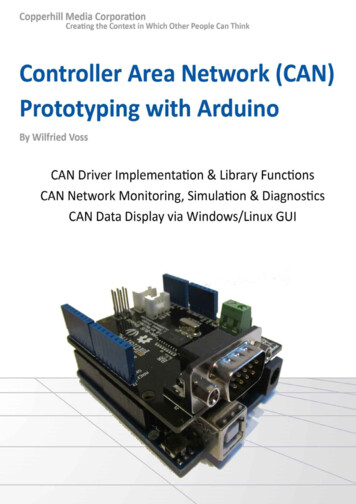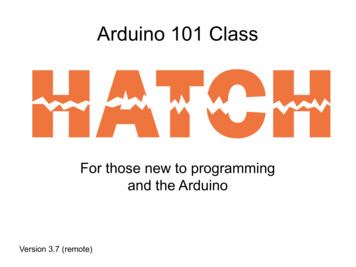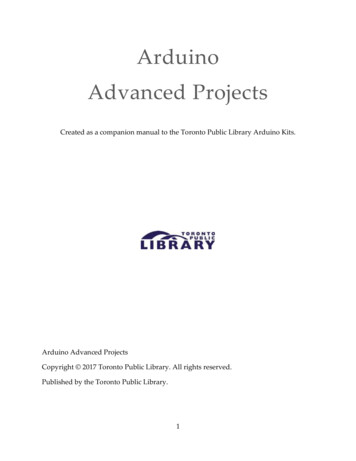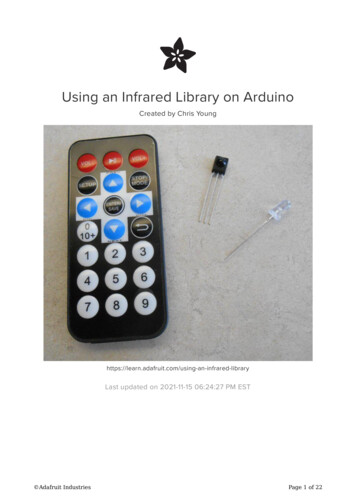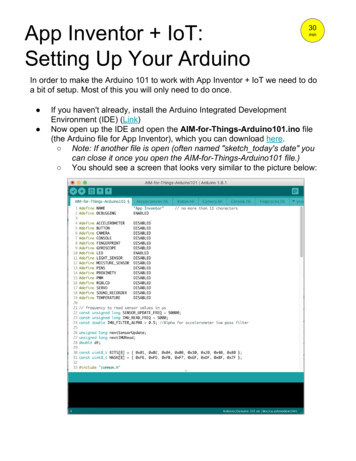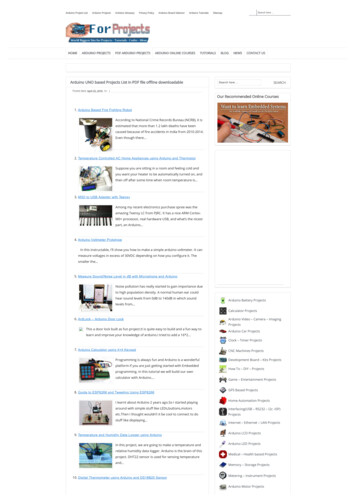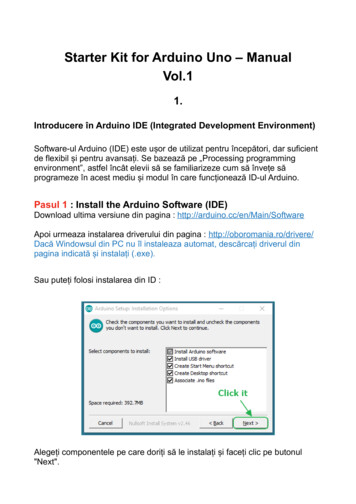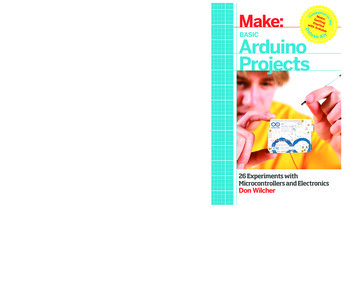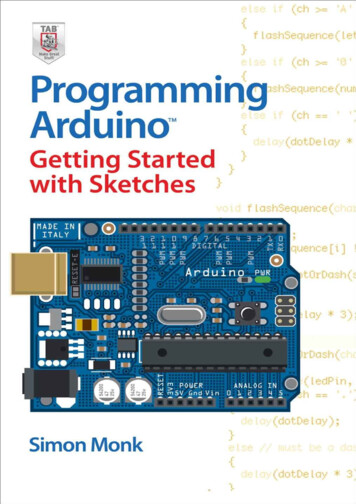
Transcription
Programming Arduino Getting Started with SketchesSimon Monk
Copyright 2012 by The McGraw-Hill Companies. All rights reserved. Except aspermitted under the United States Copyright Act of 1976, no part of this publication maybe reproduced or distributed in any form or by any means, or stored in a database orretrieval system, without the prior written permission of the publisher.ISBN: 978-0-07-178423-8MHID:0-07-178423-3The material in this eBook also appears in the print version of this title: ISBN: 978-0-07178422-1, MHID: 0-07-178422-5.All trademarks are trademarks of their respective owners. Rather than put a trademarksymbol after every occurrence of a trademarked name, we use names in an editorialfashion only, and to the benefit of the trademark owner, with no intention of infringementof the trademark. Where such designations appear in this book, they have been printedwith initial caps.McGraw-Hill eBooks are available at special quantity discounts to use as premiums andsales promotions, or for use in corporate training programs. To contact a representativeplease e-mail us at bulksales@mcgraw-hill.com.All trademarks or copyrights mentioned herein are the possession of their respec-tiveowners and McGraw-Hill makes no claim of ownership by the mention of products thatcontain these marks.“Arduino” is a trademark of the Arduino team.Information has been obtained by McGraw-Hill from sources believed to be reliable.However, because of the possibility of human or mechanical error by our sources,McGraw-Hill, or others, McGraw-Hill does not guarantee the accuracy, adequacy, orcompleteness of any information and is not responsible for any errors or omissions or theresults obtained from the use of such information.TERMS OF USEThis is a copyrighted work and The McGraw-Hill Companies, Inc. (“McGraw-Hill”) andits licensors reserve all rights in and to the work. Use of this work is subject to theseterms. Except as permitted under the Copyright Act of 1976 and the right to store andretrieve one copy of the work, you may not decompile, disassemble, reverse engineer,reproduce, modify, create derivative works based upon, transmit, distribute, disseminate,sell, publish or sublicense the work or any part of it without McGraw-Hill’s prior consent.You may use the work for your own noncommercial and personal use; any other use of thework is strictly prohibited. Your right to use the work may be terminated if you fail tocomply with these terms.THE WORK IS PROVIDED “AS IS.” McGRAW-HILL AND ITS LICENSORS MAKENO GUARANTEES OR WARRANTIES AS TO THE ACCURACY, ADEQUACY ORCOMPLETENESS OF OR RESULTS TO BE OBTAINED FROM USING THE WORK,INCLUDING ANY INFORMATION THAT CAN BE ACCESSED THROUGH THEWORK VIA HYPERLINK OR OTHERWISE, AND EXPRESSLY DISCLAIM ANY
WARRANTY, EXPRESS OR IMPLIED, INCLUDING BUT NOT LIMITED TOIMPLIED WARRANTIES OF MERCHANTABILITY OR FITNESS FOR APARTICULAR PURPOSE. McGraw-Hill and its licensors do not warrant or guaranteethat the functions contained in the work will meet your requirements or that its operationwill be uninterrupted or error free. Neither McGraw-Hill nor its licensors shall be liable toyou or anyone else for any inaccuracy, error or omission, regardless of cause, in the workor for any damages resulting therefrom. McGraw-Hill has no responsibility for the contentof any information accessed through the work. Under no circumstances shall McGrawHill and/or its licensors be liable for any indirect, incidental, special, punitive,consequential or similar damages that result from the use of or inability to use the work,even if any of them has been advised of the possibility of such damages. This limitation ofliability shall apply to any claim or cause whatsoever whether such claim or cause arisesin contract, tort or otherwise.
To my boys, Stephen and Matthew,from a very proud Dad.
About the AuthorSimon Monk has a bachelor’s degree in cybernetics and computer science and a doctoratein software engineering. He has been an active electronics hobbyist since his school daysand is an occasional author in hobby electronics magazines. He is also author of 30Arduino Projects for the Evil Genius and 15 Dangerously Mad Projects for the EvilGenius.
CONTENTSAcknowledgmentsIntroduction1 This Is ArduinoMicrocontrollersDevelopment BoardsA Tour of an Arduino BoardPower SupplyPower ConnectionsAnalog InputsDigital ConnectionsMicrocontrollerOther ComponentsThe Origins of ArduinoThe Arduino FamilyUno, Duemilanove, and DiecimilaMegaNanoBluetoothLilypadOther “Official” BoardsArduino Clones and VariantsConclusion2 Getting StartedPowering UpInstalling the SoftwareUploading Your First SketchThe Arduino ApplicationConclusion3 C Language Basics
ProgrammingWhat Is a Programming Language?Blink—Again!VariablesExperiments in CNumeric Variables and ArithmeticCommandsifforwhileThe #define DirectiveConclusion4 FunctionsWhat Is a Function?ParametersGlobal, Local, and Static VariablesReturn ValuesOther Variable TypesfloatsbooleanOther Data TypesCoding StyleIndentationOpening BracesWhitespaceCommentsConclusion5 Arrays and StringsArraysMorse Code SOS Using ArraysString ArraysString Literals
String VariablesA Morse Code TranslatorDataGlobals and SetupThe loop functionThe flashSequence FunctionThe flashDotOrDash FunctionPutting It All TogetherConclusion6 Input and OutputDigital OutputsDigital InputsPull-up ResistorsInternal Pull-up ResistorsDebouncingAnalog OutputsAnalog InputConclusion7 The Standard Arduino LibraryRandom NumbersMath FunctionsBit ManipulationAdvanced I/OGenerating TonesFeeding Shift RegistersInterruptsConclusion8 Data StorageConstantsThe PROGMEM DirectiveEEPROMStoring an int in EEPROM
Storing a float in EEPROM (Unions)Storing a String in EEPROMClearing the Contents of EEPROMCompressionRange CompressionConclusion9 LCD DisplaysA USB Message BoardUsing the DisplayOther LCD Library FunctionsConclusion10 Arduino Ethernet ProgrammingEthernet ShieldsCommunicating with Web ServersHTTPHTMLArduino as a Web ServerSetting Arduino Pins over the NetworkConclusion11 C and LibrariesObject OrientationClasses and MethodsBuilt-in Library ExampleWriting LibrariesThe Header FileThe Implementation FileCompleting Your LibraryConclusionIndex
ACKNOWLEDGMENTSI thank Linda for giving me the time, space, and support to write this book and for puttingup with the various messes my projects create around the house.I also thank Stephen and Matthew Monk for taking an interest in what their Dad is up toand their general assistance with project work.Finally, I would like to thank Roger Stewart, Sapna Rastogi, and everyone involved inthe production of this book. It’s a pleasure to work with such a great team.
INTRODUCTIONArduino interface boards provide a low-cost, easy-to-use technology to createmicrocontroller-based projects. With a little electronics, you can make your Arduino do allsorts of things, from controlling lights in an art installation to managing the power on asolar energy system.There are many project-based books that show you how to connect things to yourArduino, including 30 Arduino Projects for the Evil Genius by this author. However, thefocus of this book is on programming the Arduino.This book will explain how to make programming the Arduino simple and enjoyable,avoiding the difficulties of uncooperative code that so often afflict a project. You will betaken through the process of programming the Arduino step by step, starting with thebasics of the C programming language that Arduinos use.So, What Is Arduino?Arduino is a small microcontroller board with a universal serial bus (USB) plug to connectto your computer and a number of connection sockets that can be wired to externalelectronics such as motors, relays, light sensors, laser diodes, loudspeakers, microphones,and more. They can either be powered through the USB connection from the computer,from a 9V battery, or from a power supply. They can be controlled from the computer orprogrammed by the computer and then disconnected and allowed to work independently.The board design is open source. This means that anyone is allowed to make Arduinocompatible boards. This competition has lead to low costs for the boards.The basic boards are supplemented by accessory shield boards that can be plugged ontop of the Arduino board. In this book, we will use two shields—an LCD display shieldand an Ethernet shield—that will allow us to turn our Arduino into a tiny web server.The software for programming your Arduino is easy to use and also freely available forWindows, Mac, and LINUX computers.What Will I Need?This is a book intended for beginners, but it is also intended to be useful to those who haveused Arduino for a while and want to learn more about programming the Arduino or gaina better understanding of the fundamentals.You do not need to have any programming experience or a technical background, andthe book’s exercises do not require any soldering. All you need is the desire to makesomething.
If you want to make the most of the book and try out some of the experiments, then it isuseful to have the following on hand: A few lengths of solid core wire A cheap digital multimeterBoth are readily available for a few dollars from a hobby electronics shop such as RadioShack. You will of course also need an Arduino Uno board.If you want to go a step further and experiment with Ethernet and the liquid crystal display(LCD) shield, then you will need to buy shields that are available from online stores. SeeChapters 9 and 10 for details.Using this BookThis book is structured to get you started in a really simple way and gradually build onwhat you have learned. You may, however, find yourself skipping or skimming some ofthe early chapters as you find the right level to enter the book.The book is organized into the following chapters: Chapter 1: This Is Arduino An introduction to the Arduino hardware, this chapterdescribes what it is capable of, and the various types of, Arduino boards that areavailable. Chapter 2: Getting Started Here you conduct your first experiments with your Arduinoboard: installing the software, powering it up, and uploading your first sketch. Chapter 3: C Language Basics This chapter covers the basics of the C language; forcomplete programming beginners, the chapters also serves as an introduction toprogramming in general. Chapter 4: Functions This chapter explains the key concept of using and writingfunctions in Arduino sketches. These sketches are demonstrated throughout withrunnable code examples. Chapter 5: Arrays and Strings Here you learn how to make and use data structures thatare more advanced than simple integer variables. A Morse code example project isslowly developed to illustrate the concepts being explained. Chapter 6: Input and Output You learn how to use the digital and analog inputs andoutputs on the Arduino in your programs. A multimeter will be useful to show you whatis happening on the Arduino’s input/output connections. Chapter 7: The Standard Arduino Library This chapter explains how to make use ofthe standard Arduino functions that come in the Arduino’s standard library. Chapter 8: Data Storage Here you learn how to write sketches that can save data inelectrically erasable read-only memory (EEPROM) and make use of the Arduino’sbuilt-in flash memory.
Chapter 9: LCD Displays In this chapter, you program with the LCD Shield library tomake a simple USB message board example. Chapter 10: Arduino Ethernet Programming You learn how to make the Arduinobehave like a web server as you get a little background on HyperText Markup Language(HTML) and the HyperText Transfer Protocol (HTTP). Chapter 11: C and Libraries You go beyond C, looking at adding object-orientationand writing your own Arduino libraries.ResourcesThis book is supported by an accompanying website:www.arduinobook.comThere you will find all the source code used in this book as well as other resources, suchas errata.
1This Is ArduinoArduino is a microcontroller platform that has captured the imagination of electronicsenthusiasts. Its ease of use and open source nature make it a great choice for anyonewanting to build electronic projects.Ultimately, it allows you to connect electronics through its pins so that it can controlthings—for instance, turn lights or motors on and off or sense things such as light andtemperature. This is why Arduino is sometimes given the description physical computing.Because Arduinos can be connected to your computer by a universal serial bus (USB)lead, this also means that you can use the Arduino as an interface board to control thosesame electronics from your computer.This chapter is an introduction to the Arduino, including the history and background ofthe Arduino, as well as an overview of the hardware.MicrocontrollersThe heart of your Arduino is a microcontroller. Pretty much everything else on the boardis concerned with providing the board with power and allowing it to communicate withyour desktop computer.A microcontroller really is a little computer on a chip. It has everything and more thanthe first home computers had. It has a processor, a kilobyte or two of random accessmemory (RAM) for holding data, a few kilobytes of erasable programmable read-onlymemory (EPROM) or flash memory for holding your programs and it has input and outputpins. These input/output (I/O) pins link the microcontroller to the rest of your electronics.Inputs can read both digital (is the switch on or off?) and analog (what is the voltage ata pin?). This opens up the opportunity of connecting many different types of sensor forlight, temperature, sound, and more.Outputs can also be analog or digital. So, you can set a pin to be on or off (0 volts or 5volts) and this can turn light-emitting diodes (LEDs) on and off directly, or you can usethe output to control higher power devices such as motors. They can also provide ananalog output voltage. That is, you can set the output of a pin to some particular voltage,allowing you to control the speed of a motor or the brightness of a light, rather than simplyturning it on or off.The microcontroller on an Arduino board is the 28-pin chip fitted into a socket at thecenter of the board. This single chip contains the memory processor and all the electronicsfor the input/output pins. It is manufactured by the company Atmel, which is one of themajor microcontroller manufacturers. Each of the microcontroller manufacturers actually
produces dozens of different microcontrollers grouped into different families. Themicrocontrollers are not all created for the benefit of electronics hobbyists like us. We area small part of this vast market. These devices are really intended for embedding intoconsumer products, including cars, washing machines, DVD players, children’s toys, andeven air fresheners.The great thing about the Arduino is that it reduces this bewildering array of choices bystandardizing on one microcontroller and sticking with it. (Well, as we see later, thisstatement is not quite true, but it’s close enough.)This means that when you are embarking on a new project, you do not first need toweigh all the pros and cons of the various flavors of microcontroller.Development BoardsWe have established that the microcontroller is really just a chip. A chip will not just workon its own without some supporting electronics to provide it with a regulated and accuratesupply of electricity (microcontrollers are fussy about this) as well as a means ofcommunicating with the computer that is going to program the microcontroller.This is where development boards come in. An Arduino board is really amicrocontroller development board that happens to be an independent open sourcehardware design. This means that the design files for the printed circuit board (PCB) andthe schematic diagrams are all publicly available, and everyone is free to use the designsto make and sell his or her own Arduino boards.All the microcontroller manufacturers—including Atmel, which makes the ATmega328microcontroller used in an Arduino board—also provide their own development boardsand programming software. Although they are usually fairly inexpensive, these tend to beaimed at professional electronics engineers rather than hobbyists. This means that suchboards and software are arguably harder to use and require a greater learning investmentbefore you can get anything useful out of them.A Tour of an Arduino BoardFigure 1-1 shows an Arduino board. Let’s take a quick tour of the various components onthe board.
Figure 1-1 An Arduino Uno boardPower SupplyReferring to Figure 1-1, directly below the USB connector is the 5-volt (5V) voltageregulator. This regulates whatever voltage (between 7V and 12V) is supplied from thepower socket into a constant 5V.The 5V voltage regulator chip is actually quite big for a surface mount component. Thisis so that it can dissipate the heat required to regulate the voltage at a reasonably highcurrent. This is useful when driving external electronics.Power ConnectionsNext let us look at the connectors at the bottom of Figure 1-1. You can read the connectionnames next to the connectors. The first is Reset. This does the same thing as the Resetbutton on the Arduino. Rather like rebooting a PC, using the Reset connector resets themicrocontroller so that it begins its program from the start. To reset the microcontrollerwith the Reset connector, you momentarily set this pin low (connecting it to 0V).The rest of the pins in this section just provide different voltages (3.5V, 5V, GND, and9V), as they are labeled. GND, or ground, just means zero volts. It is the reference voltageto which all other voltages on the board are relative.
Analog InputsThe six pins labeled as Analog In A0 to A5 can be used to measure the voltage connectedto them so that the value can be used in a sketch. Note that they measure a voltage and nota current. Only a tiny current will ever flow into them and down to ground because theyhave a very large internal resistance. That is, the pin having a large internal resistance onlyallows a tiny current to flow into the pin.Although these inputs are labeled as analog, and are analog inputs by default, theseconnections can also be used as digital inputs or outputs.Digital ConnectionsWe now switch to the top connector and start on the right-hand side in Figure 1-1. Here wefind pins labeled Digital 0 to 13. These can be used as either inputs or outputs. When usedas outputs, they behave rather like the power supply voltages discussed earlier in thissection, except that these are all 5V and can be turned on or off from your sketch. So, ifyou turn them on from your sketch they will be at 5V, and if you turn them off they will beat 0V. As with the power supply connectors, you must be careful not to exceed theirmaximum current capabilities. The first two of these connections (0 and 1) are also labeledRX and TX, for receive and transmit. These connections are reserved for use incommunication and are indirectly the receive and transmit connections for your USB linkto your computer.These digital connections can supply 40 mA (milliamps) at 5V. That is more thanenough to light a standard LED, but not enough to drive an electric motor directly.MicrocontrollerContinuing our tour of the Arduino board, the microcontroller chip itself is the blackrectangular device with 28 pins. This is fitted into a dual inline (DIL) socket so that it canbe easily replaced. The 28-pin microcontroller chip used on the Arduino Uno board is theATmega328. Figure 1-2 is a block diagram showing the main features of this device.The heart—or, perhaps more appropriately, the brain—of the device is the centralprocessing unit (CPU). It controls everything that goes on within the device. It fetchesprogram instructions stored in the flash memory and executes them. This might involvefetching data from working memory (RAM), changing it, and then putting it back. Or, itmay mean changing one of the digital outputs from 0V to 5V.The EEPROM memory is a little like the flash memory in that it is nonvolatile. That is,you can turn the device off and on and it will not have forgotten what is in the EEPROM.Whereas the flash memory is intended for storing program instructions (from sketches),the EEPROM is used to store data that you do not want to lose in the event of a reset orthe power being turned off.
Figure 1-2 ATmega328 block diagramOther ComponentsAbove the microcontroller is a small, silver, rectangular component. This is a quartzcrystal oscillator. It ticks 16 million times a second, and on each of those ticks, themicrocontroller can perform one operation—addition, subtraction, or anothermathematical operation.To the right of the crystal is the Reset switch. Clicking on this switch sends a logicpulse to the Reset pin of the microcontroller, causing the microcontroller to start itsprogram afresh and clear its memory. Note that any program stored on the device will beretained, because this is kept in non-volatile flash memory—that is, memory thatremembers even when the device is not powered.To the right of the Reset button is the Serial Programming Connector. It offers anothermeans of programming the Arduino without using the USB port. Because we do have aUSB connection and software that makes it convenient to use, we will not avail ourselvesof this feature.In the top-left corner of the board next to the USB socket is the USB interface chip.This chip converts the signal levels used by the USB standard to levels that can be useddirectly by the Arduino board.The Origins of ArduinoArduino was originally developed as an aid for teaching students. It was subsequently (in2005) developed commercially by Massimo Banzi and David Cuartielles. It has since goneon to become enormously successful with makers, students, and artists for its ease of useand durability.Another key factor in its success is that all the designs for Arduino are freely available
under a Creative Commons license. This has allowed many lower-cost alternatives to theboards to appear. Only the name Arduino is protected, so such clones often have“*dunino” names, such as Boarduino, Seeeduino, and Freeduino. However, the officialboards manufactured in Italy still sell extremely well. Many big retailers sell only theofficial boards, which are nicely packaged and of high quality.Yet another reason for the success of Arduino is that it is not limited to microcontrollerboards. There are a huge number of Arduino-compatible shield boards that plug directlyinto the top of an Arduino board. Because shields are available for almost everyconceivable application, you often can avoid using a soldering iron and instead plugtogether shields that can be stacked one upon another. The following are just a few of themost popular shields: Ethernet, which gives an Arduino web-serving capabilities Motor, which drives electric motors USB Host, which allows control of USB devices Relays, which switches relays from your ArduinoFigure 1-3 shows an Arduino Uno with an Ethernet shield attached.Figure 1-3 Arduino Uno with an Ethernet shield
The Arduino FamilyIt is useful to have a little background on the various Arduino boards. We will be using theArduino Uno as our standard device. Indeed, this is by far the most used of the Arduinoboards, but the boards are all programmed using the same language and largely have thesame connections to the outside world, so you can easily use a different board.Uno, Duemilanove, and DiecimilaThe Arduino Uno is the latest incarnation of the most popular series of Arduino boards.The series includes the Diecimila (Italian for 10,000) and the Duemilanove (Italian for2011). Figure 1-4 shows an Arduino clone. By now you may have guessed that Arduino isan Italian invention.These older boards look very similar to the Arduino Uno. They both have the sameconnectors and a USB socket and are generally compatible with each other.The most significant difference between the Uno and the earlier boards is that the Unouses a different USB chip. This does not affect how you use the board, but it does makeinstallation of the Arduino software easier and allows higher speeds of communicationwith the computer.The Uno can also supply more current on its 3.3V supply and always comes equippedwith the ATmega328. The earlier boards will have either an ATmega328 or ATmega168.The ATmega328 has more memory, but unless you are creating a large sketch, this willmake no difference.Figure 1-4 The Arduino Duemilanove
MegaThe Arduino Mega (Figure 1-5) is the muscle car of Arduino boards. It boasts a hugecollection of input output ports, but cleverly adds these as extra connectors at one end ofthe board, allowing it to remain pin-compatible with the Arduino Uno and all the shieldsavailable for Arduino.It uses a processor with more input output pins, the ATmega1280, which is a surfacemount chip that is fixed permanently to the board. So, unlike with the Uno and similarboards, you cannot replace the processor if you accidentally damage it.The extra connectors are arranged at the end of the board. Extra features provided bythe Mega include the following: 54 input/output pins 128KB of flash memory for storing sketches and fixed data (compared to the Uno’s32KB) 8KB of RAM and 4KB of EEPROMNanoThe Arduino Nano (Figure 1-6) is a very useful device for use with a solderlessbreadboard. If you fit pins to it, it can just plug into the breadboard as if it were a chip.Figure 1-5 An Arduino Mega board
Figure 1-6 Arduino NanoThe downside of the Nano is that because it is so much smaller than an Uno, it cannotaccept Uno-sized shields.BluetoothThe Arduino Bluetooth (Figure 1-7) is an interesting device as it includes Bluetoothhardware in place of the USB connector. This allows the device to even be programmedwirelessly.The Arduino Bluetooth is not a cheap board, and it is often cheaper to attach a thirdparty Bluetooth module to a regular Arduino Uno.LilypadThe Lilypad (Figure 1-8) is a tiny, thin Arduino board that can be stitched into clothing forapplications that have become known as wearable computing.The Lilypad does not have a USB connection, and you must use a separate adaptor toprogram it. It has an exceptionally beautiful design.
Figure 1-7 Arduino BluetoothFigure 1-8 Arduino LilypadOther “Official” BoardsThe previously described Arduino boards are the most useful and popular ones. However,the range of Arduino boards constantly changes, so for a complete and up-to-date pictureof the Arduino family, see the official Arduino website list atwww.arduino.cc/en/Main/Hardware.Arduino Clones and VariantsUnofficial boards fall into two categories. Some just take the standard open sourcehardware designs of Arduino and build a cheaper one. Some names you can search forboards of this nature include the following: Roboduino Freeduino Seeeduino (yes, with three e’s)
More interestingly, some Arduino-compatible designs are intended to extend or improvethe Arduino in some way. New variants are appearing all the time, and far too many existto mention them all. However, the following are some of the more interesting and popularvariants: Chipkit, a high-speed variant based on a PIC processor, but which is fairly compatiblewith Arduino Femtoduino, a very small Arduino Ruggeduino, with is an Arduino board with built-in I/O protection Teensy, a low-cost nano-type deviceConclusionNow that you have explored the Arduino hardware a little, it’s time to set up your Arduinosoftware.
2Getting StartedHaving introduced the Arduino, and learnt a little about what it is that we areprogramming, it is time to learn how install the software that we will need on ourcomputer and to start working on some code.Powering UpWhen you buy an Arduino board, it is usually preinstalled with a sample Blink programthat will make the little built-in light-emitting diode (LED) flash.The LED marked L is wired up to one of the digital input output sockets on the board. Itis connected to digital pin 13. This limits pin 13 to being the one used as an output.However, the LED uses only a small amount of current, so you can still connect otherthings to that connector.All you need to do to get your Arduino up and running is supply it with some power.The easiest way to do this is to plug in it into the USB port on your computer. You willneed a type-A-to-type-B USB lead. This is the same type of lead that is normally used toconnect a computer to a printer.If everything is working OK, the LED should blink. New Arduino boards come withthis Blink sketch already installed so that you can verify that the board works.Installing the SoftwareTo be able to install new sketches onto your Arduino board, you need to do more thansupply power to it over the USB. You need to install the Arduino software (Figure 2-1).Full and comprehensive instructions for installing this software on Windows, Linux,and Mac computers can be found at the Arduino website (www.arduino.cc).Once you have successfully installed the Arduino software and, depending on yourplatform, USB drivers, you should now be able to upload a program to the Arduino board.
Figure 2-1 The Arduino applicationUploading Your First SketchThe blinking LED is the Arduino equivalent to the “Hello World” program used in otherlanguages as the traditional first program to run when learning a new language. Let’s testout the environment by installing this program on your Arduino board and then modifyingit.When you start the Arduino application on your computer, it opens with an emptysketch. Fortunately, the application ships with a wide range of useful examples. So fromthe File menu, open the Blink example as shown in Figure 2-2.
Figure 2-2 The Blink sketchYou now need to transfer or upload that sketch to your Arduino board. So plug yourArduino board into your computer using the USB lead. You should see t
Arduino, including 30 Arduino Projects for the Evil Genius by this author. However, the focus of this book is on programming the Arduino. This book will explain how to make programming the Arduino simple and enjoyable, avoiding the difficulties of uncooperative code that