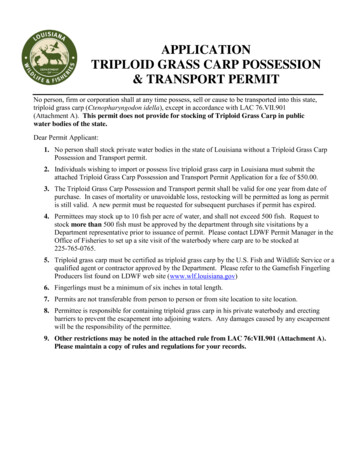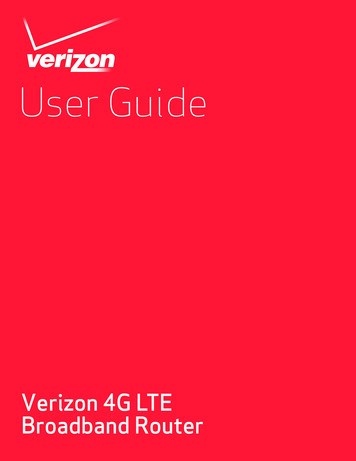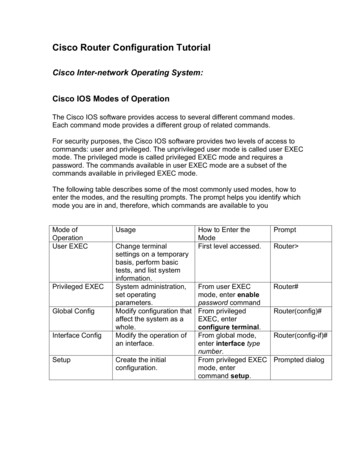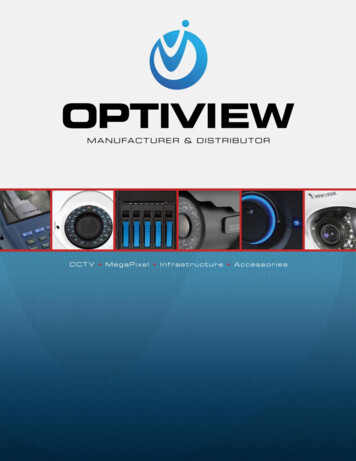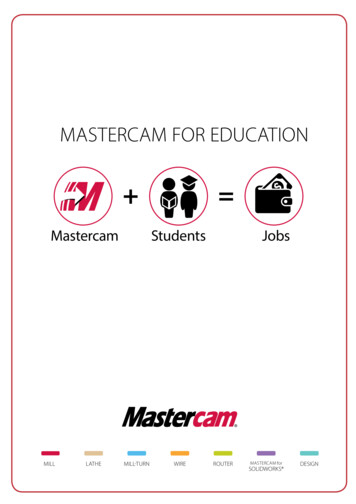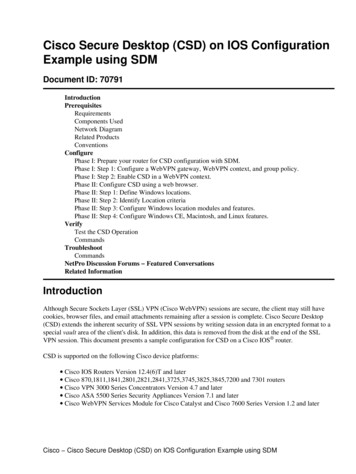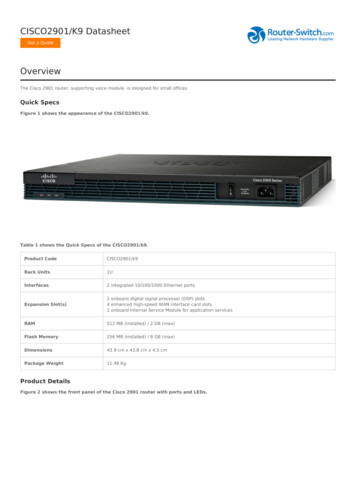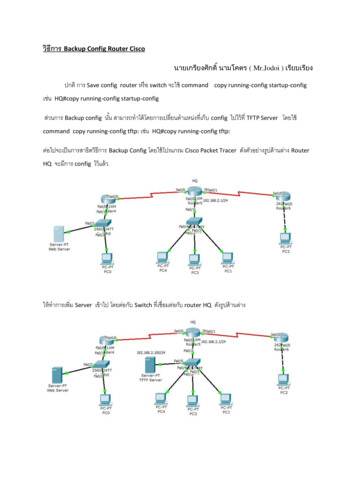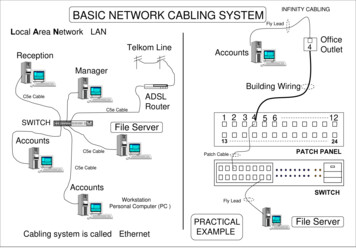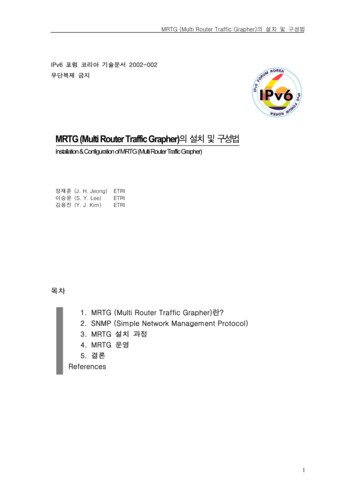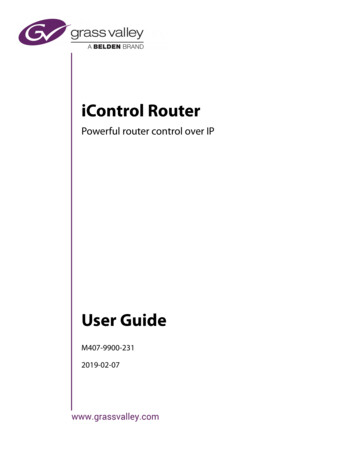
Transcription
iControl RouterPowerful router control over IPUser GuideM407-9900-2312019-02-07
iCopyright and Trademark NoticeCopyright 2001 to 2019, Grass Valley Canada. All rights reserved.Belden, Belden Sending All The Right Signals, and the Belden logo are trademarks or registered trademarks of Belden Inc. or its affiliated companies in theUnited States and other jurisdictions. Grass Valley, iControl, Kaleido-X, NVision, and Densité are trademarks or registered trademarks of Grass Valley Canada. Belden Inc., Grass Valley Canada, and other parties may also havetrademark rights in other terms used herein.ATTENTION: Please read the following terms and conditions carefully. Byusing iRouter documentation, you agree to the following terms and conditions:Grass Valley hereby grants permission and license to owners of iRouter to usetheir product manuals for their own internal business use. Manuals for GrassValley products may not be reproduced or transmitted in any form or by anymeans, electronic or mechanical, including photocopying and recording, forany purpose unless specifically authorized in writing by Grass Valley.A Grass Valley manual may have been revised to reflect changes made to theproduct during its manufacturing life. Thus, different versions of a manualmay exist for any given product. Care should be taken to ensure that oneobtains the proper manual version for a specific product serial number.Information in this document is subject to change without notice and doesnot represent a commitment on the part of Grass Valley.Warranty PoliciesWarranty information is available from the Legal Terms and Conditions section of GrassValley’s website (www.grassvalley.com).TitleiControl Router User GuidePart NumberM407-9900-230Revision Date6 February 2019 6:07 pm2
Table of Contents1 Introduction . . . . . . . . . . . . . . . . . . . . . . . . . . . . . . . . . . . . . . . . . . . . . . . . . . . . . . . . 5Overview. . . . . . . . . . . . . . . . . . . . . . . . . . . . . . . . . . . . . . . . . . . . . . . . . . . . . . . . . . . . . . . . . . . . . . . . . . . . . . . . . . . . . . . . . . .Communications with Routers . . . . . . . . . . . . . . . . . . . . . . . . . . . . . . . . . . . . . . . . . . . . . . . . . . . . . . . . . . . . . . . . . . . . . .User Interfaces Available with iControl Router Software. . . . . . . . . . . . . . . . . . . . . . . . . . . . . . . . . . . . . . . . . . . . . .Configuration Interface . . . . . . . . . . . . . . . . . . . . . . . . . . . . . . . . . . . . . . . . . . . . . . . . . . . . . . . . . . . . . . . . . . . . . . . . .Operating Interface. . . . . . . . . . . . . . . . . . . . . . . . . . . . . . . . . . . . . . . . . . . . . . . . . . . . . . . . . . . . . . . . . . . . . . . . . . . . .556662 Operating Interface . . . . . . . . . . . . . . . . . . . . . . . . . . . . . . . . . . . . . . . . . . . . . . . . . 7Key Concepts. . . . . . . . . . . . . . . . . . . . . . . . . . . . . . . . . . . . . . . . . . . . . . . . . . . . . . . . . . . . . . . . . . . . . . . . . . . . . . . . . . . . . . . 7Matrix View . . . . . . . . . . . . . . . . . . . . . . . . . . . . . . . . . . . . . . . . . . . . . . . . . . . . . . . . . . . . . . . . . . . . . . . . . . . . . . . . . . . . 7Single Bus Window . . . . . . . . . . . . . . . . . . . . . . . . . . . . . . . . . . . . . . . . . . . . . . . . . . . . . . . . . . . . . . . . . . . . . . . . . . . . 10Router Status Window . . . . . . . . . . . . . . . . . . . . . . . . . . . . . . . . . . . . . . . . . . . . . . . . . . . . . . . . . . . . . . . . . . . . . . . . . 13Exclusion Editor . . . . . . . . . . . . . . . . . . . . . . . . . . . . . . . . . . . . . . . . . . . . . . . . . . . . . . . . . . . . . . . . . . . . . . . . . . . . . . . 15Salvo Editor . . . . . . . . . . . . . . . . . . . . . . . . . . . . . . . . . . . . . . . . . . . . . . . . . . . . . . . . . . . . . . . . . . . . . . . . . . . . . . . . . . . 20Groups Editor . . . . . . . . . . . . . . . . . . . . . . . . . . . . . . . . . . . . . . . . . . . . . . . . . . . . . . . . . . . . . . . . . . . . . . . . . . . . . . . . . 24Destination locks . . . . . . . . . . . . . . . . . . . . . . . . . . . . . . . . . . . . . . . . . . . . . . . . . . . . . . . . . . . . . . . . . . . . . . . . . . . . . . 27Detailed Directions . . . . . . . . . . . . . . . . . . . . . . . . . . . . . . . . . . . . . . . . . . . . . . . . . . . . . . . . . . . . . . . . . . . . . . . . . . . . . . . . 28Opening the Matrix View . . . . . . . . . . . . . . . . . . . . . . . . . . . . . . . . . . . . . . . . . . . . . . . . . . . . . . . . . . . . . . . . . . . . . . 28Opening the Single Bus Window . . . . . . . . . . . . . . . . . . . . . . . . . . . . . . . . . . . . . . . . . . . . . . . . . . . . . . . . . . . . . . . 31Opening the Router Status Window . . . . . . . . . . . . . . . . . . . . . . . . . . . . . . . . . . . . . . . . . . . . . . . . . . . . . . . . . . . . 33Opening Salvo Editor . . . . . . . . . . . . . . . . . . . . . . . . . . . . . . . . . . . . . . . . . . . . . . . . . . . . . . . . . . . . . . . . . . . . . . . . . . 34Opening Exclusion Editor . . . . . . . . . . . . . . . . . . . . . . . . . . . . . . . . . . . . . . . . . . . . . . . . . . . . . . . . . . . . . . . . . . . . . . 35Opening Groups Editor . . . . . . . . . . . . . . . . . . . . . . . . . . . . . . . . . . . . . . . . . . . . . . . . . . . . . . . . . . . . . . . . . . . . . . . . 353 Configuration Interface . . . . . . . . . . . . . . . . . . . . . . . . . . . . . . . . . . . . . . . . . . . .37Overview. . . . . . . . . . . . . . . . . . . . . . . . . . . . . . . . . . . . . . . . . . . . . . . . . . . . . . . . . . . . . . . . . . . . . . . . . . . . . . . . . . . . . . . . . .Detailed Directions . . . . . . . . . . . . . . . . . . . . . . . . . . . . . . . . . . . . . . . . . . . . . . . . . . . . . . . . . . . . . . . . . . . . . . . . . . . . . . . .Configuring Routers . . . . . . . . . . . . . . . . . . . . . . . . . . . . . . . . . . . . . . . . . . . . . . . . . . . . . . . . . . . . . . . . . . . . . . . . . . .Configuring Routers Dynamically . . . . . . . . . . . . . . . . . . . . . . . . . . . . . . . . . . . . . . . . . . . . . . . . . . . . . . . . . . . . . .373738614 Routing Switchers Tips and Tricks . . . . . . . . . . . . . . . . . . . . . . . . . . . . . . . . . . .73General . . . . . . . . . . . . . . . . . . . . . . . . . . . . . . . . . . . . . . . . . . . . . . . . . . . . . . . . . . . . . . . . . . . . . . . . . . . . . . . . . . . . . . . . . . .Nevion . . . . . . . . . . . . . . . . . . . . . . . . . . . . . . . . . . . . . . . . . . . . . . . . . . . . . . . . . . . . . . . . . . . . . . . . . . . . . . . . . . . . . . . . . . . .Network Modular Protocol (Control Protocol for VikinX Modular Routers) . . . . . . . . . . . . . . . . . . . . . . .Utah Scientific RCP-3 (SC-4 Controller Ethernet Only) . . . . . . . . . . . . . . . . . . . . . . . . . . . . . . . . . . . . . . . . . . . . . . .Thomson / Grass Valley GVG Series 7000 Native Protocol. . . . . . . . . . . . . . . . . . . . . . . . . . . . . . . . . . . . . . . . . . . .Troubleshooting . . . . . . . . . . . . . . . . . . . . . . . . . . . . . . . . . . . . . . . . . . . . . . . . . . . . . . . . . . . . . . . . . . . . . . . . . . . . . .SAM (Snell/Pro-Bel) . . . . . . . . . . . . . . . . . . . . . . . . . . . . . . . . . . . . . . . . . . . . . . . . . . . . . . . . . . . . . . . . . . . . . . . . . . . . . . . .SW-P-02 (General Switcher Communication Protocol) . . . . . . . . . . . . . . . . . . . . . . . . . . . . . . . . . . . . . . . . . .73737374757576763
NVISION. . . . . . . . . . . . . . . . . . . . . . . . . . . . . . . . . . . . . . . . . . . . . . . . . . . . . . . . . . . . . . . . . . . . . . . . . . . . . . . . . . . . . . . . . . .NVEP Router (NP0016) . . . . . . . . . . . . . . . . . . . . . . . . . . . . . . . . . . . . . . . . . . . . . . . . . . . . . . . . . . . . . . . . . . . . . . . . .NVEP NV9000 (NP0017). . . . . . . . . . . . . . . . . . . . . . . . . . . . . . . . . . . . . . . . . . . . . . . . . . . . . . . . . . . . . . . . . . . . . . . .Sony . . . . . . . . . . . . . . . . . . . . . . . . . . . . . . . . . . . . . . . . . . . . . . . . . . . . . . . . . . . . . . . . . . . . . . . . . . . . . . . . . . . . . . . . . . . . . .Quintech . . . . . . . . . . . . . . . . . . . . . . . . . . . . . . . . . . . . . . . . . . . . . . . . . . . . . . . . . . . . . . . . . . . . . . . . . . . . . . . . . . . . . . . . . .Quick Info . . . . . . . . . . . . . . . . . . . . . . . . . . . . . . . . . . . . . . . . . . . . . . . . . . . . . . . . . . . . . . . . . . . . . . . . . . . . . . . . . . . . .Detailed Info . . . . . . . . . . . . . . . . . . . . . . . . . . . . . . . . . . . . . . . . . . . . . . . . . . . . . . . . . . . . . . . . . . . . . . . . . . . . . . . . . .476767784848484
IntroductionOverviewThe Grass Valley iControl Router Software allows you to create a virtual routingenvironment where actual physical router resources are deployed and controlled bysoftware into a customized configuration optimized for your operational needs. Largerouters can be operated as if they were multiple smaller routers. For example, a 64 64router can be operated as if it were three separate smaller routers: for instance, a 64 15router, a 12 5 router and a 32 44 router. Control and monitoring are handled bysoftware, and are readily changed. Each operator benefits by seeing only the resourcesactually being used. This software can also be used as a bridge interface between aKaleido or iControl Web system and a routing device. In this configuration, it will be usedto update UMD text, and for router control functions initiated from the Kaleido oriControl Web user interface. The software includes the following features: bridge interface via TCP-IP for Kaleido and iControl Web software distributed architecture highly configurable unlimited router size1 unlimited number of levels support for logical routers support for a mix of different frame types from different manufacturersCommunications with RoutersThe host computer and the routing devices you wish to control must be interconnectedby an Ethernet cable. Only devices that use an Ethernet connection for control aresupported.Install the appropriate connection, either by using dedicated cabling or through anexisting network.See alsoFor more information, see Routing Switchers Tips and Tricks, on page 73.1.Exceptionally, the iControl Router driver for the SAM (Snell/Pro-Bel) SW-P-08 protocol does notsupport, by default, a matrix larger than 1024 1024. If your router matrix requirements exceed thisupper limit using this protocol, contact Grass Valley technical support.
User Interfaces Available with iControl Router SoftwareConfiguration InterfaceiControl RouterUser GuideUser Interfaces Available with iControl Router SoftwareConfiguration InterfaceThe configuration interface, called iControl Router Configurator, is used for router setup andconfiguration. Use this application to define physical and logical routers.TermDescriptionPhysicalRouterA physical router represents the connection to your existing router (TCP).Configure one physical router for each device you wish to control from theiControl Router software.LogicalRouterA logical router represents an entire physical router, or a subset of a physicalrouter. The operating interfaces handle logical routers.For instance, if you configured one 16 16 physical router, you can create two8 8 logical routers with levels 0 and 1.See alsoFor more information, see Configuration Interface, on page 37.Operating InterfaceThe operating interfaces called Matrix View and Single Bus are client applications used tomonitor and control the logical routers that you defined in iControl Router. They areavailable from the iControl Router Control Web page.See alsoFor more information, see Operating Interface, on page 7.6
Operating InterfaceKey ConceptsThe operating interface consists of several components: Matrix view is designed to provide extended functionality and be a visualrepresentation of the status for the whole logical router (see Matrix View, on page 7). Single Bus window is an interface designed to control one router destination (orgroup of destinations) at a time (see Single Bus Window, on page 10). Router Status window displays router status and labels of all destinations or groupsof destinations (see Router Status Window, on page 13). Exclusion Editor allows you to exclude specified router inputs from appearing onspecified outputs. For example, you may wish to inhibit a video recorder’s outputfrom being fed back to its input (see Exclusion Editor, on page 15). Salvo Editor allows you to create and edit a configuration of crosspoint closures (seeSalvo Editor, on page 20). Groups Editor allows you to create and edit groupings of destinations (see GroupsEditor, on page 24).Matrix View
Key ConceptsiControl RouterMatrix ViewUser GuideThe Matrix View interface allows you to switch crosspoints during operation. Three areas atthe bottom of the window enable crosspoint operation in different modes.See alsoFor more information, see: Matrix View Common Tasks, on page 8 Matrix Menus, on page 9 Destination locks, on page 27 Opening the Matrix View, on page 28Matrix View Common TasksTo do this.do this.Set the system to store all changes made inMatrix view, but NOT implement thosechanges until Take all is clicked.In the Presets area, select Preset.Set the system to implement all changes made In the Presets area, clear Preset.in the Matrix view as soon as they are entered.8Select one or more levels to be switchedIn the Levels area, enable the button(s)corresponding to one or more levels, asrequired.Set the system to switch all levelsIn the Levels area, enable ALL FOLLOW.Set the system to automatically lock changesonce they are takenIn the Presets area, enable Autolock.
iControl RouterKey ConceptsUser GuideMatrix ViewTo do this.do this.Apply a salvoIn the Salvo area, select a salvo from the list,and then click Take.Choose a destination group1 In the Matrix area, click on the columnheader box designating the source.2 Select a group.Matrix MenusYou may set some parameters of the Matrix View using the Matrix View menus locatedalong the top of the Matrix View window.Matrix View menu itemsMenu itemNewConfigurationActionSingle BusOpens a new Single bus window withdestination 1 selected.Matrix ViewOpens a new Matrix View window.Status ViewOpens a window showing the router status.Salvo EditorInvokes the configuration mode Salvo editorwindow.Exclusion EditorInvokes the configuration mode Exclusioneditor window.Group EditorInvokes the configuration mode Groupeditor window.9
Key ConceptsiControl RouterSingle Bus WindowUser GuideMatrix View menu items (Continued)Menu itemSettingsActionStatusBarOnDisplays status bar.OffHides status bar.SoundOnEnables sound effects.OffDisables sound effects.OnShows an enlarged version of the source anddestination labels under the cursor tip,useful when the displayed labels are verysmall, e.g. when zoomed out on a largematrixOffDisables the supplementary label display.Zoom InMakes matrix cells bigger. This is useful forbig routers with many levels.Zoom OutShrinks matrix cells in order to show as muchof the matrix as possible.Default SizeResizes matrix cells to the default size.HeadertipZoomFit horizontally Tries to fit all of the sources into the window.WindowsContains a list of open windows. Selecting anentry will bring it to the front.CloseCloses current window. If the window is thelast one open – then exit.Single Bus WindowThe Single Bus window shows sources on the left as a set of buttons, and destinations onthe right. Destinations appear in the list in the Destination area (either a single bus, or a10
iControl RouterKey ConceptsUser GuideSingle Bus Windowgroup with a defined name, or an Anonymous group created temporarily; the latter twofrom the Destination/Group Selection window).See alsoFor more information, see: Single Bus Window Common Tasks, on page 11 Single Bus Menus, on page 11 Destination locks, on page 27 Opening the Single Bus Window, on page 31Single Bus Window Common TasksSingle Bus MenusYou may set some parameters of the Single Bus window using the menus located along thetop.Single Bus menu itemsMenu itemNewActionSingle BusOpens a new Single bus window withdestination 1 selected.Matrix ViewOpens a new Matrix View window.Status ViewOpens a window showing the router status.Configuration Salvo EditorInvokes the configuration mode Salvo editorwindow.Exclusion EditorInvokes the configuration mode Exclusioneditor window.Group EditorInvokes the configuration mode Group editorwindow.11
Key ConceptsiControl RouterSingle Bus WindowUser GuideSingle Bus menu items (Continued)Menu itemSettingsActionStatus Bar OnSoundAutolockPresetChopintervalDisplays status bar.OffHides status bar.OnEnables sound effects.OffDisables sound effects.OnShows an enlarged version of the source anddestination labels under the cursor tip, usefulwhen the displayed labels are very smallOffDisables the supplementary label display.OnEnables presets.The new selection appears in the Preset area,and is set at the output when the Take button isclicked. The take is inhibited if any exclusionsare violated, or if the selected destination islocked.OffDisables presets.The Preset area is dimmed. All selected outputsswitch immediately to the source selected onthe button in the left panel.No autochoppingDisables autochoppingSet chop interval Changes chop interval to 0.5 secondsto 0.5sSet chop interval Changes chop interval to 1 secondto 1sSet chop interval Changes chop interval to 1.5 secondsto 1.5sSet chop interval Changes chop interval to 2 secondsto 2sSet chop interval Changes chop interval to 2.5 secondsto 2.5sSet chop interval Changes chop interval to 3 secondsto 3sSet chop interval Changes chop interval to 10 secondsto 10sSet chop interval Changes chop interval to 30 secondsto 30s12WindowsContains a list of open windows. Selecting anentry will bring it to the front.CloseCloses current window. If the window is the lastone open – then exit.
iControl RouterKey ConceptsUser GuideRouter Status WindowRouter Status WindowThe Router Status window displays router status and labels of all destinations or groups ofdestinations.See alsoFor more information, see: Router Status Window Common Tasks, on page 14 Router Status Menus, on page 14 Opening the Router Status Window, on page 3313
Key ConceptsiControl RouterRouter Status WindowUser GuideRouter Status Window Common TasksTo do this.do this.Display the Destination/Group SelectionwindowClick Destinations.Display the Single Bus windowClick the desired level.Router Status MenusYou may set some parameters of the Single Bus window using the menus located along thetop.Router Status menu itemsMenu itemNew14ActionSingle BusOpens a new Single bus window withdestination 1 selected.Matrix ViewOpens a new Matrix View window.Status ViewOpens a window showing the router status.
iControl RouterKey ConceptsUser GuideExclusion EditorRouter Status menu items (Continued)Menu itemActionConfiguration Salvo EditorInvokes the configuration mode Salvo editorwindow.SettingsExclusion EditorInvokes the configuration mode Exclusioneditor window.Group EditorInvokes the configuration mode Group editorwindow.StatusBarOnDisplays status bar.OffHides status bar.SoundOnEnables sound effects.OffDisables sound effects.WindowsContains a list of open windows. Selecting anentry will bring it to the front.CloseCloses current window. If the window is the lastone open – then exit.Exclusion EditorExclusion Editor allows you to forbid user-specified router inputs from appearing on userspecified router outputs. Sources extend along the horizontal axis and are labeled across15
Key ConceptsiControl RouterExclusion EditorUser Guidethe top of the matrix. Destinations extend along the vertical axis and are labeled down theleft side of the matrix.See alsoFor more information, see: Exclusion Editor Common Tasks, on page 17 Exclusion Editor Menus, on page 19 Opening Exclusion Editor, on page 3516
iControl RouterKey ConceptsUser GuideExclusion EditorExclusion Editor Common TasksTo do this.do this.Configure an exclusion.1 Click the box corresponding to the intersection of thesource and destination whose match you would like toexclude.SYSTEM RESPONSE: A green outline appears around theselected box. Do this for all desired exclusions.2 Click Save.SYSTEM RESPONSE: The selected boxes appear with agrey background and a white .1Display the Status bar.On the Settings menu, point to Status bar, and thenselect On.The Status bar appears.17
Key ConceptsiControl RouterExclusion EditorUser GuideTo do this.do this.Revert back to the last savedexclusion settings.Click Revert.Display the status history log.Click Status.The History window appears.1.If any exclusions are not allowed because of other choices made in the router definition, they willnot appear on the matrix. Additionally, a note will appear (highlighted in red) in the Status box atthe top of the pane. Click Status to see a list of all notes.18
iControl RouterKey ConceptsUser GuideExclusion EditorExclusion Editor MenusYou may set some parameters of the Exclusion Editor using the menus located along thetop.Exclusion Editor menu itemsMenu itemNewZoomActionSingle BusOpens a new Single bus window with destination 1 selected.Matrix ViewOpens a new Matrix View window.Status ViewOpens a window showing the router status.Zoom inMagnifies the view of the matrix by a set increment.Zoom outDemagnifies the view of the matrix by a set increment.Default sizeReverts the magnification of the matrix to the default zoomsetting.Fit horizontallyMagnifies or demagnifies the view of the matrix so that it fitshorizontally within the Exclusion Editor’s window.Configuration Salvo EditorInvokes the configuration mode Salvo editor window.Exclusion Editor Invokes the configuration mode Exclusion editor window.SettingsGroup EditorInvokes the configuration mode Group editor window.Status Bar OnDisplays status bar.SoundOffHides status bar.OnEnables sound effects.OffDisables sound effects.WindowsContains a list of open windows. Selecting an entry will bringit to the front.CloseCloses current window. If the window is the last one open –then exit.19
Key ConceptsiControl RouterSalvo EditorUser GuideSalvo EditorSalvo Editor allows you to create and name a configuration of crosspoint closures.Individual levels may be specified at each crosspoint or the entire group may be specified.Note: Exclusions are shown on the matrix and cannot be overridden.See alsoFor more information, see: Salvo Editor Common Tasks, on page 21 Salvo Editor Menus, on page 23 Opening Salvo Editor, on page 3420
iControl RouterKey ConceptsUser GuideSalvo EditorSalvo Editor Common TasksTo do this.do this.Create a salvo of crosspointclosures.1 Click New.SYSTEM RESPONSE: The Input window appears.2 Type a name for this salvo and then click OK.3 Select one or more levels at the bottom of the window, orelse click ALL FOLLOW, to associate this salvo with thedesired levels.4 Click all crosspoints you would like to include in thissalvo.5 Click Save.21
Key ConceptsiControl RouterSalvo EditorUser GuideTo do this.do this.Delete a salvo.Select the salvo you would like to delete from the list, andthen click Delete.Display the status history log.Click Status.The History window appears.22
iControl RouterKey ConceptsUser GuideSalvo EditorSalvo Editor MenusYou may set some parameters of the Salvo Editor using the menus located along the top.Salvo Editor menu itemsMenu itemNewZoomActionSingle BusOpens a new Single bus window with destination 1 selected.Matrix ViewOpens a new Matrix View window.Status ViewOpens a window showing the router status.Zoom inMagnifies the view of the matrix by a set increment.Zoom outDemagnifies the view of the matrix by a set increment.Default sizeReverts the magnification of the matrix to the default zoomsetting.Fit horizontallyMagnifies or demagnifies the view of the matrix so that it fitshorizontally within the Exclusion Editor’s window.Configuration Salvo EditorInvokes the configuration mode Salvo editor window.Exclusion Editor Invokes the configuration mode Exclusion editor window.SettingsGroup EditorInvokes the configuration mode Group editor window.Status Bar OnDisplays status bar.SoundOffHides status bar.OnEnables sound effects.OffDisables sound effects.WindowsContains a list of open windows. Selecting an entry will bringit to the front.CloseCloses current window. If the window is the last one open –then exit.23
Key ConceptsiControl RouterGroups EditorUser GuideGroups EditorGroups Editor allows you to create and edit groupings of destinations.See alsoFor more information, see: Groups Editor Common Tasks, on page 25 Groups Editor Menus, on page 26 Opening Groups Editor, on page 3524
iControl RouterKey ConceptsUser GuideGroups EditorGroups Editor Common TasksTo do this.do this.Create a group.1 Click New.SYSTEM RESPONSE: An Input window appears.2 Type a name for the new group, and then click OK.3 In the matrix, select the destinations buttons you wouldlike to include in this group, and then click Save.Edit a group.1 Select the group you would like to edit in the group list.2 Change the button selection for this group, and thenclick Save.25
Key ConceptsiControl RouterGroups EditorUser GuideTo do this.do this.Rename a group.1 Select the group whose name you would like to changein the group list.2 Click Rename.SYSTEM RESPONSE: The Input window appears.3 Type a new name for this group, and then click OK.4 Click Save.Delete a group.1 Select the group you would like to delete from the grouplist.2 Click Delete.SYSTEM RESPONSE: The group disappears from thegroup list.Groups Editor MenusYou may set some parameters of the Exclusion Editor using the menus located along thetop.Groups Editor menu itemsMenu itemNew26ActionSingle BusOpens a new Single bus window with destination 1 selected.Matrix ViewOpens a new Matrix View window.Status ViewOpens a window showing the router status.
iControl RouterKey ConceptsUser GuideDestination locksGroups Editor menu items (Continued)Menu itemActionConfiguration Salvo EditorInvokes the configuration mode Salvo editor window.Exclusion Editor Invokes the configuration mode Exclusion editor window.Groups EditorSettingsStatus BarInvokes the configuration mode Group editor window.On Displays status bar.Off Hides status bar.SoundOn Enables sound effects.Off Disables sound effects.WindowsContains a list of open windows. Selecting an entry will bringit to the front.CloseCloses current window. If the window is the last one open –then exit.Destination locksThe settings in the Matrix View window may be locked, and when locked, they cannot bechanged until the lock is removed. Locked selections appear red on the screen. Thecrosspoint, and also the row (destination) label on the left is red.Note: By default, iControl Router uses a force release policy, which allowsreleasing of any crosspoint locks, including locks applied from otherapplications or devices. It is possible to apply a normal release policy fordevices that use the NVEP NV9000 – Device Takes (NP0017) protocol, bysetting a system property (see page 78).Locking can occur in two ways: Clicking on the row label box at the left of the screen opens a window which allowslevels in that row to be locked. Options are: Lock all levels, Unlock all levels, Lock (witha subsidiary menu listing all currently unlocked levels in that row), and Unlock (with asubsidiary menu listing all currently locked levels in that row). The Single Bus Viewoption is also found in this menu. If Autolock is selected in the Preset area, then any change which is taken, in eitherPRESET or TAKE mode, is automatically locked on all levels.Note: Locking occurs immediately; the TAKE/PRESET rules do not apply.27
Detailed DirectionsiControl RouterOpening the Matrix ViewUser GuideDetailed DirectionsOpening the Matrix ViewSee alsoFor more information, see Matrix View, on page 7.Opening a New Matrix View from iControlPerform this procedure if you would like to open a new Matrix View from iControl.REQUIREMENTBefore beginning this procedure, make sure you have opened iControl.To open a new Matrix View from iControl1 On the iControl Startup page, click the i icon.SYSTEM RESPONSE: The iControl Launch Pad executable file is downloaded to your local filesystem.2 Double-click the executable file.SYSTEM RESPONSE: iControl Launch Pad appears.28
iControl RouterDetailed DirectionsUser GuideOpening the Matrix View3 On iControl Launch Pad, either type in the IP address of your Application Server orselect from the list of available IP addresses.4 Click the iC Router Control icon.SYSTEM RESPONSE: The iC Router Control window appears.5 In the iC Router Control window, in the Matrix view area, select the router you wish toview.6 Click Open.29
Detailed DirectionsiControl RouterOpening the Matrix ViewUser GuideSYSTEM RESPONSE: The Matrix View window for the selected router appears.Opening a New Matrix View from Another Operational WindowPerform this procedure to open a new Matrix View from a Single Bus window.REQUIREMENTBefore beginning this procedure, make sure you have open either a SingleBus window or a Router Status window, associated with the desired router(see Opening the Matrix View, on page 28).To open a new Matrix View In the Single Bus window, on the New menu, click Matrix view.Toggling to a Matrix View from Another Operational WindowPerform this procedure to toggle to an existing Matrix View from another iControl Routerwindow.REQUIREM
router can be operated as if it were three separate smaller routers: for instance, a 64 15 router, a 12 5 router and a 32 44 router. Control and monitoring are handled by . For more information, see Routing Switchers Tips and Tricks, on page 73. 6 User Interfaces Available with iControl