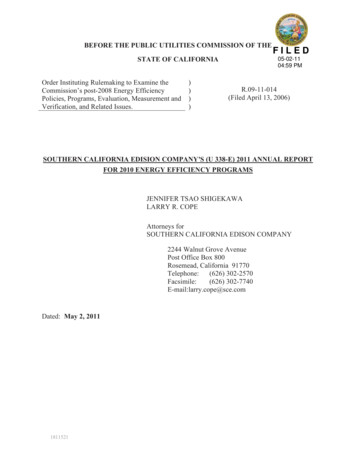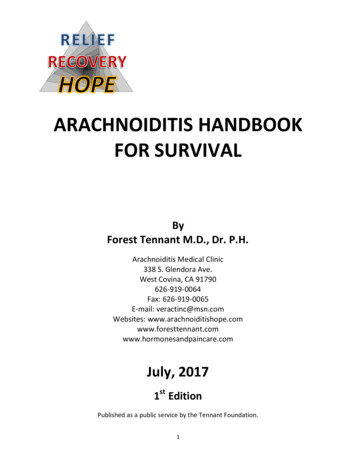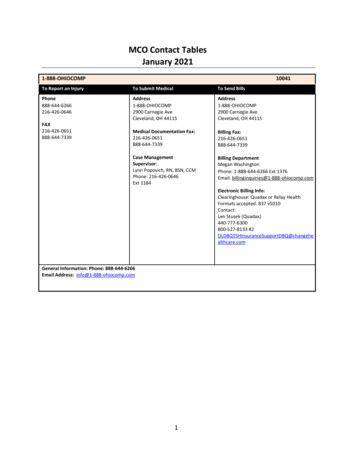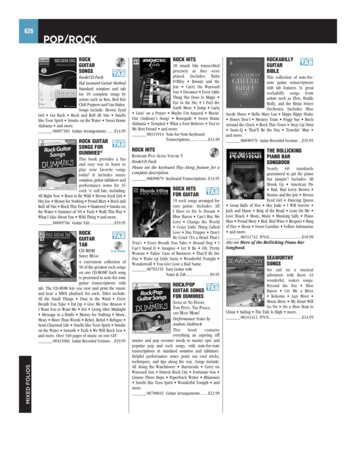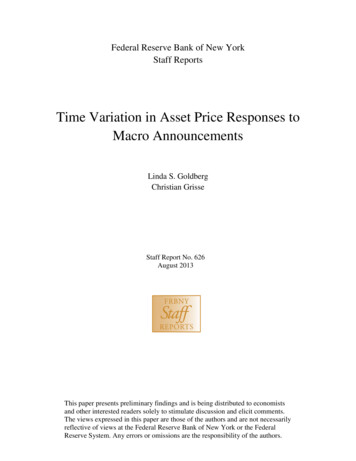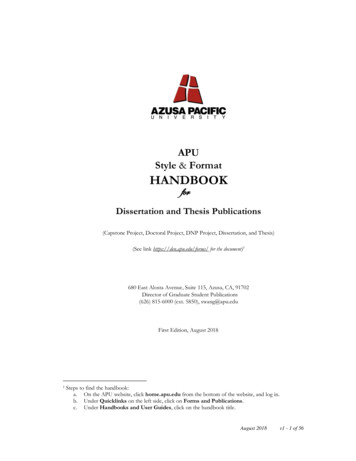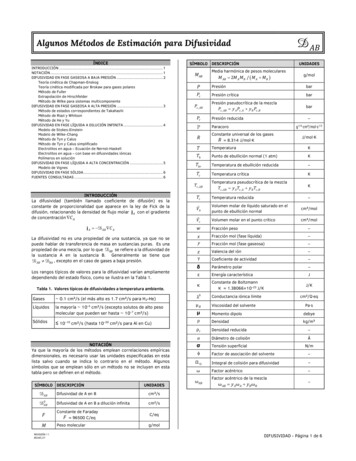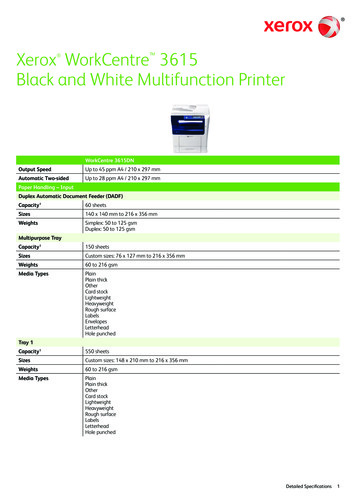Transcription
Doro PhoneEasy 626English (US)
12203419714131211108956181715252423222116Note! All illustrations are for illustrative purposes only and may notaccurately depict the actual device.English1. Earpiece2. Display3. Arrow buttons4. Left selection button5. Call button6. Speed dials7. Voice mail8. International prefix /Symbols9. Input method/Silent10. Camera shortcut11. Message shortcut12. End call/Power on/off13. Microphone14. Right selection button15.16.17.18.19.20.21.22.23.24.Volume controlBattery coverLoudspeakerAssistance buttonFlashExternal displayHeadset socketCharging socketCamera lensGreen light New message/ Missed call25. Red light Battery level low/ Charging26. Charging stand27. Lanyard
2627The items supplied with your phone might vary depending on the software and accessories available in your region or offered by your serviceprovider. You can obtain additional accessories from your local Doro dealer. The supplied accessories provide the best performance with yourphone.
English (US)ContentsCongratulations on your purchase . 1Get started. 1Insert SIM card, memory card and battery. 1Charge the phone. 2Get to know your phone . 3Assistive functions. 3Turn the phone on and off . 3Start-up wizard . 4Phone indicators . 4Navigate the phone. 4Enter text. 5Volume control. 6Phone settings. 7Calls. 9Make a call. 9Call from the phonebook . 9Receive a call. 9Call information . 9Call options . 10Speed dial. 10SOS calls .11Call log.11Call settings .11Phonebook. 14Add contact. 14Manage phonebook contacts.15Phonebook settings .15Assistance button.18Make an assistance call .18Activation .18Number list .19Messages.19Create and send text message (SMS) .19Create and send picture message (MMS) .20Inbox, Outbox and Sent.20Emergency Alerts. 21
English (US)Message settings .22Camera.25Camera.25Video camera.26Picture gallery and Video gallery . 27Camera settings . 27Bluetooth .28Bluetooth settings .28Connect the phone to a computer .30Sound & Display .30Audio setup .30Tone setup (ringtone) . 31Ringtone volume . 31Silent . 31Alert type.32Extra tone.32Wallpaper.32Text size.32Idle display .32Themes.33LCD backlight.33Brightness.33File manager.33More .34FM radio .34Flashlight.36Calculator.36Games.36Status . 37Organizer. 37Alarm . 37Calendar.38Daily reminder .39Notes .39Additional functions .39Remote configuration.42
English (US)Troubleshooting .44Safety instructions.46Network services and costs.46Operating environment .46Medical units .46Areas with explosion risk . 47Protect your hearing . 47Emergency calls. 47Vehicles. 47Driving safely .48Hearing aid compatibility .49TTY compatibility .49RF exposure information (SAR) .49Disclaimer and Limitation of Liability. 51FCC/Industry Canada notice . 51Care and maintenance .52Battery disposal and recycling information .53Warranty.54Copyright and other notices.54Content copyright .55Support .56Specifications .56
English (US)Congratulations on your purchaseWidely separated buttons combined with speed dials and shortcut buttons for messaging and camera make this good-looking phone very easyto call and send messages with. A crisp color display and enhancedsound simplify usage even more. Other practical features include reminders, wake-up alarm, vibrating ringer and assistance dialing. For moreinformation about accessories or other Doro products please visit www.doro.com.Get startedInsert SIM card, memory card and batteryIMPORTANT!Turn off the phone and disconnect the charger before removing thebattery cover.IMPORTANT!This device accepts mini SIM or 2FF SIM card. Use of incompatible SIMcards may damage the card or the device, and may corrupt data storedon the card.The SIM card and battery are normally pre-installed for you. Follow theseinstructions should you need to access them yourself. The SIM and memory card holder’s are located inside the battery compartment.11.2.234Remove the battery cover and the battery if it is already installed.Optional: Insert the memory card into the slot under the SIM cardholder. Make sure that the memory card contacts are facing1
English (US)3.4.upwards and push the card in, until you hear a click. To remove or replace the card, push the card in until you hear a click, then releaseand pull the card out.Insert the SIM card by gently sliding it into the UPPER holder. Makesure that the SIM card’s contacts are facing down and that the cutoff corner is pointing out.Insert the battery by sliding it into the battery compartment with thecontacts facing downwards to the right, and replace the batterycover.Note! Take care not to scratch or bend the contacts on the cards.IMPORTANT!Use only compatible memory cards with this device. Compatible cardtype: microSD, microSDHC.Incompatible cards may damage the card itself, the device and corruptany data stored on the card. Depending on the market some phonesmay have a pre-installed memory card.Charge the phoneCAUTIONOnly use batteries, chargers and accessories that have been approvedfor use with this particular model. Connecting other accessories maybe dangerous and may invalidate the phones type approval andguarantee.When the battery is running low,heard.1.2.is displayed and a warning signal isConnect the AC adapter to a wall socket and to the charging sockety. The battery charge indicator is animated while charging. Ittakes approximately 3 hours to fully charge the battery. When thecharger is connected to the phone,is displayed briefly, andwhen it is disconnected.When charging is completed,is displayed on the screen .If the phone is turned off when the charger is connected to thephone only the battery charge indicator will be shown on the display.2
English (US)Note! To save power the LCD backlight goes off after a while. Press anybutton to illuminate the display. Full battery capacity will not be reacheduntil the battery has been charged 3–4 times. Batteries degrade overtime, which means that call time and standby time will normallydecrease with regular use. During extended operation, the device mayfeel warm. In most cases, this is normal. To avoid getting too warm, thedevice may switch off charging. If the device is not working properly,please contact the support, see Support, p.56.Save energyWhen you have fully charged the battery and disconnected the chargerfrom the device, unplug the charger from the wall outlet.Get to know your phoneAssistive functionsUse the symbols below to guide you through supporting sections in themanual.SeeingHandlingHearingSafetyTurn the phone on and off1.2.Press and holdon the phone to turn it on or off. Confirm withYes to power off.If the SIM card is valid but protected with a PIN code (Personal Identification Number), PIN is displayed. Enter the PIN code and pressOK (upper left corner of keypad). Delete with Clear (upperright corner of keypad).Note! If PIN and PUK codes were not provided with your SIM card, pleasecontact your service provider.Tip: It is recommended to remove the protective plastic film from thedisplay to enhance the visibility.Attempts: # shows the number of PIN attempts left. When no more attempts remain, PIN blocked is displayed. The SIM card must then be unlocked with the PUK code (Personal Unblocking Key).3
English (US)1.2.3.Enter the PUK code and confirm with OK.Enter a new PIN code and confirm with OK.Re-enter new PIN code and confirm with OK.Start-up wizardWhen starting the phone for the first time, you can use the Start-up wizard to set some basic settings. Press Yes to change or No if you do not want to change.The default language is determined by the SIM card. See Phone settings,p.7 on how to change language, time and date.Tip: You can run the start-up wizard later if you want. From standbymode, press MenuSettingsGeneralStart-up wizard.Phone indicatorsLights on the phone will: Flash green when you have a new message or a missed call. Afterreading the new message/missed call, the flashing will stop.Flash red when the battery is running low and during charging.Navigate the phoneStandby (idle mode)When the phone is ready to use, and you have not keyed in any characters, the phone is in standby. Pressto return to standby mode.Press left selection buttonto access the phone Menu or rightselection buttonName to access your saved contacts in thephonebook.Tip: You can always pressto return to standby.Scroll Use the arrow buttons/to scroll in menus.4
English (US)Step-by-step instructionsThe arrow ( ) indicates next action in step-by-step instructions. To confirm an action, press OK. To select an item, scroll or highlight the item using / and then press OK.Example: Press MenuPhonebook-New contactAdd.To perform the example on your Doro PhoneEasy 626 you should do thefollowing: 1.2.Press Menu, scroll to Phonebook and press OK.Select -New contact- and press Add.Enter textEnter text manuallySelect character Press a numerical key repeatedly until the desired character isshown. Wait a few seconds before entering the next character.Special characters/smileys1.2.Press * for a list of special characters.Select the desired character with / and press OK to confirm.Move the cursor within text Use / to move the cursor within the text.Upper case, lower case and numerals Press # to choose between upper case, lower case and numerals.See Input mode, p.6.Change writing language1.2.Press and hold # for a list of available languages.Select language with / and press OK to confirm.Enter text with predictive text In some languages you can use the Smart ABC (eZiType ) input methodwhich uses a dictionary to suggest words.5
English (US) Press each key once, even if the displayed character is not the oneyou want. The dictionary will suggest words based on the keys youhave pressed.Example1.2.3.4.Press 3, 7, 3, 3 to write the word “Fred”. Complete the word before looking at the suggestions.Use / to view the suggested words.Press Select and continue with the next word.Alternatively, press 0 to continue with the next word.If none of the suggested words are correct, use manual input mode.Note! See Predictive text, p.22 for more information.Input mode Press # to change input mode. The icon on the top left of the display indicates the input mode.AbcABCabcAbcABCabc123Sentence case with predictive textUPPER CASE with predictive textlower case with predictive textSentence caseUPPER CASElower caseNumeralsVolume controlDuring a call Use the side buttons /– or / to adjust the sound volume. Thevolume level is indicated on the display.If you use a hearing aid or have hearing difficulties when using the telephone in a noisy environment, you can adjust the phone's audio settings,see Audio setup , p.30.SilentSilent is a fixed profile with Keypad tone, Message tone and Ringtone disabled, while Vibration, Tasks, Daily reminder and Alarm are unchanged. Press and hold shortcut button # to activate or deactivate silentmode.6
English (US)HeadsetWhen a headset is connected, the internal microphone in the phone isautomatically disconnected. If available, use the answer key on the headset to answer and end calls.CAUTIONUsing a headset at high volume may damage your hearing. Adjust thevolume level carefully when using a headset.Phone settingsTime & dateSet the time and date1. Press MenuSettingsGeneralTime & date: Set time to enter the time (HH:MM). am or pm to select period (12 hour format only). Set date to enter the date (MM/DD/YYYY).2. Press OK to confirm.Tip: The phone is set to automatically update time and date according tocurrent time zone. To turn off, select Time & dateAuto timeOff.Automatic update of date and time does not change the time you haveset for the alarm clock or the calendar. They are in local time. Updatingmay cause some alarms you have set to expire depending on networksupport and subscription.Set the time/date format1. Press MenuSettingsGeneralTime & dateformat: Time format12 hours or 24 hours. Date format and select the desired date format.2. Press OK to confirm.SetLanguageThe default language for the phone menus, messages, etc. is determinedby the SIM card. You can change this to any other language supported bythe phone.7
English (US)1.2.3.Press MenuSettingsGeneralUse / to select a language.Press OK to confirm.Language.
English (US) upwards and push the card in, until you hear a click. To remove or re-place the card, push the card in until you hear a click, then release