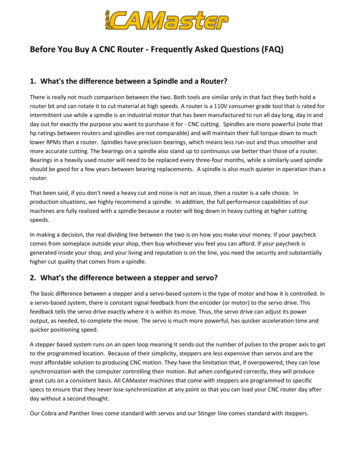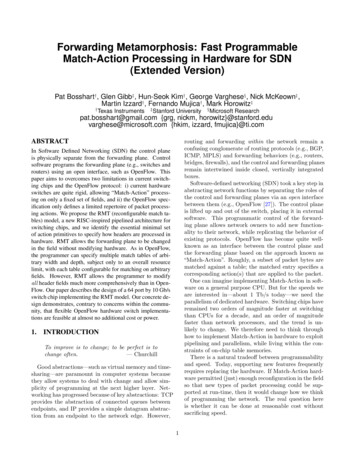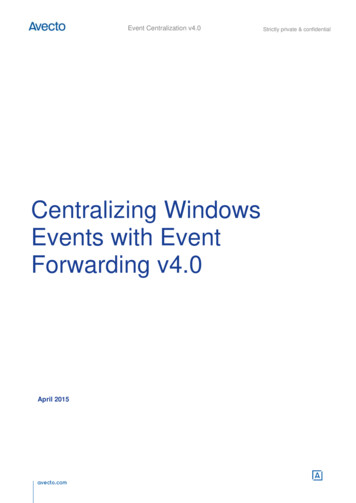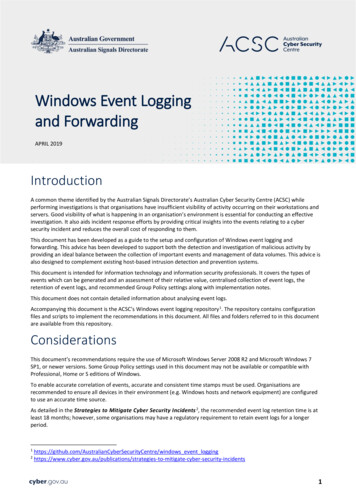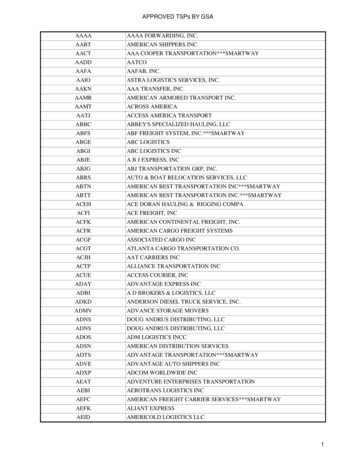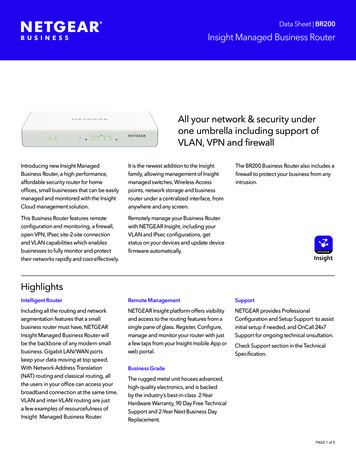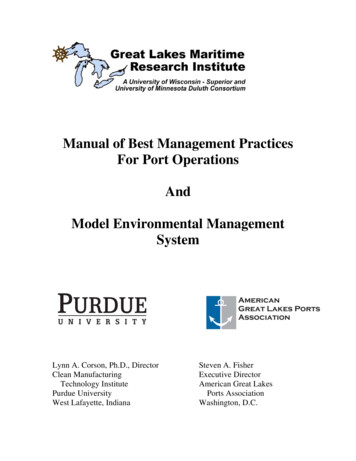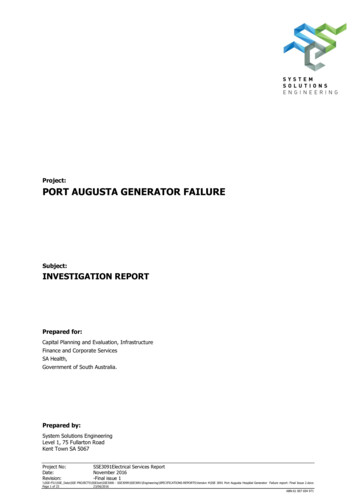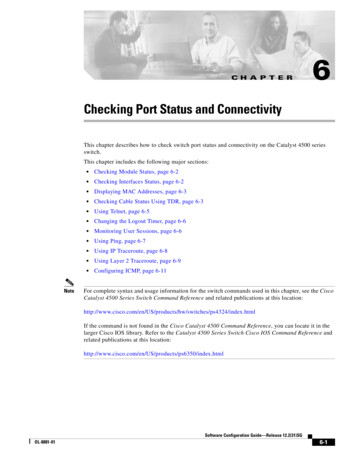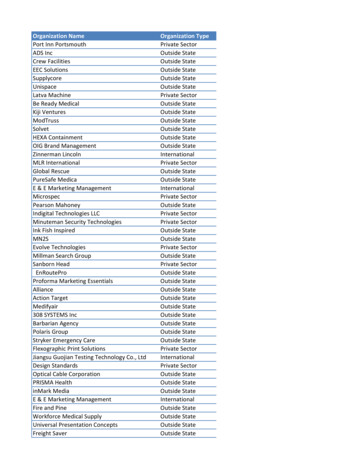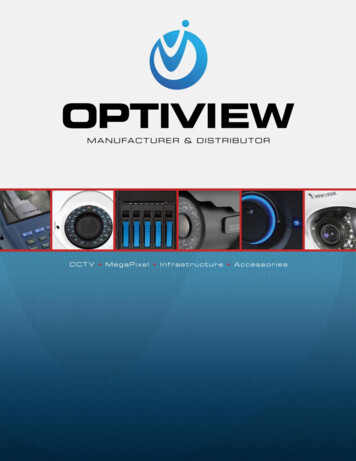
Transcription
Port Forwarding your RouterTo Allow Remote Access of Your DVRPort forwarding of a router is required to allow user access to your DVR remotely. The port forwardingprocess may vary depending on the brand and model of the router being used. Regardless of the routeryou are working with, the process of port forwarding is similar. You will need to enable the ports bylocating the port forwarding screen. The set up instruction outlined below is an example of port forwardingusing one of Linksys’ Router.To set up port forwarding:1. Launch a web browser and in the Address bar, enter your router’s IP address (usually192.168.1.1) or “myrouter.local” then press Enter.2. When the Linksys Smart Wi-Fi Account login appears, click the local access link below the SignIn section.
3. Enter your password on the space provided and click Sign In. The default password is admin.Wait until you are redirected to the user interface of your Linksys Smart Wi-Fi Router.
After a few seconds, the user interface of your Linksys Smart Wi-Fi Router will appear.4. On the left navigation pane, click the Security Tool under Router Settings.
5. Click on the Apps and Gaming tab.6. Click Single Port Forwarding Add a new Single Port Forwarding.
7. Enter the Application name (ie.: DVR1), External Port (ie: 37777), Internal Port (same as external port),DVR IP#, and select the Protocol that applies. Also, make sure the Enabled checkbox is selected.To define port forwarding for your DVR you have to first determine which port numbers are used by yourparticular model. You can determine this information by looking in the Network menu on your DVR.*If you are unsure which protocol you need to use, refer to the table below as anexample:37777TCP37778UDP80TCP5100 (PC Based)TCP5101 (PC Based)TCP*This table contains only general reference to the most common ports used by Optiview DVRs, pleaserefer to your DVR Network settings to be sure of the ports you need to forward.
8. Click Save.9. Click Apply.10. Repeat the above process for all three (3) ports you need to forward. After this process iscomplete you should be able to use your external IP address to access the DVR from anywhere.To find out what your external IP address is CLICK HERE
Port Forwarding your Router To Allow Remote Access of Your DVR Port forwarding of a router is required to allow user access to your DVR remotely. The port forwarding process may vary depending on the brand and model of the router being used. Regardless of the router you are working with, the process of port forwarding is similar. You will need .