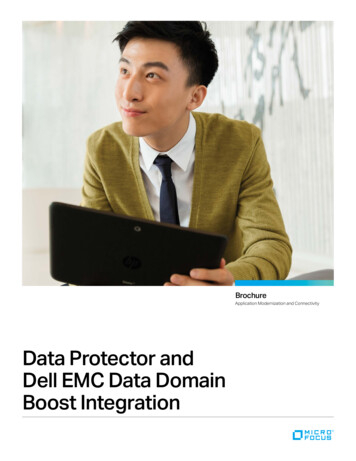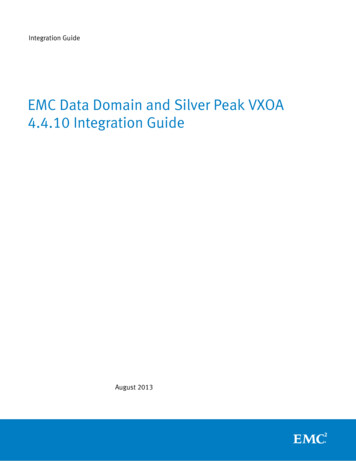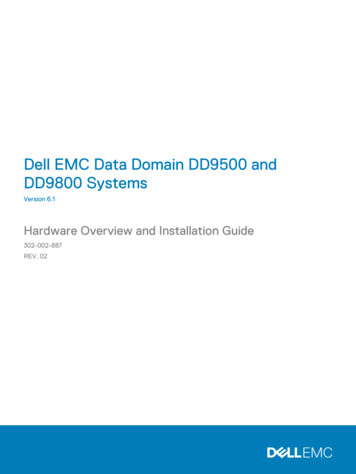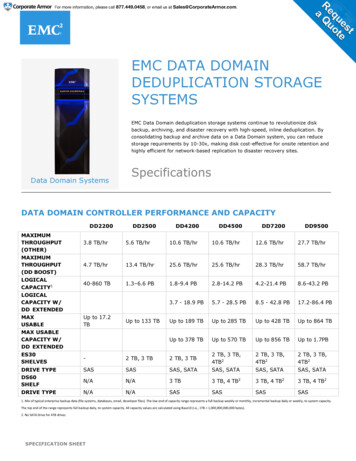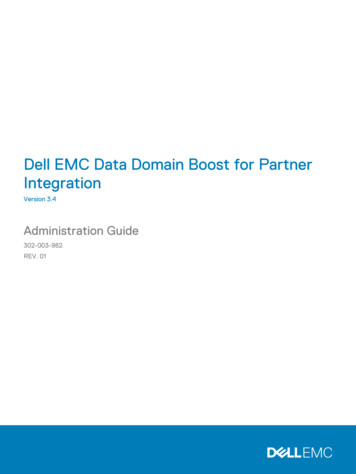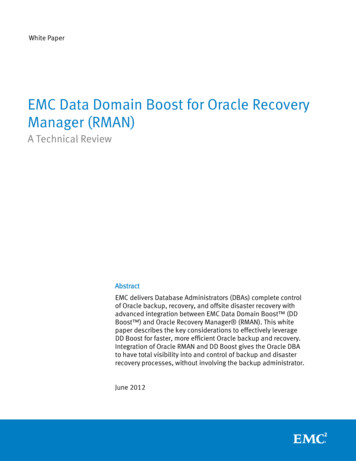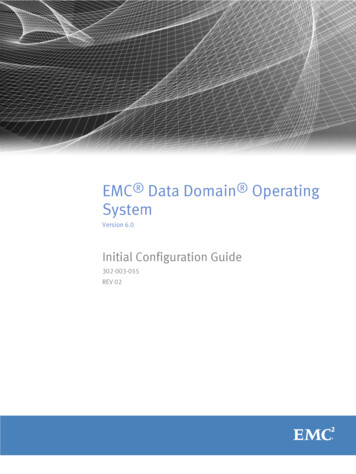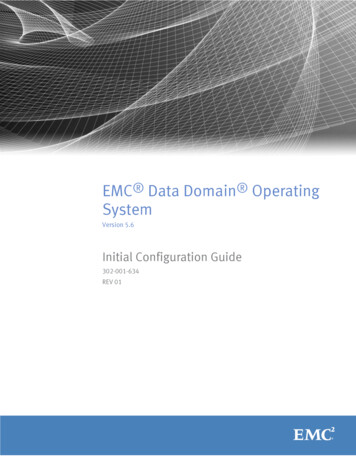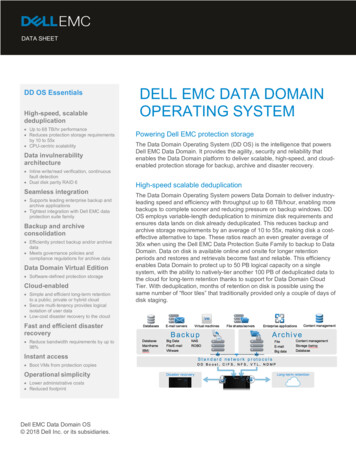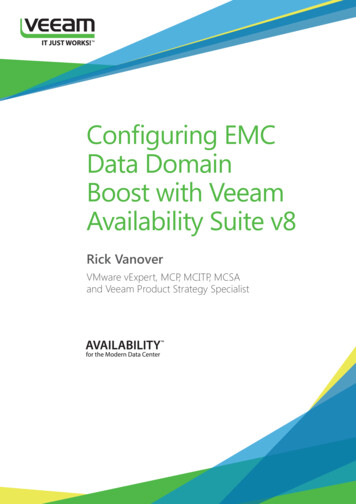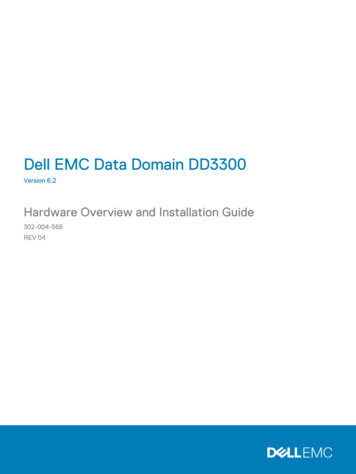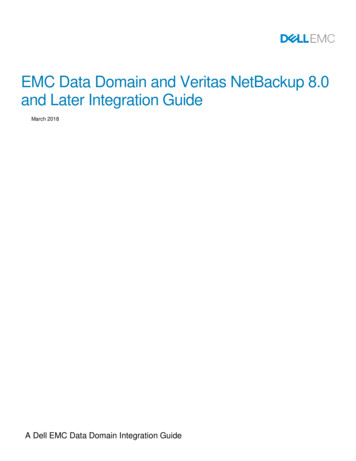
Transcription
EMC Data Domain and Veritas NetBackup 8.0and Later Integration GuideMarch 2018A Dell EMC Data Domain Integration Guide
RevisionsDateDescriptionMarch2018New IG release for NBU 8.xThe information in this publication is provided “as is.” Dell Inc. makes no representations or warranties of any kind with respectto the information in this publication, and specifically disclaims implied warranties of merchantability or fitness for a particularpurpose.Use, copying, and distribution of any software described in this publication requires an applicable software license.Copyright Dell Inc. or its subsidiaries. All Rights Reserved. Dell, EMC, and other trademarks are trademarks of Dell Inc. or itssubsidiaries. Other trademarks may be the property of their respective owners. Published in the USA [3/15/2018] [Data DomainIntegration Guide]Dell believes the information in this document is accurate as of its publication date. The information is subject to changewithout notice.2EMC Data Domain and Veritas NetBackup 8.0 and Later Integration Guide
Table of contentsProduct IntroductionProduct InstallationTermsDifferences Between File Device and VTL Storage UnitsRestrictions and LimitationsSoftware ConfigurationOpen the NetBackup ConsoleView LicensesBasicDisk Storage Unit ConfigurationConfigure DNS and AD Entries for the Data Domain SystemConfigure DFS Shares on a Windows NetBackup Media ServerConfiguring Netbackup for Cloud Tier devicesConfigure a BasicDisk Storage UnitVTL Storage Unit ConfigurationNDMP Storage Unit ConfigurationVerify NDMP Installation on the NetBackup Media ServerConfigure an NDMP Storage UnitBackup Policy Configuration, Backups and RestoresConfigure Required NetBackup Global SettingsConfiguration and Use of Logs in TroubleshootingPerformance TuningNetBackup SSO ConfigurationData Domain Replication Configuration and RestorationRestoration of VTL Volumes from a Replica3EMC Data Domain and Veritas NetBackup 8.0 and Later Integration Guide
PREFACEAs part of an effort to improve its product lines, EMC periodically releases revisions of its softwareand hardware. Therefore, some functions described in this document might not be supported by allversions of the software or hardware currently in use. The product release notes provide the most upto-date information on product features.Contact your EMC technical support professional if a product does not function properly or does notfunction as described in this document.This document was accurate at publication time. Go to EMC Online(https://support.emc.com) to ensure that you are using the latest version of this document.SupportPurposeThis document provides information needed to integrate an EMC Data Domain system as a backuptarget for the Veritas NetBackup (NBU) 7.0 and later storage software from Symantec-Veritas.Related documentationTo view and download Veritas NetBackup documentation, visithttps://www.veritas.com/support/en US/article.000116412Special notice conventions used in this documentEMC uses the following conventions for special notices:Indicates a hazardous situation which, if not avoided, will result in death or serious injury.Indicates a hazardous situation which, if not avoided, could result in death or serious injury.Indicates a hazardous situation which, if not avoided, could result in minor or moderate injury.Addresses practices not related to personal injury.Presents information that is important, but not hazard-related.4EMC Data Domain and Veritas NetBackup 8.0 and Later Integration Guide
Typographical conventionsEMC uses the following type style conventions in this document:BoldUse for names of interface elements, such as names of windows, dialog boxes,buttons, fields, tab names, key names, and menu paths (what the userspecifically selects or clicks)ItalicUse for full titles of publications referenced in textMonospaceUse for:System codeSystem output, such as an error message or scriptPathnames, filenames, prompts, and syntaxCommands and optionsMonospace italicUse for variablesMonospace boldUse for user input[]Square brackets enclose optional values Vertical bar indicates alternate selections - the bar means "or"{}Braces enclose content that the user must specify, such as x or y or z.Ellipses indicate nonessential information omitted from the exampleWhere to get helpEMC support, product, and licensing information can be obtained as follows:Product informationFor documentation, release notes, software updates, or information about EMC products, go to EMCOnline Support at https://support.emc.com.Technical supportGo to EMC Online Support and click Service Center. You will see several options for contacting EMCTechnical Support. Note that to open a service request, you must have a valid support agreement.Contact your EMC sales representative for details about obtaining a valid support agreement or withquestions about your account.Your commentsYour suggestions will help us continue to improve the accuracy, organization, and overall quality ofthe user publications. Send your opinions of this document to BRSdocumentation@emc.com.Product IntroductionVeritas NetBackup software from Veritas is a heterogeneous backup and recovery suite for largescale enterprises. NetBackup provides backup, recovery, archive, retrieval, and disaster recoverywith pools of storage units.The three main types of NetBackup software installation options are described in the following table.5EMC Data Domain and Veritas NetBackup 8.0 and Later Integration Guide
NetBackup Software Installation TypesSoftware TypeDescriptionMaster ServerInstalled on a master server machine. Managesdevice selection, media, backups, archives, andrestores.Media ServerInstalled either on the master server machine or onone or more separate media server machines.Provisions the storage devices and manages thebackup target such as a disk storage unit or virtualtape drive. (Also called a device host, a storageserver, or a data mover.)ClientInstalled on a client machine to be backed up.Sends backup data and receives data on restoreoperations.A server may have all three types of software: master, media, and client. In that case, the server canback itself up to a locally-connected disk or tape.Product InstallationFor information about installing the NetBackup software, refer to the Veritas NetBackup InstallationGuide.When this document refers to any UNIX or UNIX-based operating system such as Linux, HP-UX, orSolaris, the term UNIX operating system is used.TermsThe following EMC Data Domain and NetBackup-specific terms are used in this document.6TermDefinitionData Domain systemA standalone Data Domain storage appliance, gateway, or a singlecontroller in a DDX array.High water mark (HWM)The specified highest capacity level for a disk Storage Unit. When HWM isreached, the specified action is taken, for example, the NetBackupadministrator is notified or staging to tape begins.Low water mark (LWM)The specified lowest capacity level for a disk Storage Unit.NetBackup JobA backup, restore, duplicate, verify, import, or image-clean operation.Each job is identified by a Job ID.OpenStorage (OST)An intelligent disk storage option that is an API level integration with thirdparty disk vendors. Enables disk backups without tape emulation. TheOST Storage Unit type configuration is highly recommended over theBasic Disk Storage Unit type. The main reasons are ease of use and thefact that the OST Storage Lifecycle Policy (SLP) integrates OST StorageUnits efficiently into NetBackup’s storage plan and data management. Inaddition, configuration of backups to OST Storage Units with SLP allowsoptimized duplication. See the Veritas NetBackup Administrator’s Guidefor detailed information about SLP. For configuration instructions, see theData Domain Boost for OpenStorage Administration Guide.PolicyThe information that defines backups; includes clients to be backed up,the storage type to use, the NetBackup media server to use, backupEMC Data Domain and Veritas NetBackup 8.0 and Later Integration Guide
TermDefinitionschedules, data types, and data classes. Also called backup policy.Storage Lifecycle Policy(SLP)A backup plan that specifies which backup data is copied, which storageunits are used, and how long data is stored. All Storage Unit types exceptBasic Disk can be configured in an SLP. SLPs may be reused by multiplebackup policies, so a change to an SLP is easily propagated.Storage UnitThe device where backup data is stored. The smallest unit of NetBackupstorage. The Data Domain system supports the following types of StorageUnits:Disk Storage Units, of which there are two types:Basic Disk, which uses an NFS file system or CIFS share on the DataDomain systemOpenStorage, which employs a special plugin on the backup server. A DDBoost license is required on the Data Domain system.Only NFS- or CIFS-mounted Basic Disk Storage Units aresupported.Network Data Management Protocol (NDMP) Storage Units, whichsupport backups from NDMP-enabled Network Attached Storage (NAS)filers to a Data Domain system that is configured as a virtual tape library(VTL).Media Manager Storage Units, where the Data Domain system is a VTLthat emulates a physical tape library and is connected directly to thebackup server.Differences Between File Device and VTL Storage UnitsNetBackup can use a Data Domain system as a file device if the Data Domain System is configuredwith either the Basic Disk (NFS, CIFS) or OST Storage Unit configuration.The differences between use of the Data Domain system as a file device or as a VTL Storage Unitare as follows:A Disk Storage Unit (either Basic Disk or OpenStorage) can take advantage of the random-accessnature of disks.When a Data Domain system is used as a VTL (as a NetBackup Media Manager or NDMP StorageUnit), the system emulates a physical tape library and physical tape drives. It retains thecharacteristics of real tape, but there are no mechanical delays for tape library media motioncommands or tape drive positioning commands.7Media Manager or NDMP Storage Unit (VTL)Disk Storage UnitA changer driver and tape driver that have beentested and posted as supported in the DataDomain compatibility matrix must be installed andloaded on the NetBackup media server.No changer driver and tape driver installation andloading is required on the NetBackup media server.If you are using OpenStorage, you must install theappropriate plugin.EMC Data Domain and Veritas NetBackup 8.0 and Later Integration Guide
A Fibre Channel HBA that has been tested andposted as supported in the Data Domaincompatibility matrix must be installed on theNetBackup media server.A Fibre Channel HBA is not required, unless you areusing DD Boost over Fibre Channel withOpenStorage.Because a VTL emulates a PTL, the backupsoftware has to perform tape mounts, loads,labeling and other tape-emulation tasks eventhough there are no tapes.No tape mounts, loads, labeling or other tapeemulation tasks are performed.Expired backup images are not cleaned up on theData Domain system.Pro—NetBackup can execute its tape importprocedure to quickly recover and restore backupimages.Con—Expired disk space cannot be recycledimmediately when garbage collection andcleaning kicks off.Expired backup images are cleaned up on the DataDomain system.Pro—Expired disk space is recycled immediatelywhen garbage collection and cleaning kicks off.Con—NetBackup is not able to recover and restorebackup images as quickly.Replication is easier. There is no need toconfigure CIFS access or NFS access to theStorage Unit.CIFS or NFS mounts of the Data Domain systemmust be configured with the proper mount optionson the NetBackup media server.If data needs to be restored from a tape that is inuse for a backup, the backup must be stopped inorder to proceed with the restore because tapedrives are sequential access devices.Data can be restored from a disk storage unit whilea backup is in process to the same storage unit.Restrictions and LimitationsThis section describes restrictions and limitations when they affect NetBackup integration with DataDomain systems.VTL RestrictionsWhen the Data Domain system is configured as a Basic Disk Storage Unit, the following actions are likelyto mark media changers and tape drives as DOWN because NetBackup polls devices periodically and willfind that VTL tape drives are inaccessible: Data Domain system reboot Data Domain VTL restart Data Domain file system restart Scsitarget disable and re-enable Data Domain VTL port disable and re-enableTo detect the possible removal of any devices, perform the following procedure after any of the aboveactions.8EMC Data Domain and Veritas NetBackup 8.0 and Later Integration Guide
Verify Discovery of Media Changers and Tape DevicesProcedure1. For Windows, go to Start Settings Control Panel Administrative Tools ComputerManagement Device Manager. Verify that the media changers and tape devices arediscovered. For other operating systems, use the appropriate command. ioscan on HP-UX fcinfo on Solaris lsscsi on Linux2. If the devices are not present, perform the appropriate actions on the physical level and theoperating system level and perform Step 1 again.For example, verify that the Data Domain system has rebooted properly, or rescan in WindowsDevice Manager. For other operating systems, use the appropriate command to rescan: ioscan on HP-UX cfgadm on Solaris rescan-scsi-bus.sh on Linux3. Once the devices are discovered by the operating system, use the NetBackup AdministrationConsole to UP the drives in Device Monitor.After you finishSome operating systems may renumber tape device special files (that is, assign different file names)while rescanning. This is not a Data Domain system issue. This issue is related to the order in whichthe operating system scans its SCSI and Fibre Channel buses. If device renumbering occurs, youmay need to reboot the NetBackup media server.One way to avoid device renumbering is to use persistently-named devices. NetBackup can usepersistently-named devices on HP-UX 11iv3, but not on Linux.For more information, see Integrating the Data Domain System VTL with a Storage Area Network (forOpen Systems).Filesystem RestrictionsWhen the Data Domain system is configured as a file device using NFS, always use either thenolock or llock mount option (depending on the operating system version). These options arerequired because by default NetBackup media servers try to lock the files but fail; locking of files viaNFS is not supported on a Data Domain system.Refer to the EMC Data Domain Operating System Initial Configuration Guide and to thedocumentation for the NetBackup media server’s operating system for other recommended mountoptions.9EMC Data Domain and Veritas NetBackup 8.0 and Later Integration Guide
Microsoft Cluster with Data Domain VTL RestrictionsThe following restrictions apply when a Data Domain system is configured as a VTL Storage Unit withMicrosoft Cluster nodes:Both Microsoft Cluster nodes (initiators) connected to the Data Domain VTL must have HBAs fromthe same HBA vendor. This avoids issues with device port mapping of the changer that occur ifdifferent HBA vendors are used in the cluster nodes.Both cluster nodes must run version 4.4.2.x.x or a higher release.The IBM LTO driver must be at version 6.1.8.0 or higher for use with the 64-bit version of Windows.For information about installing drivers, refer to the IBM Tape Drivers Installation and User’s Guide at:www.ibm.com/support/fixcentral. You can also download the driver from that location.Software ConfigurationYou can use the wizards in the NetBackup Administration Console to configure storage and policies.The next figure shows the NetBackup Administration Console with the configuration wizards in theright pane.All NetBackup Administration Console examples are from NetBackup.In command examples when you can enter a path in either a UNIX or Windows operating system, - is shown as a path separator, instead of either (\) or (/). For example, if an example shows install- bin, you would type install/bin (UNIX) or install\bin (Windows).In this document, the NetBackup Administration Console is referred to as the NetBackup console.10EMC Data Domain and Veritas NetBackup 8.0 and Later Integration Guide
NetBackup ConsoleOpen the NetBackup ConsoleThe two following procedures describe how to open the NetBackup console.Open the NetBackup Console on a UNIX Operating SystemProcedureLog in as a user authorized to run NetBackup to an NetBackup master or media server thatruns a UNIX operating system.Enter /opt/openv/netbackup/bin/jnbSA& on the command line.Open the NetBackup Console on a Windows Operating SystemProcedureLog into the Windows server as a user authorized to run NetBackup.Select Start All Programs Veritas NetBackup NetBackup Administration Console.11EMC Data Domain and Veritas NetBackup 8.0 and Later Integration Guide
Open an NetBackup Console on a Windows Operating SystemView LicensesOn the Data Domain system and on NetBackup, advanced features and most add-ons requireadditional licenses. For example, NetBackup’s Shared Storage Option (SSO) is a licensed feature,and replication is a licensed feature in the Data Domain system.The two following procedures describe how to view the needed licenses.View Data Domain System Installed LicensesProcedure1. Connect to a Data Domain System Manager Web console.2. Select Licenses.Review NetBackup Installed LicensesProcedureRun get license key from the NetBackup install path- netbackup- bin admincmd directory.Click Help on the NetBackup Administration Console and select License Keys to view theinstalled licenses.The next figure shows an example of installed licenses displayed on a Windows server.12EMC Data Domain and Veritas NetBackup 8.0 and Later Integration Guide
Installed NetBackup Licenses on a Windows ServerBasicDisk Storage Unit ConfigurationA Data Domain system can be configured as a BasicDisk Storage Unit when it is either NFS—orCIFS—mounted on a NetBackup media server.On a NetBackup media server that runs a version of the Windows operating system, you can specifythe absolute pathname to directory to access the Data Domain system with either the UniversalNaming Convention (UNC) or the DFS path name.NFS GuidelinesThe example shows a NFS mount of a Data Domain system volume on a non-production UNIXsystem. Refer to the EMC Data Domain Operating System Initial Configuration Guide forrecommended mount options.NFS-mounted Volume on a Non-production UNIX SystemCIFS Guidelines in a Windows AD EnvironmentIn an Active Directory (AD) environment, the NetBackup server may fail to connect to a Data Domainsystem with the default system account if DNS and AD parameters are not set up correctly. Makesure all the needed set up is performed, as described in Configure DNS and AD Entries for the DataDomain System.Also in an AD environment, Distributed File System (DFS) pathnames provide more-convenientaccess to Data Domain system targets for disaster recovery. When you configure a CIFS Basic Disk13EMC Data Domain and Veritas NetBackup 8.0 and Later Integration Guide
Storage Unit on a NetBackup media server in a Windows AD environment, use the DFS path name tospecify the path to a Data Domain system as described in CIFS Guidelines in a Windows ADEnvironment.Configure DNS and AD Entries for the Data Domain SystemProcedure1. On the Data Domain system, perform these steps:a. Configure the domain name.b. Configure the Data Domain system hostname using the fully qualified name.c.Configure an entry for the DNS server.2. On the DNS server, make sure that DNS host entries are set up for the Data Domain system forboth forward and reverse lookups.3. Verify that an entry for the Data Domain system exists with the correct fully qualified name in theAD tree.Configure DFS Shares on a Windows NetBackup Media ServerAbout this taskPerform the following configuration steps to set up a Data Domain system with DFS shares on aNetBackup media server that runs Windows.Procedure1. Create an active/passive setup for the distributed filesystem target for DR, restore or vaultingfrom the secondary Data Domain system. Make sure the secondary Data Domain system doesnot have a mapped DFS share that is active.2. When the secondary Data Domain system is ready to be used for disaster recovery (DR), restoreor vaulting activities, reboot the Windows system to clear the Windows cache.14EMC Data Domain and Veritas NetBackup 8.0 and Later Integration Guide
Data Domain cloud tierDD Cloud Tier is a Data Domain System feature for moving data from the active tier to low-cost, high-capacityobject storage in the public, private, or hybrid cloud for long-term retention. DD Cloud Tier is best suited forlong-term storage of infrequently accessed data that is being held for compliance, regulatory, and governancereasons. The ideal data for DD Cloud Tier is data that is past its normal recovery window.Configure cloud tier as described in the Data Domain Operating System Administration GuideConfiguring Netbackup for Cloud Tier devicesThe Data Domain Cloud Tier (DD Cloud Tier) is a long term data retention solution that enables the movement ofdata from an Data Domain Active Tier (DD Active Tier) device to a DD Cloud Tier device, and then to an externalCloud Provider.NetBackup allows users to move their backup datasets to data domain active tier location (i.e. mtree) and fromthere, files are moved to cloud using DDR “data-movement” commands.VeritasNetbackupOverview of the DD Cloud Tier solution.To know about Cloud Tier Requirements, Configuring DD Cloud Tier Devices and Cloud data movementschedules, refer to “Data Domain OS 6.1 Administration Guide”.For supported cloud platforms, refer to “Data Domain Cloud Tier Compatibility Matrix”.Important: The example dealt in this Cloud Tier section considered CIFS Protocol i.e. Files are moved from CIFSShare on Data Domain (Mtree) and from CIFS Share files are moved to Cloud Unit. The same procedure isapplicable for NFS as well. VTL is not considered.Perform a test backup - Backing up files to DDR15EMC Data Domain and Veritas NetBackup 8.0 and Later Integration Guide
Here, ECS Cloud is considered as example.On DDR,a. Create an ECS Cloud Profile. Here “ECS” is the profile name.Cloud Profileb. Create a Cloud Unit. Here “ecs-unit1” is the cloud unit name.Cloud Unitc. Create “mtree” and create a CIFS share (for windows) using DDSM Console or DDCLI.Mtree Creation16EMC Data Domain and Veritas NetBackup 8.0 and Later Integration Guide
CIFS Share CreationList Mtreesd. Run a file report on this mtree path.File Reporte. In Netbackup create storage unit as per steps given in section -Configure a BasicDisk Storage Unitf. Create a backup policy and run the backup job and ensure backup job completes successfully.g. Now on DDR, again run a file report on this mtree path. Ensure that backup dataset is moved to DDR Activetier.17EMC Data Domain and Veritas NetBackup 8.0 and Later Integration Guide
# filesys report generate file-location path mtree path File ReportPerform a test backup - Moving files from Active Tier to Cloud TierEnsure data-movement policy is set by running below commands.# data-movement policy showData Movement - ShowNote: In the below example, default age-threshold of “14” days is maintained.# data-movement policy set age-threshold 14 to-tier cloud clout-tier cloud unit name mtrees mtree path Data Movement – Policy SetData Movement – Policy ShowRun data-movement command in order to move from Active tire to Cloud tier.# data-movement start mtrees mtree path Data Movement - Start18EMC Data Domain and Veritas NetBackup 8.0 and Later Integration Guide
# data-movement watchData Movement - WatchNow, again run file report and ensure file is now available on cloud. Note that the Location of file is now “ecsunit1” instead “active”.# filesys report generate file-location path mtree path File ReportRestore of backed up fileTo restore back file(s) from cloud (ECS) to active tier (DDR), file should be recalled and run file report to ensurelocation is set to “active”# data-movement recall path file location Data Movement - Recall# data-movement statusData Movement - Status19EMC Data Domain and Veritas NetBackup 8.0 and Later Integration Guide
# filesys report generate file-location path mtree path File ReportNow from Netbackup console, run restore job to restore back dataset from DDR to required client file systemlocation.20EMC Data Domain and Veritas NetBackup 8.0 and Later Integration Guide
Configure a BasicDisk Storage UnitAbout this taskWhile logged on to the NetBackup media server as an administrator authorized to run NetBackup,configure the Data Domain system as a BasicDisk Storage Unit with the Getting Started wizard orwith menu options on the NetBackup console.This procedure shows use of menu options on the NetBackup console.Procedure1. In the left window of the NetBackup console, select Storage Storage Units New StorageUnit.2. Specify the Storage unit parameters.Specify 10 as the maximum number of concurrent jobs (the default value is 1), to allowconcurrent jobs to run to this Storage Unit.The next figure shows a successfully configured BasicDisk Storage Unit with a Data Domainsystem volume on an NetBackup media server that runs a UNIX operating system.Basic Disk Storage UnitOn a NetBackup media server that runs a Windows operating system, you can specify the absolutepathname to directory with either the Universal Naming Convention (UNC) or the DFS pathname tothe Data Domain system. The next figure shows an example of a UNC pathname.21EMC Data Domain and Veritas NetBackup 8.0 and Later Integration Guide
Windows NetBackup Media Server With a UNC Pathname3. To configure a CIFS Basic Disk Storage Unit on a Windows NetBackup media server in an ADenvironment, enter the DFS path name to the Data Domain system.The next figure shows an example of two DFS links on a DFS Server. In this example, thedd510-1 link contains two targets: \\Dozer\backup is enabled while \\Dd510-1\backup isdisabled.Example of Two DFS LinksThe next figure shows the Absolute pathname to directory that was entered for the DFS link examplein the previous figure.Absolute Pathname to Directory ExampleIn the example in a non-production configuration, a backup policy uses the DFS basic disk StorageUnit, and the backup destination is the Data Domain system \backup directory. Backups are writtento \\Dozer\backup because \\Dd510-1\backup is disabled.In a production environment, carefully consider the infrastructure requirements so you cancreate the appropriate BasicDisk directory. It is best practice to create additional backup paths on aData Domain system under \backup for each BasicDisk Storage Unit, for example:\\Dozer\backup\test.A successfully configured BasicDisk Storage Unit also reflects the properties of the Absolutepathname to directory path.4. Click Properties in the Change Storage Unit window. The Directory Properties dialog boxappears.22EMC Data Domain and Veritas NetBackup 8.0 and Later Integration Guide
Basic Disk Storage Unit Properties23EMC Data Domain and Veritas NetBackup 8.0 and Later Integration Guide
VTL Storage Unit ConfigurationA Data Domain system configured as a VTL Storage Unit is connected to one of the ports on an HBAon the backup software server. The Data Domain system can be connected to the backup softwareserver either directly or through a SAN switch.Data Domain System Connections for a VTL ConfigurationEstablish the FC Connection and Install DriversProcedure1. Physically connect and establish a Fibre Channel (FC) connection between the Data Domainsystem and the NetBackup media server.2. Make sure the correct changer driver and tape driver are installed and loaded on the NetBackupmedia server. For the required driver and tape driver refer to the Backup Compatibility Guide, EMCData Domain Operating System for the current DD OS release and the Data Domain system model.3. Log into the Data Domain system as sysadmin, and enter vtl initiator show.ResultsIf the Storage Area Network (SAN) connection is set up correctly, the status of the initiator on theNetBackup media server host is shown as Online. The next figure shows initiators that have beenconfigured with aliases on a Data Domain system.sysadmin# vtl initiator ine20:00:00:24:ff:61:fb:56EMC Data Domain and Veritas NetBackup 8.0 and Later Integration Guide
21:00:00:24:ff:61:fb:561bEmulex 16 -------------------------------------Symbolic Port NameAddress 60-2p 3.2.3.0 wknow.backup Red HatEnterprise LinuxServer release 6.4 (Santiago) Brocade-1860-2p 3.2.3.0 wknow.backup autoBrocade16GbautoBrocade1860Brocade-1860-2p 3.2.3.0 WIN-89O53VFHFSD WindowsServer 2008 R2Enterprise Service Pack 1 Brocade-1860-2p 3.2.3.0 WIN-89O53VFHFSD autoDirect6280BautoEmulex 16 GbautoLinEm16GbEmulex PPN-10:00:00:90:fa:10:bc:ed Emulex 72 FW:v6.06.03 DVR:v8.05.00.03.06.0-kautoQlogic16GbautoCreate a VTL Group on the Data
8 EMC Data Domain and Veritas NetBackup 8.0 and Later Integration Guide A Fibre Channel HBA that has been tested and posted as supported in the Data Domain compatibility matrix must be