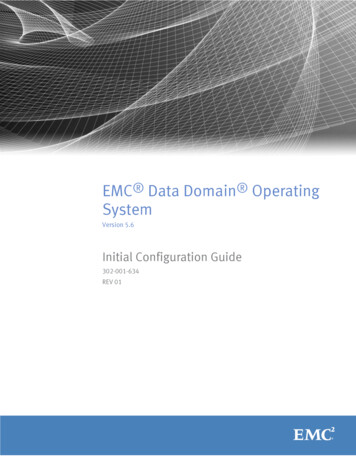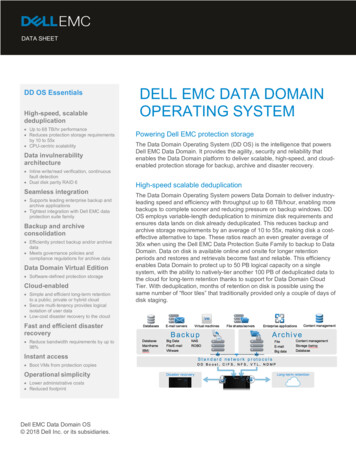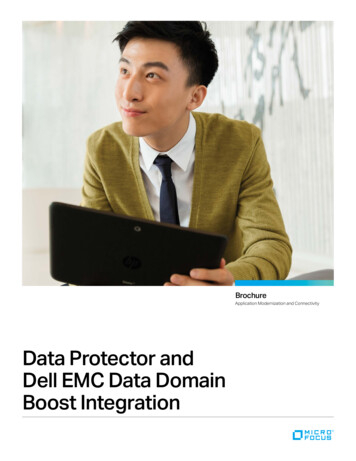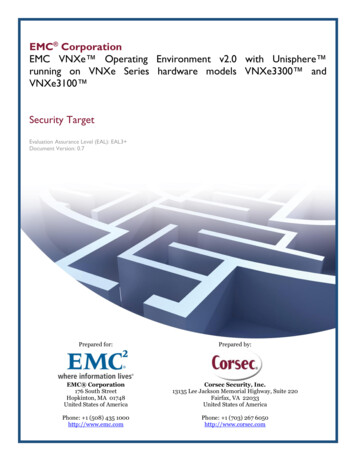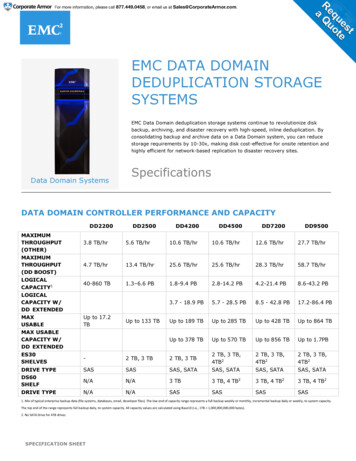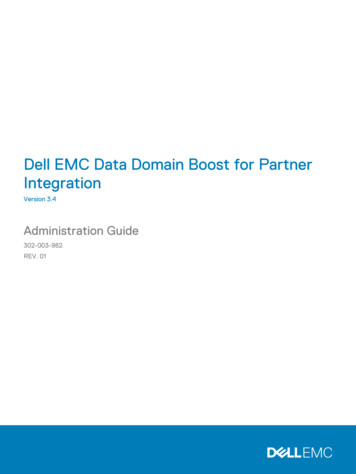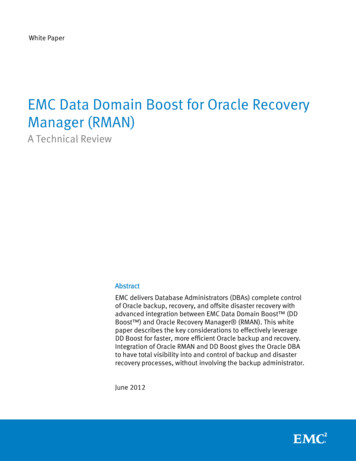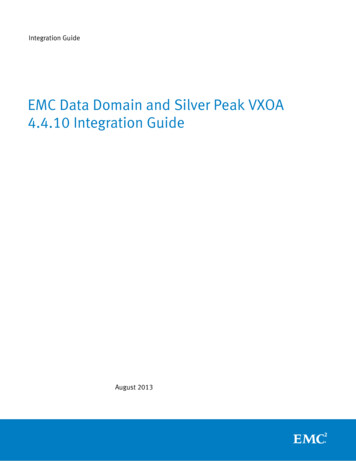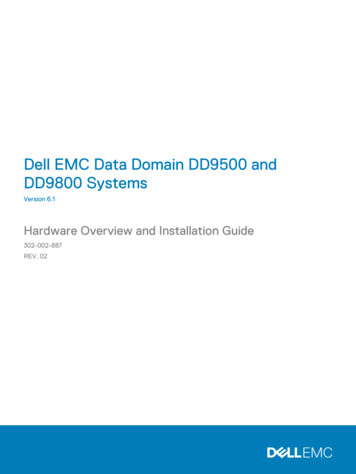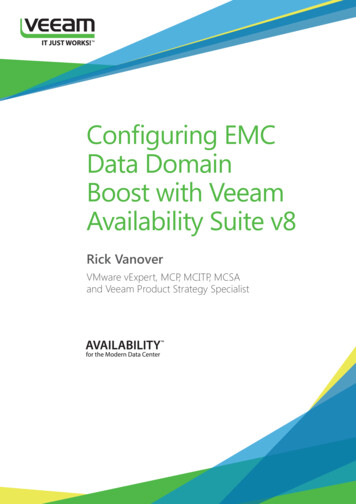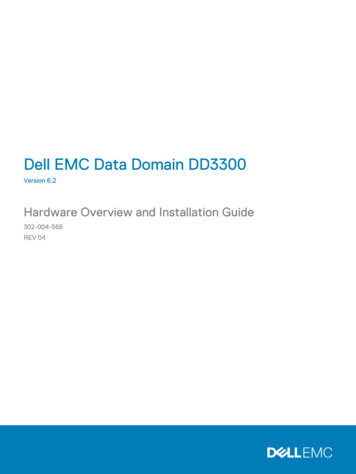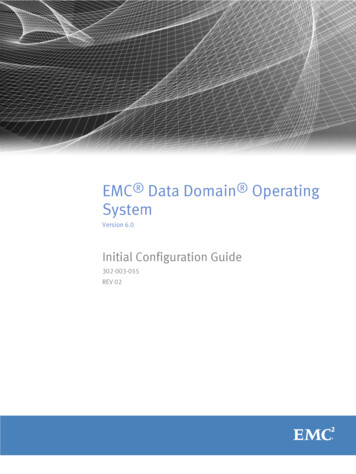
Transcription
EMC Data Domain OperatingSystemVersion 6.0Initial Configuration Guide302-003-055REV 02
Copyright 2009-2016 EMC Corporation. All rights reserved. Published in the USA.Published October 2016EMC believes the information in this publication is accurate as of its publication date. The information is subject to changewithout notice.The information in this publication is provided as is. EMC Corporation makes no representations or warranties of any kind withrespect to the information in this publication, and specifically disclaims implied warranties of merchantability or fitness for aparticular purpose. Use, copying, and distribution of any EMC software described in this publication requires an applicablesoftware license.EMC², EMC, and the EMC logo are registered trademarks or trademarks of EMC Corporation in the United States and othercountries. All other trademarks used herein are the property of their respective owners.For the most up-to-date regulatory document for your product line, go to EMC Online Support (https://support.emc.com).EMC CorporationHopkinton, Massachusetts 01748-91031-508-435-1000 In North America 1-866-464-7381www.EMC.com2EMC Data Domain Operating System 6.0 Initial Configuration Guide
CONTENTSPreface5Revision history.7Chapter 1Before Beginning Configuration9Choosing the Configuration Method. 10Chapter 2Using the CLI Configuration Wizard11Using the CLI Configuration Wizard.12License configuration. 12Configuring the network. 12Configuring the file system. 13Configuring system parameters. 14Configuring the CIFS protocol. 16Configuring the NFS protocol. 17Configuring VTL. 17Configuring DD Boost. 19Configuring Secure Multitenancy. 20Chapter 3Using the GUI Wizard21Launching the GUI Configuration Wizard.22Chapter 4After Initial Configuration23Rebooting a Data Domain system. 24Chapter 5Data Domain System Manager Configuration Wizard25Getting started with the DD System Manager Configuration Wizard.26Using the DD System Manager Configuration Wizard. 27Chapter 6Post-Configuration Setup31Verifying network connectivity.32Setting up, testing, and getting autosupports.32Setting up ConnectEMC. 33Configuring security and firewalls (NFS and CIFS access). 34Appendix AAdditional Configuration Procedures39Configuring SOL for IPMI.40Optional configuration procedures. 40Appendix BTime Zones41Time zones overview. 42Africa. 42EMC Data Domain Operating System 6.0 Initial Configuration Guide3
CONTENTSAmerica.43Antarctica.44Asia. 44Atlantic. 45Australia. 45Brazil. 45Canada. 46Chile. 46Etc. 46Europe. 46GMT. 47Indian (Indian Ocean).47Mexico. 47Miscellaneous.48Pacific. 48US (United States).48Aliases. 494EMC Data Domain Operating System 6.0 Initial Configuration Guide
PrefaceAs part of an effort to improve its product lines, EMC periodically releases revisions of itssoftware and hardware. Therefore, some functions described in this document might notbe supported by all versions of the software or hardware currently in use. The productrelease notes provide the most up-to-date information on product features, softwareupdates, software compatibility guides, and information about EMC products, licensing,and service.Contact your EMC technical support professional if a product does not function properlyor does not function as described in this document.NoteThis document was accurate at publication time. Go to the EMC Online Support Site tomake sure that you are using the latest version of this document.PurposeThis guide explains how to perform the post-installation initial configuration of an EMCData Domain system.This preface includes descriptions of related documentation, conventions, audience, andcontact information.AudienceThis guide is intended for use by system administrators who are responsible forperforming the post-installation initial configuration of an EMC Data Domain system.Related documentsThe EMC Data Domain Installation and Setup Guide, which is shipped with your particularData Domain system, provides instructions for installing your Data Domain system,enabling data transfer, powering on the controller, and enabling administrativecommunication. After you have completed these tasks, the EMC Data Domain InitialConfiguration Guide provides additional information about configuring your system.The following Data Domain system documentation provides additional information aboutthe use of your system and can be found on the EMC Online Support Site:lEMC Data Domain Operating System Release Notes for your DD OS versionlEMC Data Domain Operating System Administration GuidelEMC Data Domain Operating System Command Reference GuidelEMC Data Domain Hardware GuidelEMC Data Domain Expansion Shelf Hardware Guide(There is a guide for each of the shelf models: the ES20 and ES30.)lEMC Data Domain Boost for OpenStorage Administration GuideSpecial notice conventions used in this documentEMC uses the following conventions for special notices:NOTICEIdentifies content that warns of potential business or data loss.Preface5
PrefaceNoteContains information that is incidental, but not essential, to the topic.Typographical conventionsEMC uses the following type style conventions in this document:Table 1 Typography in This PublicationBoldIndicates interface element names, such as names of windows, dialogboxes, buttons, fields, tab names, key names, and menu paths (whatyou usually select)ItalicHighlights publication titles referenced in textMonospaceIndicates system information, such as:lSystem codelSystem output, such as an error message or scriptlPathnames, filenames, prompts, and syntaxlCommands and optionsMonospace italicHighlights a variable name that must be replaced with a variable valueMonospace boldIndicates text for user input[]Indicates optional values Indicates alternate selections - the bar means “or”{}Indicates content that you must specify, such as x or y or z.Indicates nonessential information omitted from the exampleContacting Data DomainTo resolve issues with Data Domain products, contact your contracted support provider,or see the EMC Online Support Site.Your commentsYour suggestions will help us continue to improve the accuracy, organization, and overallquality of the user publications. Send your opinions of this document to:mailto:DPAD.Doc.Feedback@emc.com.6EMC Data Domain Operating System 6.0 Initial Configuration Guide
PrefaceRevision historyTable 2 Revision historyDateDocument partnumber/RevisionnumberSoftware DescriptionversionOctober 2016302-003-055/Rev 026.0Revised publication for release 6.0.Updated to include new licensinginstructions and to remove enablementof high availability (HA) from the initialconfiguration workflow.Revision history7
Preface8EMC Data Domain Operating System 6.0 Initial Configuration Guide
CHAPTER 1Before Beginning ConfigurationRefer to the applicable installation guide for your Data Domain system. You will performthe configuration procedures in this guide when you have successfully completed systeminstallation.lChoosing the Configuration Method. 10Before Beginning Configuration9
Before Beginning ConfigurationChoosing the Configuration MethodThe initial login begins the CLI setup process during installation. A prompt asks whetheryou to select graphical user interface (GUI) configuration or command-line interface (CLIconfiguration).NoteThe wizard can vary based on the state of the system.There are three different scenarios that might affect what you see in the CLI wizard,depending on which of the following you have:lA new systemlA system you are performing recovery onlAn installed system that you want to make changes toAlthough the wizard is primarily used during the initial setup, you can also makechanges by rerunning the wizard.Procedure1. Answer yes or no to the following prompt:Do you want to configure system using GUI wizard (yes no) [no]If you answer yes, seelIf you answer yes, the script terminates after basic networking is configured withthe following message:To complete this configuration in the Enterprise Manager,please set your web browser address tohttp:// hostname or IP / then go to Maintenance - More Tasks Launch Configuration Wizard.l10No: Complete the CLI wizard steps as described in this chapter.EMC Data Domain Operating System 6.0 Initial Configuration Guide
CHAPTER 2Using the CLI Configuration WizardllllllllllUsing the CLI Configuration Wizard.12License configuration. 12Configuring the network. 12Configuring the file system. 13Configuring system parameters. 14Configuring the CIFS protocol. 16Configuring the NFS protocol. 17Configuring VTL. 17Configuring DD Boost. 19Configuring Secure Multitenancy. 20Using the CLI Configuration Wizard11
Using the CLI Configuration WizardUsing the CLI Configuration WizardProcedure1. If you want to use the CLI wizard to configure your Data Domain system, answer no tothe following prompt:Do you want to configure system using GUI wizard (yes no) [no]Answering no will run the CLI wizard.License configurationRefer to the applicable EMC Data Domain Operating System Release Notes for the mostup-to-date information on product features, software updates, software compatibilityguides, and information about EMC products, licensing, and service.Configuring the networkProcedure1. Enter yes to configure the system for network connectivity.Network ConfigurationConfigure Network at this time (yes no) [no]:yes2. Enter yes to configure DHCP (Dynamic Host Configuration Protocol) to obtain networkparameters (such as, the host name, domain name, and IP addresses) dynamicallyfrom a DHCP server. Or enter no to configure the parameters manually.Use DHCPUse DHCP for hostname, domainname, default gatewayand DNS servers? (At least one interface needs tobe configured using DHCP) (yes no ?)3. Enter a fully qualified domain name (FQDN) for the host name; for example,str01.yourcompany.com. Or accept the host name, if the system was able todiscover it.Enter the hostname for this system(fully-qualified domain name)[]:4. Enter the DNS (Domain Name System) domain name; for example,yourcompany.com. Or accept the domain name, if the system was able to discover it.DomainnameEnter your DNS domainname []:5. Enable and configure each Ethernet interface. Accept or decline DHCP for eachinterface. If the port does not use DHCP to discover network parameters automatically,enter the information manually.Ethernet port eth0aEnable Ethernet port eth0a (yes no ?) [yes]:noEthernet port eth0bEnable Ethernet port eth0b (yes no ?) [no]:yesUse DHCP on Ethernet port eth0b (yes no ?) [no]:12EMC Data Domain Operating System 6.0 Initial Configuration Guide
Using the CLI Configuration WizardEnter the IP address for eth0b [192.168.10.185]:Enter the netmask for eth0b [255.255.255.0]:6. Enter the IP address of the default routing gateway. Or accept the default gateway, ifthe system was able to discover it.Default GatewayEnter the default gateway IP address:192.168.10.17. Enter the IPv6 address of the default routing gateway or accept the IPv6 address of thedefault gateway if the system was able to discover it. If IPv6 is not in use, leave thefield empty, and press Enter to continue.IPV6 Default GatewayEnter the ipv6 default gateway IP address:8. Enter up to three DNS servers to use for resolving host names to IP addresses. Use acomma-separated or space-separated list. Enter a space for no DNS servers. Or acceptthe IP addresses of the DNS servers, if the system was able to discover them.DNS ServersEnter the DNS Server list (zero, one, two or three IP addresses):192.168.10.19. A summary of the network settings is displayed. You can accept the settings (Save),reject the settings and exit to the CLI (Cancel), or return to the beginning of thecurrent section and change the settings (Retry). Entering Retry displays yourprevious responses for each prompt. Press Return to accept the displayed value orenter a new one.Pending Network SettingsHostnameddbeta1.dallasrdc.comDomain namedallasrdc.comDefault Gateway192.168.10.1DNS Server List192.168.10.1PortEnabledCableDHCPIP -----------------------------Do you want to save these settings (Save Cancel Retry):Netmask or Prefix ring the file systemProcedure1. Enter yes to configure file system parameters. If the system has data-bearing disks inthe chassis, a file system will already be present.Filesystem ConfigurationConfigure filesystem at this time (yes no) [no]:yes2. The next few questions relate to adding expansion shelves to the newly installed unit.Answer no to the following question. For systems that do not have expansion shelves,such as the DD2200, you will not see these entries.Configuring the file system13
Using the CLI Configuration WizardConfigure storage at this time (yes no) [yes]:no3. Enable the file system. These parameters should retain their default settings unlessthe person configuring the system has advanced knowledge of the implications.Enable filesystem at this time (yes no) [yes]:yesPlease wait.The filesystem is now enabled.4. Choose whether to allow the restorer to replicate to and from restorers with the oldcompression type 1.The default setting is no.Global compression typeWill this restorer replicate to/from restorers with the oldglobal compression type "1"? (yes no ?) [no]:5. Indicate which local compression type the filesystem will use.The default setting is gz.Local compression typeWhat local compression type will this filesystem use? (none lz gz gzfast) [gz]:6. Indicate which marker type the file system will use.The default setting is auto.Marker typeWhat marker type will this filesystem use? (none nw1 cv1 tsm1 tsm2 eti1 hpdp1 besr1 ssrt1 ism1 auto) [auto]:7. Save the settings.Pending Filesystem SettingsGlobal Compression TypeLocal Compression TypeMarker type9 (no change)gzautoDo you want to save these settings (Save Cancel Retry):Configuring system parametersProcedure1. Enter yes to configure system parameters.System ConfigurationConfigure System at this time (yes no) [no]:yes2. Add a client host from which you will administer the Data Domain system. The defaultNFS options are: rw, no root squash, no all squash, and secure. You can later usethe commands adminaccess add and nfs add /ddvar to add otheradministrative hosts.Admin hostEnter a hostname for administrative access to the restorer:ddbeta714EMC Data Domain Operating System 6.0 Initial Configuration Guide
Using the CLI Configuration Wizard3. Enter an email address so that someone at your site receives email for system alertsand autosupport reports, for example, jsmith@yourcompany.com. By default, theData Domain system email lists include an address for the Data Domain supportgroup. You can later use the Data Domain system commands alerts andautosupport to add more addresses.Admin EmailEnter an email address or group alias that will receive email fromthe restorer:jsmith@yourcompany.com4. Enter a location description for ease of identifying the physical machine. For example,bldg4-rack10. The alerts and autosupport reports display the location.System LocationEnter a physical location, to better identify this system:bldg4-rack105. Enter the name of a local SMTP (mail) server for Data Domain system emails. If theserver is an Exchange server, be sure that SMTP is enabled.SMTP ServerEnter the hostname of a mail (SMTP) server to relay email alerts.[mail]:mail.yourcompany.com6. Enter your time zone. The default time zone
Data Domain system, provides instructions for installing your Data Domain system, enabling data transfer, powering on the controller, and enabling administrative . l EMC Data Domain Boost for OpenStorage Administration Guide Special notice conventions used in this document EMC uses the following conventions for special notices: